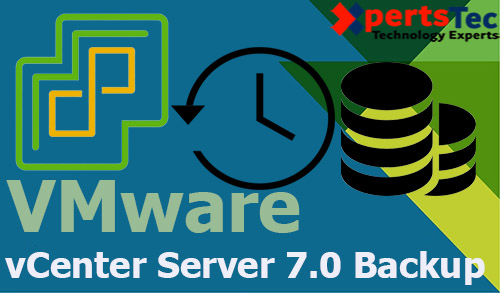Backup VMware vCenter Server, in this blog, I will show you how to Schedule vCenter Server 7.0 Backup, How to backup VMware vCenter Server 7.0. First, we need to know what is VMware vCenter Server 7.0 backup, the is a built-in file-based backup and restore is a native backup solution that is available within the VMware Appliance Management Interface on port 5480. It supports backing up both the VMware vCenter Server Appliance and Platform Services Controller (PSC).
Before starting a backup, a backup server must be set up and configured such that the appliance has access to it. The protocols supported for Center backup are FTPS, HTTPS, SCP, FTP, NFS, SMB, and HTTP.
I am using FTP Backup Supported Protocols you can use any of the above mentions protocols supported for backup.
(FTPS, HTTPS, SCP, FTP, NFS, SMB and HTTP)
Create FTP Backup Server
How to Install and Configure Filezilla FTP Server click here
VMware vCenter Server 7.0 Backup Schedule
1- Open web browser type your vCenter Server 7.0 FQDN or IP address with port: 5480 (Example https://vcenter.xpertstec.local:5480/) Type Center username, password and then click on Login.
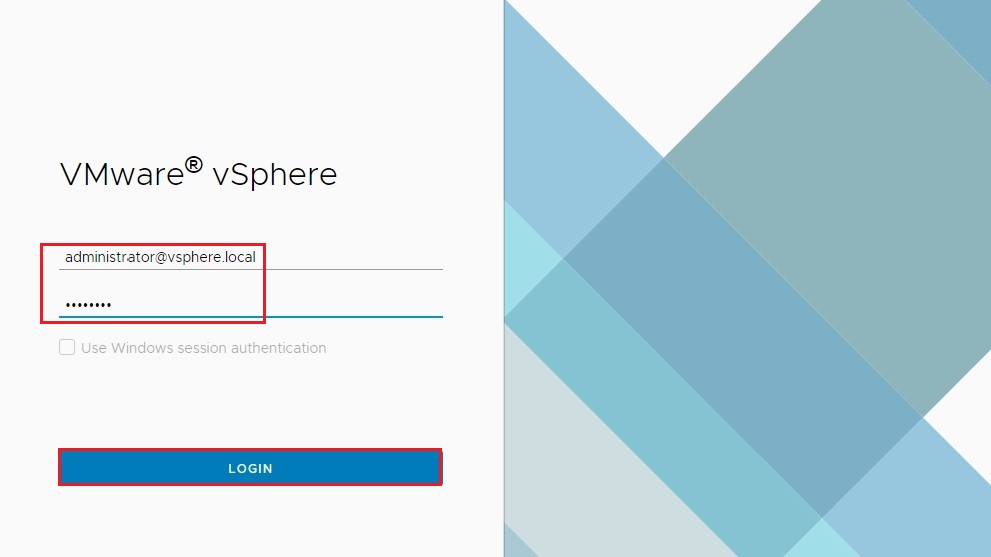
How to Schedule vCenter 7.0 Backup
2- For VCSA backup schedule, Select the Backup option and then click on configure tab.
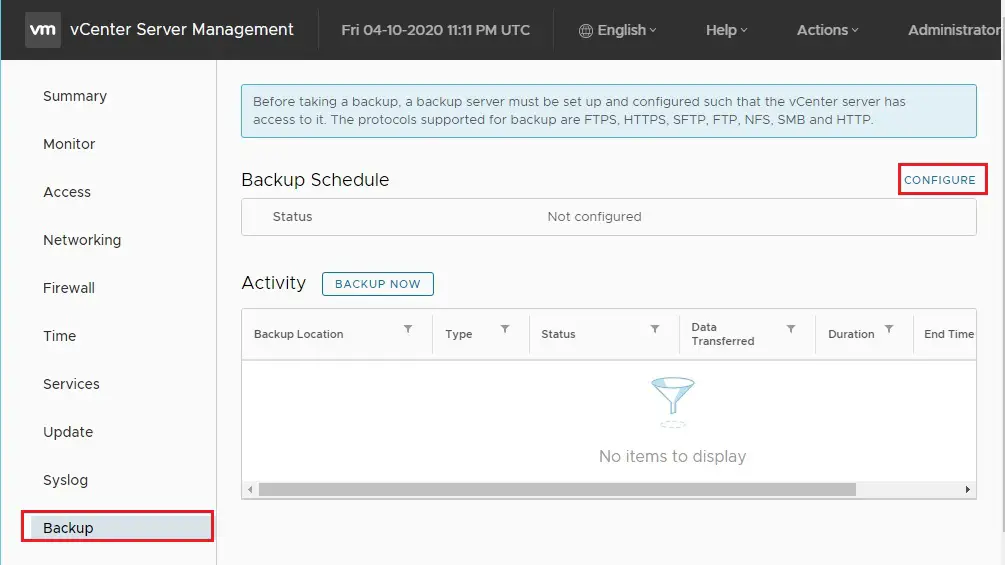
3- Type the backup location (FTP Backup Server path), username and password, select the backup schedule when you want to backup and then click the create button.
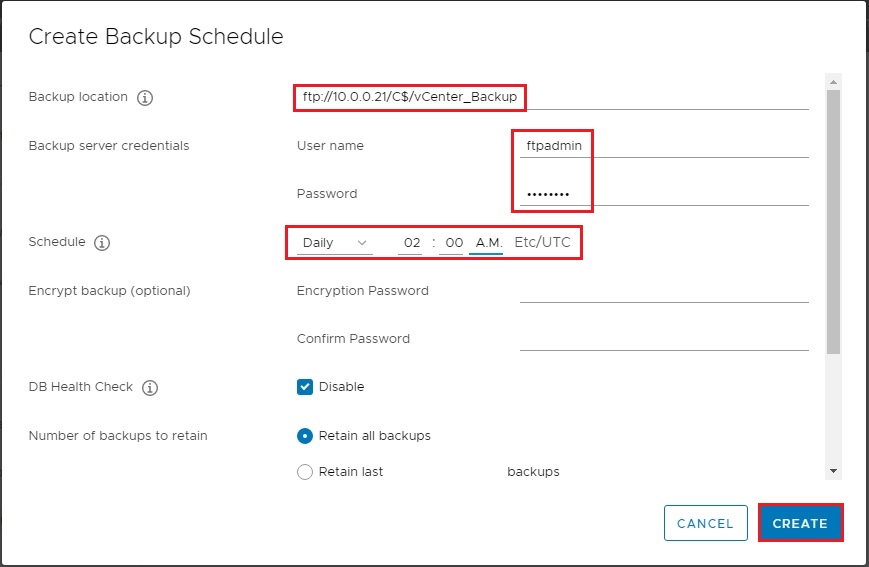
4- After configuring VMware vCenter Server 7 backup schedule, then click Backup Now.
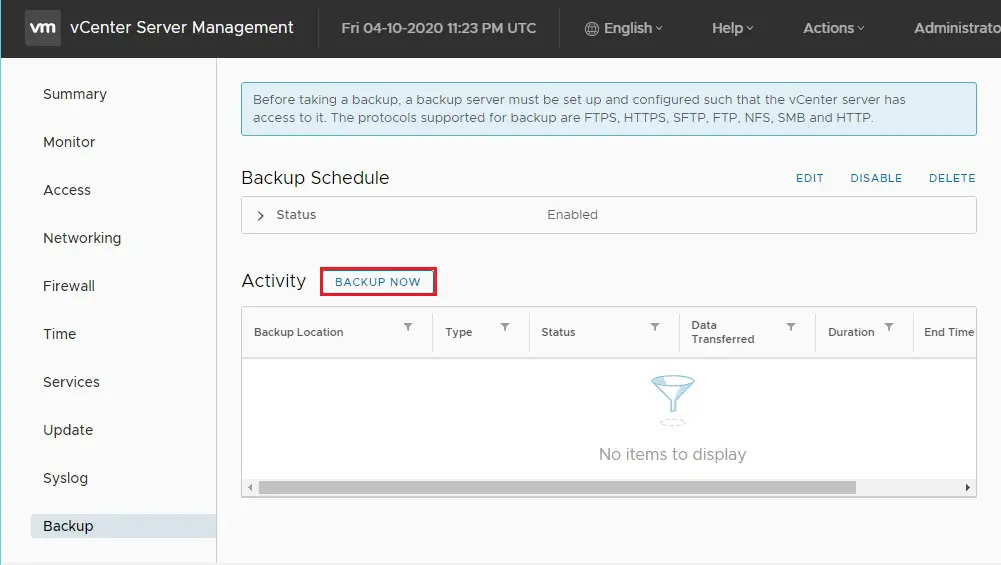
5- Enter your backup location, username. Password and then click on Start button
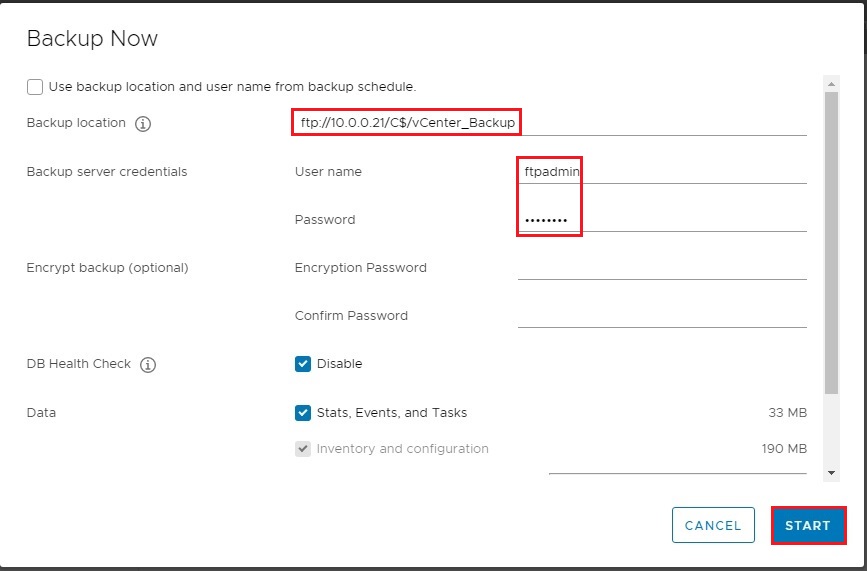
6- Now you can see the VCSA backup in progress.
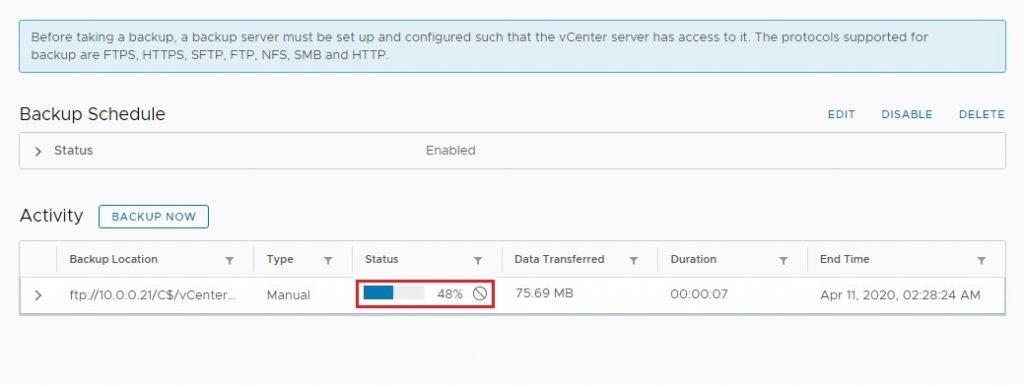
7- vCenter Server backup successfully completed.
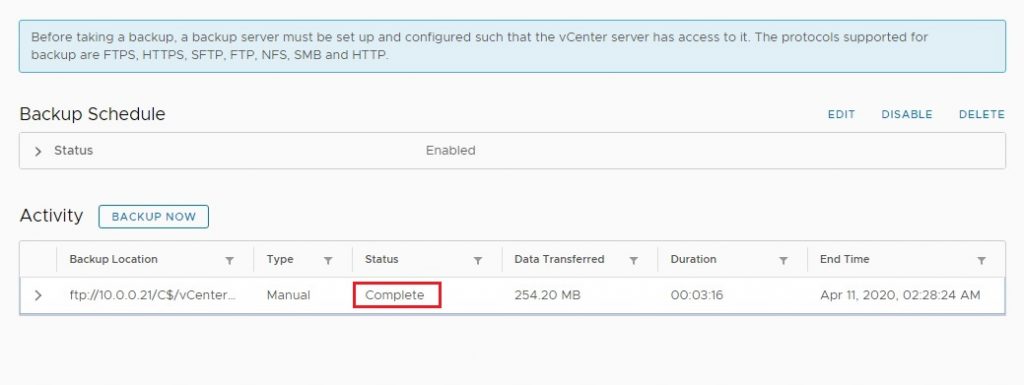
8- You can verify the backup folder in your FTP Backup server.
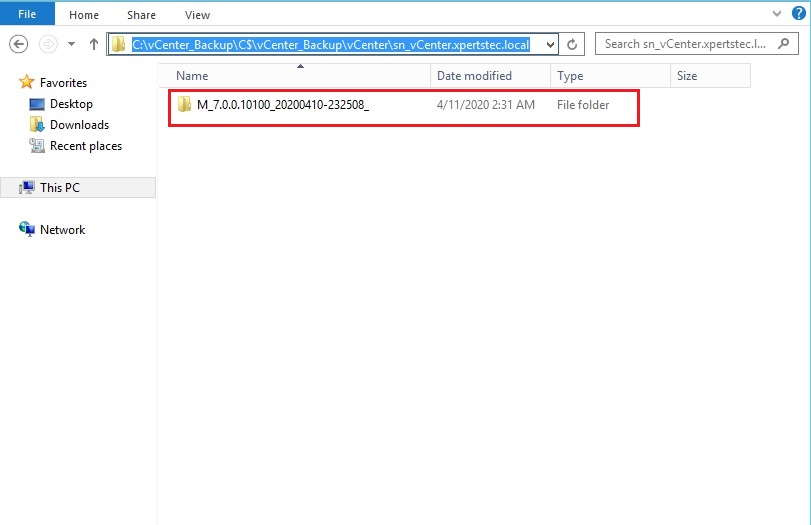
[recent_post_carousel design=”design-1″]
For more details how to backup vCenter Server 7.0 please click here