In this guide, I will explain how to create a backup job (files & folders) to disk using Veritas Backup Exec version 20.3.
Backup Files & Folders Veritas Backup Exec
1- On the Backup and Restore tab > select the server you want to back up > Select Backup and Restore > Backup and select Back up to Disk.
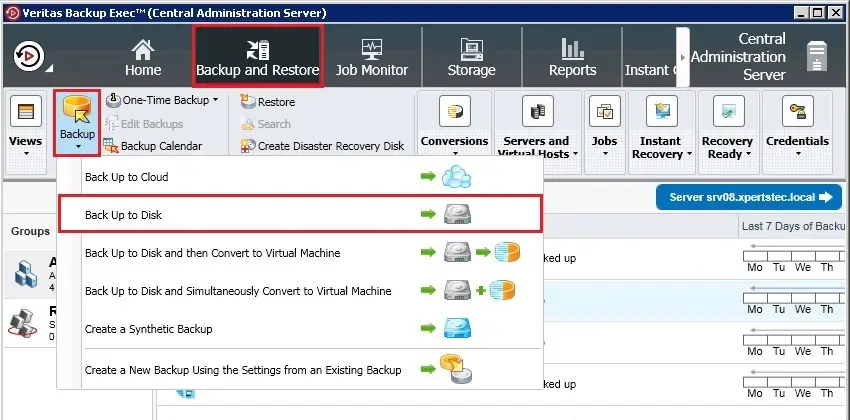
2- Select Agent-based backup (Files & Folders) and click next.
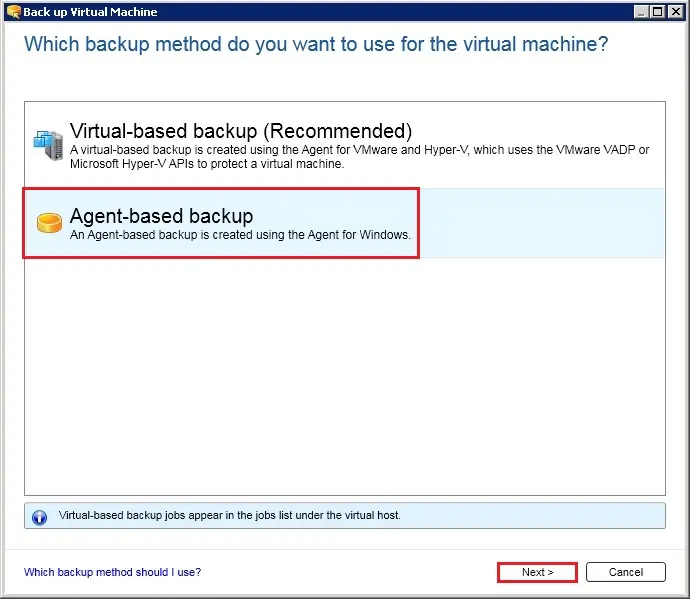
3- under Backup definition properties, so click test/edit credentials.

4- Select the logon account > click Test All after success and then click OK.
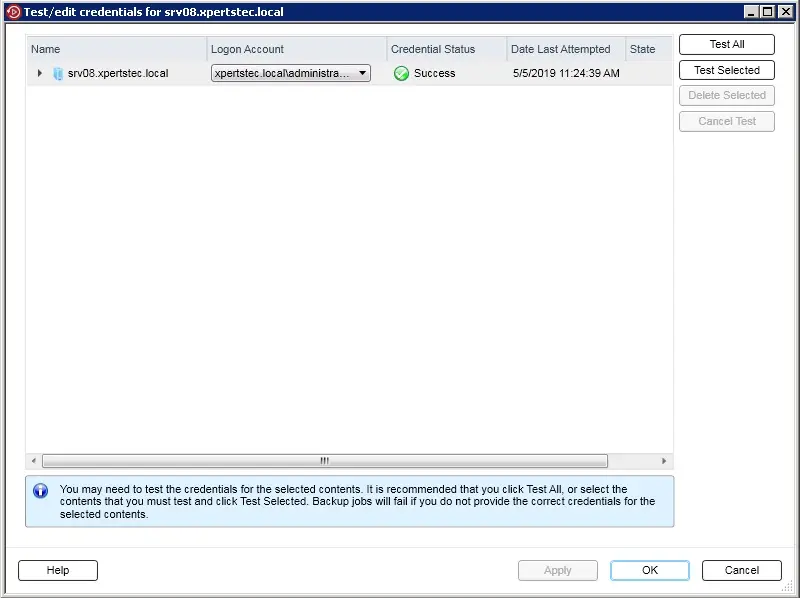
5- Under backup definition properties click Edit > Expand the server and select files & folders you want to backup (I selected Documents and Downloads) and then click ok.
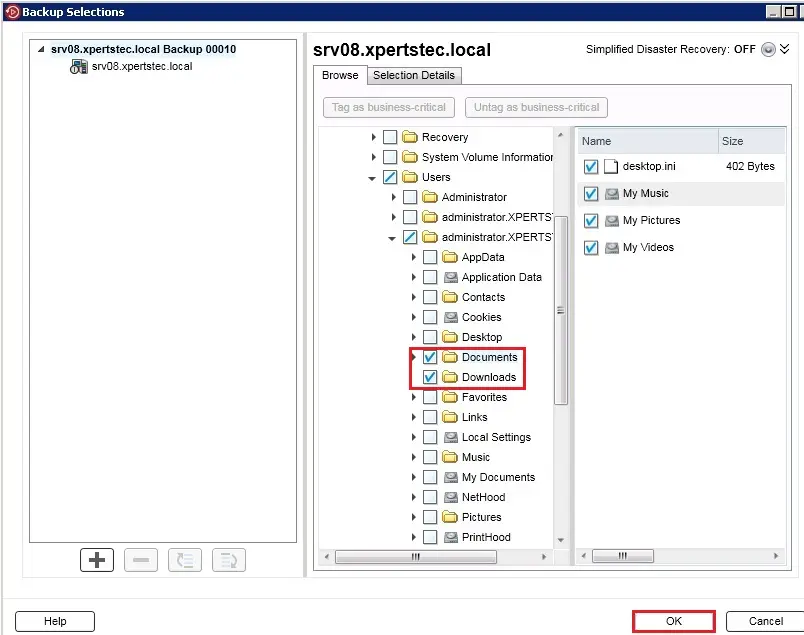
6- Under backup, so click Edit.
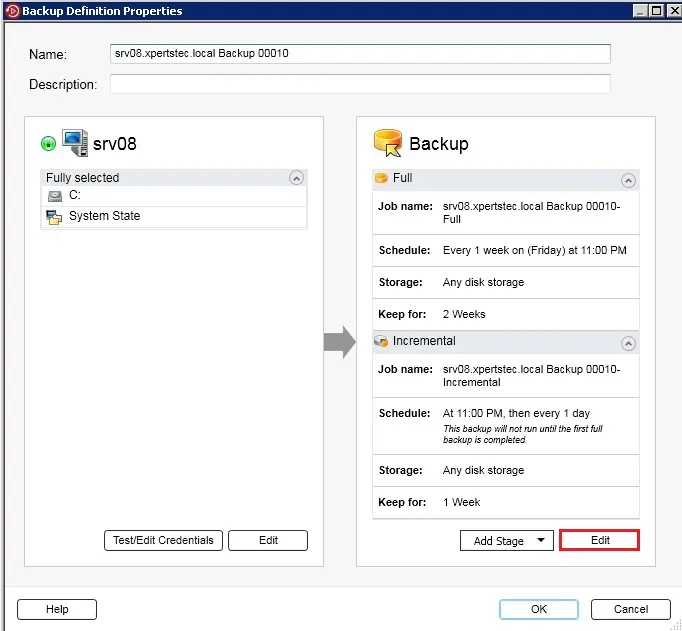
7- Under Backup options,> click Schedule, and then select when you want the backup job or jobs to run.
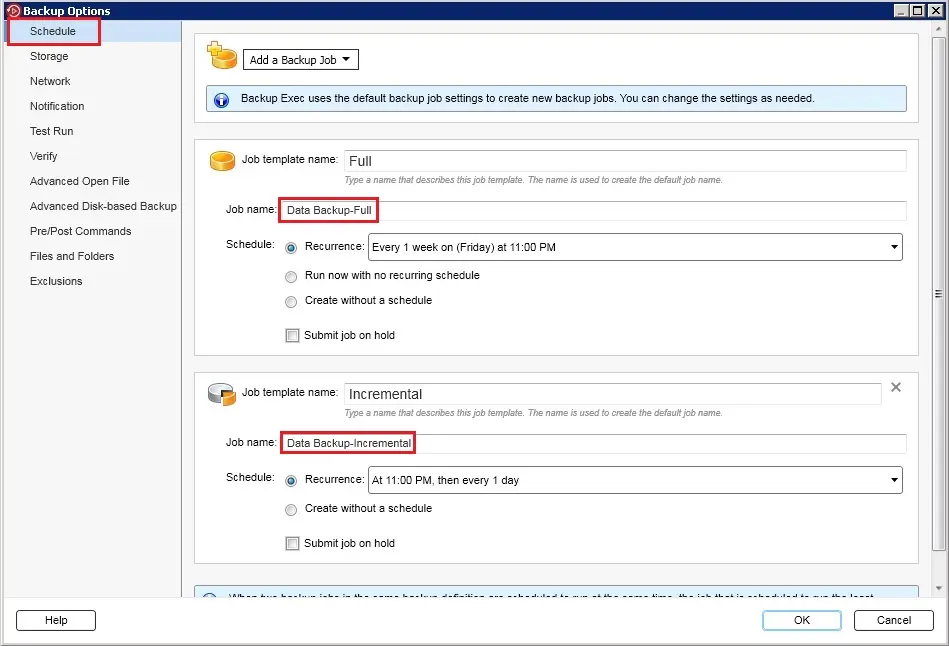
8- Click Storage, and then select the storage device that you want to use for the backup job or jobs.
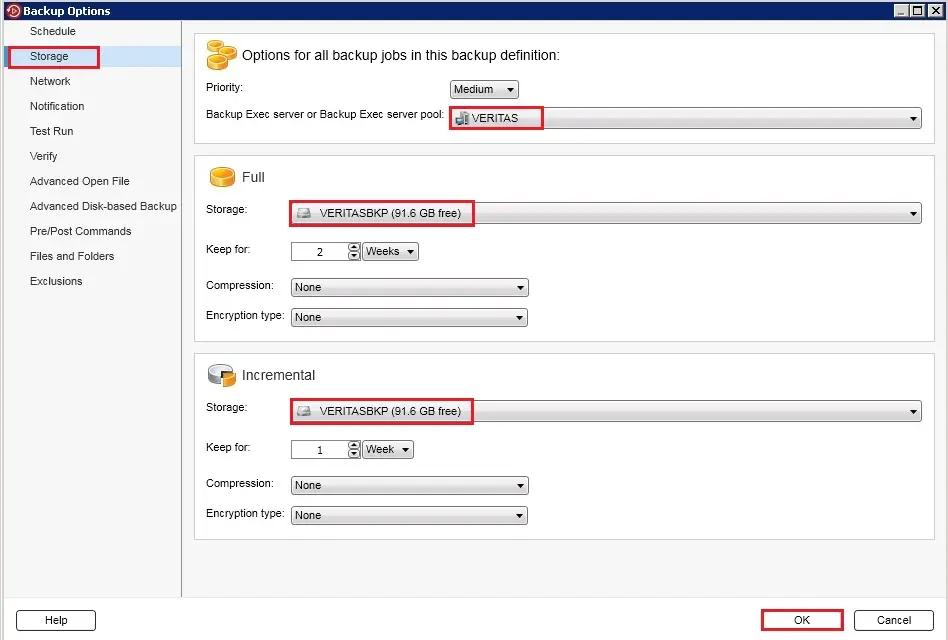
9- Select this option to specify the network interface that Backup Exec users to access remote computers.
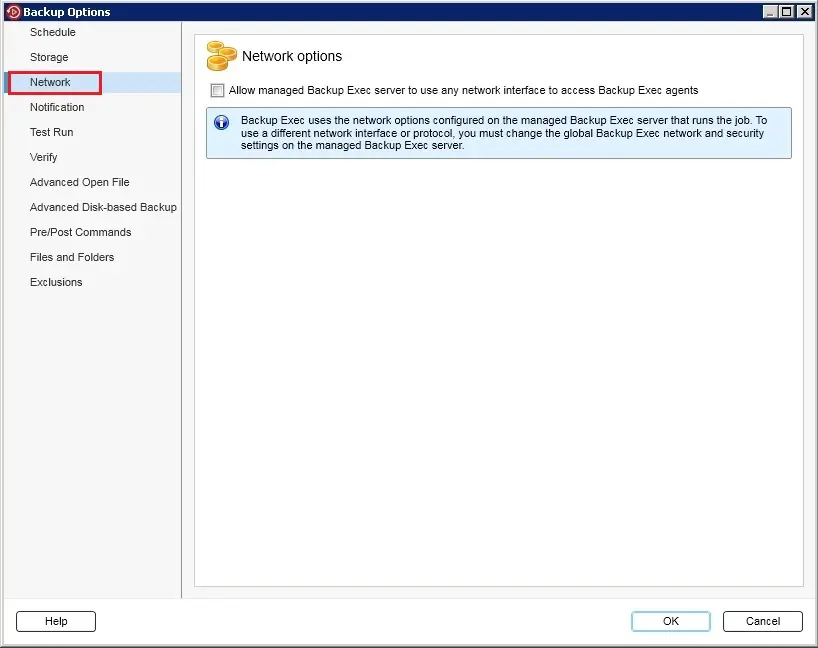
10- Each backup job and stage can be configured with different notification recipients. Backup Exec will notify people by email or text message.
In the left pane, select any additional options that apply to the backup job or jobs.
On the left side, select any additional options that apply to the backup job or jobs.
And Click OK to save the backup Settings.
On the left side, select any additional options that apply to the backup job or jobs.
And Click OK to save the backup (files & folders) Settings.
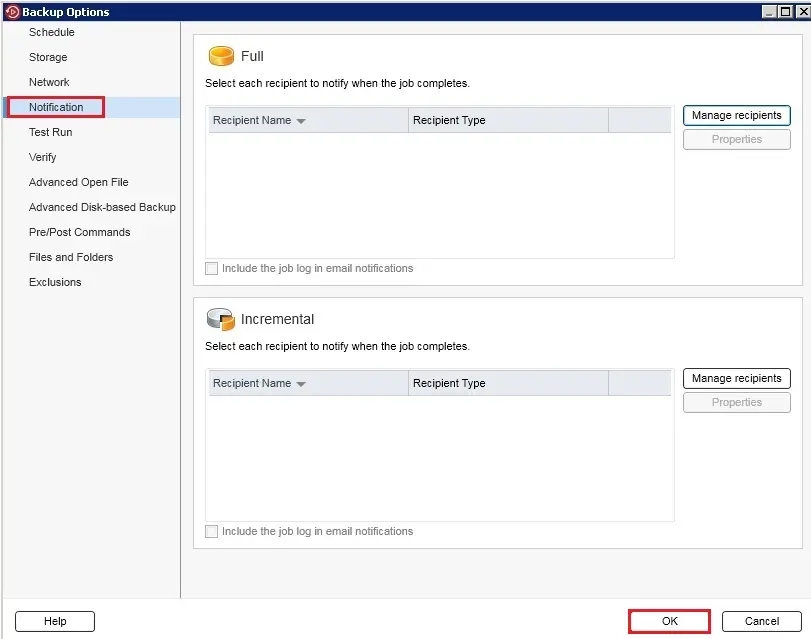
11- Click OK to complete the Settings.
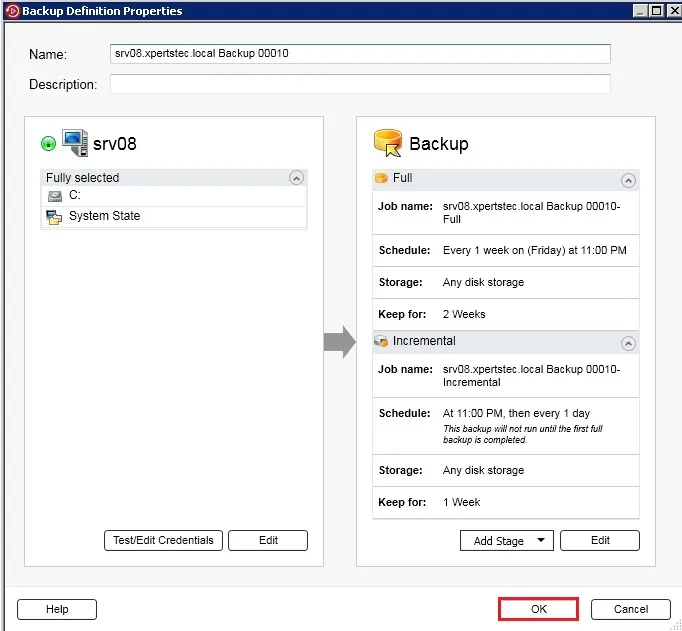
12- The backup jobs and stages run at the time that you selected.
Or you can right-click the job and then click Run Now.
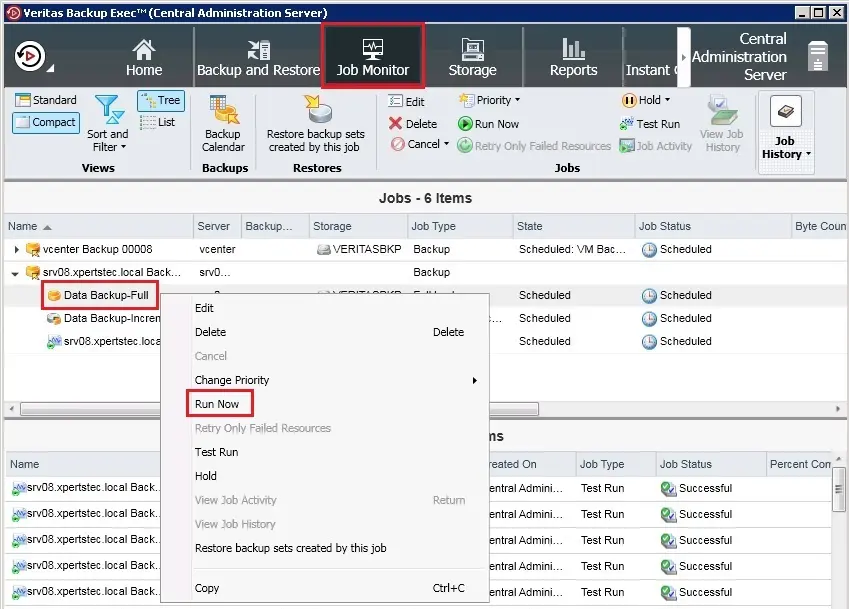
13- Click Yes to start a backup job.
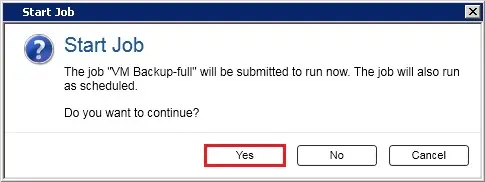
14- Select the Job Monitor and so monitor the running job.
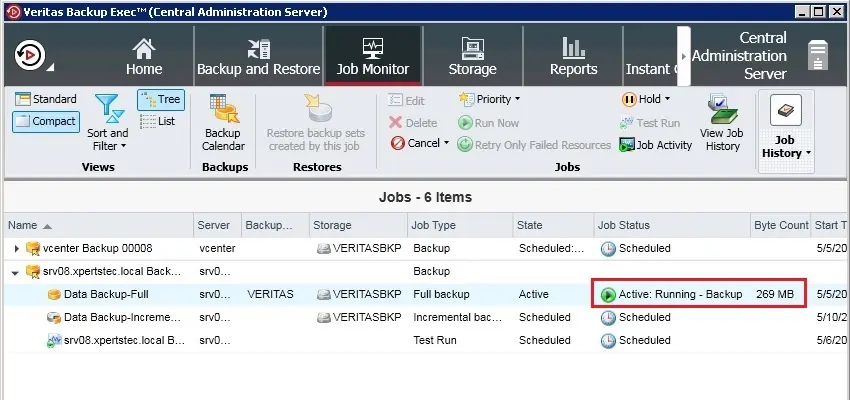
For more details please visit Veritas Backup Exec



No Comments
Invite You Become a member of Bing’s Advertising Platform
Do you want to figure out the better advertising platform to profit from your web site ?
Media Advertising Platform is a leading ad tech company which draws the demand from Yahoo Bing advertiser pool and focuses on developing innovative monetization products for digital publishers.
Sign up here: https://www.interactivewise.com to get 10% extra revenue
It is run on many top publisher sites around the world like New York Times, Elle, Reuters, Forbes, and Cosmopolitan.
Media Advertising Platform works best with product niche websites. For those websites on which it performs well, the average RPM for 10,000 page views is around USD 10.
Join now: https://www.interactivewise.com
Best,
Tommye Tamporello
Get The Best Value in Pro Email Marketing Tools.$0 to Start!
Try GetResponse risk-free for 30 days: https://www.interactivewise.com/bestvalue
It’s never been easier to connect with your audience and drive success for your business.
For 20 years, GetResponse has been a market leader helping over 1,000,000 entrepreneurs and small businesses accelerate their growth through powerfully-simple email marketing tools and expertise.
Start accelerating your growth today: https://www.interactivewise.com/bestvalue
Best regards,
Gerda Navo
* Unsubscribe: send text “don’t”
hello there and thank you for your information – I’ve definitely picked up anything new from right here. I did however expertise several technical points using this site since I experienced to reload the website many times previous to I could get it to load properly. I had been wondering if your web host is OK? Not that I am complaining, but slow loading instances times will sometimes affect your placement in google and can damage your high-quality score if advertising and marketing with Adwords. Well I’m adding this RSS to my e-mail and can look out for much more of your respective exciting content. Make sure you update this again soon.. BTW I used GetResponse 30 days free and liked it. Free trial is a must before buy.
Dear Annamarie Santilli, thank you for your comment, I will look into it.