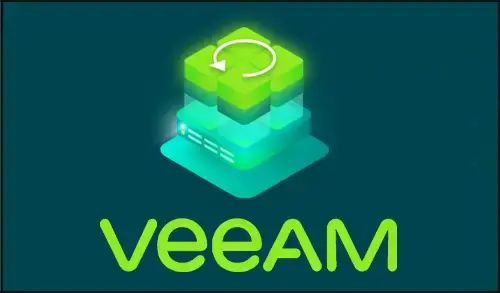In the article I am going to scheduling a copy process for files and folders, so we need to create file copy job in Veeam.
For the file copy job, Veeam Backup and replication infrastructural components that will take part in the file copying procedure must be added to the Veeam backup infrastructure and correctly configured. These include a source and destination target host or server between which files and folders will be copied.
Create File Copy Jobs Veeam
1- Open Veeam console, select the Files tab, expand Microsoft Windows, select file or folder you want to copy, and then click on Add to file copy job and then click on New job.
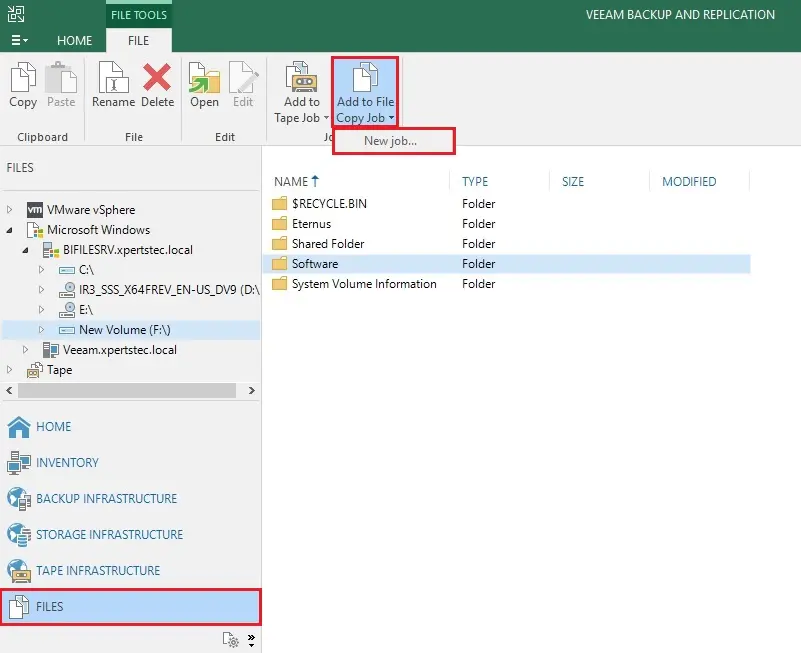
2- New file copy job, In the Name box, type a name for the file copy job.
Type a Description and then click next.
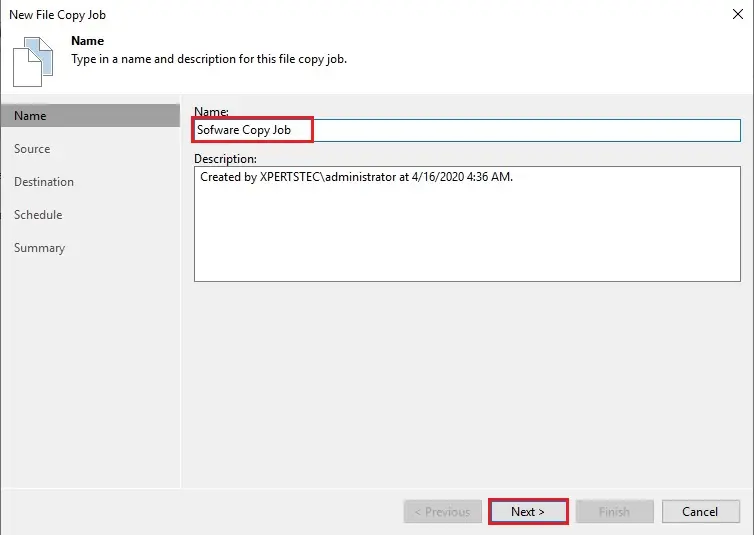
3- Click on add button to select files and folders that you want to copy.
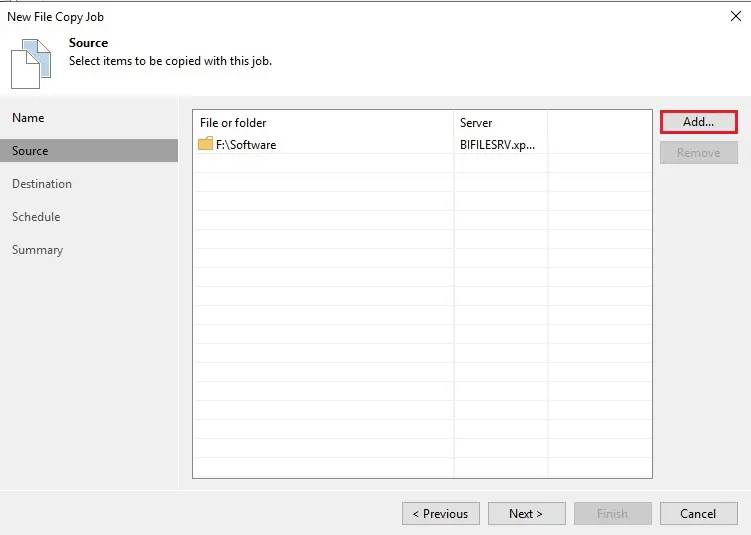
4- From the server, select a host or server on which files or folders that you need to copy and then click ok.
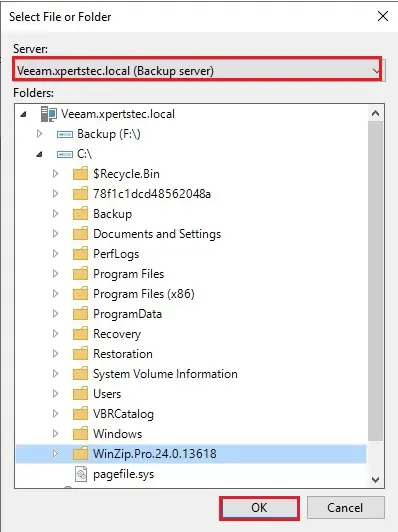
5- New file copy job wizard, click next.
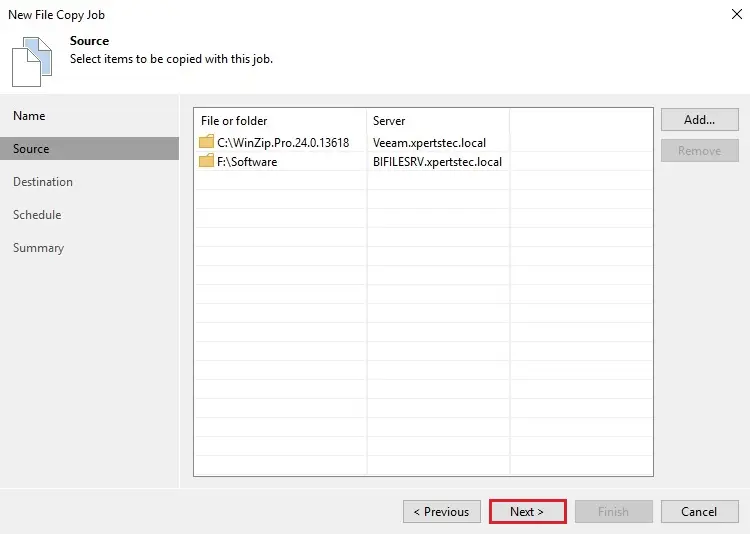
6- For the new file copy job, from the server list, select the target server. Path to folder field click the Browse button.
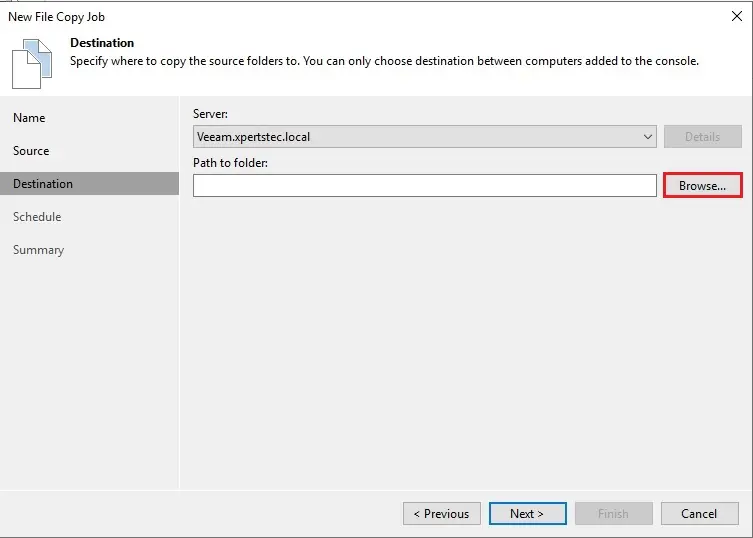
7- Select a folder where you want to store the items and click ok.
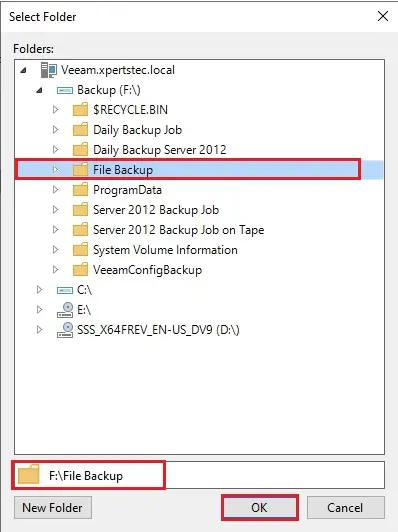
8- New file copy job wizard click next.
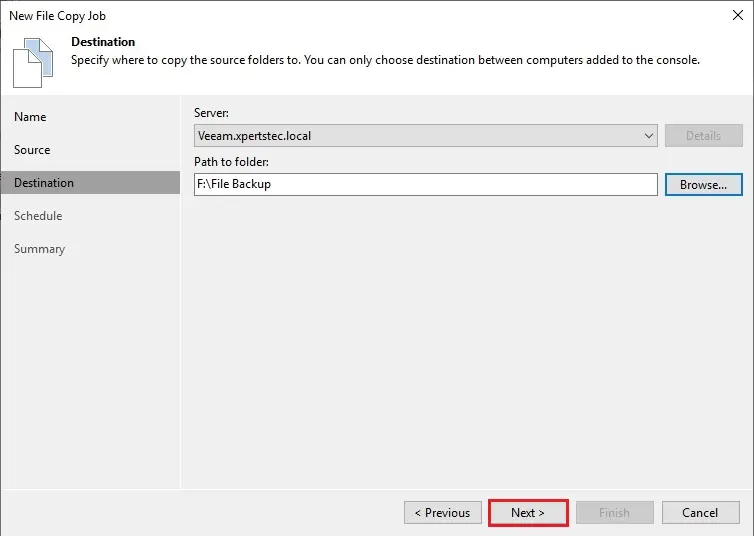
9- Configure the job schedule, when you want to run this job and then click next.
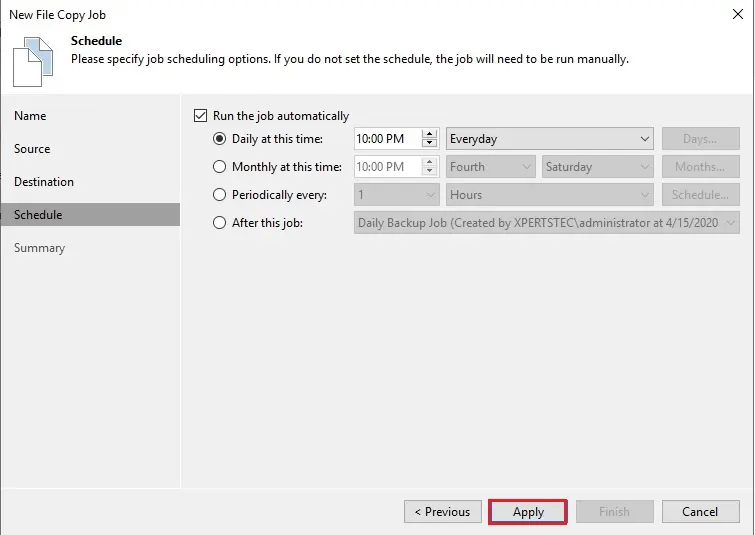
10- Review the new file copy job Summary, choose the Run the job when I click Finish check box if you want to start the job right after you finish the wizard.
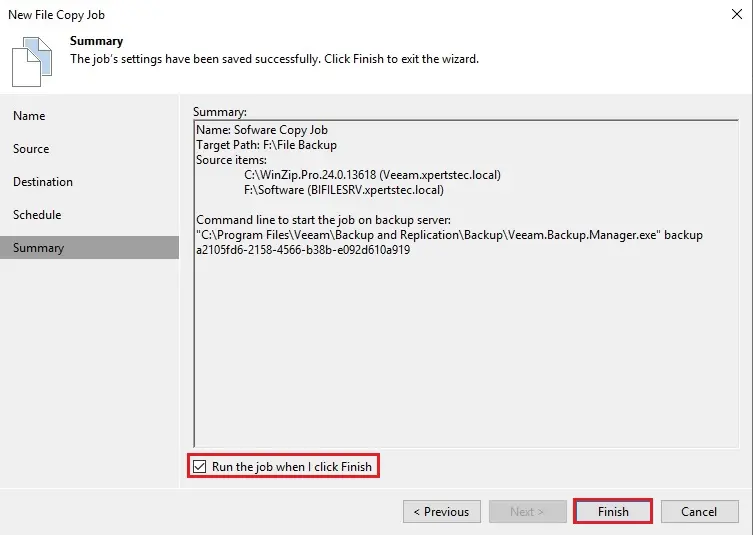
11- Now you can see the file copy job is in progress.
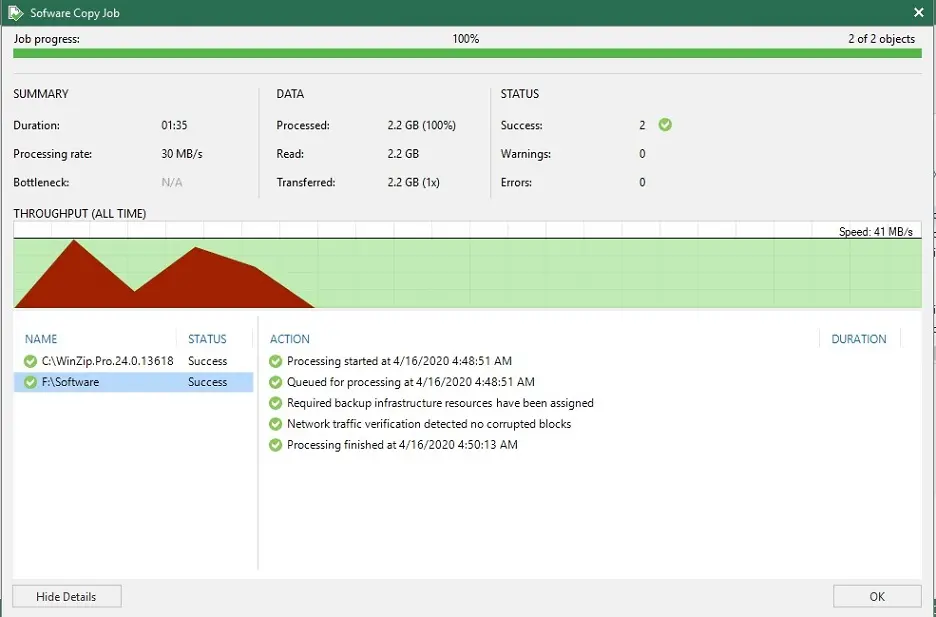
12- File copy job successfully completed.
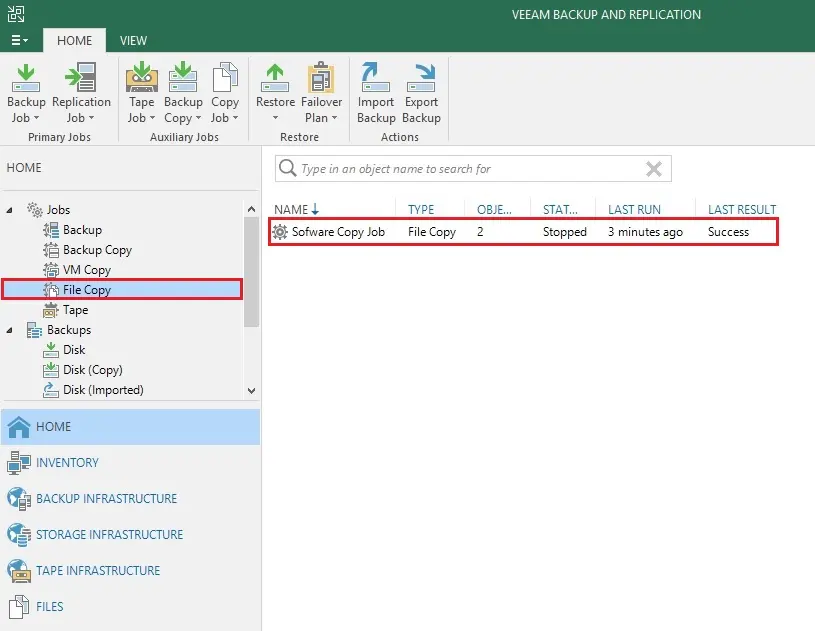
For more details how to create file copy job please Veeam
Watch this video on XpertsTec YouTube.