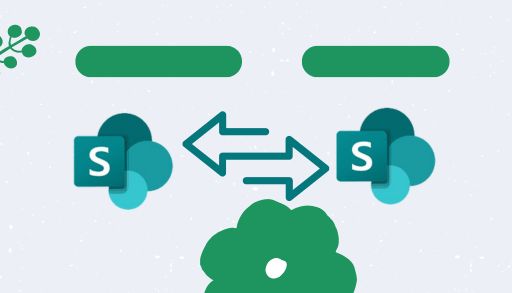SharePoint to SharePoint migration is a critical process for businesses in need to simplify their operations, upgrade their infrastructure, or consolidate multiple sites into a single platform. Be it you are driven by the need to boost performance, use updated features, or improve security compliance, SharePoint to SharePoint migration is vital for better productivity.
However, this process can be filled with challenges, particularly when employing the manual methods. These manual approaches are often complex and error-prone with difficult steps that can often lead to data loss or significant downtime.
As we have recognized these challenges, this guide will bring a more reliable solution: Kernel Migration for SharePoint. This professional tool simplifies the SharePoint to SharePoint migration process with a smooth, secure, and efficient transition.
With step-by-step instructions, we will equip you with the knowledge to execute migrations flawlessly. Get on with us and use the capabilities of Kernel Migration for SharePoint for a successful migration.
SharePoint to SharePoint migration [Using automated solution]
Kernel Migration for SharePoint is an easy-to-use utility for SharePoint tenant-to-tenant migration, but still you should look at the given steps for a successful migration. Here is what needs to be done.
• Access the tool and navigate to the tool pane. Right-click SharePoint (on-premises/Online) and choose Add New SharePoint.
• Within the wizard, type the Project Name and site (s) Connection. You can use two Connection Types (Basic Authentication or Modern Authentication).
- Basic Authentication: Give the Site Address, Global admin User Name, & Password.
- Modern Authentication: Need Site Address, Client ID, Client Secret, & Tenant ID.
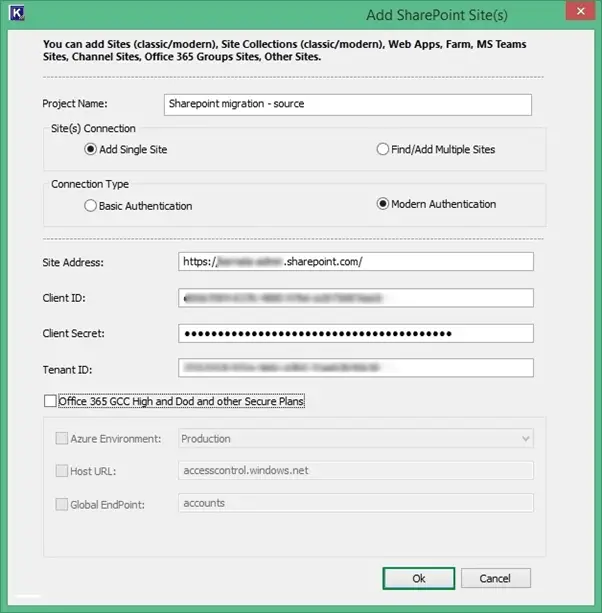
• A new project will now be connected and added to your source list. Navigate to the destination section. With a right-click on SharePoint (on-premises/online), select the option Add New SharePoint site. Put in the SharePoint destination details now.
• Click to expand the project in the source. Right-click and choose the option ‘Copy To’. You will get the Enter Source wizard with the Source Name, Source URL, and Source Type. Tap on Next.
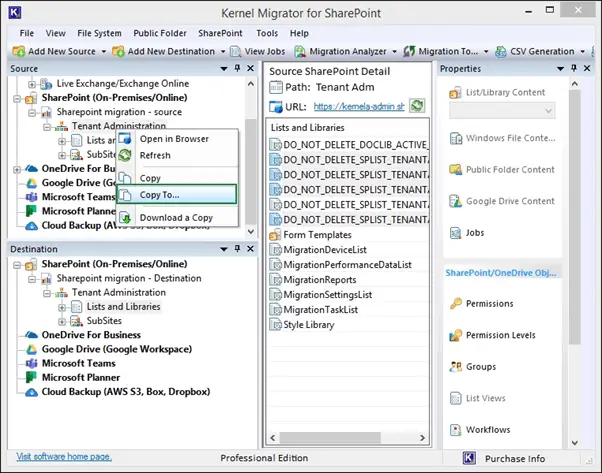
• Choose a source from these source types: Site (Including Subsites), List/Library, or Item Level (Folders/Documents).
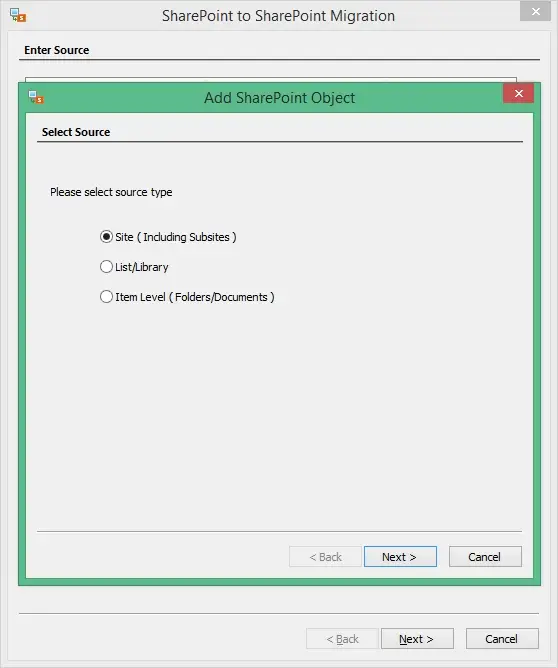
• Go for any of the three options as per your convenience. Migrate as a new Active Site, Migrate as an existing site, or Migrate as a new subsite of the current site. Tap on Next.
• With the Site URL dropdown, tap on the Browse button to choose the subsites.
• Select from available sites and subsites in the destination.
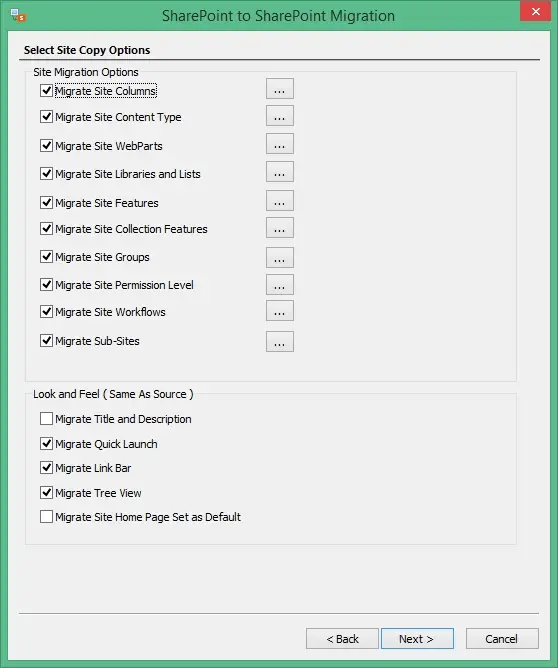
Note: There are many properties and different attributes that you can choose to migrate along with the primary data from the SharePoint site.
• Select List/Library attributes and hit Next. choose the filters as per your convenience.
• Select the option to Migrate Permissions. Choose the option Add new mapping for remapping users and permissions. Tap on Next.
• You can even use the schedule feature for the migration process. Tap on Next.
• The migration will begin. You can also stop or cancel the process. After the migration is done, check your summary for verifying each migrated item. Tap on Finish.
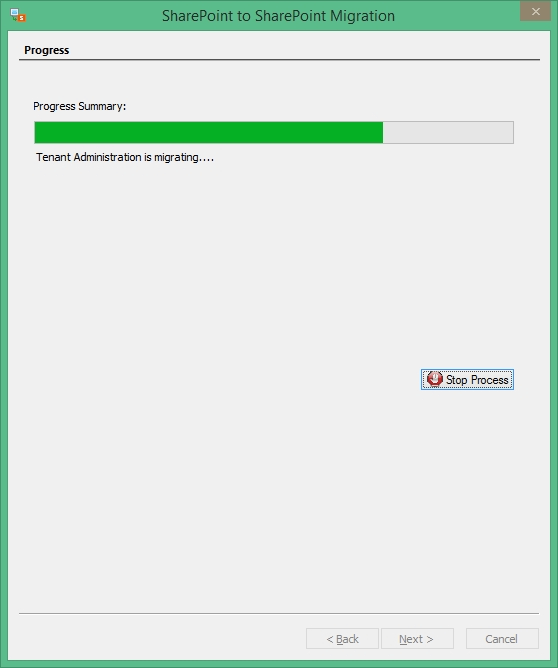
Winding up
As we now come to the end of our guide, we hope you are able to follow the given method for SharePoint to SharePoint migration. With manual approaches no longer the go-to solution, the automated professional utilities have taken their place considering their ease of use, advanced features and rapid migration capabilities.
We have given stepwise instructions to use Kernel Migration for SharePoint with detailed explanation of using filters and other embedded features in the tool. The execution of SharePoint to SharePoint migration with this tool is easy but it is advisable to carry out the steps carefully and not miss a single step as it could lead to errors.
Looking to make the best out of the tool? You can take the trial version today and check the top-quality features and convenience it brings during SharePoint to SharePoint migration.