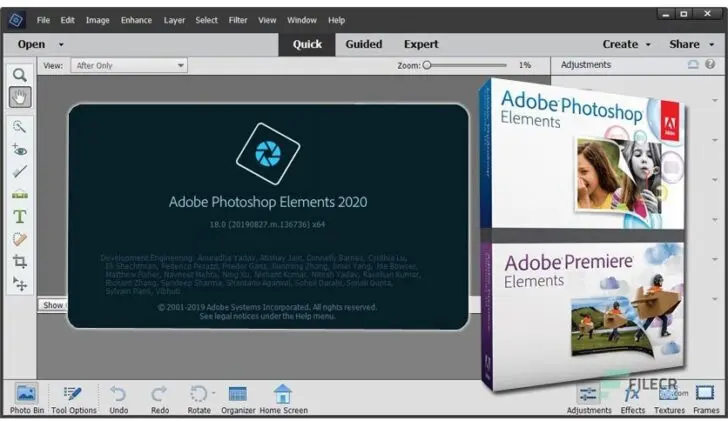Adobe Photoshop is software; that is extensively used for raster image editing, graphic design, and digital art. It makes use of layering to allow for depth and flexibility in the design and editing process as well as provide powerful editing tools, that when combined, are capable of just about anything.
You can easily install Adobe Photoshop, the industry-standard photo editing and manipulation software in your system provided that you have the bare minimum system requirements as specified by Adobe to run it efficiently and smoothly, some of the first things are the operating system Windows 10, the hardware configuration such as hard disk space, RAM, processor, graphics card, internet connection and so on, Therefore once you have all these ready you need to follow the steps for downloading and installing your preferred Photoshop version (latest is Photoshop CC) from the Adobe website.
Before installing you need to check a few system properties which as listed below:-
Hard Disk space 5GB or more free space in C: drive to install application and work.
Ram 4GB or more valued (8GB recommended).
Processor Intel or AMD with 64 bit supported 4GHz or faster.
Operating system Windows or iOS with 64bit configuration.
Internet connection must be good enough to register and get requirements of software activation; subscription notifications and access to all online services, and more.
Installing Photoshop in windows 10
Below is the step by step details for installing Photoshop CC 2021 the latest version.
Install from DVD
Before you begin
- Make sure that you have administrative privileges for the account you are using.
- Use the latest version of Internet Explorer, Firefox, Chrome, or Safari.
- Ensure that you have a DVD drive (not a CD drive) connected to your computer before you begin the installation. Insert the DVD into the drive and follow the instructions.
Note: If your computer does not have a DVD drive, you can download Photoshop Elements from Adobe website and then install it. For more information, see Download and install from Adobe website.
•Temporarily disable firewalls, antivirus software, and third-party security software. Disabling them speeds up the installation process.
- Locate the serial number. The serial number is located at the bottom of the DVD sleeve. For more information on finding the serial number, see Find the serial number of your Elements products. If you have a redemption code, convert the redemption code to a serial number. For more information, see Help with redemption codes.
Install Photoshop Elements:
1.Insert the Adobe Photoshop Elements 2021 DVD on your computer.
2.In the Adobe Photoshop Elements 2021 dialogue box, click Install Adobe Photoshop Elements 2021.
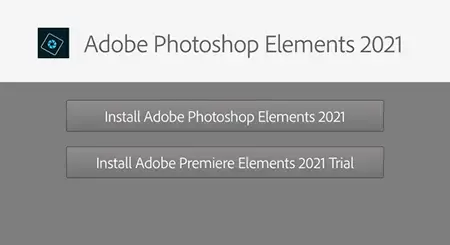
Adobe Photoshop Elements 2021
Installing Photoshop in Windows 10
NOTE: If you close the dialogue box or if the security settings on your computer do not permit AutoPlay, browse to the DVD using Windows Explorer and double-click Setup.exe from the Adobe Photoshop Elements 2021 folder. If any security warnings appear, click Yes.
3.Do one of the following:
- macOS: Navigate to Adobe Photoshop Elements 2021 > Install. app and launch the installer. Enter your system’s password if prompted.
- Windows: (Optional) If you close the dialogue box or if the security settings on your computer do not permit AutoPlay, browse to the DVD using Windows Explorer and double-click Setup.exe from the Adobe Photoshop Elements 2021 folder. If any security warnings appear, click Yes.
4.Sign in with your Adobe ID (usually your email) and password.
5.Click Continue on the next screen that appears.
6.On the Installation Options screen, do the following and click Continue:
- Select language
- Specify installation location
Installation
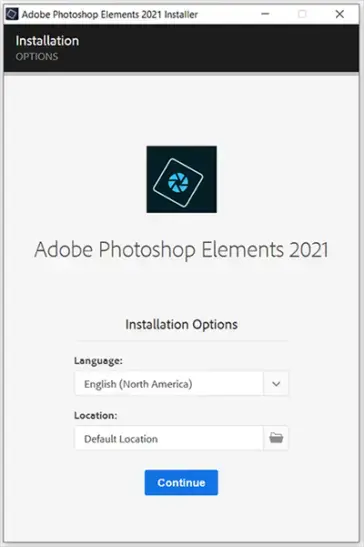
options screen
7.In the screen that appears, click Photo Editor.
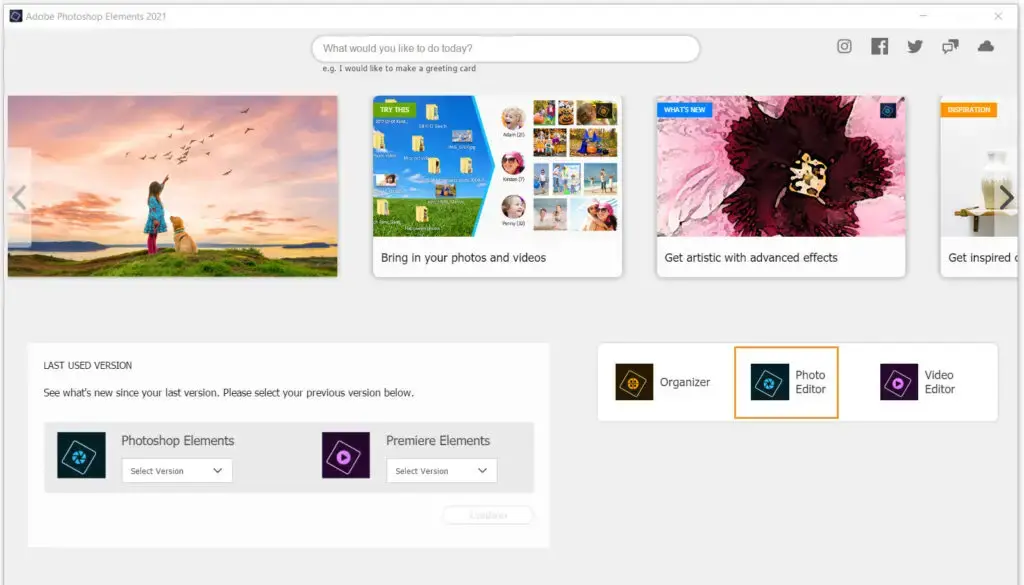
8.Sign in using your Adobe ID and password.

Sign in using your Adobe ID
9.Click Activate now on the Welcome screen.
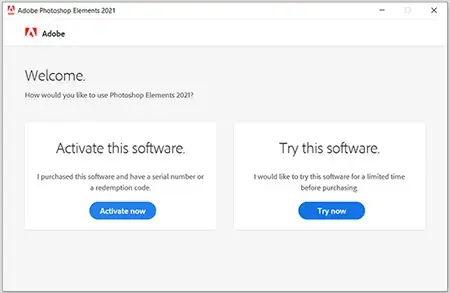
Click on Activate now.
10.Enter the serial number in the next screen and click Next.
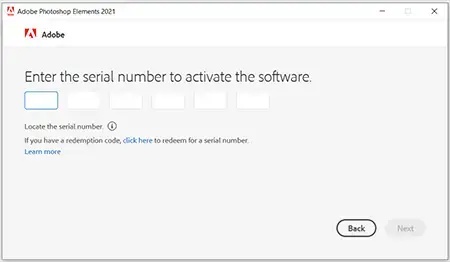
Enter the serial number
Adobe Photoshop Elements 2021 launches successfully.
NOTE:
- Can’t find your serial number? See Find the serial number of your Elements product to know more.
- Received a redemption code? Use your redemption code to get your serial number. See Help with redemption codes to know more.
Download and install from Adobe website:
*Before you begin;
- Make sure that you have administrative privileges for the account you are using.
- Use the latest version of Internet Explorer, Firefox, Chrome, or Safari.
- Make sure that you have a valid Adobe ID.
- Disable pop-up blockers in your web browser.
- Temporarily disable firewalls, antivirus software, and third-party security software. Disabling them speeds up the installation process.
- Make sure that you have a valid serial number for Photoshop Elements.
- Make sure that you are connected to the Internet until the installation is complete.
Download Photoshop Elements:
- Open the Adobe Photoshop Elements download page in your web browser.
- Sign in with your Adobe ID.
If you don’t have an Adobe ID, you can create an Adobe ID.
- Select the platform and language for download.
- Click Download.
Install Photoshop Elements:
- Open the Adobe Photoshop Elements installer file that you downloaded from the Adobe website.
- Sign in with your Adobe ID (usually your email) and password.
- Click Continue on the next screen that appears.
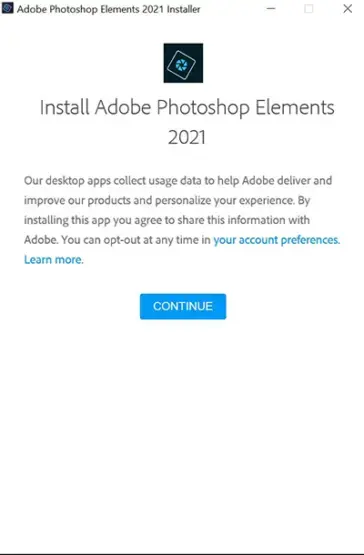
Click Continue
4.On the Installation Options screen, do the following and click Continue:
- Select language
- Specify installation location
Installation options screen
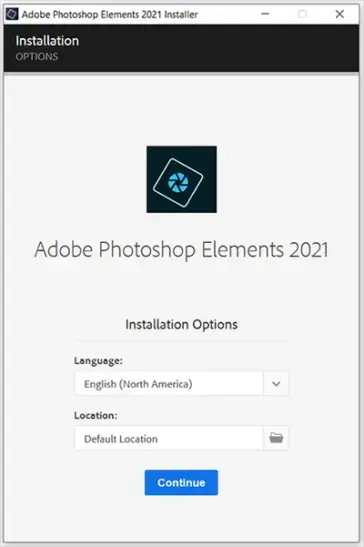
Installation options
5.In the screen that appears, click Photo Editor.
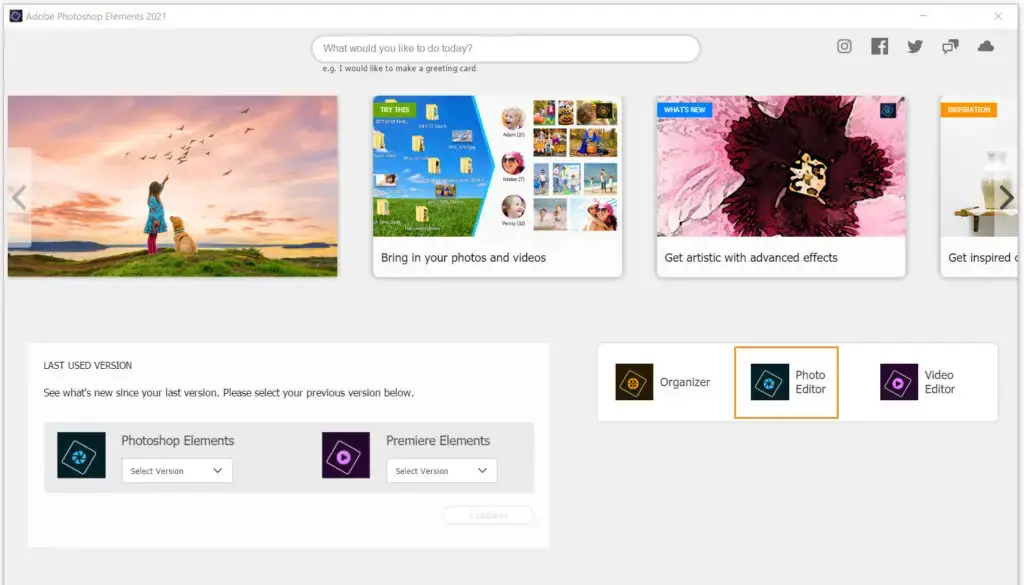
6.Sign in using your Adobe ID and password.
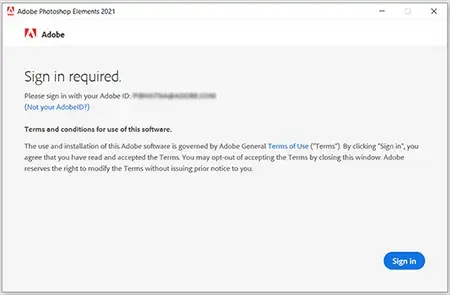
Sign in using your Adobe ID
7.Click Activate now on the Welcome screen.
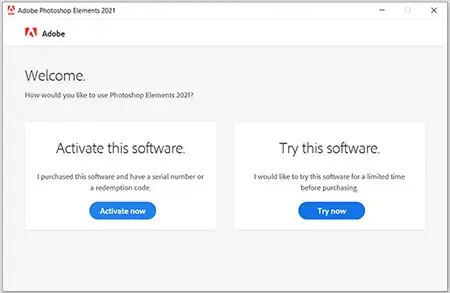
Click on Activate now
8.Enter the serial number in the next screen and click Next.
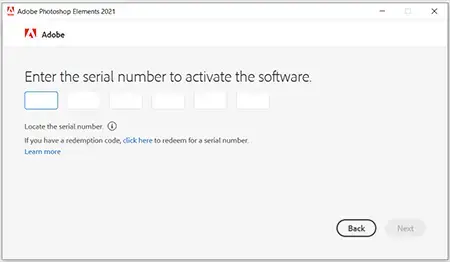
Enter the serial number
Adobe Photoshop Elements 2021 launches successfully.
NOTE:
- Can’t find your serial number? See Find the serial number of your Elements product to know more.
- Received a redemption code? Use your redemption code to get your serial number. See Help with redemption codes to know more.
Convert a trial version into a full version:
When you launch Photoshop Elements, a screen shows the number of days remaining for the trial to expire.
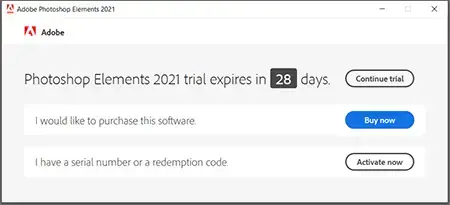
Click Buy now and then follow onscreen instructions to convert your trial to full version.
Use the serial number you have received to convert the trial version to a full version. The serial number starts with the number 1057. You receive the serial number depending on the type of purchase:
- From Adobe website: When you purchase Photoshop Elements, you receive the serial number in an email from Adobe. Look for the subject line “Your Serial Number” or “Your Serial Numbers” in your mailbox.
- DVD: You can locate the serial number on the back of the DVD case. If you have an envelope for your software, the serial number can be on the envelope instead.
NOTE: A serial number has 24 digits, and is different from an alphanumeric redemption code. You can use your redemption code to get your serial number.
Features of Adobe Photoshop:
- Improved learning from the app
- Preference to increase the size of the user interface
- Support for Southeast Asian scripts
- Modernized composition engine
System requirements for Adobe Photoshop 2021:
- Operating system
- Details of the technical configuration of Adobe Photoshop 2021:
- version 21.0 and later:
- Microsoft Windows 7 * with Service Pack 1 (64-bit) **,
- Microsoft Windows 10 *** October 2018 update (64-bit) version 1809 or later
releases of version 20.x.
- Microsoft Windows 7 with Service Pack 1 (64-bit) *, Windows 10 ** (version 1709 or later)
version 19.x
- Microsoft Windows 7 with Service Pack 1, Windows 8.1, or Windows 10 (version 1607 or later)
- Photoshop CC versions 19.0 and 19.0.1 support Windows 10 1511 and later, but not versions 1507 and earlier.
- Photoshop CC version 19.1 (and later) supports Windows 10 1607 and later, but not versions 1511 or earlier.
- version 18.x
- Microsoft Windows 7 with Service Pack 1, Windows 8.1, or Windows 10
x
- Microsoft Windows 7 with Service Pack 1, Windows 8.1, or Windows 10
- Details of the technical configuration of Adobe Photoshop 2021
- Full software name: Adobe Photoshop 2021
- Configuration file name: PcWonderland.com_Adobe_Photoshop_2021_x64.zip
- Size: 2 GB (due to constant size update or back-end file name may vary)
- Configuration type: Offline Installer / Complete standalone configuration
- Compatibility architecture: 64 bits (x64)