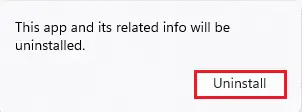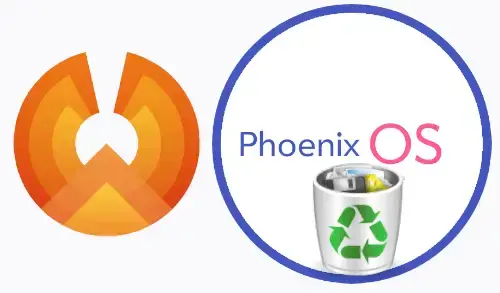Let’s learn how to uninstall Android Phoenix OS from your computer. If you wish to uninstall Phoenix OS from your Windows PC then simply again boot into your Windows 11 OS from the OS selection windows boot manager menu. Now we need again to double click on the Phoenix OS exe file.
If you don’t have Phoenix OS Installer, then download it.
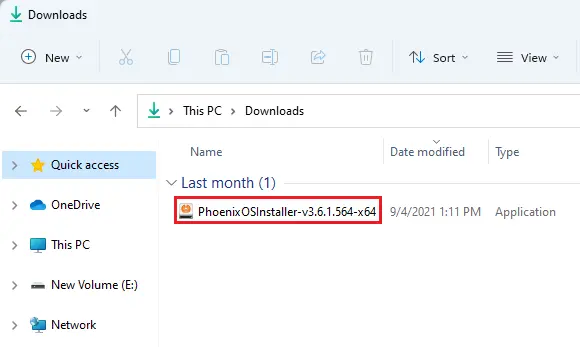
Phoenix OS installer, select the Uninstall button.
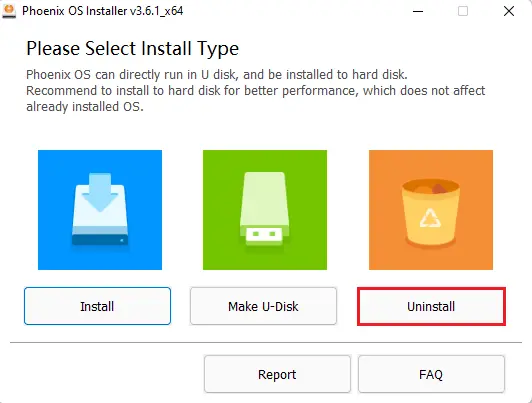
Are you sure to uninstall the Phoenix OS, select the Yes button?
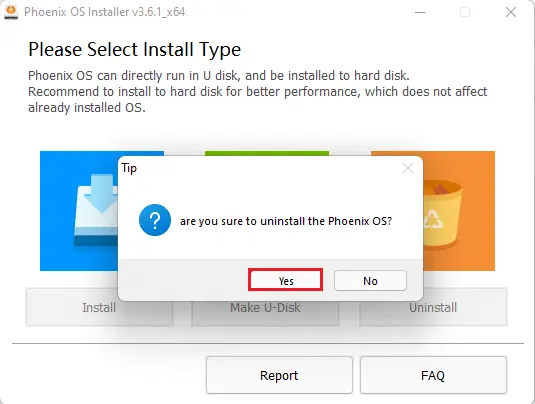
Android Phoenix OS has been uninstalled successfully, click the ok button.
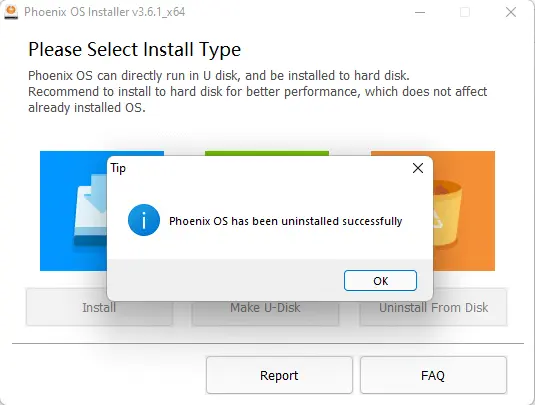
Before uninstalling the Phoenix agent, please make sure you have administrator rights on the server.
Uninstall Phoenix OS from PC
If you don’t want Android Phoenix OS for any reason you can uninstall this OS without hurting your Primary operating system that is Windows 7/8/10/11.
To remove Phoenix OS you will have to boot into Windows 7/8/10/11 and then you need to find the Phoenix OS Uninstaller Location.
Find Phoenix OS Uninstaller
This PC > C Drive (maybe different drive) > Phoenix OS > Uninstaller.exe
In special cases please find where you have installed the Phoenix OS. For this just Right-Click on the Phoenix OS desktop shortcut and then select find the file location.
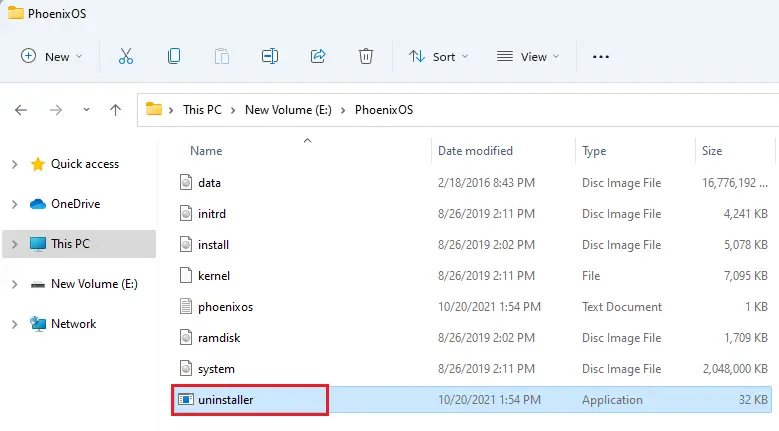
After opening the Phoenix emulator Uninstaller it will inquire you the reason for removing this Phoenix operating system you can answer it or just click on Uninstall button.
To Uninstall Phoenix OS from Apps & Features
Log on to the Windows computer on which you installed the Android Phoenix OS.
For Windows, click on the search button, type Apps & features, and then open it.
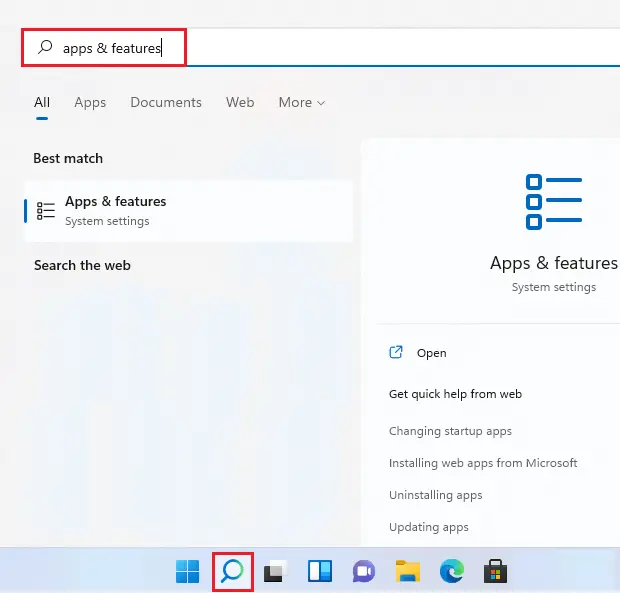
Navigate to Apps & features, scroll down, and find Phoenix OS.
Click on the … button and then select uninstall.
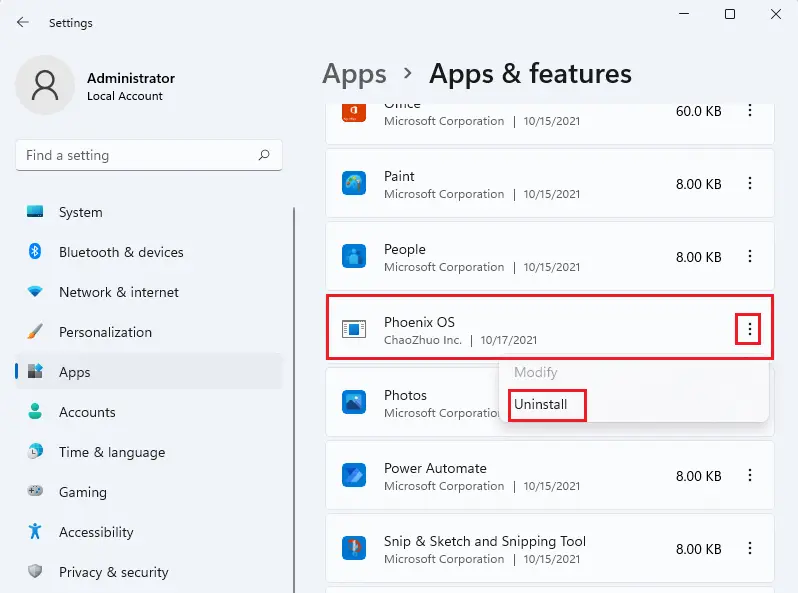
Click Uninstall and follow the steps to uninstall Phoenix OS.