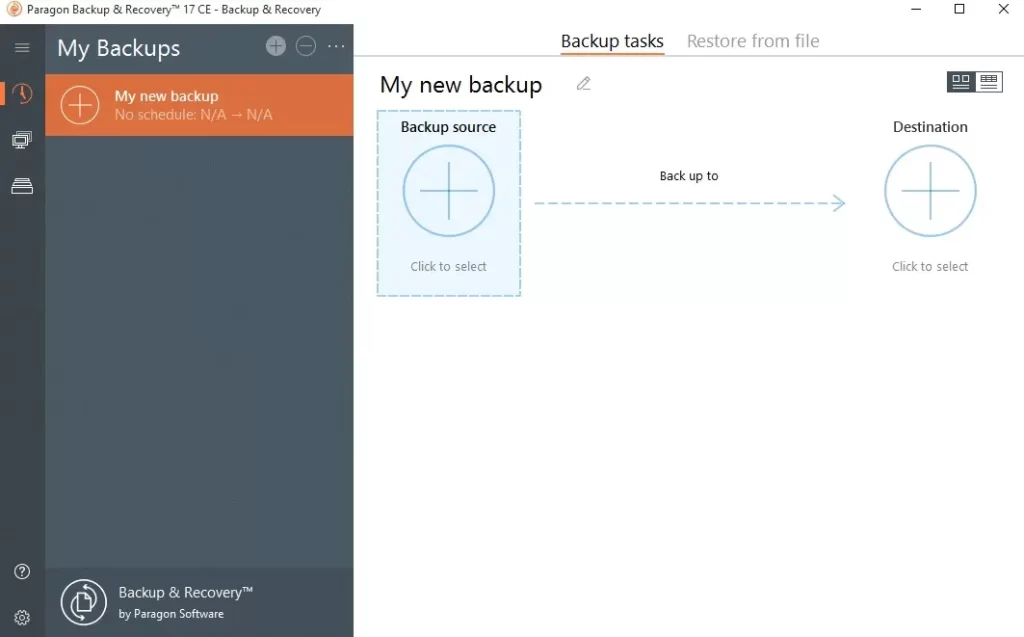In this guide, I will explain how to Install Paragon Backup & Replication Community Edition. Please make sure the systems requirements are met before the installation. If everything is perfect, then please follow the below steps to install the Paragon Backup and Recovery product.
Download Paragon Backup & Recovery
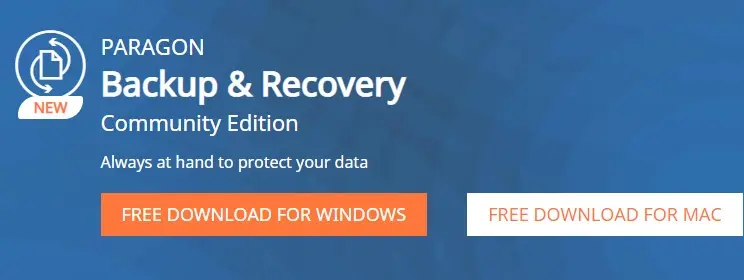
Install Paragon Backup & Recovery
In this case there is some previous version of the program installed on the computer; the program will offer the user to uninstall it first.
After downloading Paragon Backup & Recovery Community Edition, double click to run the installation file. First, your system will be checked for the presence of Visual Studio C++ 2015 Redistributable and if not found, then it will be installed automatically (comes with the installation package).
Note! Before installing this library in Windows Server 2012 R2 or Windows 8.1, the following OS updates should be present: KB2919355, KB2919442.
If your system will be checked for the presence of Microsoft .NET 4.0 or above and if not found. It will be download from Microsoft’s website & then installed.
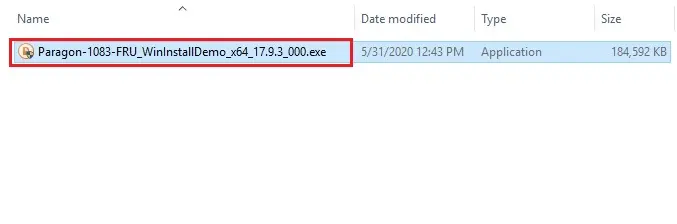
Please Read Paragon Backup & Recovery License Agreement and Privacy Policy carefully and then select the checkbox to accept the license agreement and then click next.
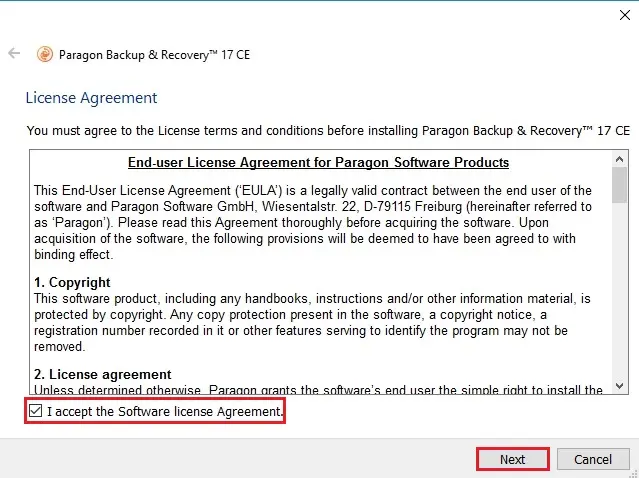
Read the data protection policy of Paragon software groups and then click Install.
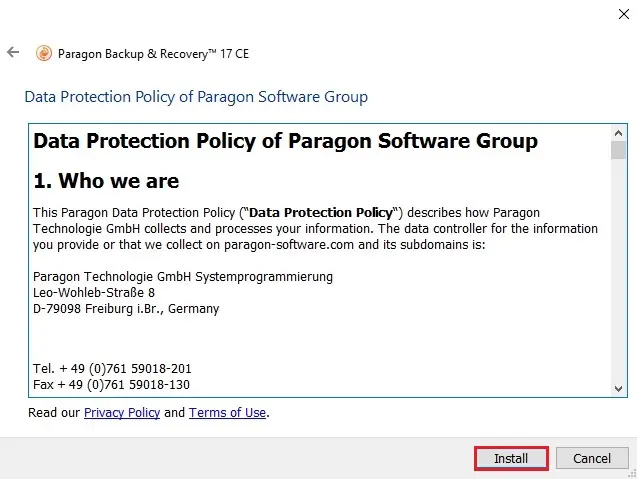
The setup wizard is installing Paragon Backup & Recovery on your computer. The process will take a little time to complete the installation.
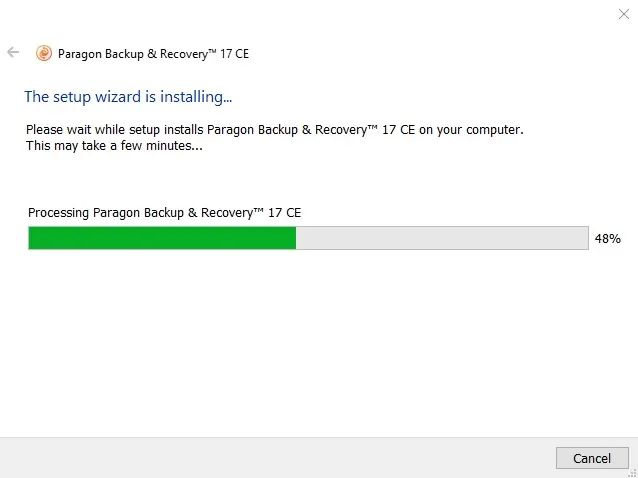
Paragon software installation is completed. The final steps report the end of the setup process. Then click Finish to complete the wizard.
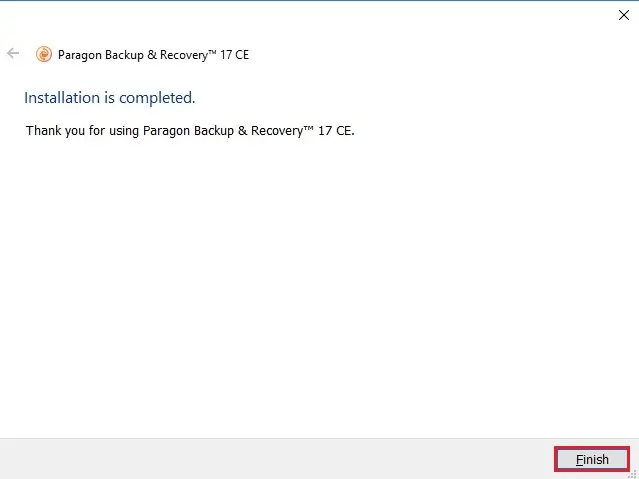
Paragon Backup & Recovery