System Requirements for Android Feren OS
A CD/DVD/ or USB for the Live Session and Installation to work
Internet Access in the Live Session
1024×768+ resolution
1-2GB RAM (4GB recommended for a comfortable usage).
20+GB of disk space (50+GB recommended).
64 Bit or 32 Bit Architecture
Install Android Feren OS
Feren OS is a desktop Linux distribution that is based on Linux Mint and the Cinnamon desktop environment.
Download the Feren OS ISO image
1- After downloading the Android Feren OS ISO picture, make a bootable DVD or Pendrive and boot the record
The ISO picture is booted. Select the beginning Feren OS alternative.
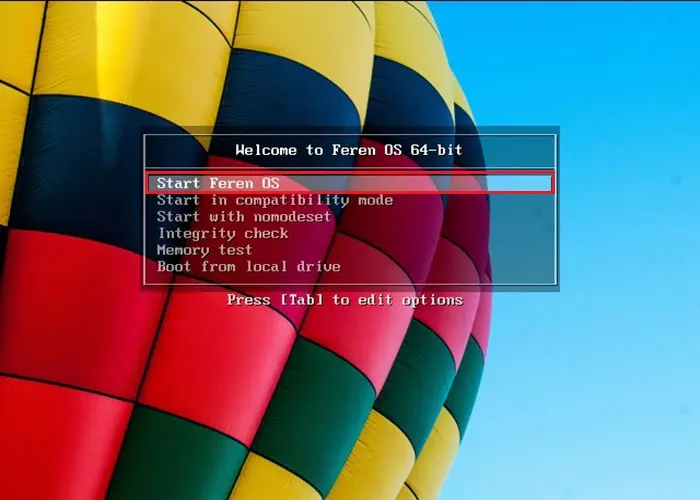
2- Select theme mode and an accent color for android feren os and click next.
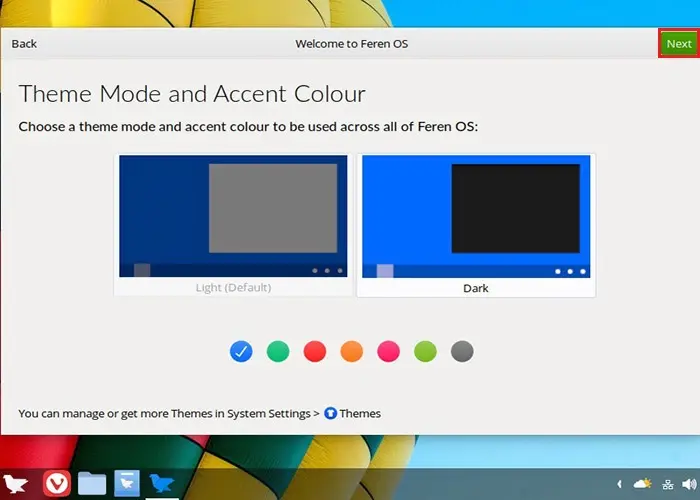
3- Click the Install now button to start the android feren os installation.
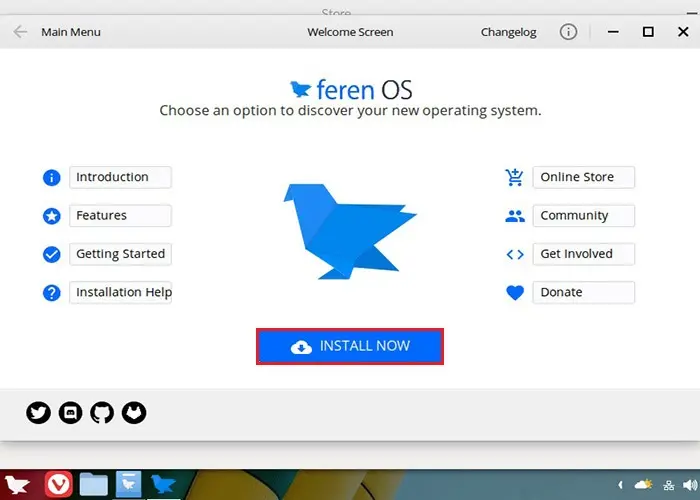
4- Select the language to continue the installation process.
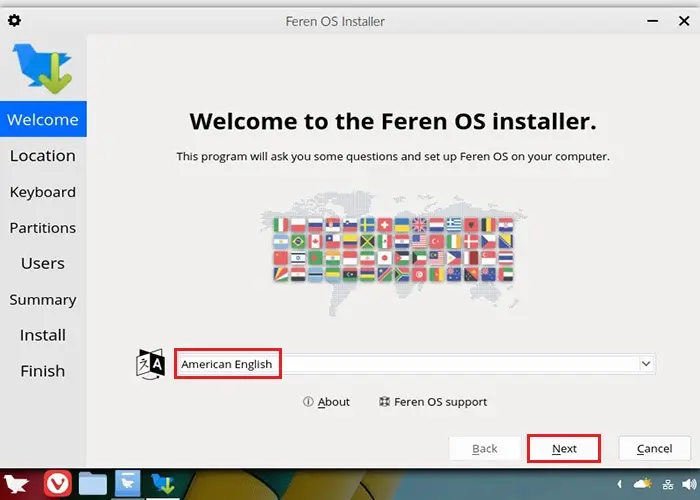
5- Select location (region, zone) and click next to continue.
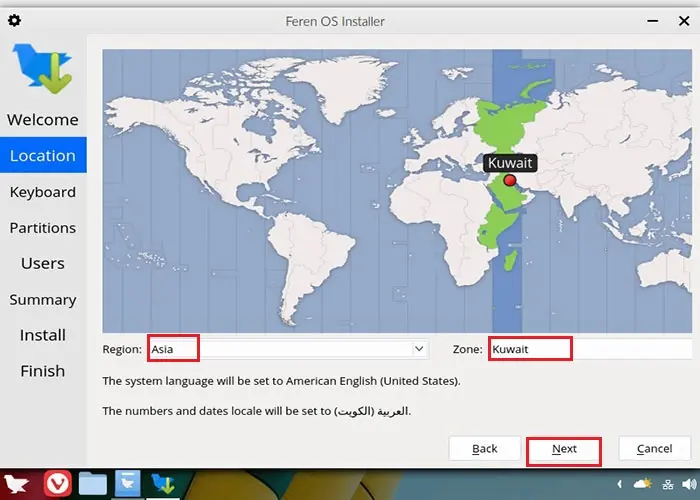
6- Select the keyboard layout and click next.
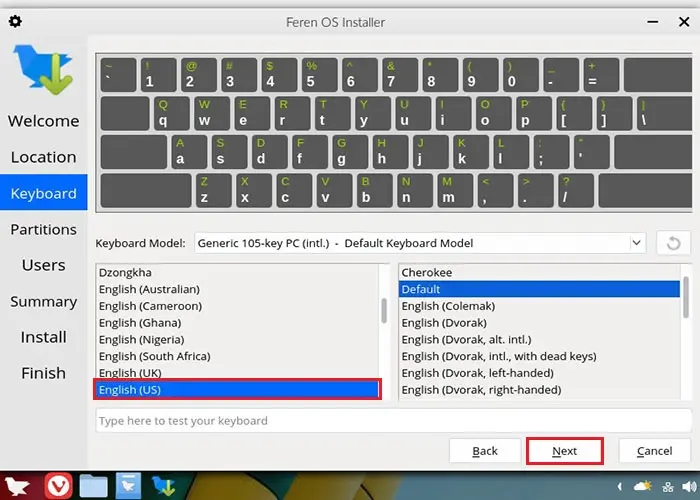
7- Select the installation type as something else to manually create the partition table, (I am selecting the first option Erase disk) and then click next.
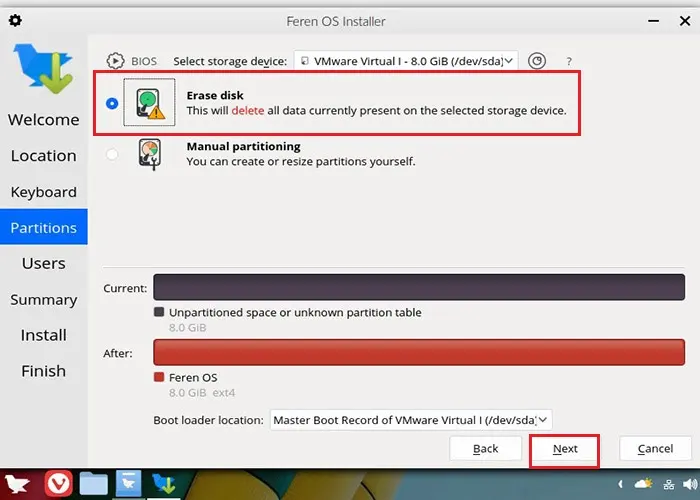
8- Create a user account, Provide a strong password and then click next.
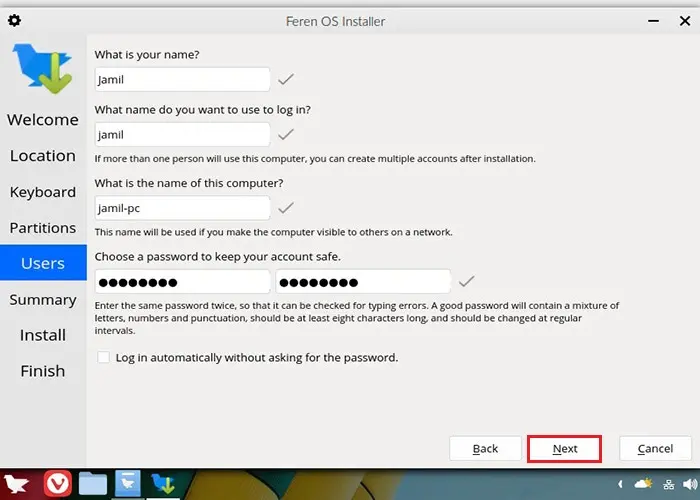
9- Review the summary and then click install.
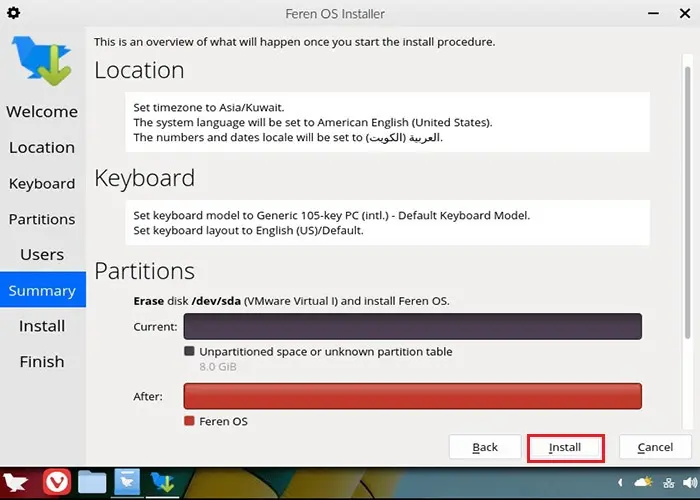
10- Click install now.
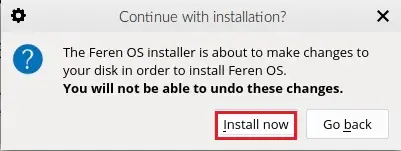
11- The installation is in progress and you need to wait for some time.
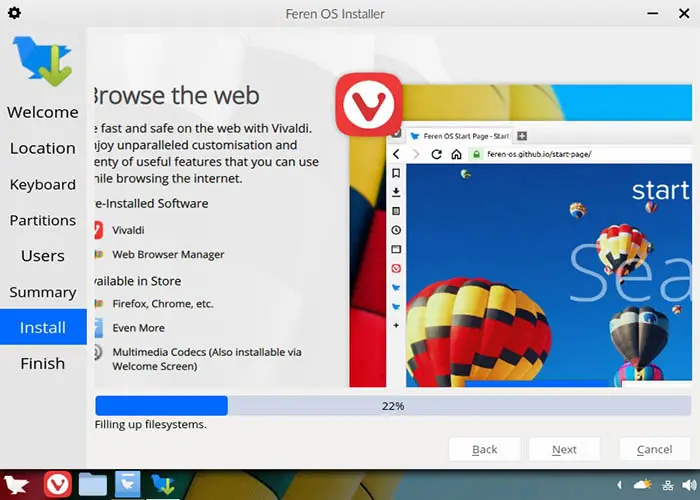
12- The installation is completed. Select Restart now option and click done to restart the system.
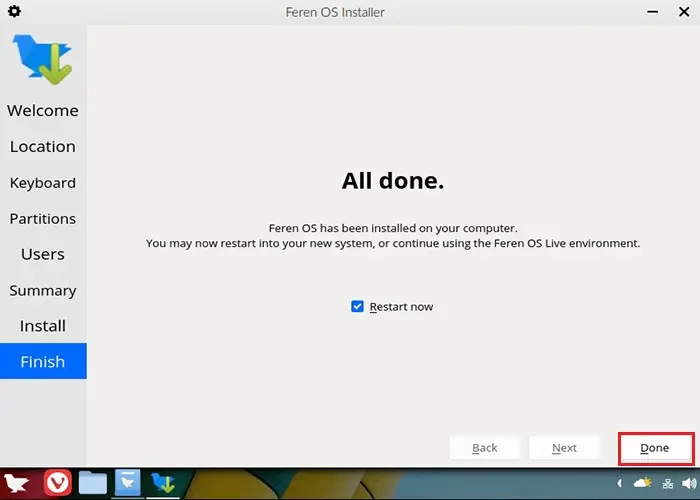
13- After restarting, the Feren OS Login screen appears, type your password and then hit enter to log in.
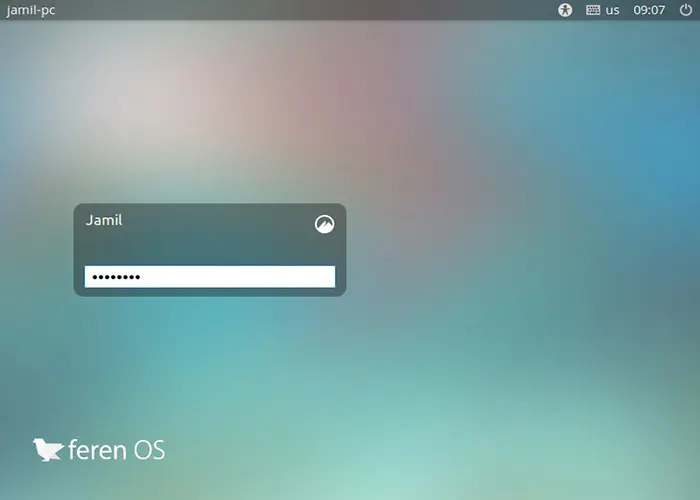
14- Welcome to feren OS screen, so click the start button.
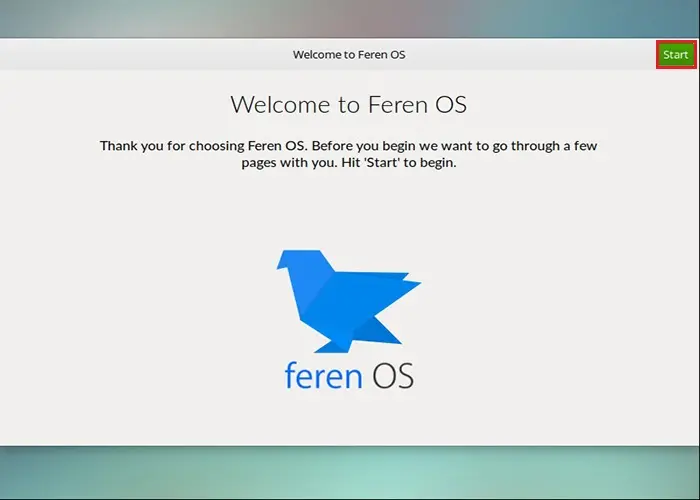
15- Enable to install the various add-on packages and then click Next.
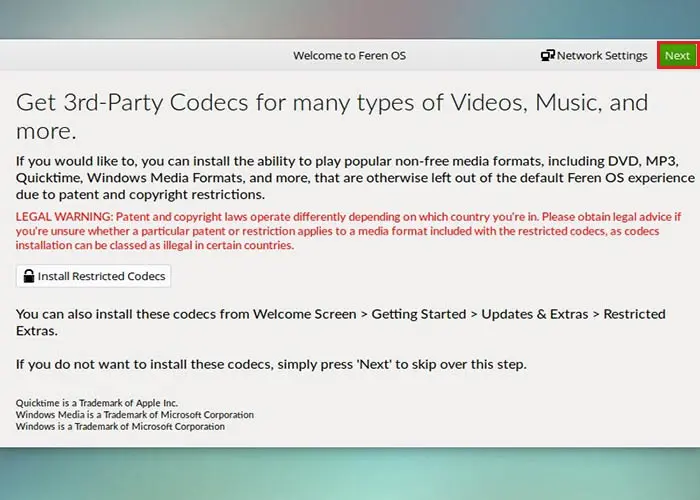
16- Select theme mode, accent color and then click next.
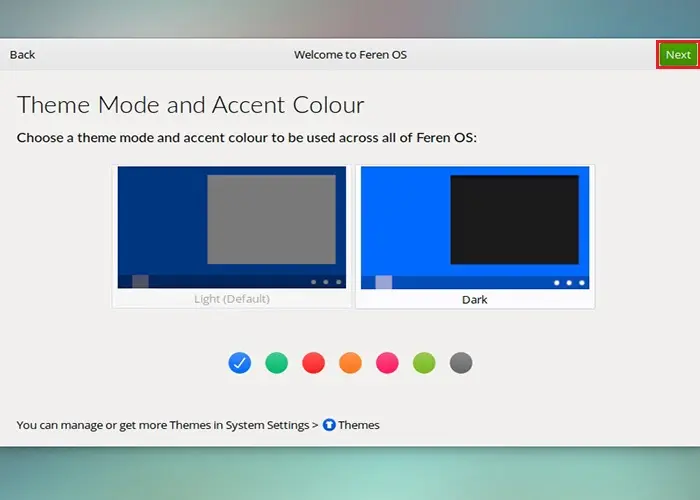
17- Choose a layout of the one you need and then click Next.
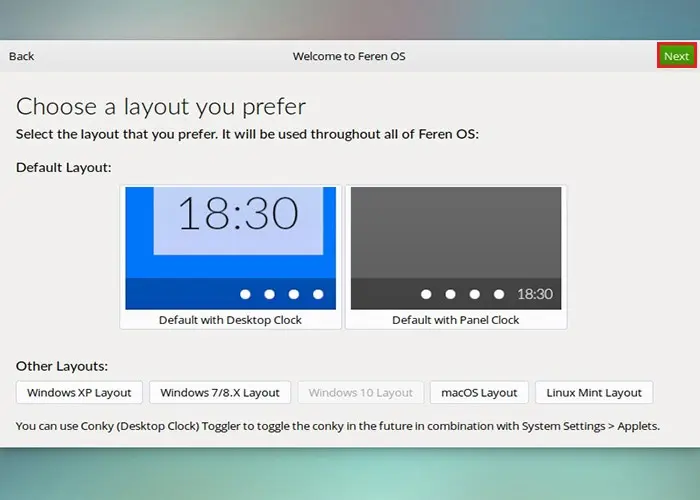
18- Animation screen so click next.
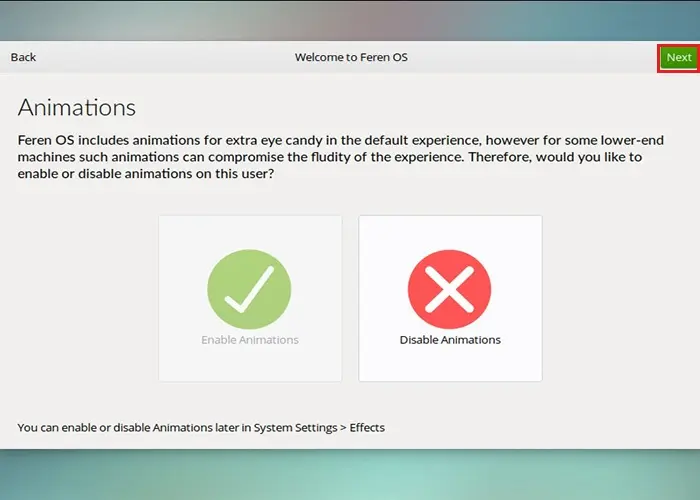
19- Thank you for choosing fenes OS screen, so click enjoy.
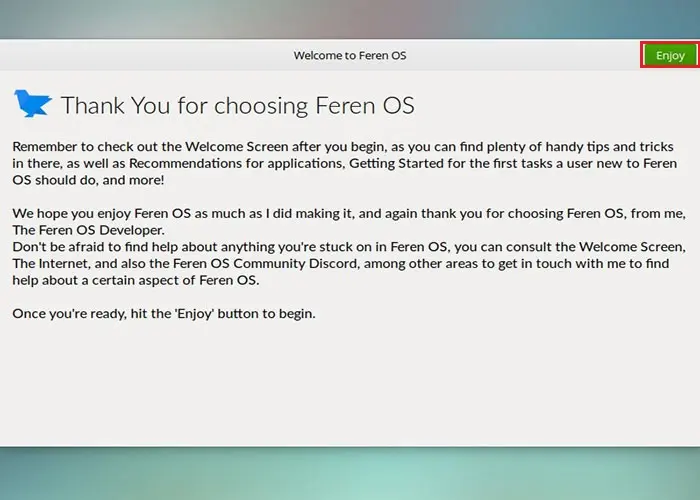
20- Feren OS home screen.
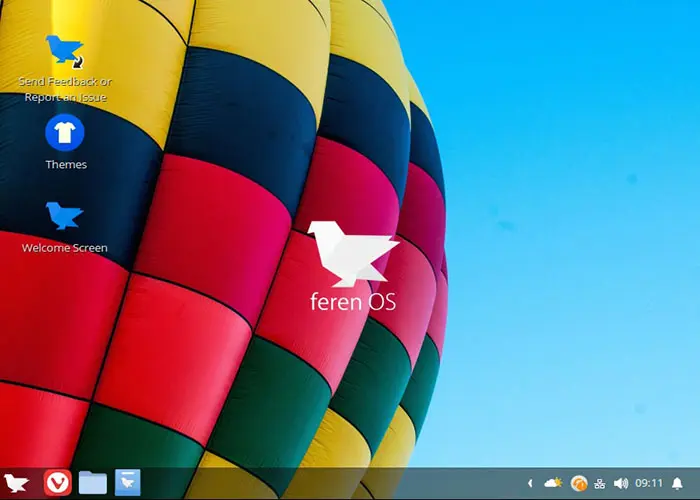
How to Install Droid4X Android Emulator



No Comments
Like!! I blog quite often and I genuinely thank you for your information. The article has truly peaked my interest.
Thank you