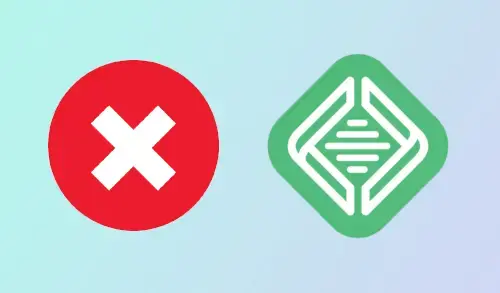In this guide, I am going to fix error Uh-Oh! Could not update hosts file local fixed It appears that Local by flywheel is popular recently in building a virtual environment for localhost WordPress.
1- I have read lots of posts with users experiencing the exact problem. However, have yet to come across a post that has a solution.
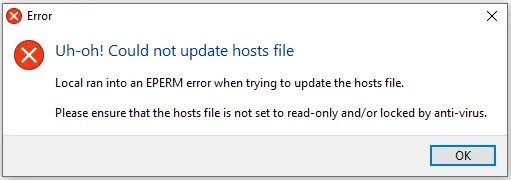
Changing Router Mode
Some additional steps we need to do for the site to work with the new Router Mode. If the router mode is changed.
Local by flywheel will occasionally verify to see if the domain within the database matches what it thinks the domain should be. If those are different, it wills popup you to fix it. In the situation of switching to localhost router mode, Local will search for testsite.local and replace it with the appropriate port number, something like localhost:10004.
The blow screenshot that walks through changing the Router Mode and then you can click the Fix It button to update the domain within the database.
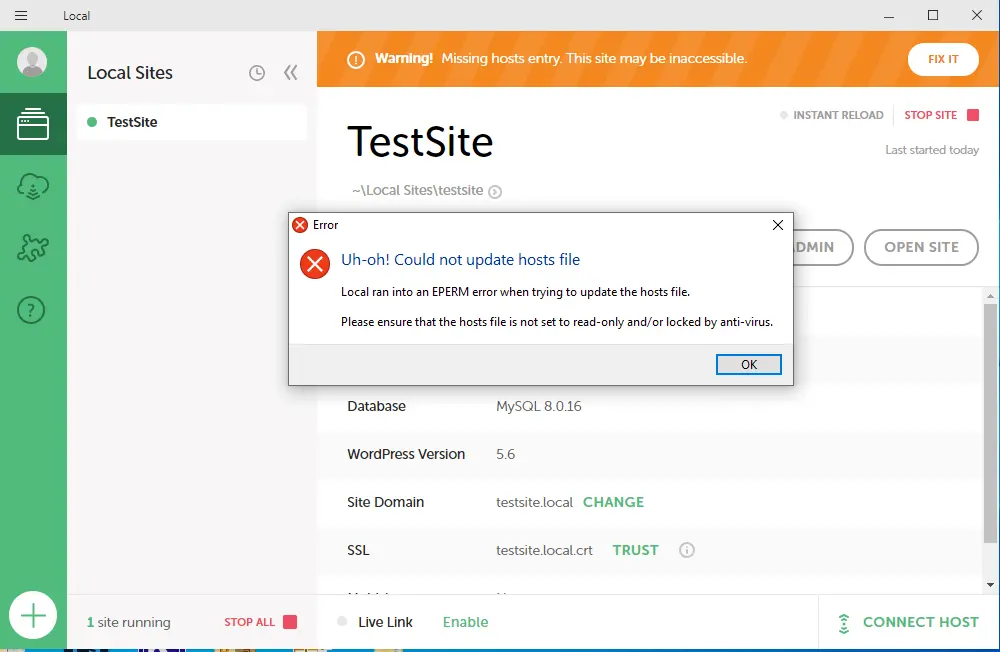
Fix error Uh-Oh! Could not update hosts
2- Select the … button and then select preference.
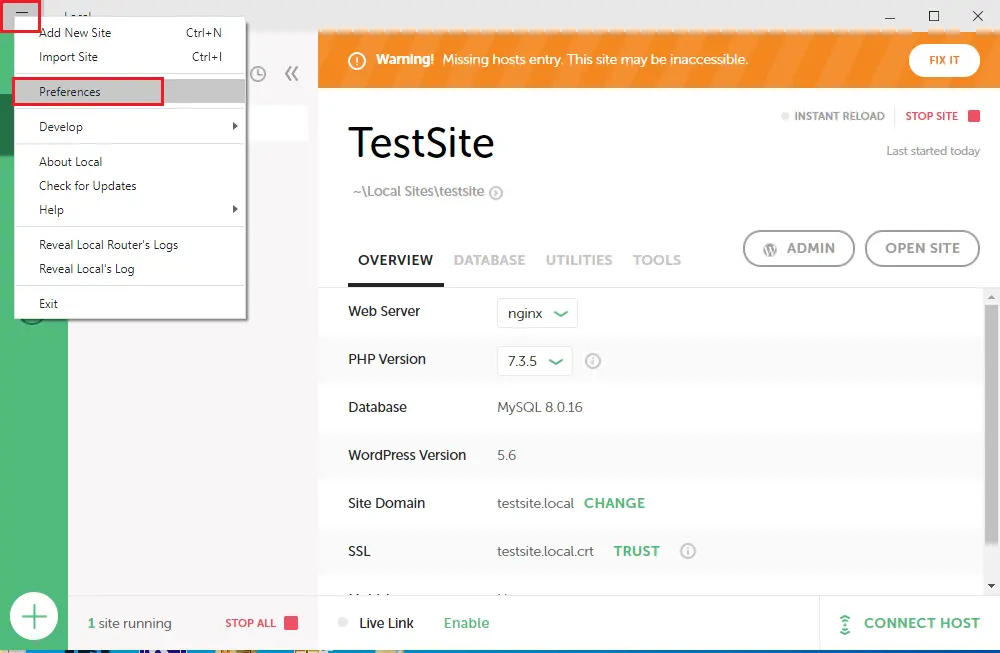
3- Under preference select advanced, next to router mode select localhost.
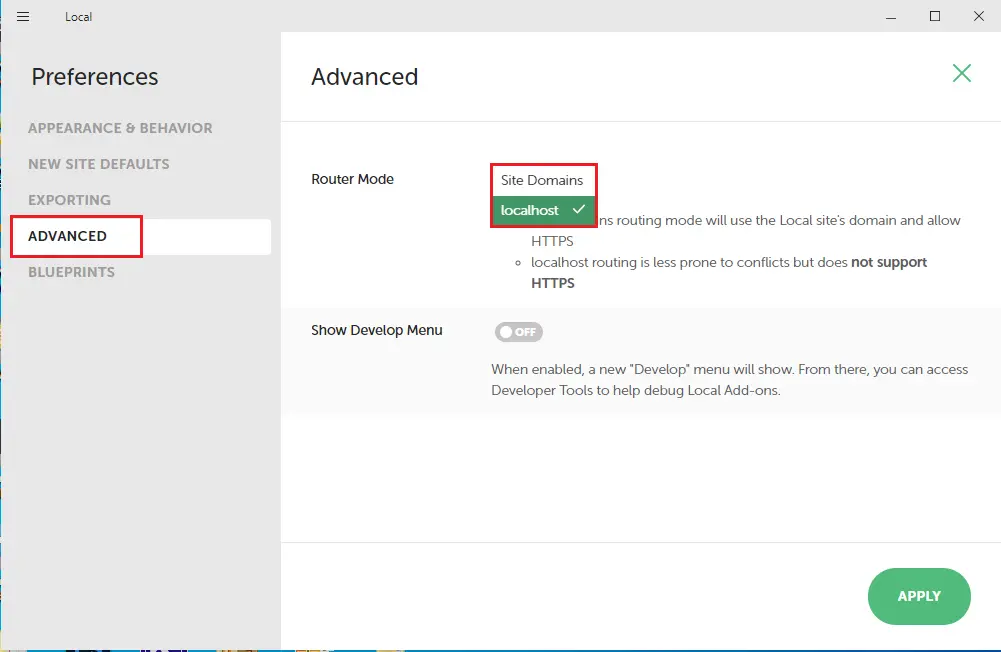
4- Next to show develop menu, select the button and then click apply.
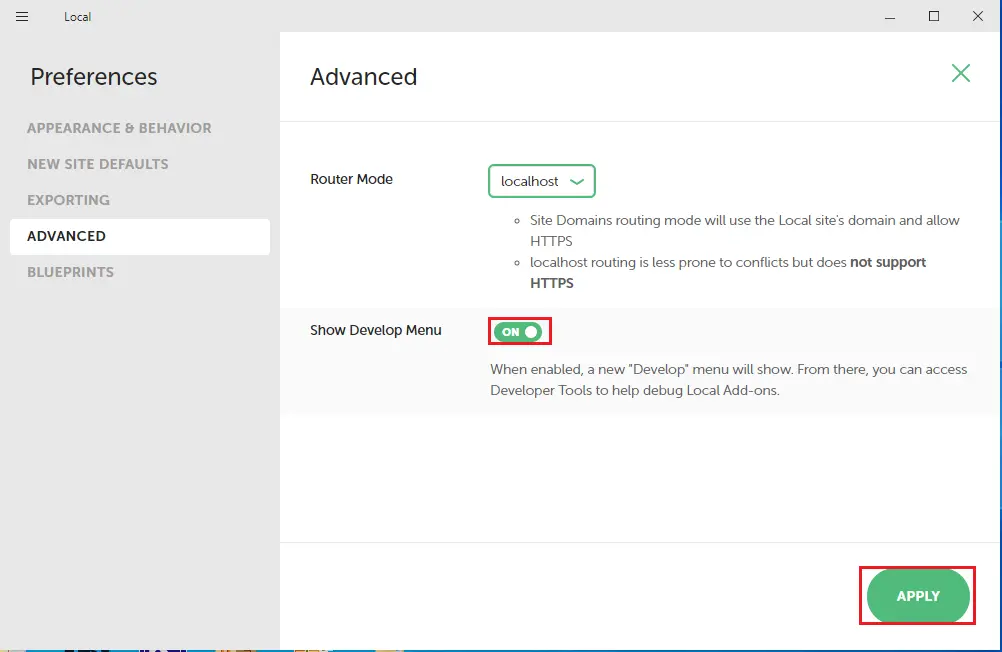
5- Click on x button to close the preference window.
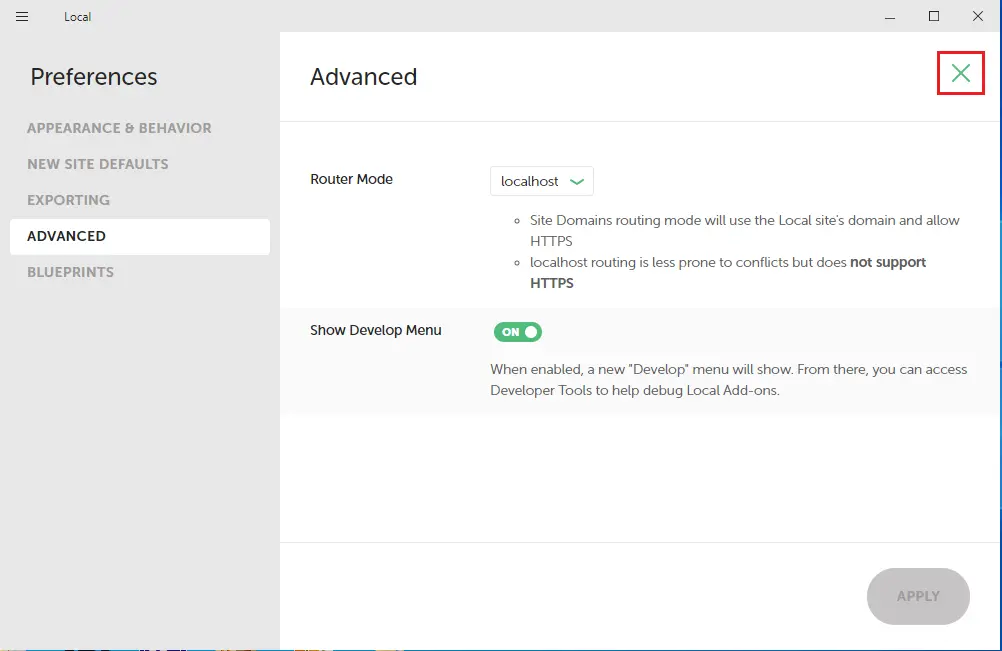
6- Click on FIX IT “warning! This site’s WordPress URL settings do not match the local set in local.
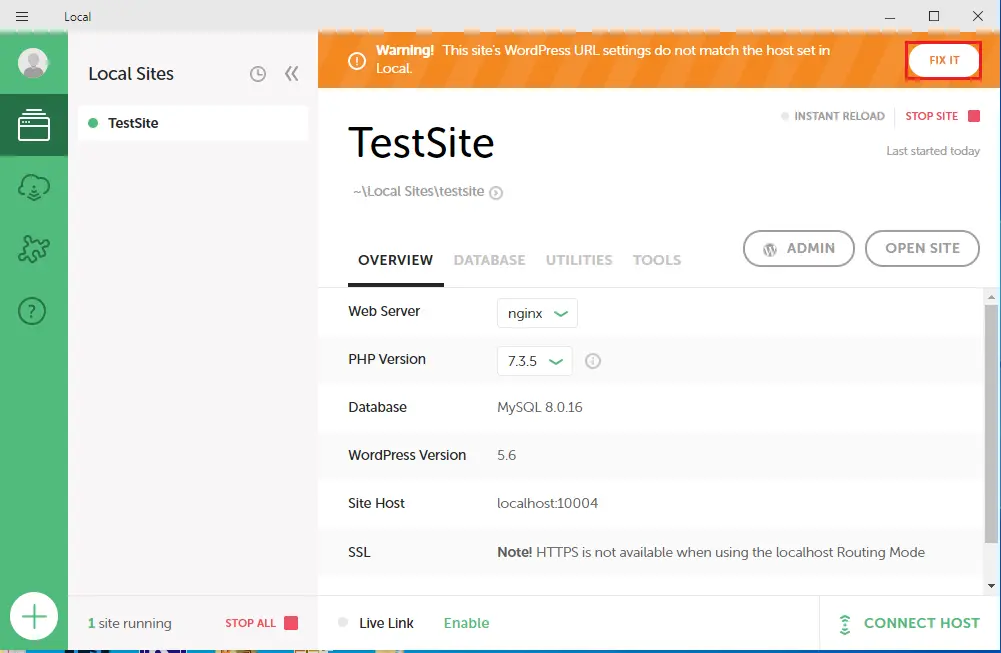
7- Now you can see the error disappear.
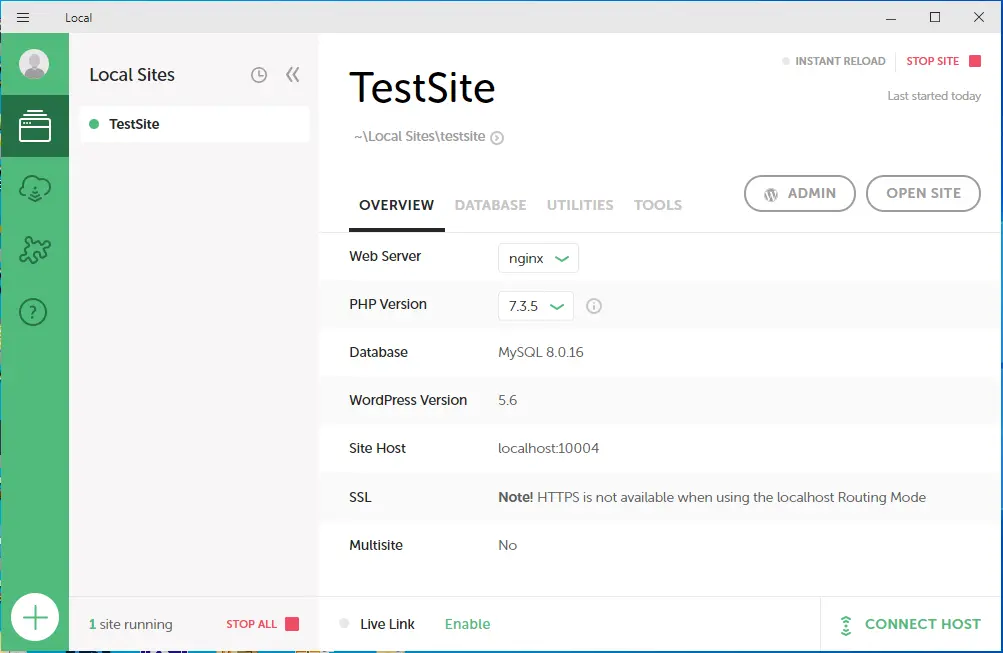
8- The read-only attribute in the host file located in c:windowssystem32driversetc we need to unchecked attribute read-only.
Press Windows button + R from your keyboard, type c:windowssystem32driversetc, and then press enter.
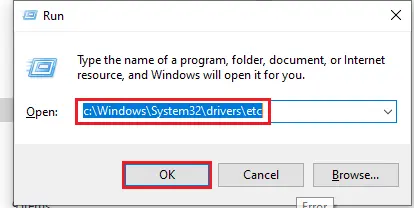
9- Right-click on hosts and then choose properties.
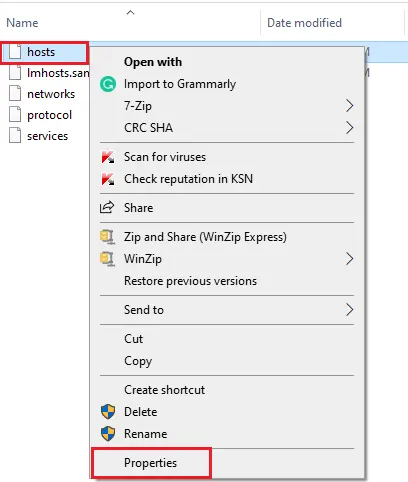
10- Under general tab, unchecked read only checkbox next to attribute and click ok.
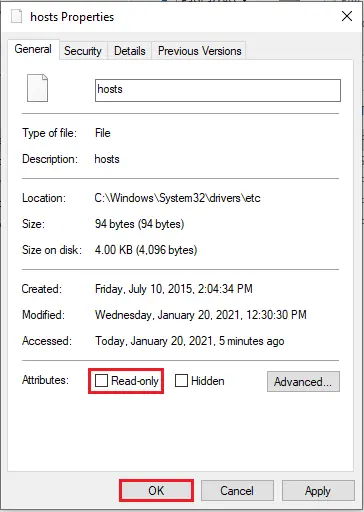
To learn more about please visit localwp community.