Let’s have a look at how to install Openthos Android OS on a PC using a bootable USB drive. OpenThos is an Android-based operating system.
It is a free and open source Android OS called Android-X86.
Install Openthos Android OS
OpenThos System Requirements.
Need x86-based CPU
64-bit support
At least 2 GB RAM recommended 4 GB
8GB Storage at least for installation. For personal or commercial use you need 50G-100G free space to save files and apps.
Download OpenThos OS for PC
OpenThos OS for PC Download
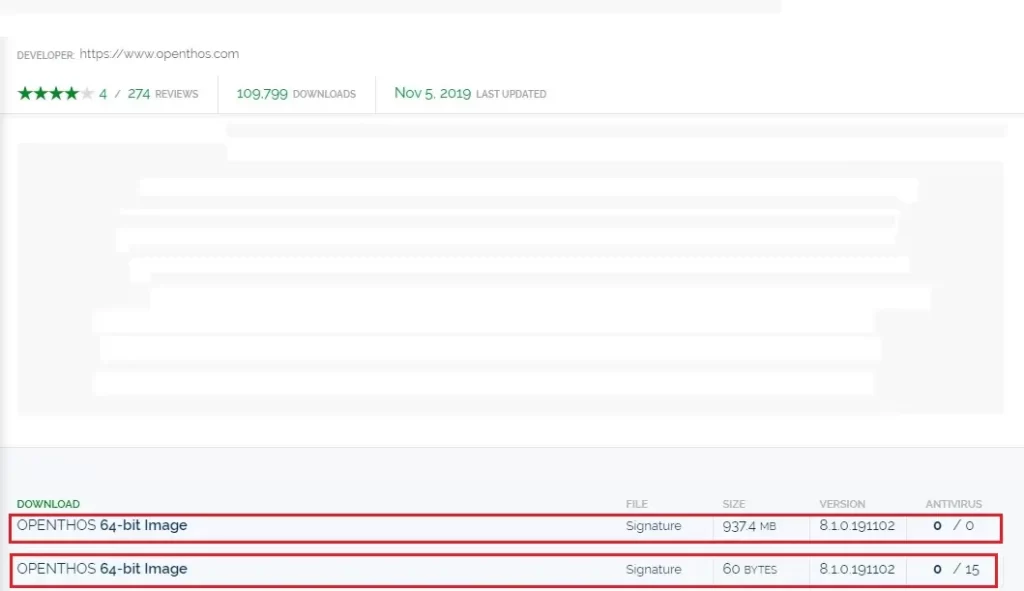
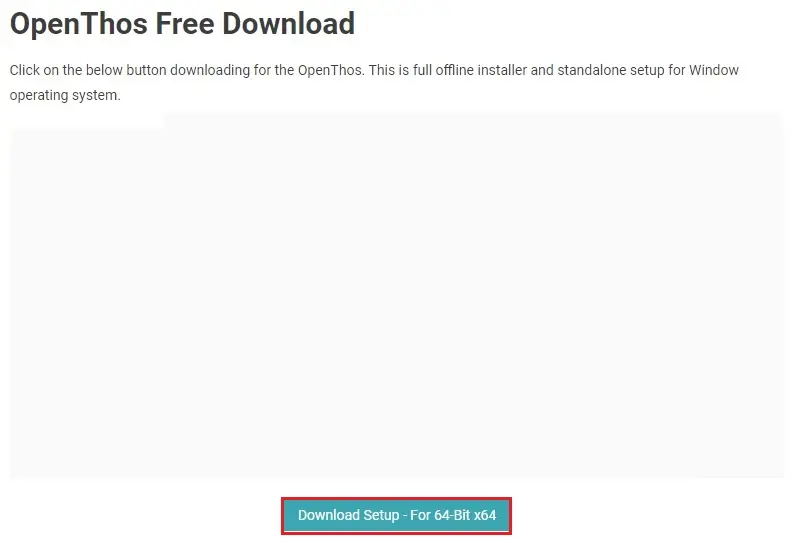

How to create OpenThos bootable USB Drive.

Take at least 8GB of Pen Drive and insert it into the Windows 10 or Mac system.
Insert your USB flash drive into your PC.
Double click to run the Rufus-3.8.exe setup file.
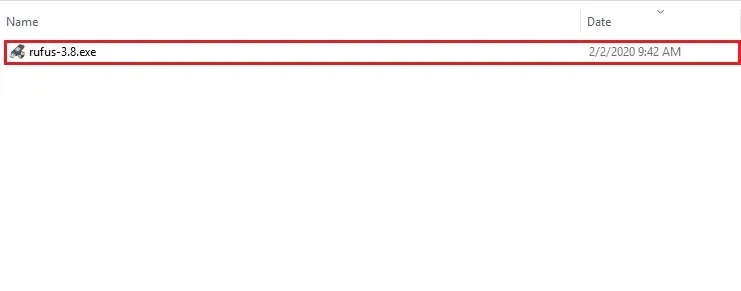
Under device select your USB pin drive.
Click the select button and select your Openthos OS img file.
Under the Volume label, type a name and then click the start button.
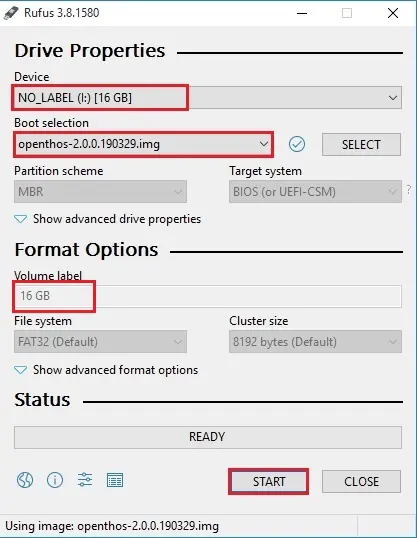
Rufus warning, all data on the device will be destroyed click ok.
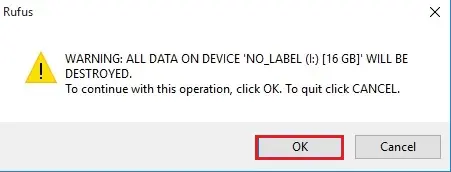
Openthos OS USB bootable flash drive completed, so click close.
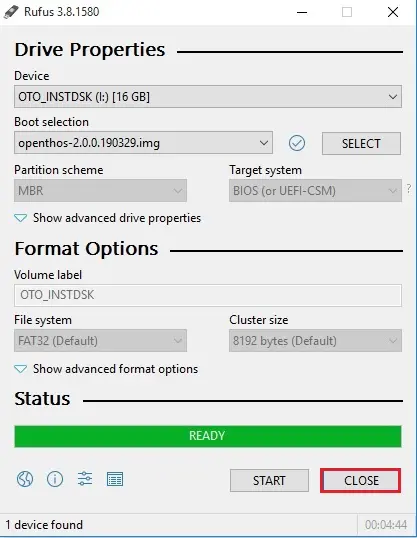
How to install Android Openthos
Insert the Openthos bootable USB drive into your computer or laptop.
Now you need to set the first boot priority to a Removable drive.
When the OpenThos booted USB drive, the first screen will appear with some Chinese text. But you can wait for the next screen that will install in the English language.
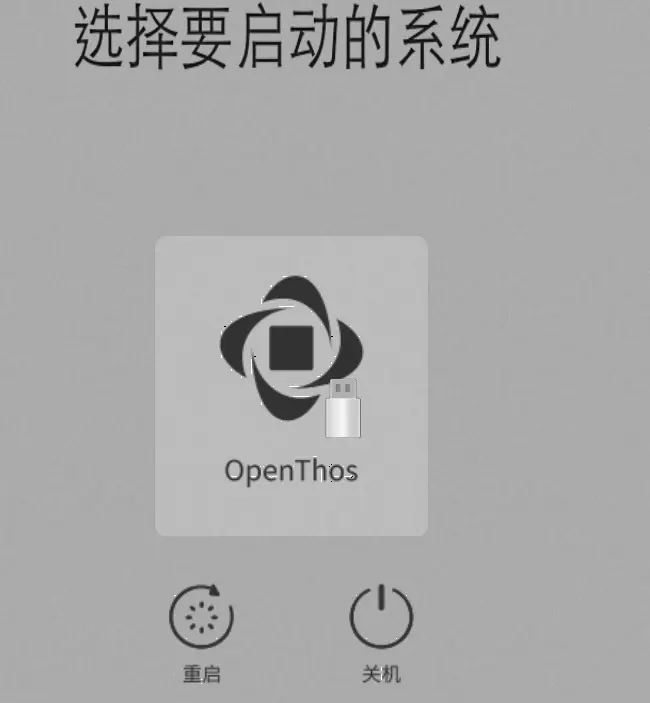
Openthos os welcome screen.
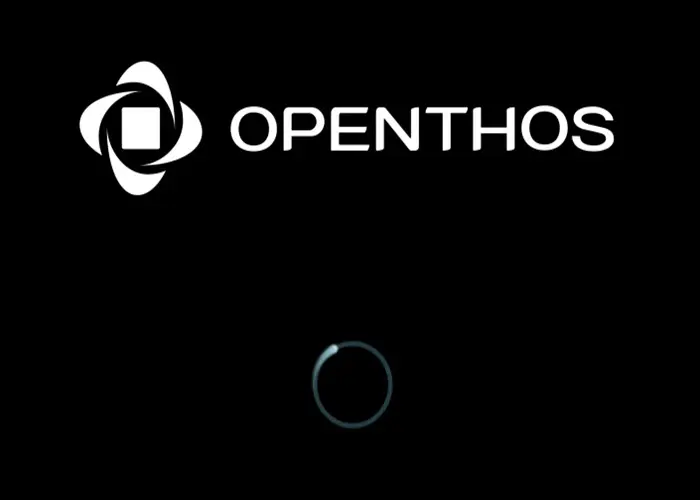
Select the English language.
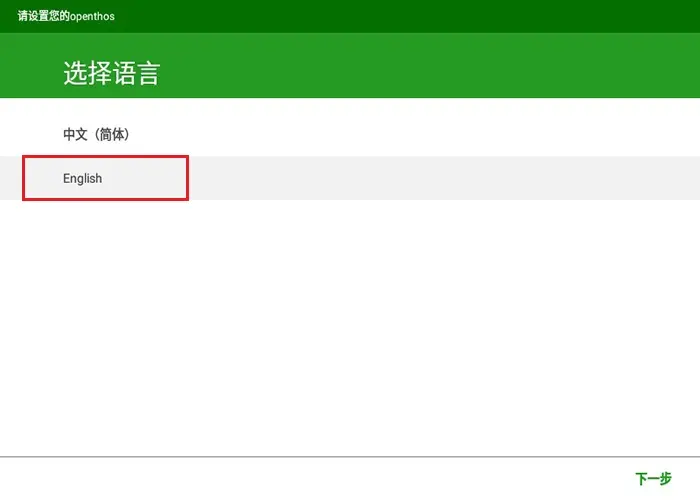
Click on the display device for laptop or desktop where you are installing Openthos OS and then click next.
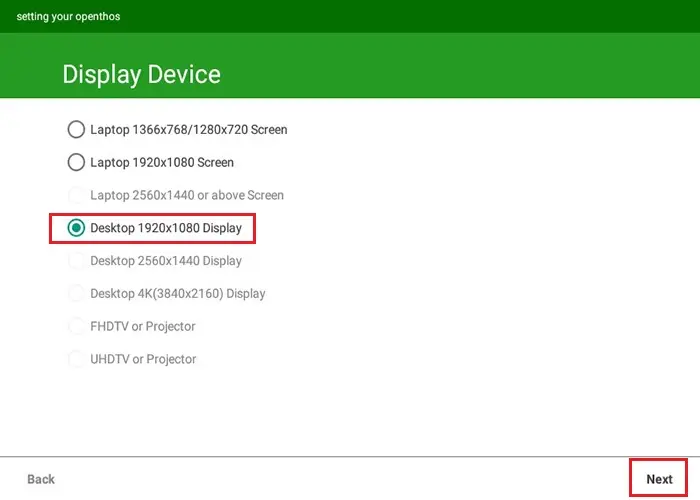
Select your network settings (Wi-Fi or Ethernet) and then click next.
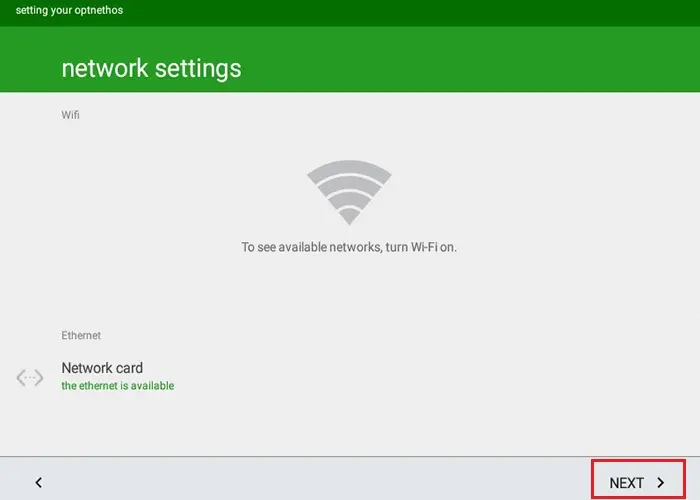
Under device settings, type a computer name, username, password, and then click next.
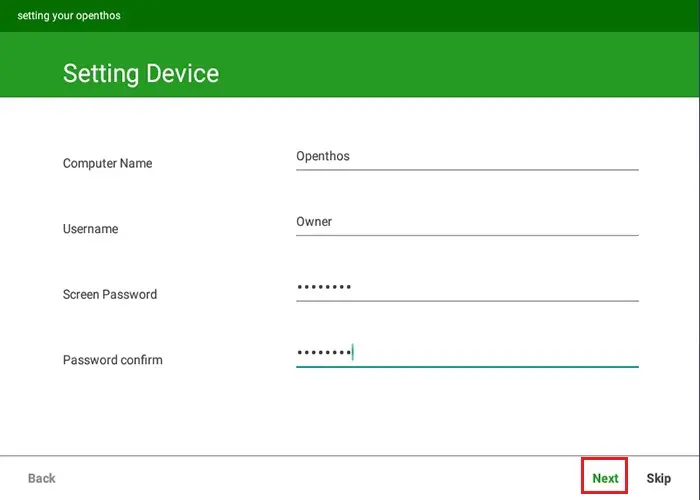
Openthos OS system initialization for the first time.
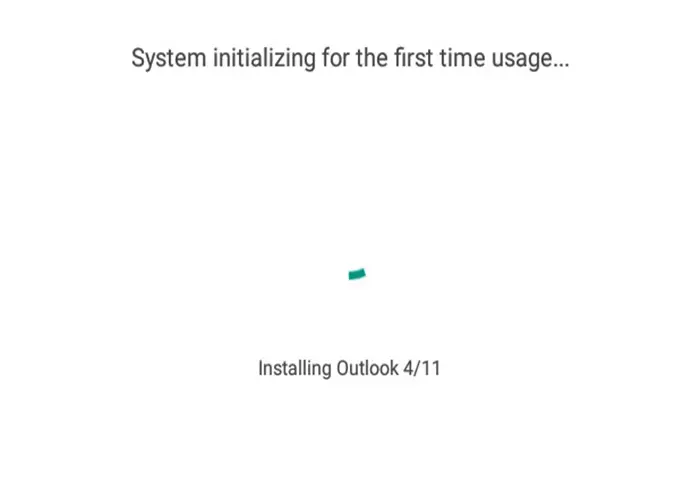
Type Openthos ID, password and then click the verify button.
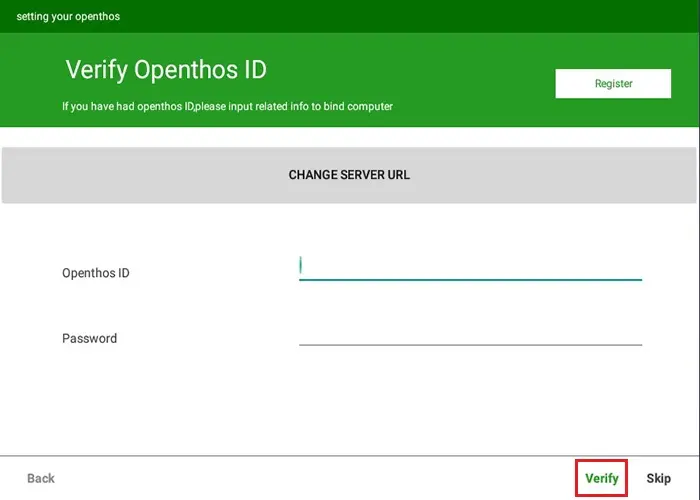
Android Openthos os completed all configurations, so click the start button to start Openthos OS.
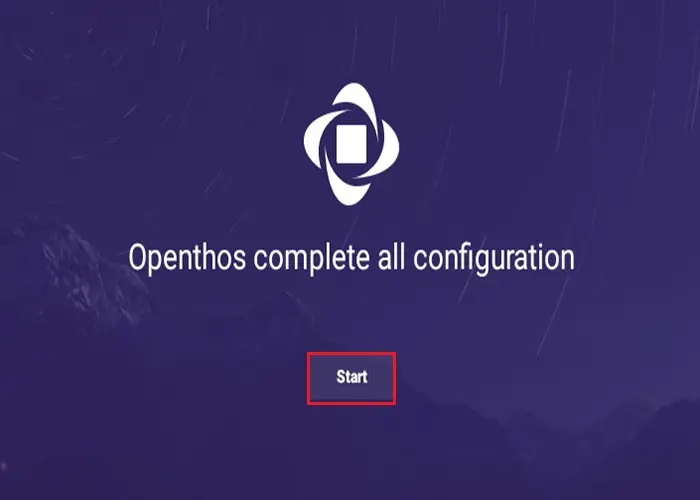
Openthos home screen

How to Install Android NoxPlayer Emulator



No Comments
Like!! Really appreciate you sharing this blog post. Really thank you! Keep writing.
Thank you
Very good article. I’m experiencing some of these issues as well..
thank you
Right here is the perfect website for everyone who hopes to understand this topic.
You know a whole lot its almost tough to argue with you (not that I personally would want to…HaHa). You certainly put a new spin on a subject that has been discussed for decades. Great stuff, just great!
Dear Audry, Thank you
This website was… how do you say it? Relevant!! Finally I’ve found something that helped me.
Thanks!
Thank you