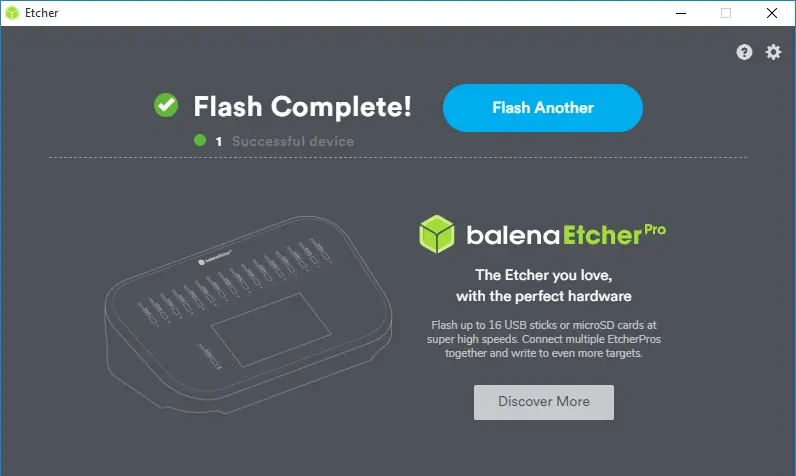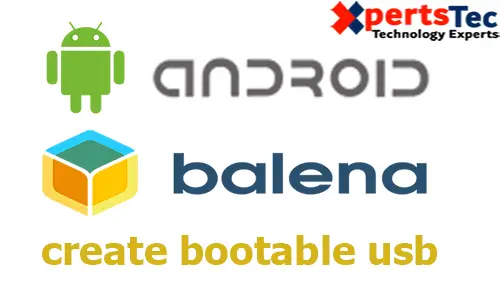In this blog, I am using Etcher software to create Android Endless OS bootable USB stick from Windows PC.
Android Endless OS Bootable USB
1- Download Etcher from here BalenaEcher
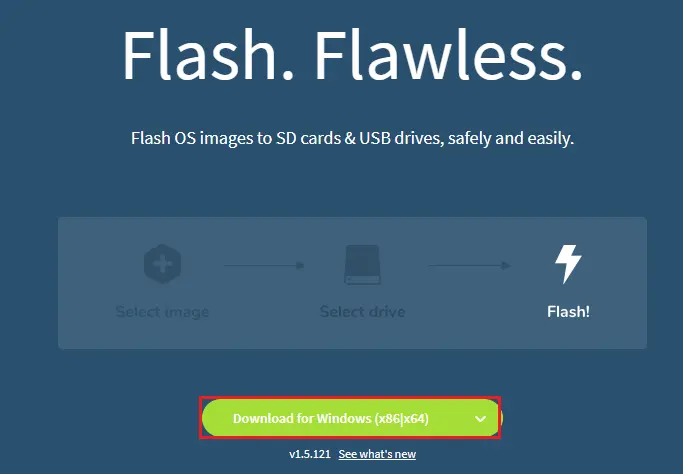
2- Download the latest version of the Installer from Android Endless OS Bootable
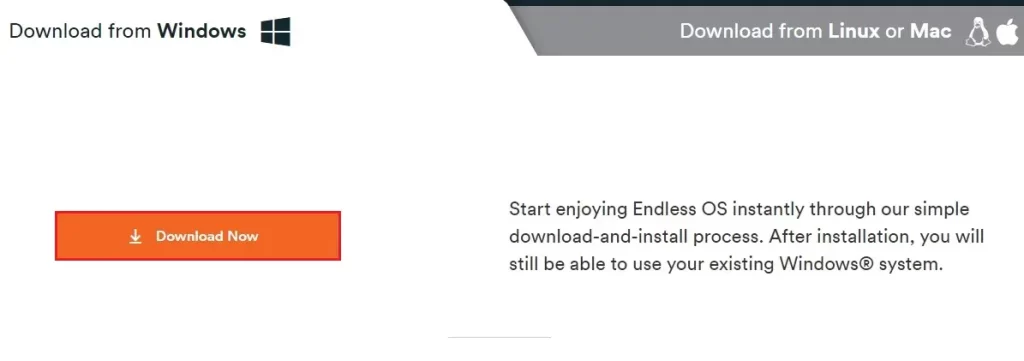
Plug a USB drive into your Windows PC. All your data on this USB stick will be erased.
3- Double click on Balena Echer-Setup file to run Etcher.
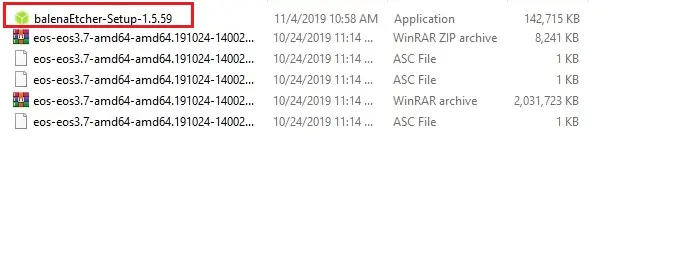
4- License Agreement, so click I Agree.
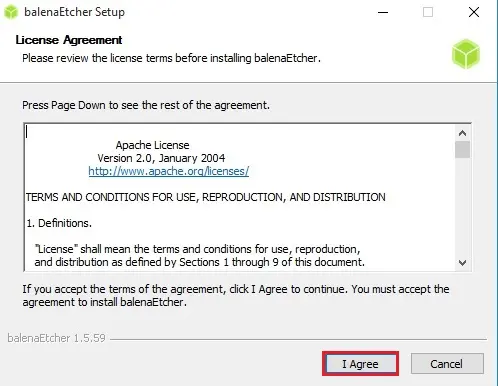
5- Click the select image and choose the ISO or img file you’ve downloaded.
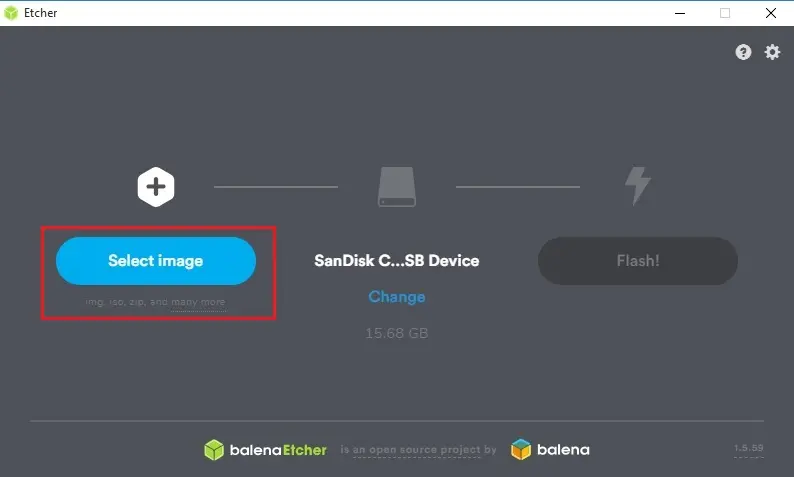
6- Select the USB drive. If not, click Change and then choose the right USB stick.
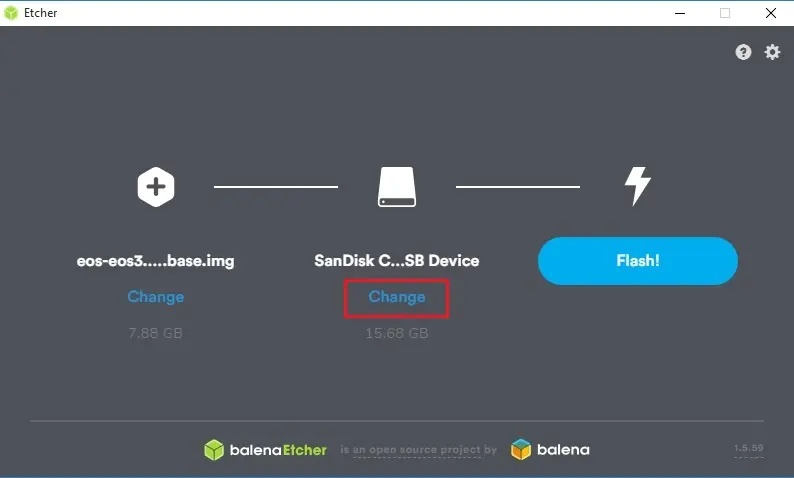
7- Now click the Flash button.
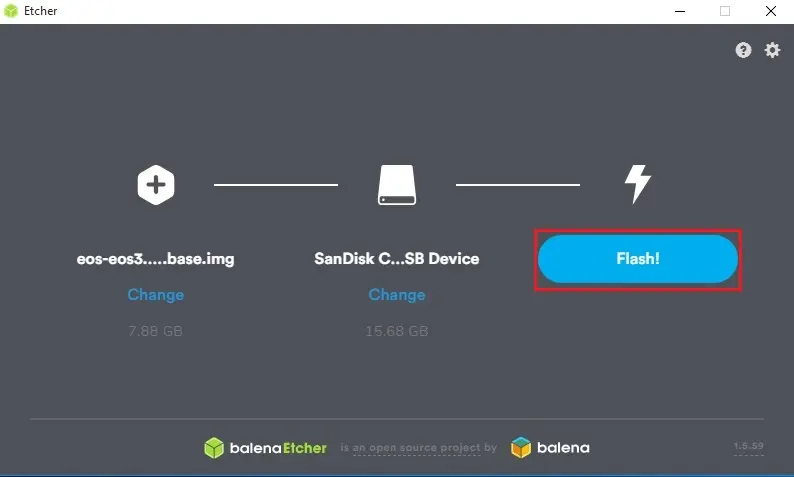
8- Now BalentaEtcher starts flashing.
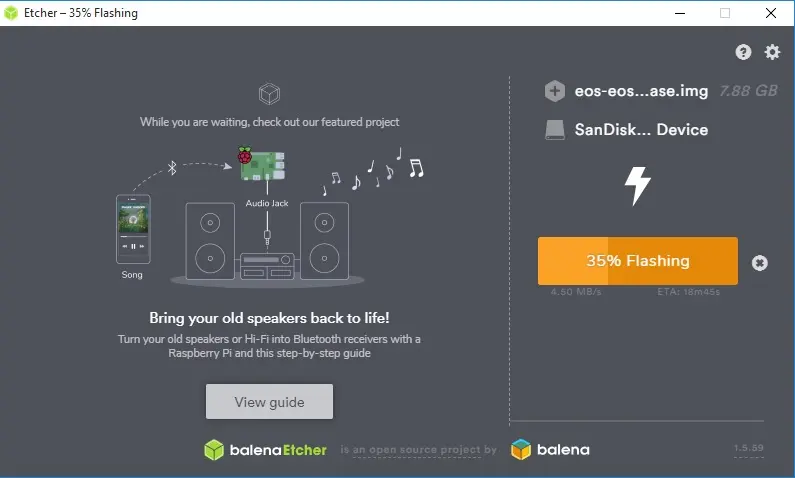
9- Android Endless OS USB Flash drive successfully completed.