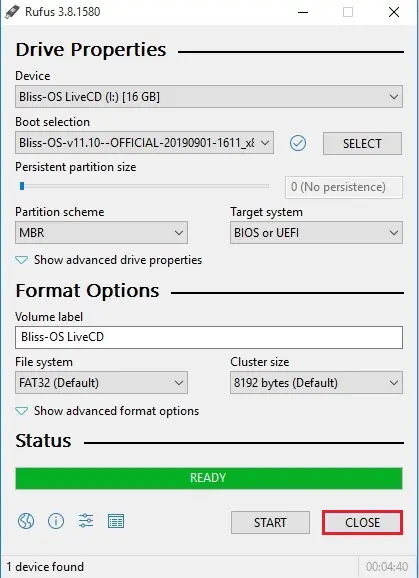In this blog, I’m using Rufus software to create an android blissOS bootable USB stick from Windows PC.
Create Android BlissOS Bootable USB
1- Download Rufus software click Rufus.
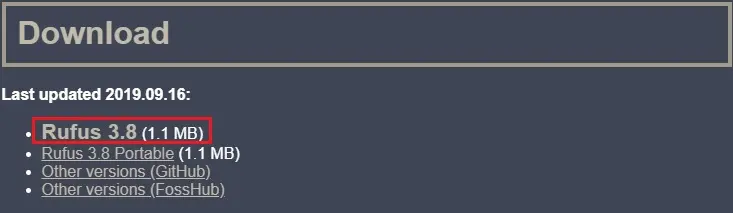
2- Download the Bliss OS.ISO file so click Bliss-OS. or Bliss-OS.
3- Insert the USB flash disk to your PC.
4- Double click to run the rufus-3.8.exe file.
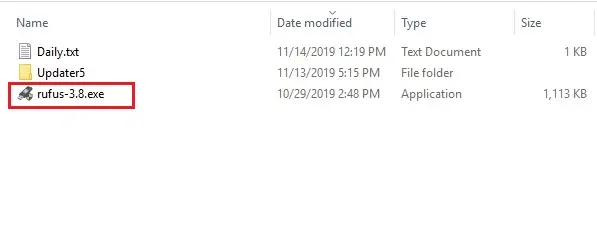
5- Under device select your USB pin drive.
6- Click the select button and choose your Bliss OS ISO file.
7- Under the quantity label, A name and then click on the beginning button.
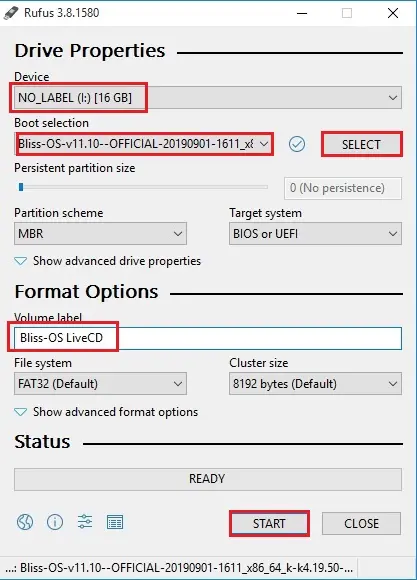
8- Select write in ISO image mode (Recommended) and then click ok.
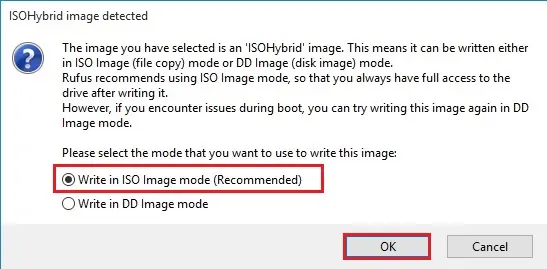
9- Rufus warning, all data on the device will be destroyed so click ok.
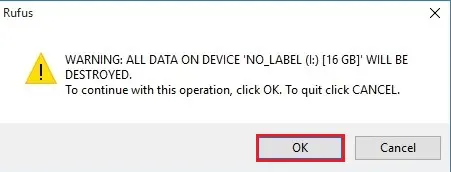
10- Create BlissOS bootable USB bootable flash drive completed, so click close.