In this blog, we will learn how to enable user authentication on a Konica Minolta Bizhub 367 Photocopy machine.
User Authentication and Account Track
Using User Authentication allows you to manage users who can use this machine. It also provides security and cost-conscious advanced operations of this machine. By using User Authentication, you can use the following functions for users of this machine.
When to use User Authentication
User Authentication is the only feature that permits the use of a biometric scanner or card reader to authenticate. It can also be used on color devices when customers simply want to control color copying and printing while allowing black-and-white copying and printing without tracking the number of prints and only requiring authentication to copy or print in color Public User mode.
When to use Account Tracking
Account tracking can be used when everyone must enter a code to use the device to track copying and printing. Codes can be assigned to each individual by department, client files, etc. When a code must be entered to track all copying and printing, Account Tracking is the most effective option because it can require only a password to authenticate at the device for copying or at the printer driver for printing. This saves users time. Passwords should, therefore, be kept numeric to make authenticating as quick and easy as possible, though alphanumeric passwords are also possible.
Enable User Authentication via Machine Web Connection
Access your Photo Copier machine Web Connection from a browser.
Log out from the public and log in as Administrator.
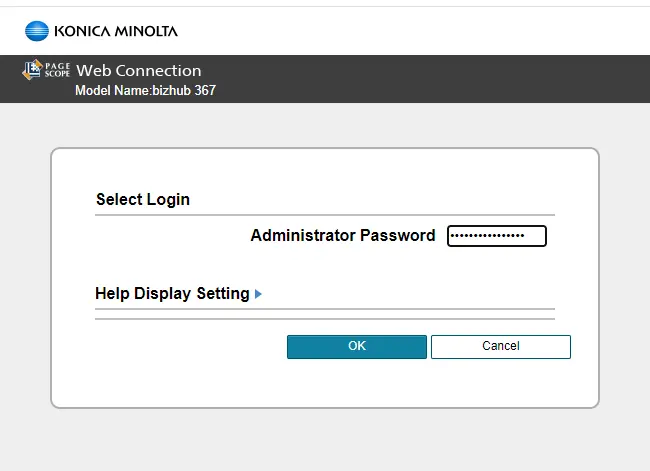
Go to User Auth/Account Track.
Under general settings, Set the account track: ON
Account track input method: Password Only
Click ok
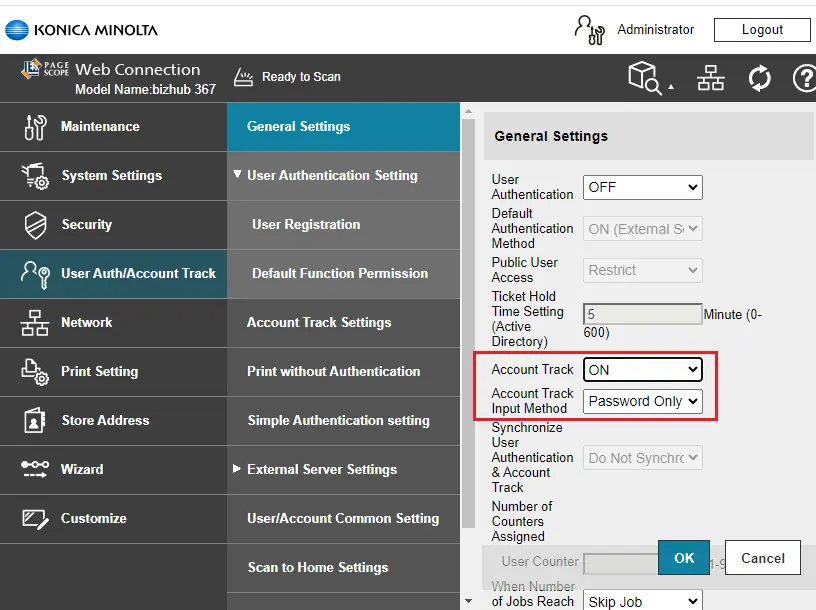
Register a Username and Password on the account track settings.
Click on New Registration to register a new user.
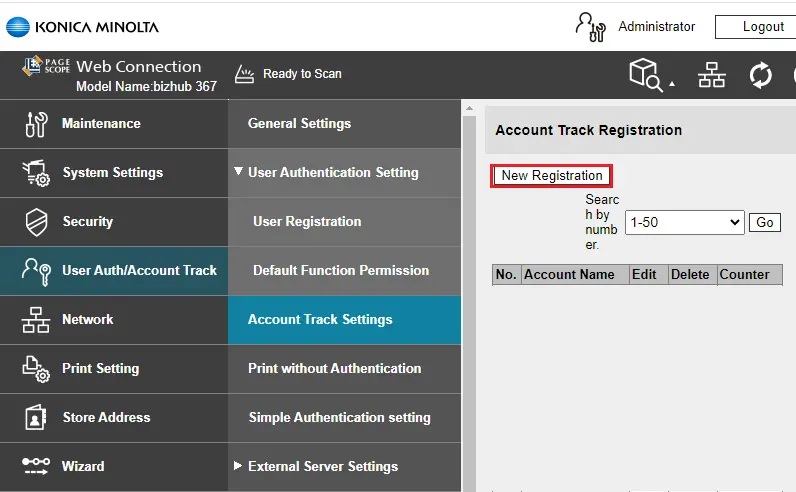
Type the new user’s username and password. If necessary, change the Function Permission and Allowance Set accordingly. Click OK to save.
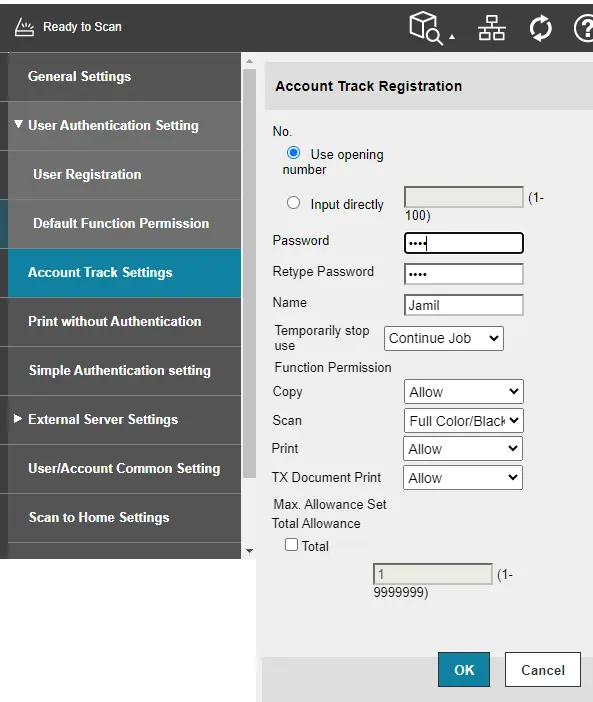
Once registered, users should be able to access the machine using the username and password.
Enabling User Authentication or Account Track on the Printer Driver
Display the printer window
In Windows 10/11, while pressing the Windows key, and then click Control Panel.
Click on devices and printers.
Right-click the icon of this printer (Copier Bizhub 367), and click Printer Properties.
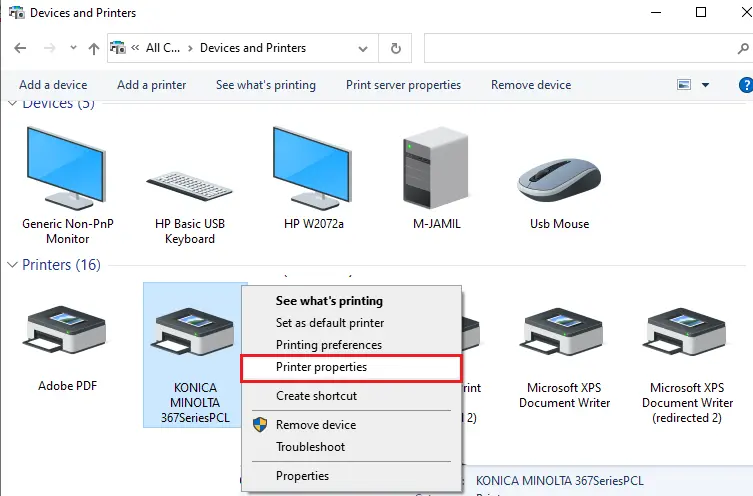
Click on the advanced tab and then select Printing Defaults…
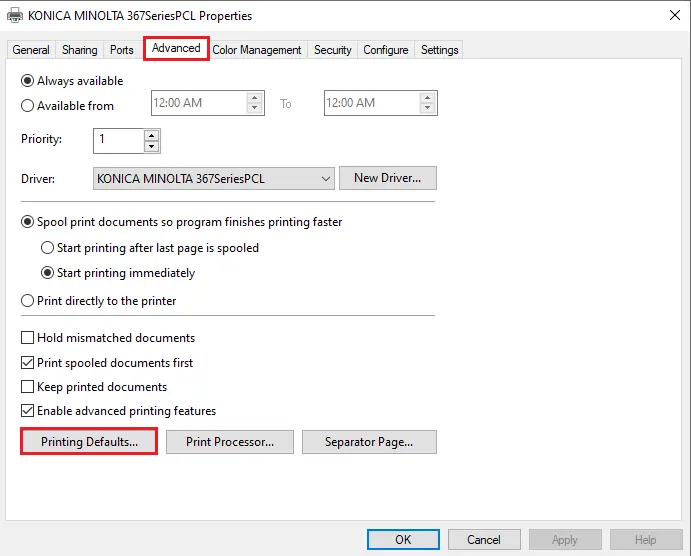
From the Printing Defaults Option, click on the Basic tab and select Authentication/Account Track.
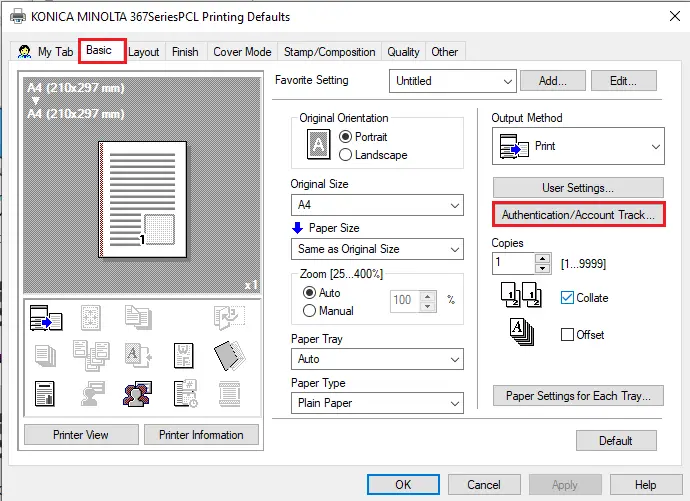
On the user authentication/Account Track window.
Enter the username of the user department and type the user password.
To test user authentication click on verify.
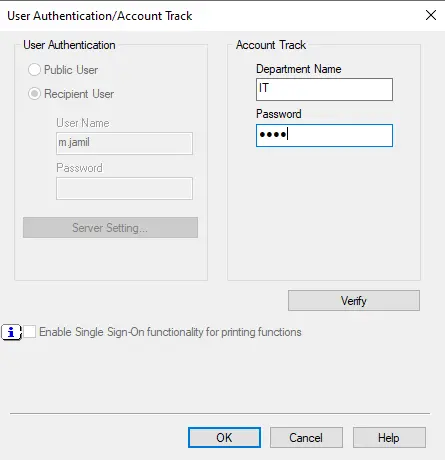
Confirmation.
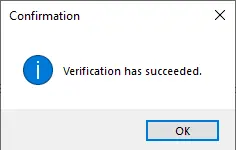
Now go back to your account track settings and click on the counter.
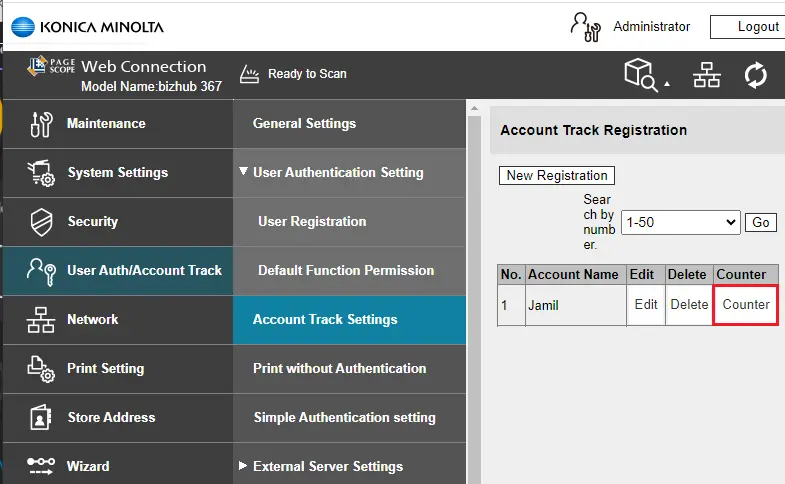
Print counter in Copier.
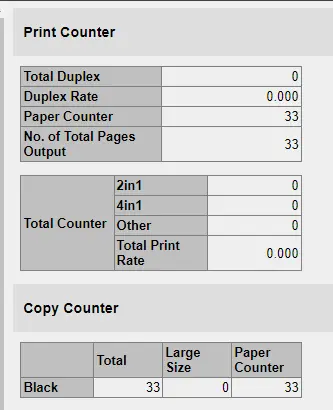
Please read more to learn more about Konica Minolta Bizhum 367.


