In this guide, I will explain how to Configure Openfiler NFS Storage, first, we need to install an openfiler to configure NFS Storage.
Configure OpenFiler NFS Storage
1- To configure openfiler NFS storage, open internet explorer enters Openfiler URL, type username, and password and click on Log in.
Username: openfiler
Password: password
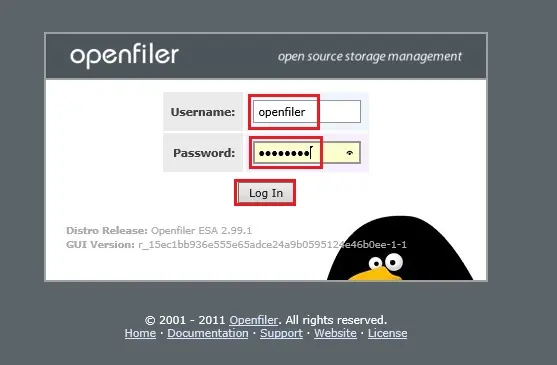
2- Select Volumes > select Block Devices under the volume section and click on Disk which you want to Configure NFS Storage.
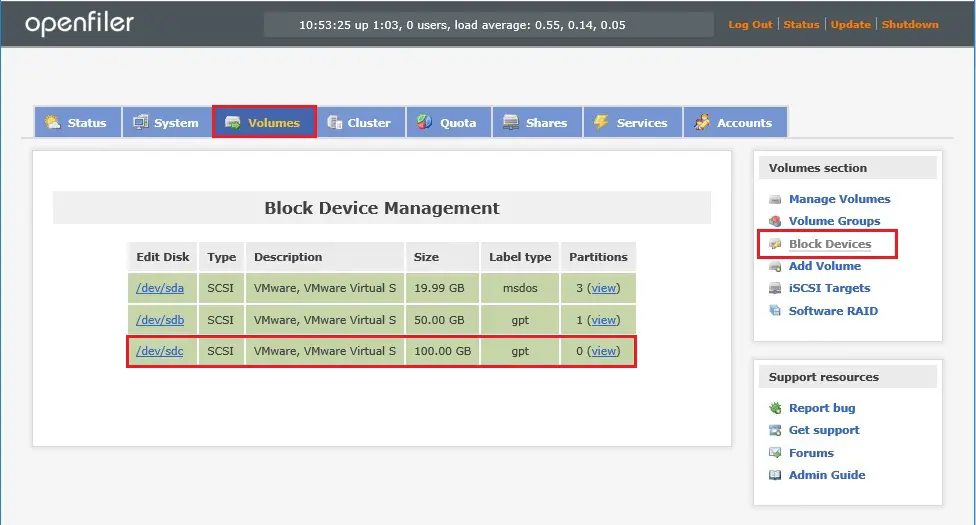
3- Under Partition Type select Physical Volume > select volume size and click create.
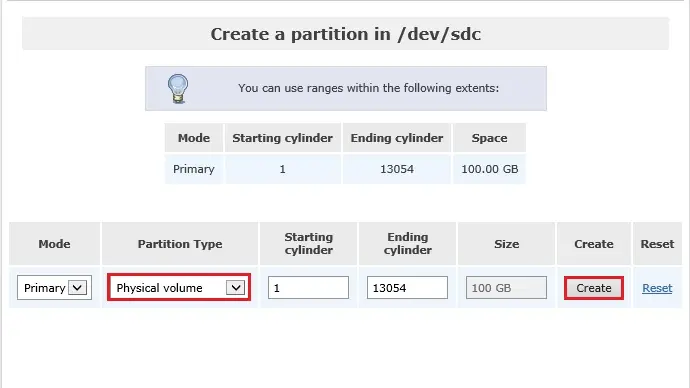
4- Select Volume > click on Volume Groups under the volume section.
Type a name for NFS and checkbox select physical volume to Add option and click on ADD Volume Group.
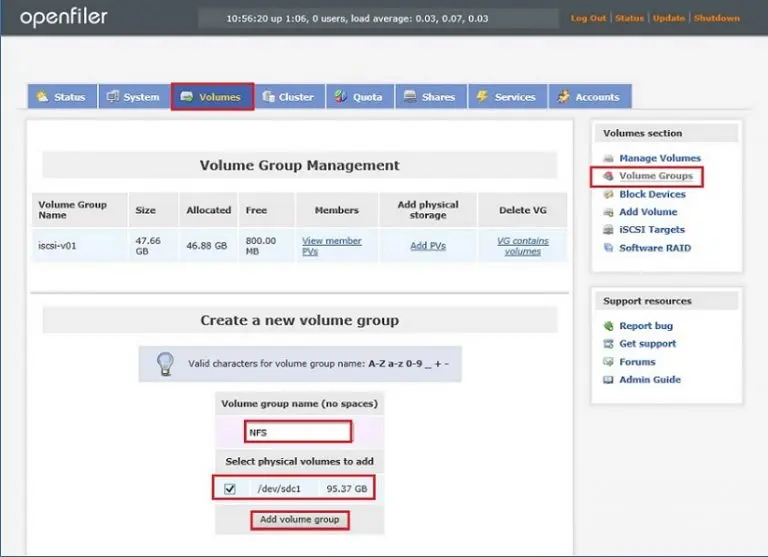
5- Select the Services menu and click enable and start NFS Server service.
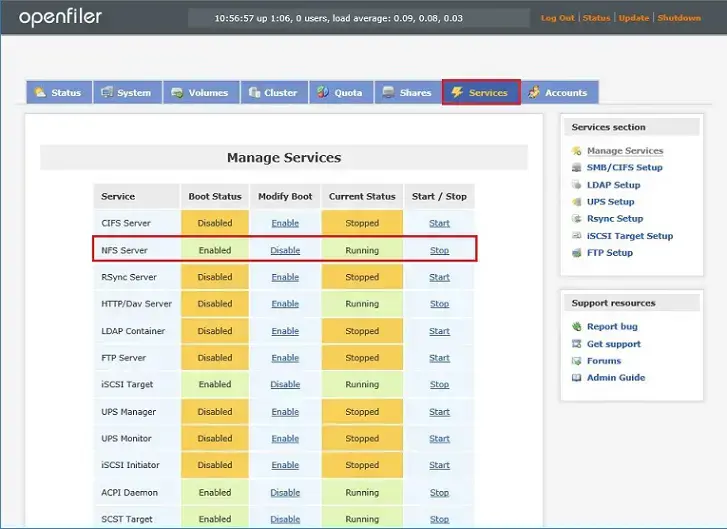
6- Select Volumes menu, select Add volume under volume sections, under select volume group, select NFSand click change,
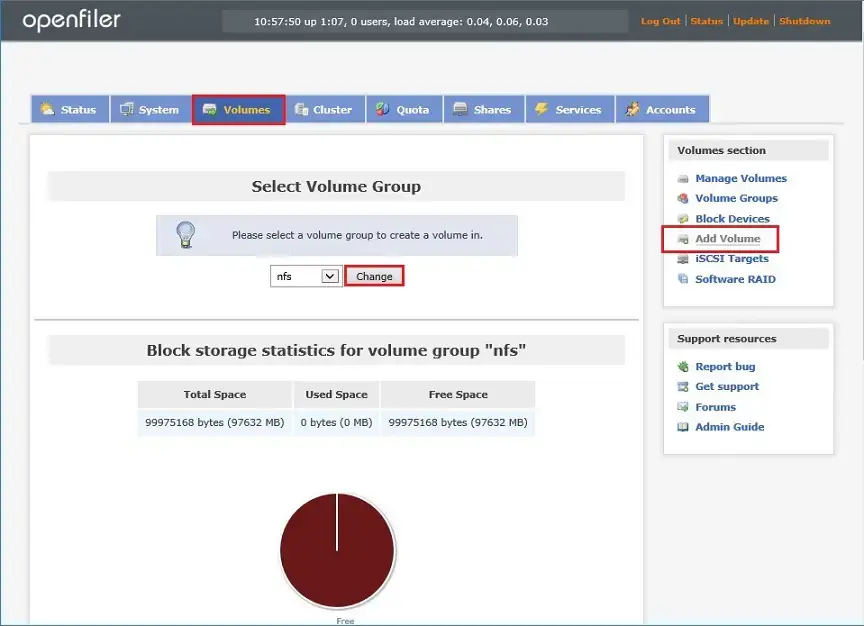
7- Now type a name for volume (NFS, Volume description, required Space MB and Volume type as XFS and click Create.
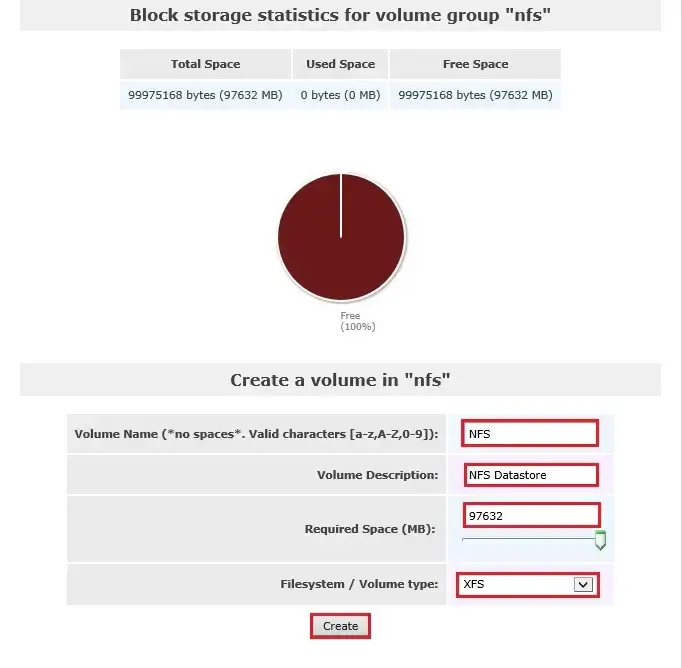
8- Select the Shares menu and click on NFS Datastore.

9- Type a name for subfolder and click on Create Sub-folder.
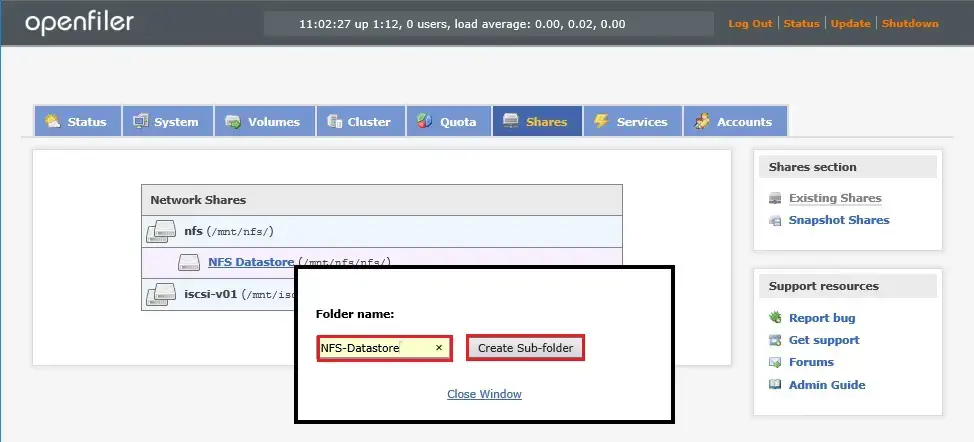
10- Click on NFS-Datastore and click on Make Share.
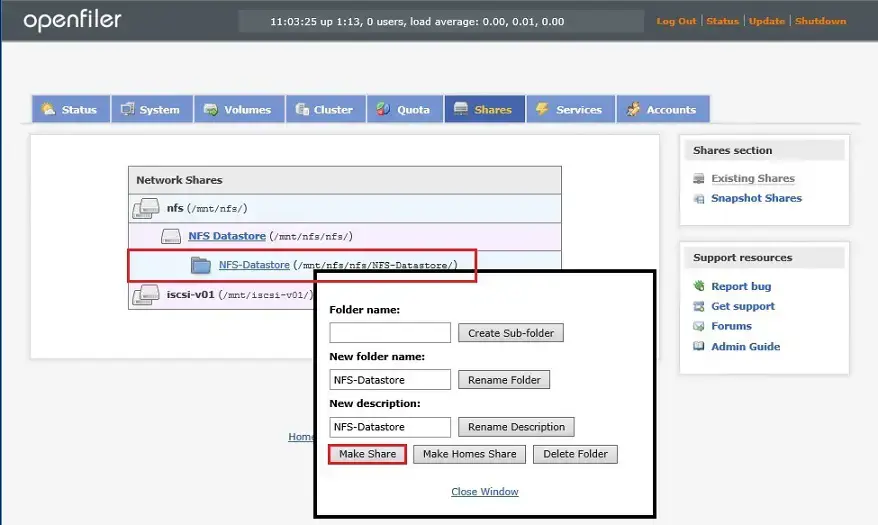
11- Under share access control mode, choose Public guest access and click Update.

12- Under host access configuration, Set the permissions as Read-Write and click on update.
In the Options select no_root_squash and click Update.
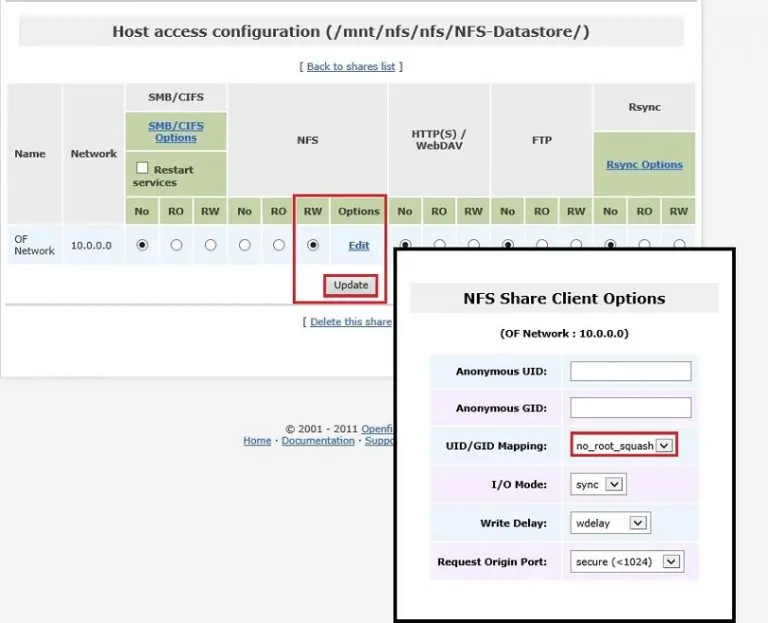
13- Below you see the path for NFS.
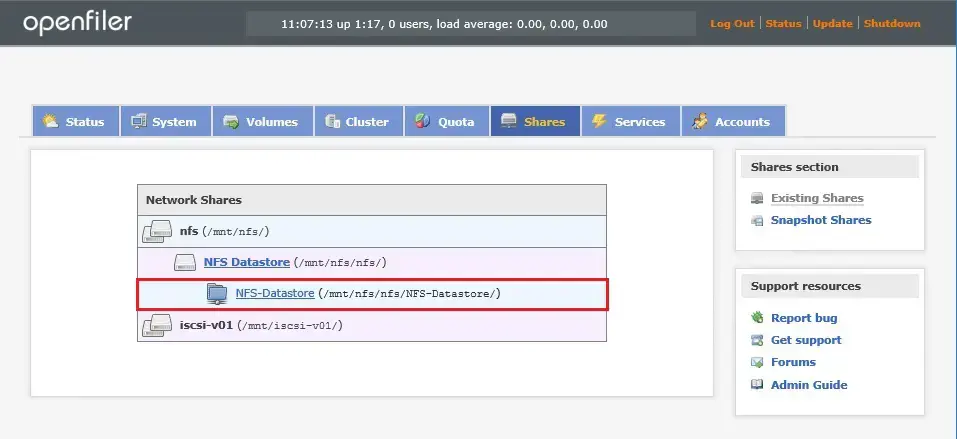
For more details click here


