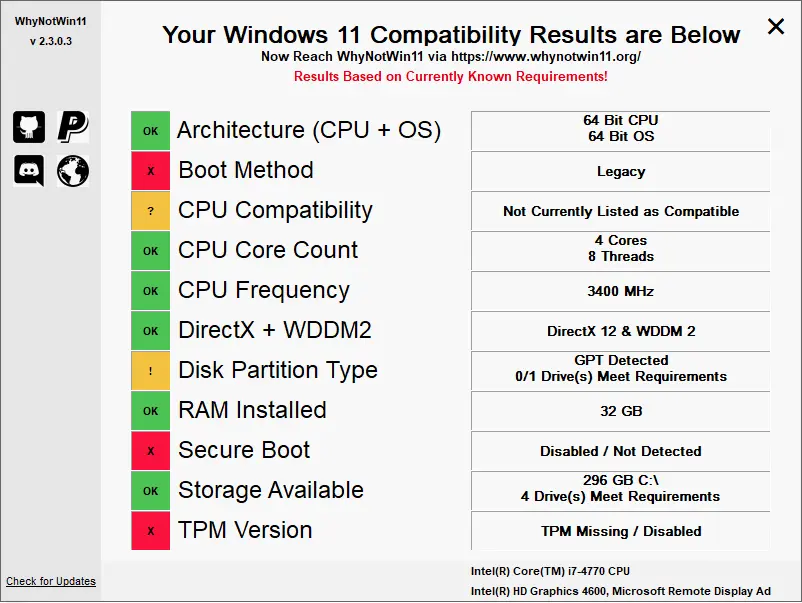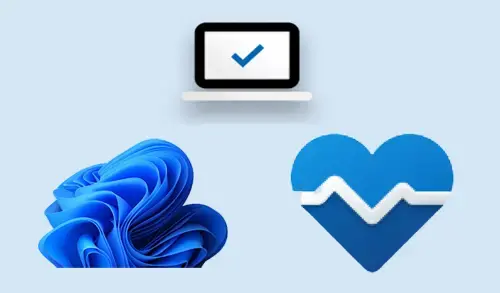In this guide, I will run Windows PC Health Check to know if the computer can run Windows 11. Here you can check Windows 11 minimum system requirements and then how to check if you’re PC can update to Windows 11.
The Microsoft PC Health Check App had been intended to offer a simple way to check Windows 11 compatibility on Windows 10 PC, ready for the new operating system launch. However, Windows users originally found it deficient specificity the Windows app would say your PC won’t run Windows 11, but would not explain why.
Microsoft has a tool to help you figure out if your system will be able to run Microsoft Windows 11.
Minimum System Requirements for Windows 11
Windows 11 Feature Specific Requirements
To quickly check if your device is compatible, first, download the Windows PC Health Check from Microsoft.
Windows PC Health Check
Scroll down, find Check for compatibility and then click Download APP.
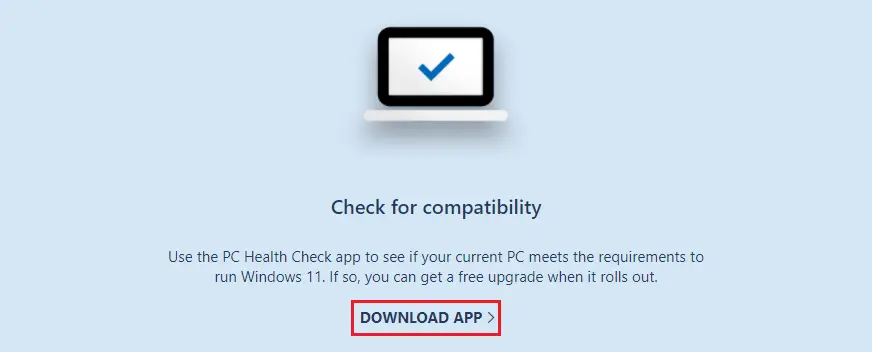
After downloading, double-click to run the application from your browser’s download folder.
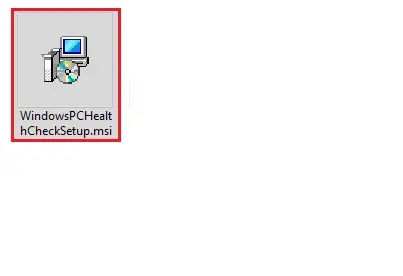
Select the radio button I accept the terms in the License Agreement option then select the Install button.

It will take a few seconds/minutes to complete the installation
Once installation completed, select the checkbox Open Windows PC Health Check option and then select the Finish button.
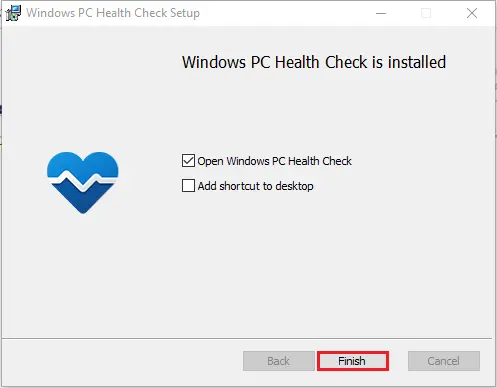
Introducing Windows 11, select the Check Now option.
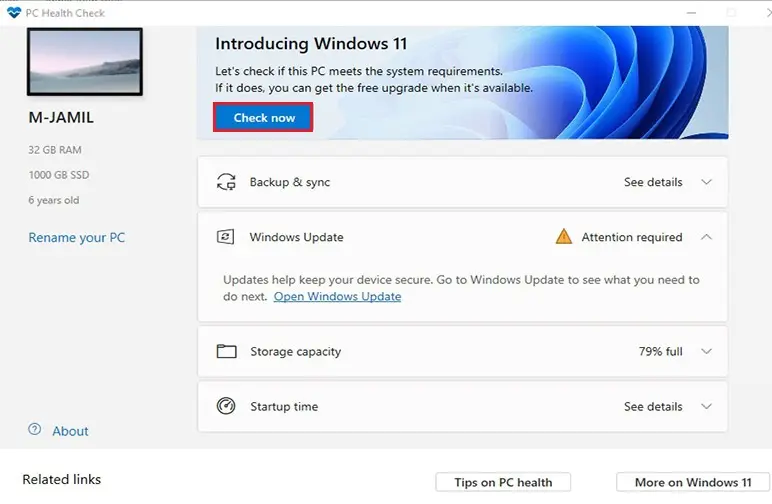
It will take few seconds to check the compatibility of your system. If your computer is compatible with Windows 11, you will receive this alert stating so.
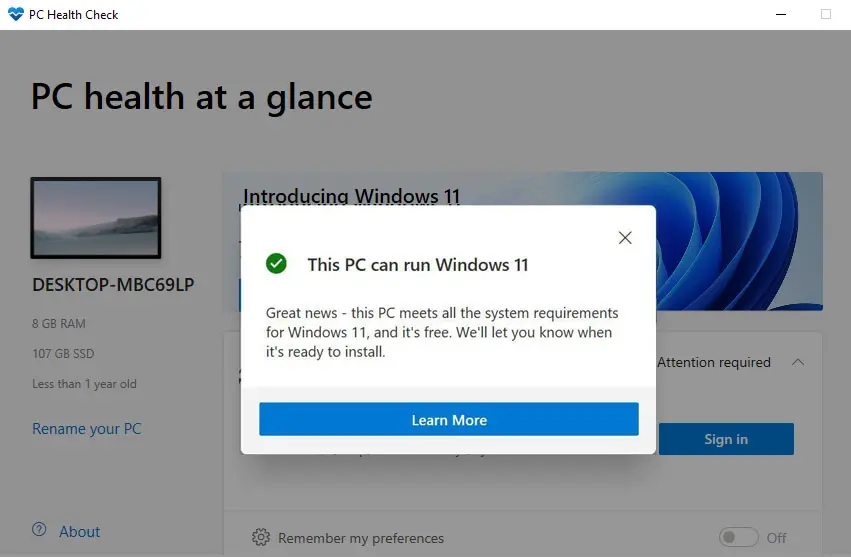
Maybe you will get This PC can’t run Windows 11
If you would like to upgrade you’re Windows 10, and then you will get this error.
Your PC must support secure boot
This PC must support TPM 2.0
There is one tool called WhyNotWin11 to find out if your computer can run Windows 11.
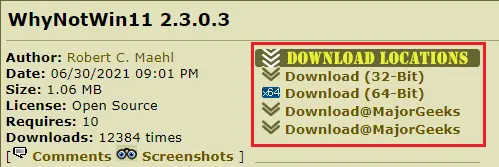
Double-click to run the whynotwin11.exe
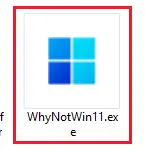
Windows 11 Compatibility Results