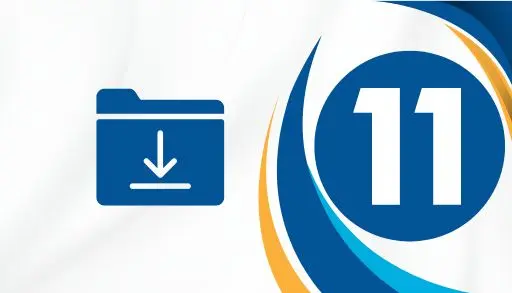This blog will teach you how to change download location for Windows 11. Therefore, you can download files directly to wherever you prefer. Windows organizes all your downloaded files and stores them in a “Downloads” folder. If you have downloaded any file from the internet, you should be familiar with the Downloads folder. Although most people don’t change the default location of the downloads folder, Windows offers you an option to do that.
Change Download Location in Windows
I will show you how to change the default download location in Windows 11. It was tested on Windows 10 and works the same way.
Open File Explorer on your computer. This is usually the File Folder icon on your Taskbar. Click on it.
Once the File Explorer is open, navigate to the left menu and locate the Downloads icon. This is your Download directory that we want to change. Right-click on it and select Properties.
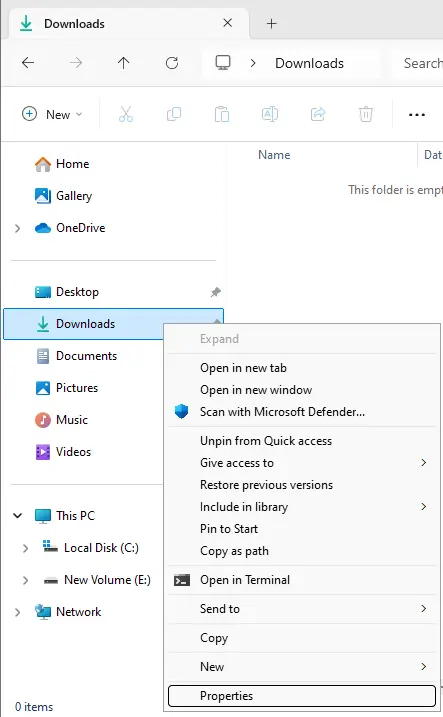
The Downloads Properties window will appear; click on the Location tab from here.
The Location tab shows you which folder the downloads are assigned to. To change this, click the Move button.
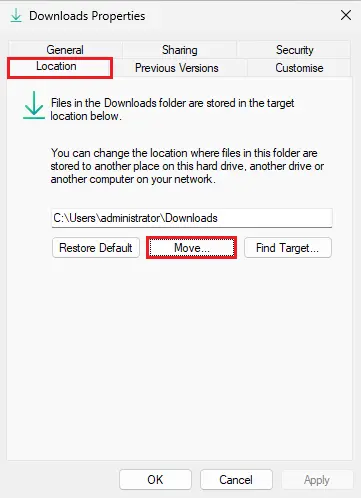
The Select a Destination window will open. I suggest you create a Folder on the new drive and call it New Downloads. I have already done this so that I will click on that folder on the E: Drive.
After that, click the Select Folder.
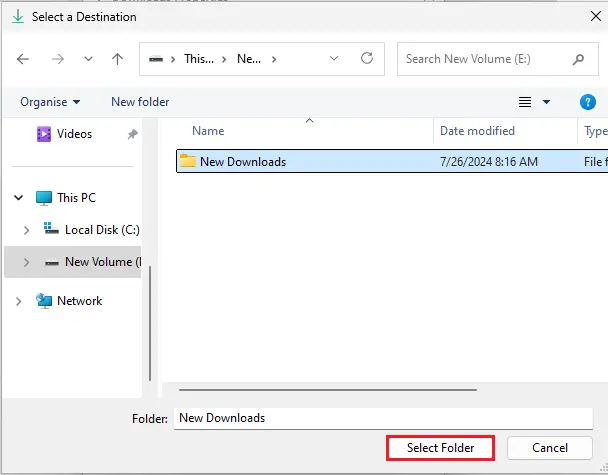
You will now be on the Location tab again, displaying the new folder name. Click the Apply button.
Windows requires you to move all downloaded files to the new downloads folder. If you desire all your downloads in one place, click on Yes. You can also skip this and start fresh in the new folder. Click OK
Before this can take place, restart your computer.
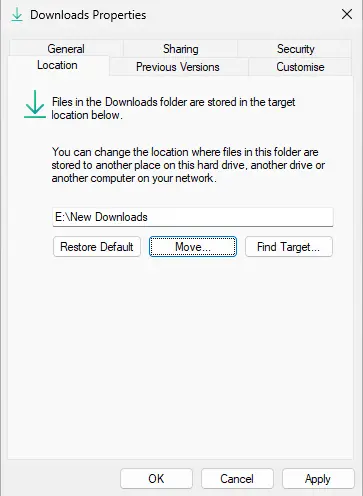
Change Download Location to Default Location
If you wish to change back to its original location, click the default location button.
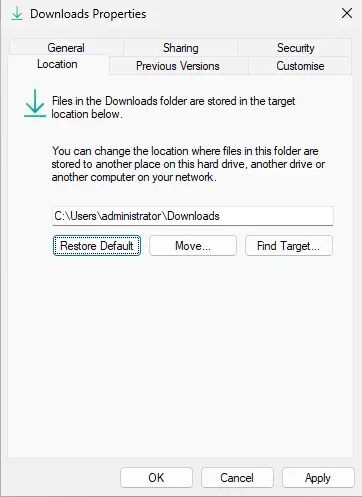
How Can I Change My Default Download Location?
If you use the above steps to move the Windows 11 Downloads folder, any files you download online will move to the new location. You can change it multiple times to find the right spot.
Web browsers can define their default download location. Double-check your browser’s settings if newly downloaded files are not showing up in the new location you specified above.
Can You Change the location of Microsoft Download?
No, you can change the download folder location for all recent Windows operating systems. The above method works in Windows 11 and 10 and takes a few minutes to complete.