In this blog, I will explain how to login with windows 7 automatically. Passwords are there to obstruct unauthorized use of your computer. Only those who know the password they can access the computer. However, if the customer is always in your custody without anyone else having physical access to it then you can set Windows 7 to log-in automatically without asking for the password. For PCs running in a home environmental, you can easily change the setting using the User Account Wizard.
Login with Windows 7 Automatically
This procedure applies to all computers that are not part of a domain network, for example, Home Computers running Windows 7.
1- Right click on computer and select manage.
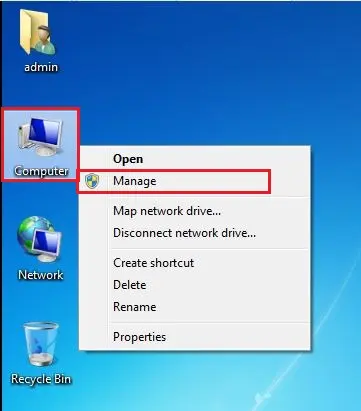
2- Expand local users and groups, select users, right-click on username the one you want to login with automatically, and then select a set password.
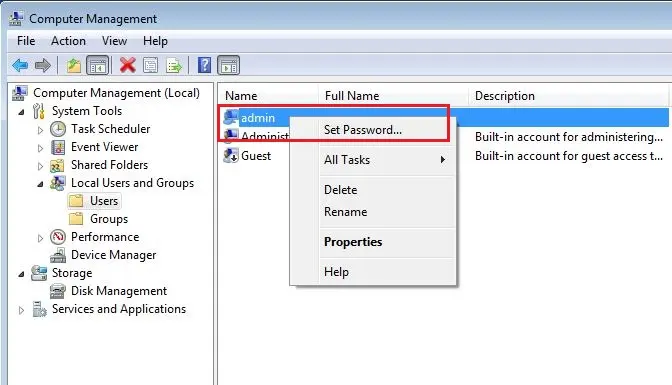
3- Select proceed.

4- Click OK
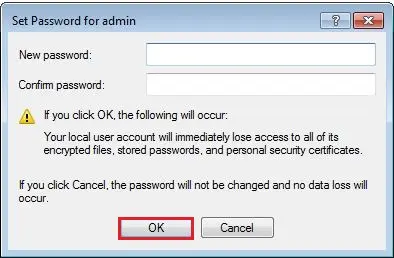
5- Click OK
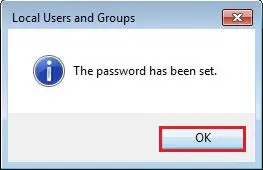
6- Select Windows Key + R, run dialog will open enter netplwiz and then click OK.
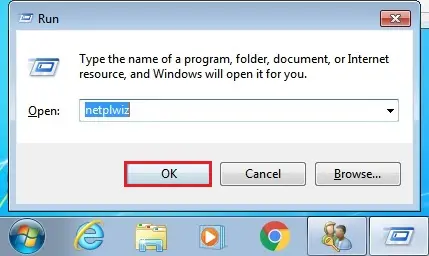
7- User Accounts window will open. Under the Users tab, select the user on which you want to configure automatic login and uncheck the box beside “users must enter a username and password to use this computer” and click ok.
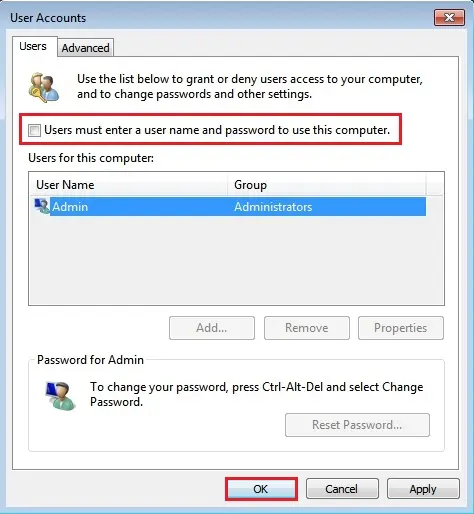
8- Automatically Log On dialog will open, click OK.
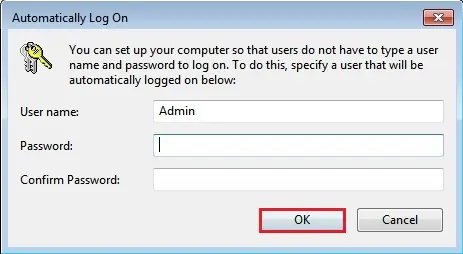
Please read more: How to Upgrade Windows 7 to Windows 10.
For more details, click here
How to Login Automatically with Windows 10


