Let’s look at this article on how to install file server on Windows Server 2022. I am talking about a file server. I mean that the server can offer a central location in your local network to store files and folders and share them with domain users. Assisting this type of work, logically, we can go with certain permissions based on the information’s criteria and level of privacy.
Let’s see how to setup and configure a file server in Windows Server 2022
Create a Shared Folder in Server 2022
First, we need to create a shared folder inside the server. This folder will be utilized as a file server. Once created, right-click on it and then enter its properties.
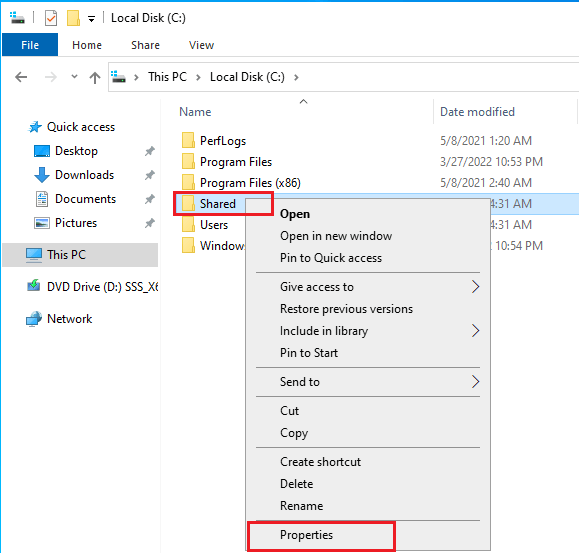
Select the Sharing tab and select the Advanced Sharing button.
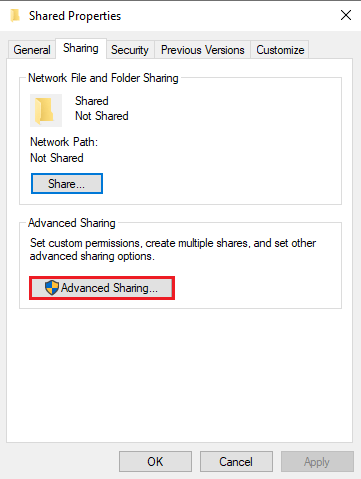
Under the advanced sharing, select the Share this folder box and then click on the permissions menu.

First, select everyone, select remove and then click the Add button.
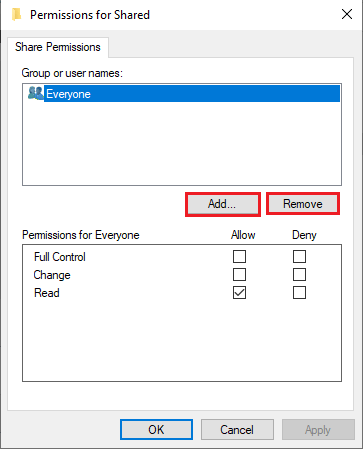
Select the group of users you wish to have access to the folder and click ok. I have selected the Domain Users.
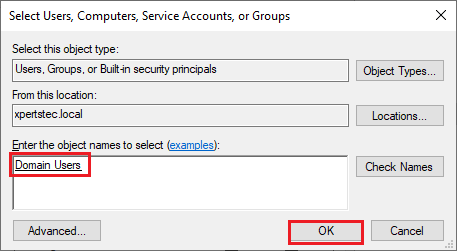
Then, select read and write permission in the folder. After applying the changes, select ok.
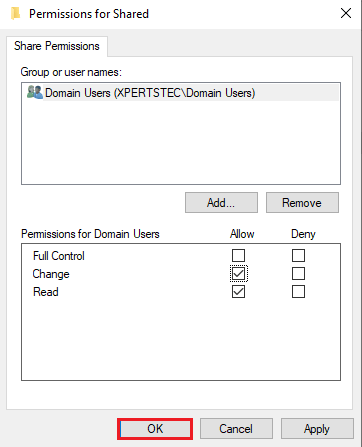
Ensuring access to the users of the domain.
The folder for the file server has been configured successfully. To view its functionality, simply click on any client system. Then, view the newly created folder.
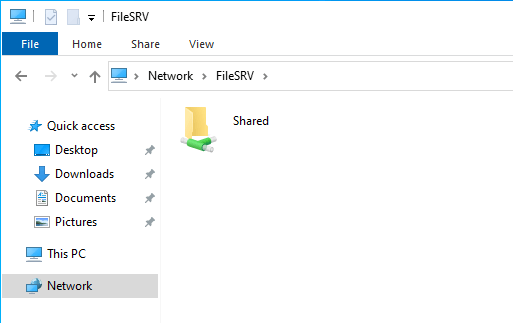
Accessing the shared folder from a client computer.
Configuring the file server in Windows Server 2022
Launch the server manager, in the dashboard, click on add roles and features.
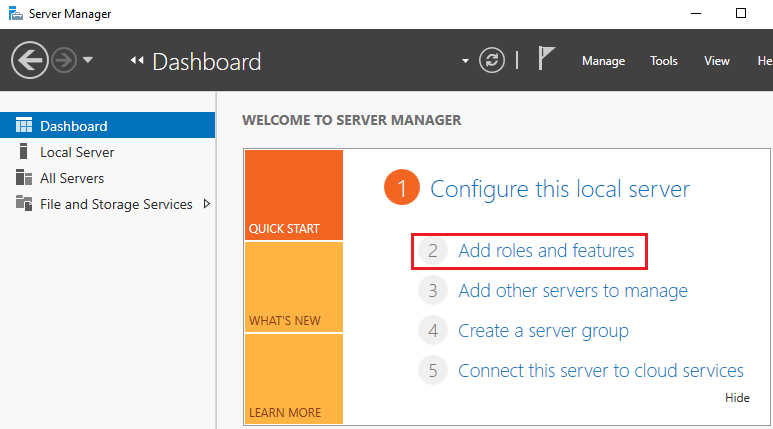
Select next.
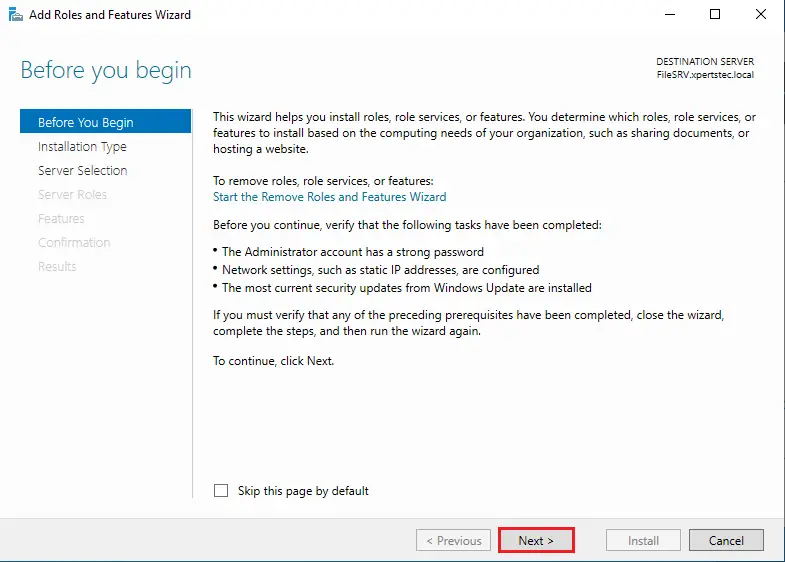
Click next.
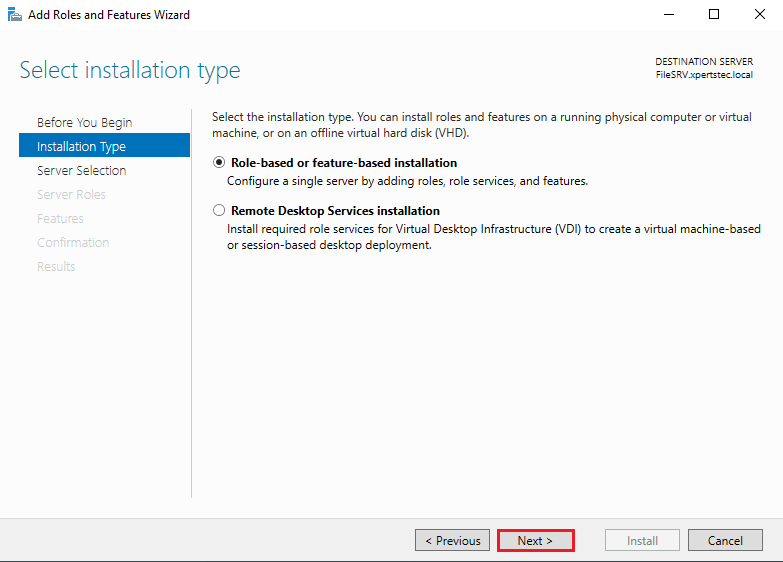
Choose next.
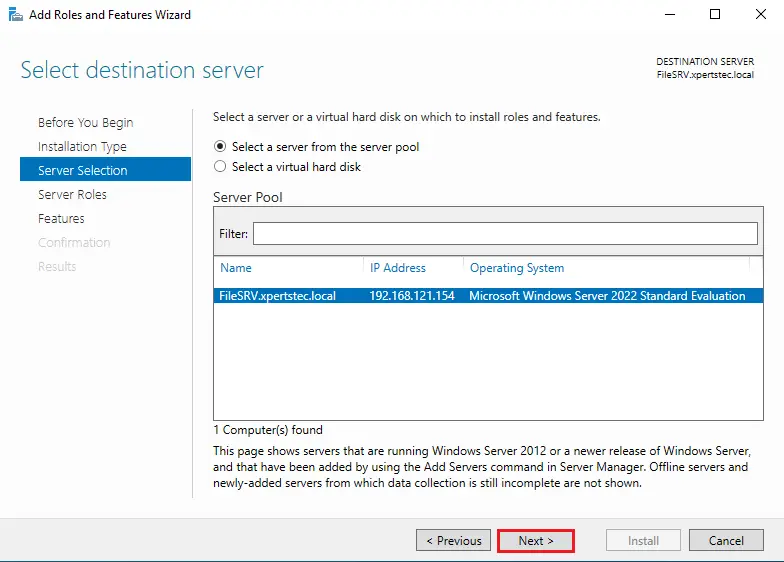
Expand the File and Storage Services category and select the file server checkbox.
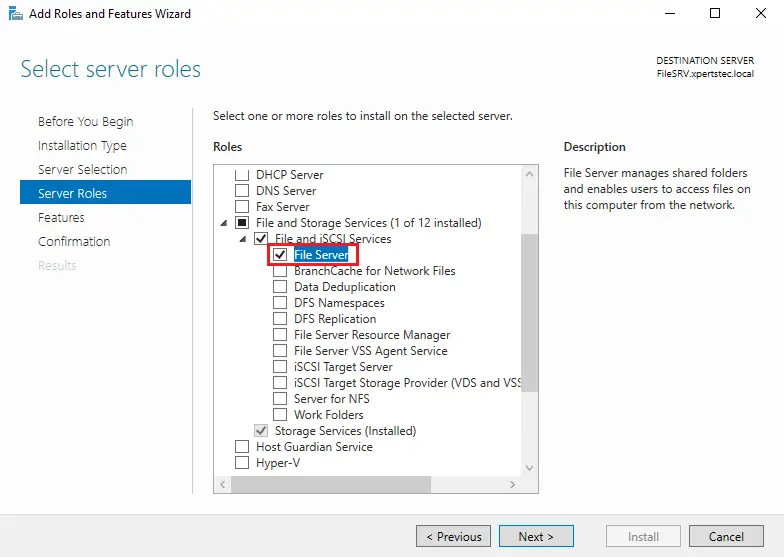
Now tick the box “File Server Resource Manager feature”.
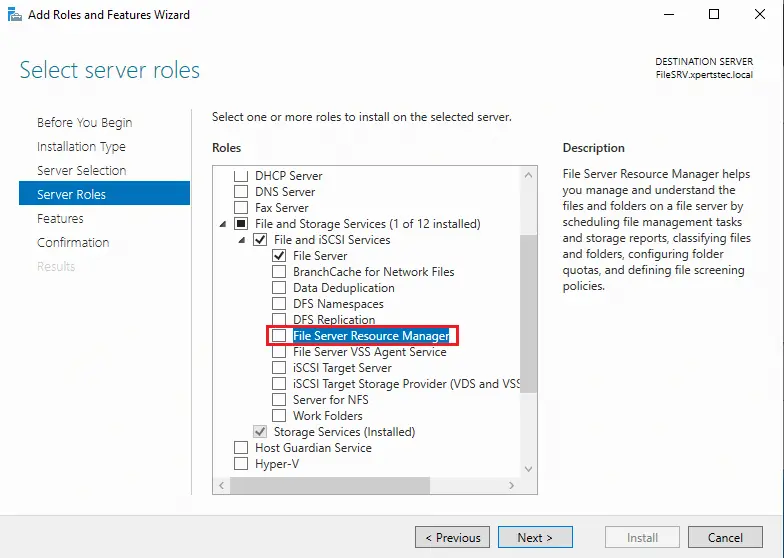
Click on the Add Features button to install the necessary features.
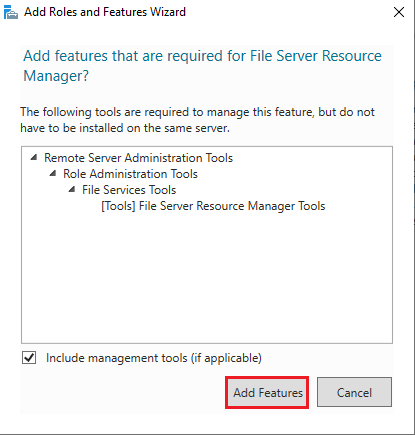
Select next.
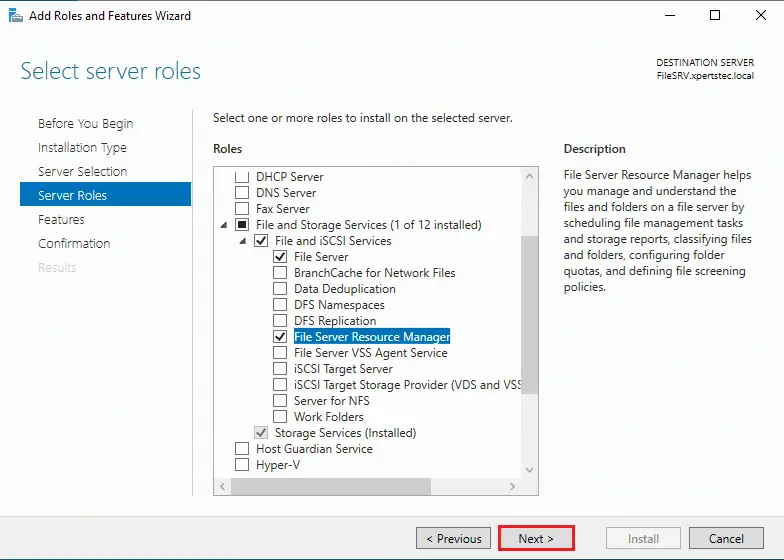
Click next
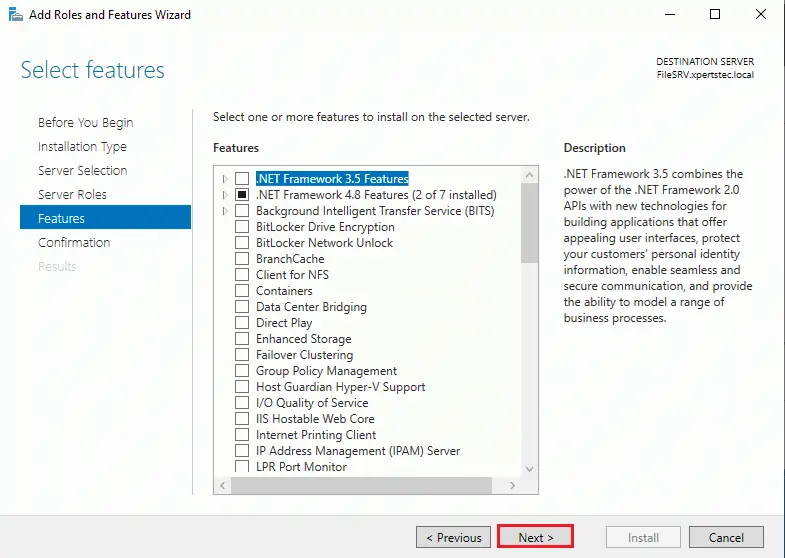
Click on the Install button to set up the file server in Windows Server 2022.
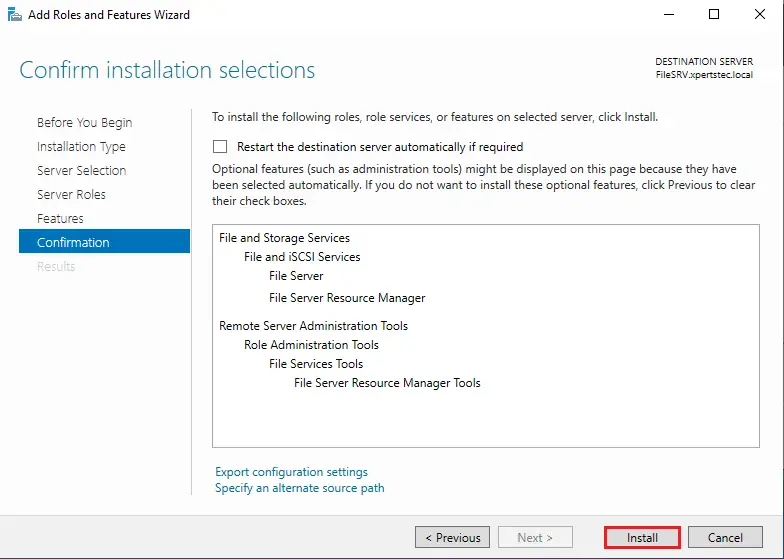
File Server Installation is in progress.
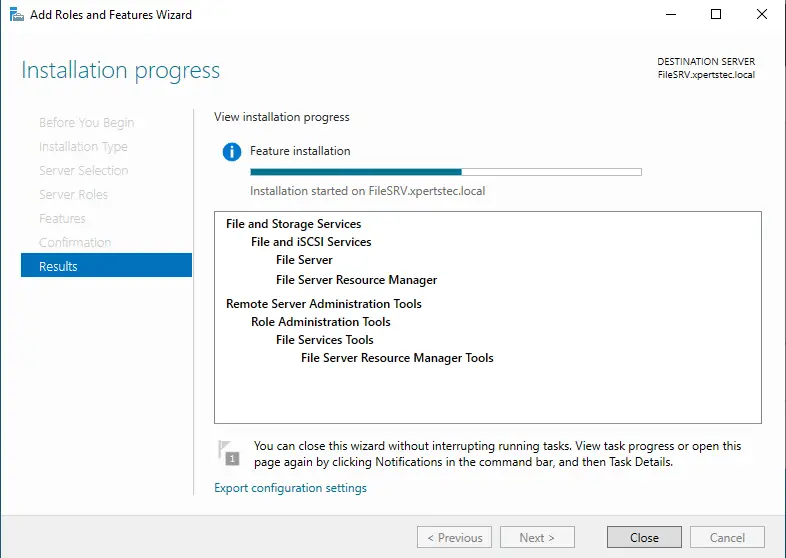
File server roles setup is complete, click on close button.
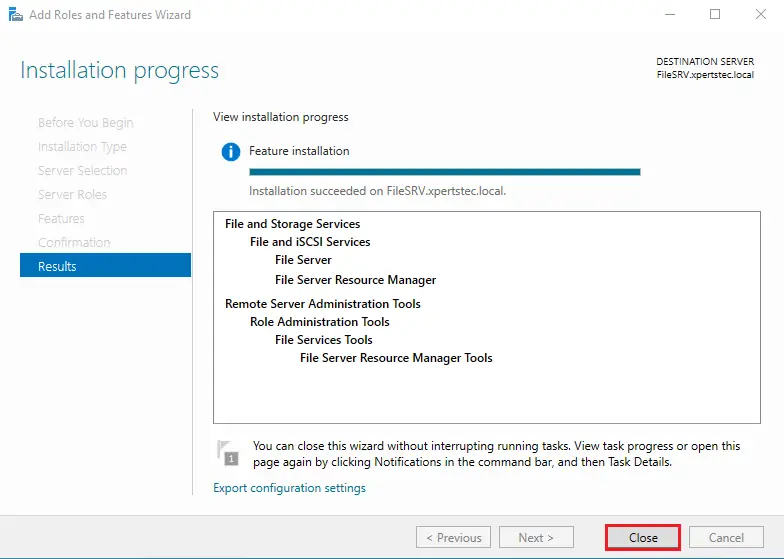
Click on the tools tab and then open File Server, Resource Manager.
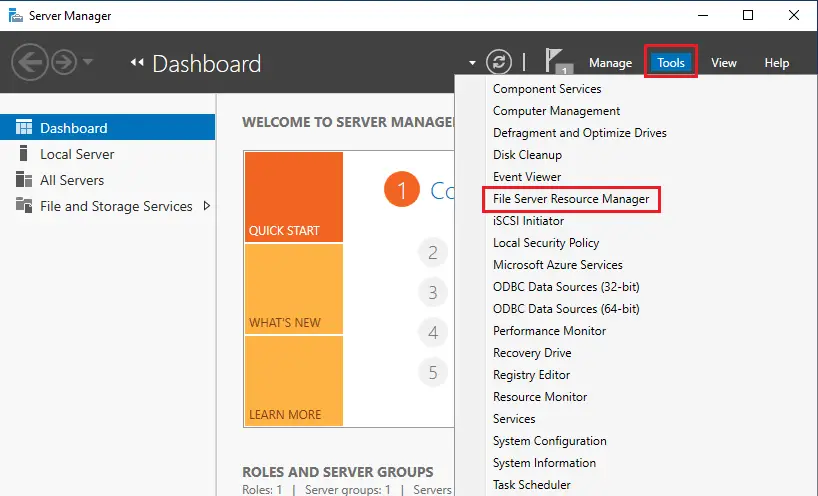
Start File Server Resource Manager.
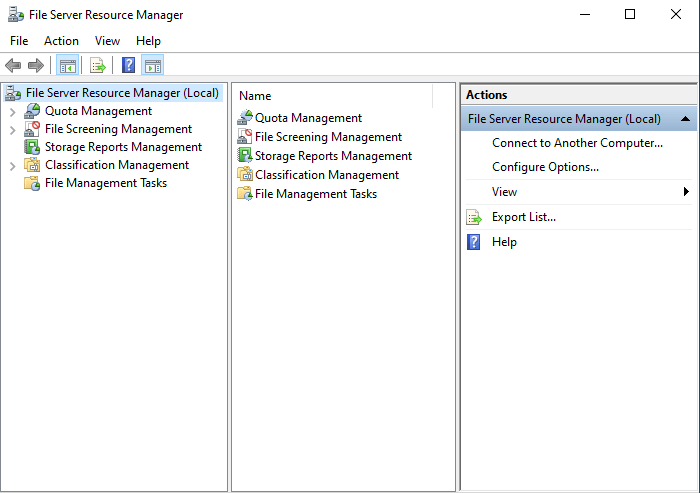
Right-click on the File server resource manager console and then select Configure Options to configure our main settings.
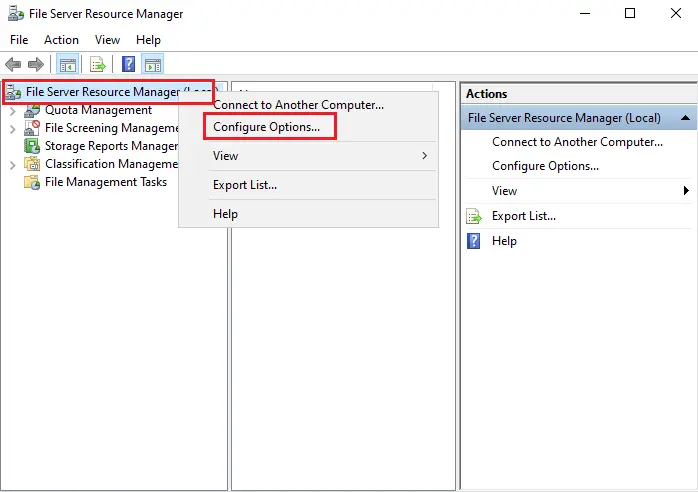
Configure email notifications.
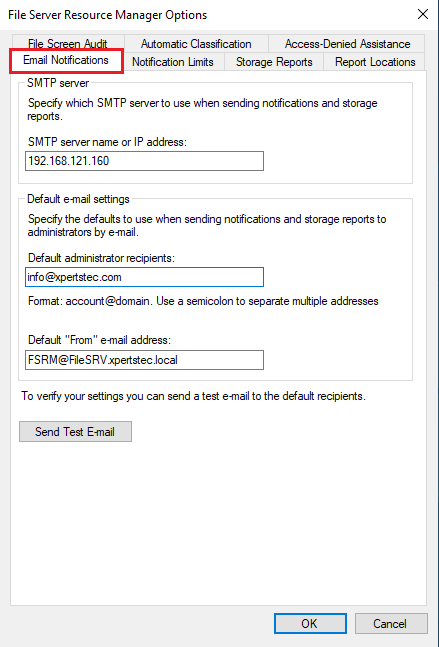
Click on the Notifications Limits tab and then edit the values or leave them as is.
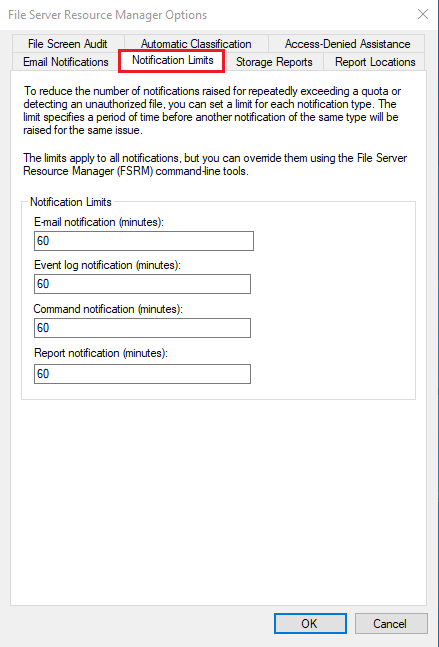
Notifications Limits
Click on the Reports Locations tab, and you can change the area where the reports are stored or leave them as is.
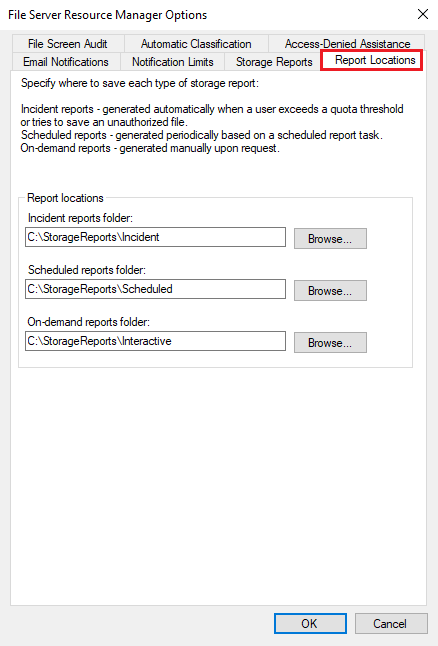
Reports Locations
First, click on the QUOTA Templates option, You can see ready-prepared templates in MB, GB and TB.
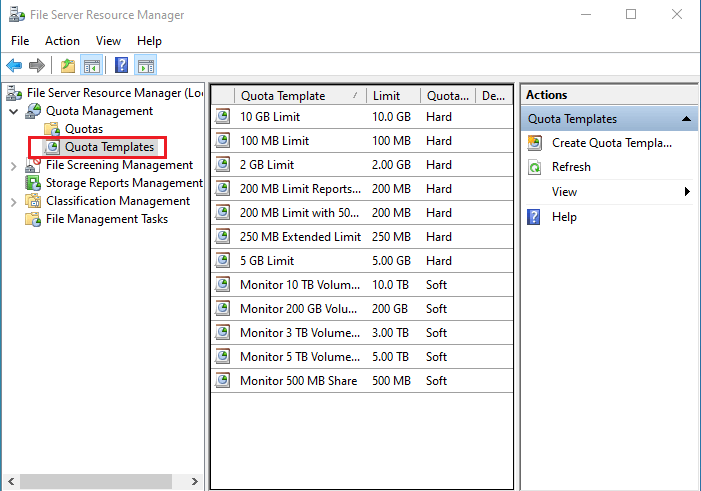
Please visit Microsoft to learn more.


