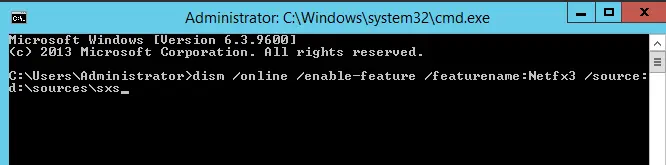In this article, I will explain how to fix NetFx3 error while installing SQL Server. While Installing SQL Server 2014 on Windows Server 2012 R2 I have received the below error, which indicates .Net 3.5 is not installed on this machine.
We were installing SQL Server 2014 on a Windows Server 12 virtual machine, and the installation was already in progress when we received the following error:
Due to development challenges, people still use SQL 2014 in production. In these cases, one of my clients told me that their application vendor hasn’t approved SQL 2014 and above, so they were forced to install SQL 2014.
In windows server 2012 R2 .Net framework 3.5 do not install by default.
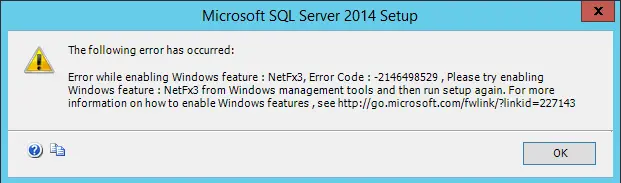
Fix NetFx3 Error
Let’s have a look at how to install .Net 3.5 on Windows Server 2012.
As per the error message in the pic above, we need to enable NetFx3. It means .Net Framework in the Server Manager.
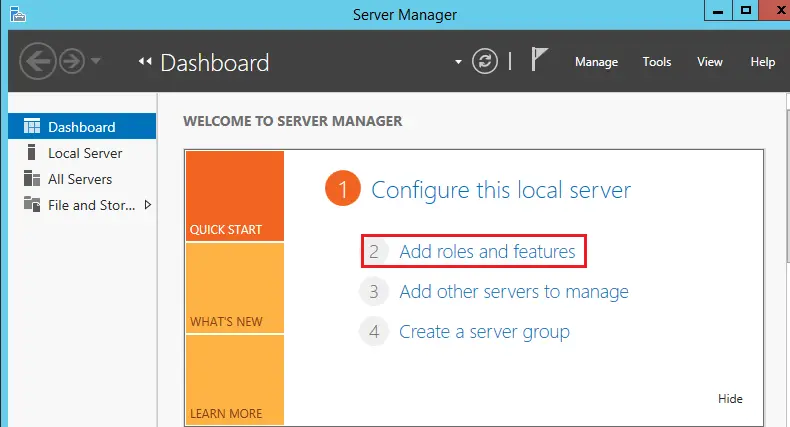
It will new window, click Next.
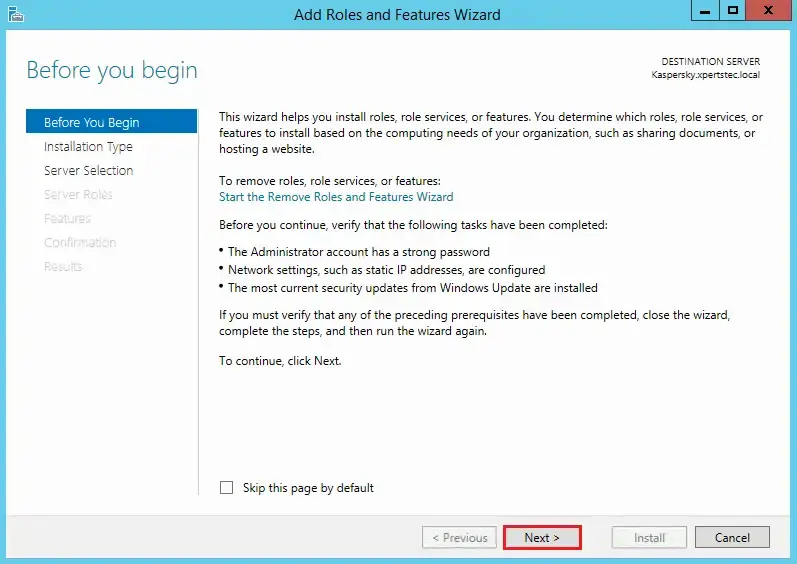
Choose Role-based or feature based installation and then choose next.
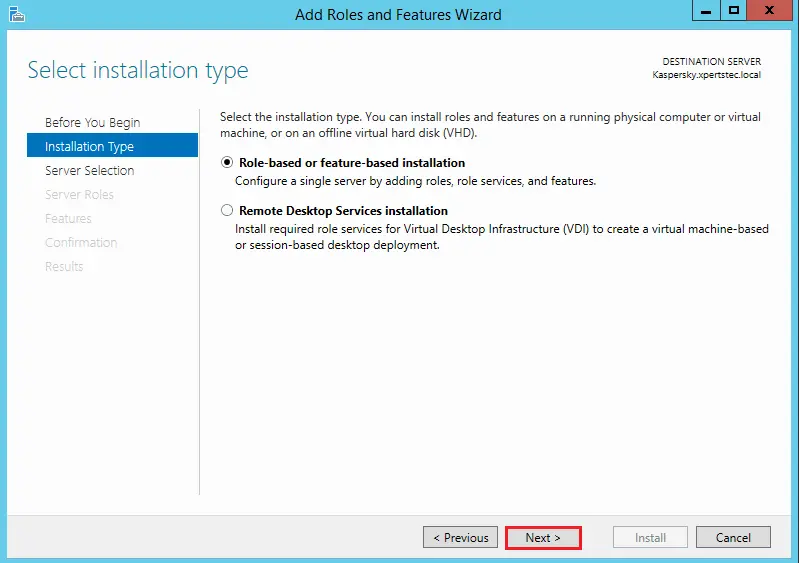
Click next
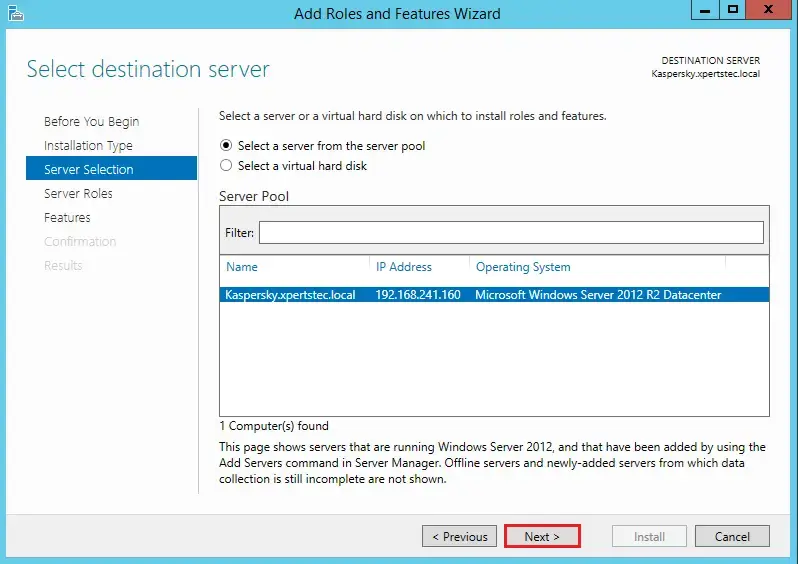
Select Server from the pool.
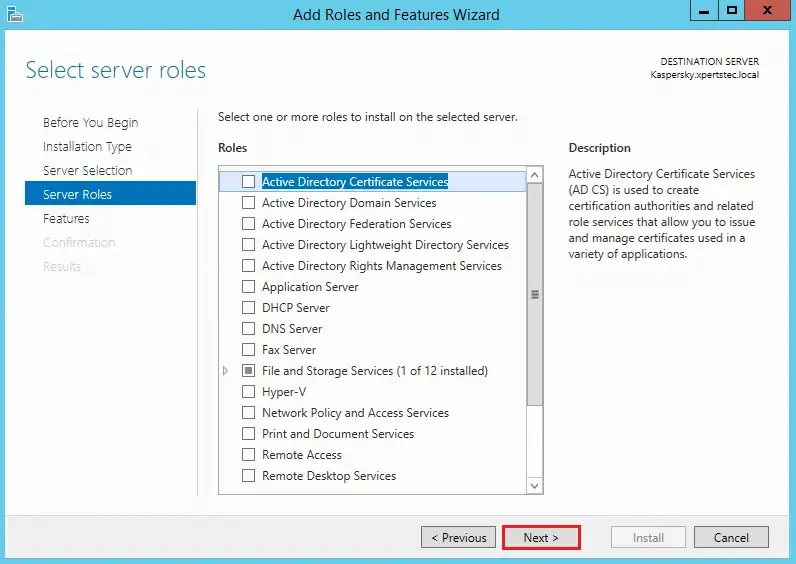
Choose .Net Framework 3.5 Feature and click next.
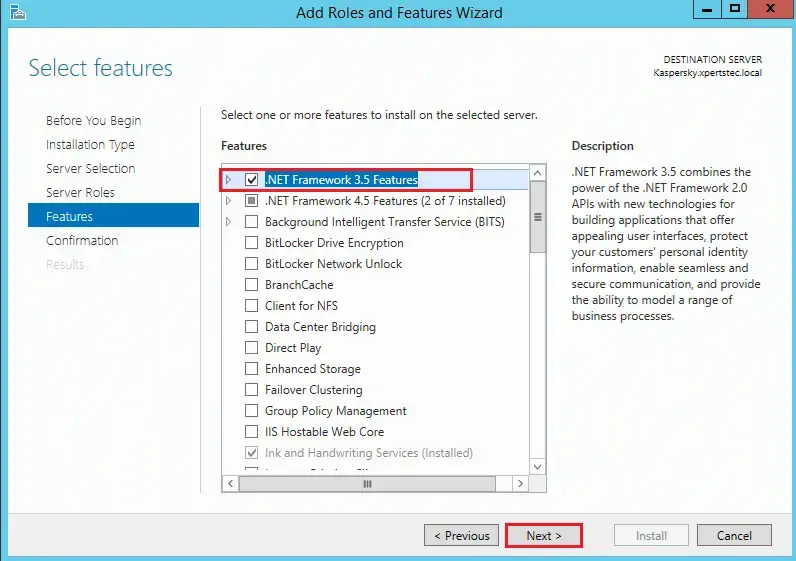
If your server doesn’t have all the files which were supposed to add this .netframework, then on the next screen you might see the warning. This is the reason why SQL Setup was unable to install the feature. So, you need to alternative the alternative source path. This needs to be from the Server 2012 installation media.
Click on Specify an alternate source path.

Find windows media directory and go to Sourcesxs path Mine is installed in D: (Maybe you have a different drive) so for me it’s D:Sourcesxs
Provide directory path and then click OK.
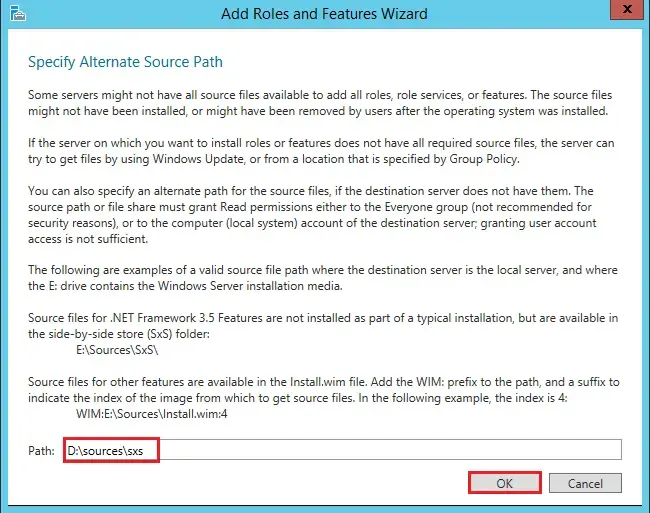
Select Install

It will take a while and then your installation is done.
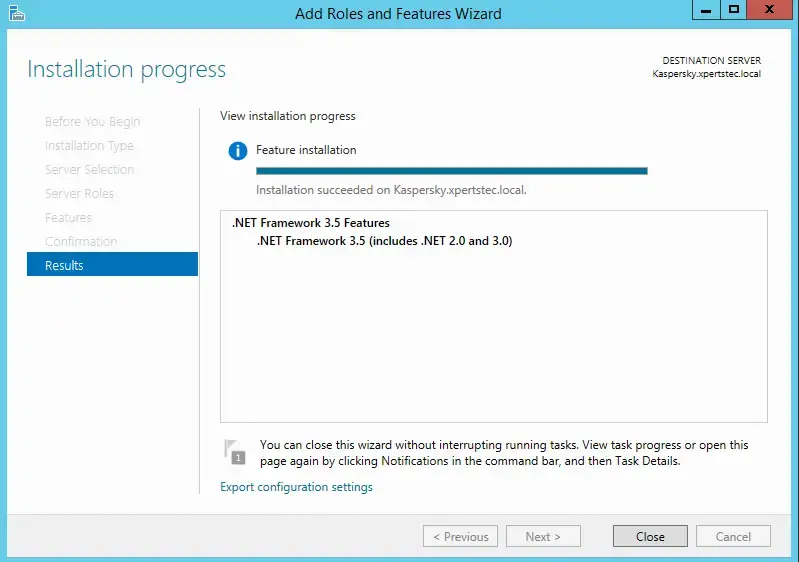
You can use enable .netfex3 error by using below command
dism /online /enable-feature /featurename:NetFx3 /source:D:sourcessxs