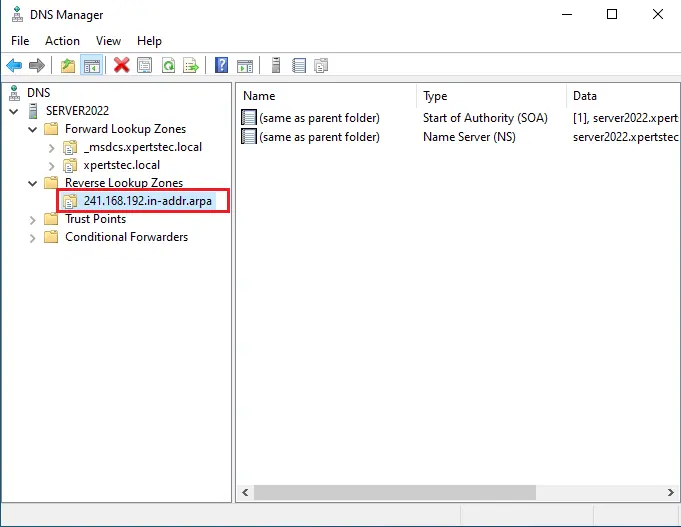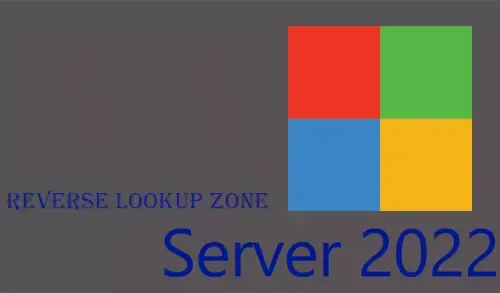In this blog, I will show you how to create a reverse lookup zone in Windows Server 2022. Reverse lookup zones are used to resolve the hostname to IP addresses. In server 2022 the reverse lookup zones to work use a PTR record that supplies the mapping of the IP address in the zone to the hostname. What’s New in Server 2022
In this blog, I going to set up a reverse lookup zone for an IPv4 primary zone.
This primary zone is connected to Active Directory Domain Controller. Before creating a Zone, ensure all roles and server groups are working fine.
To create a reverse lookup zone is different. We can create a reverse lookup zone by using the Subnet. For example, we create a reverse zone by using 192.168.241.0/24, but we retrieve the reverse zone by using 241.168.192.in-addr.arpa.
Create Reverse Lookup Zone
Launch server manager, select Tools tab, and then select DNS.
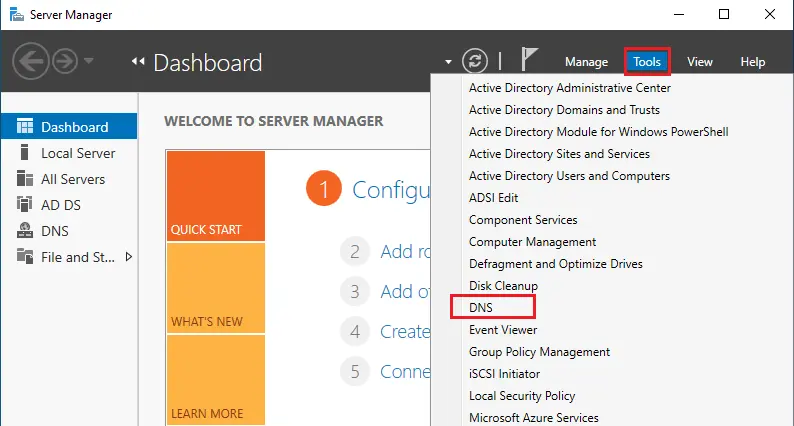
DNS Manager Server 2022, First expand SERVER2022 (your DNS server name.
Mouse right-click on the Reverse Lookup Zones option and then click on New Zone from the menu.
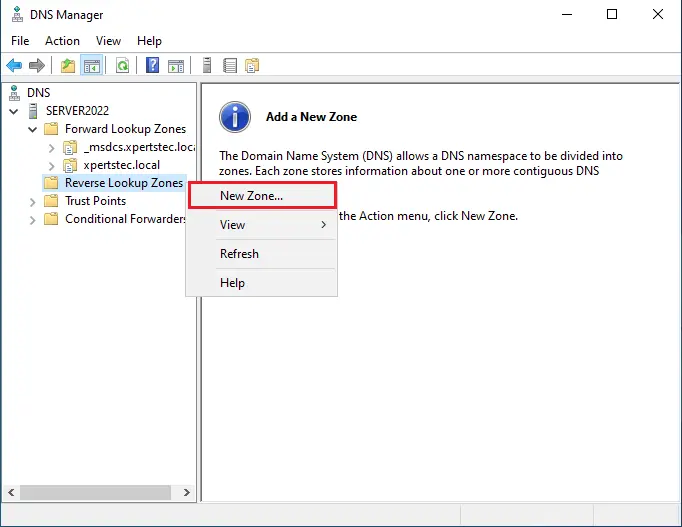
New Zone Wizard, click Next.
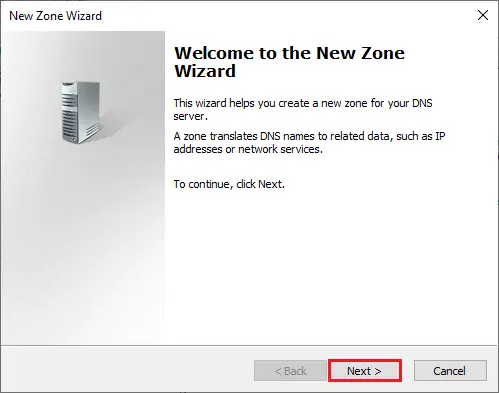
Choose the type of zone you wish to create, I am going to create Primary Zone (because this is our first DNS server and keep it as it is) and click next.
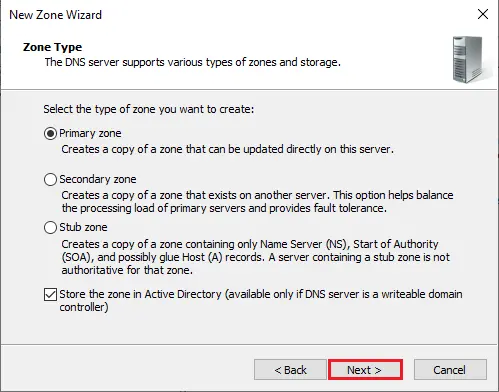
Select how you wish zone data replicated in the active directory zone replication scope. Choose To all DNS servers running on domain controllers in this domain: xpertstec.local and click next.
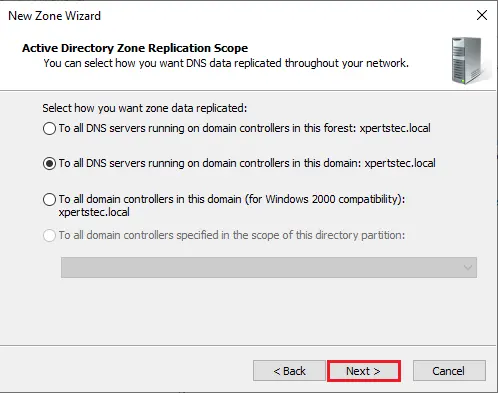
In the reverse lookup zone name (DNS Manager) Choose IPv4 Reverse Lookup Zone (A reverse lookup zone transfers IP addresses into DNS (domain name server) name). Click next
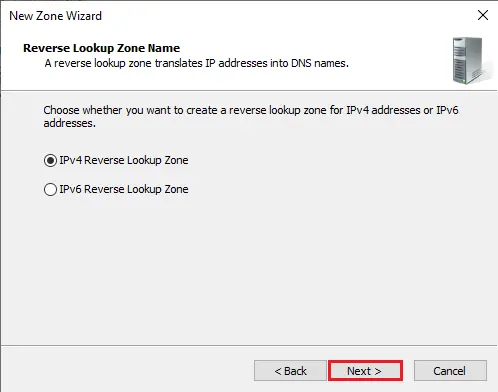
To identify the reverse lookup zone, enter the network ID, the name zone, and then click Next.
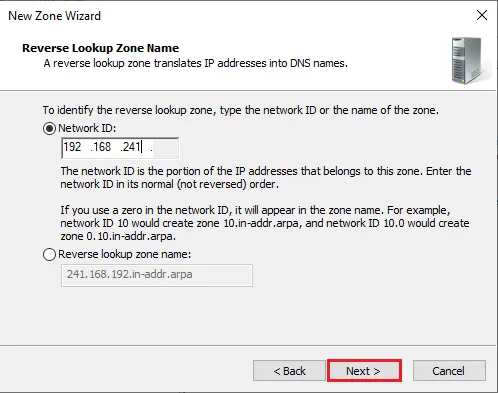
Choose the type of dynamic updates you wish to allow and then click next.
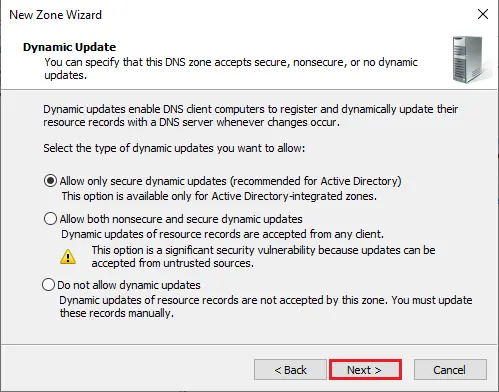
Done, completing the new zone wizard, click the finish button.
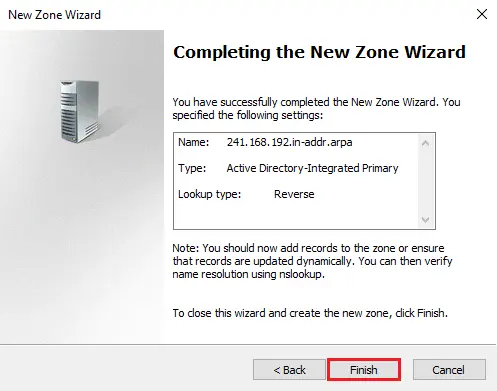
Now you can see the created reverse lookup zones.