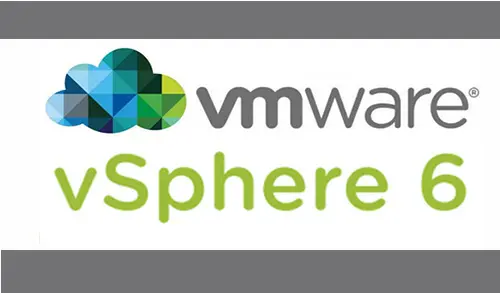Let’s see how to fix error 28173 by installing VMWare vSphere Client 6.0. When installing VMware vSphere Client 6.0 (VMware-viclient-all-6.0.0-5112508) on a Windows Server 2012, server you might get this Error 28173, setup failed to enable Microsoft .NET Framework 3.5. This guide will provide you information on these issues where VMware Client 6.0 fails to install on Windows Server 2012 with the error 28173.
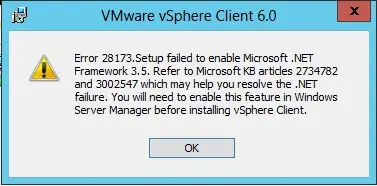
The Error 28173, Setup failed has to enable Microsoft .NET Framework 3.5 quote to Microsoft KB article 2734782 and 3002547 which may help you to resolve the issue .NET framework failure. You will need to enable this Windows feature in Server Manager before installing the vSphere Client.
This is caused because one of the VMware clients installs requirements .Net Framework 3.5 is missing.
To resolve this issue, open Server Manager and click Add roles and features.
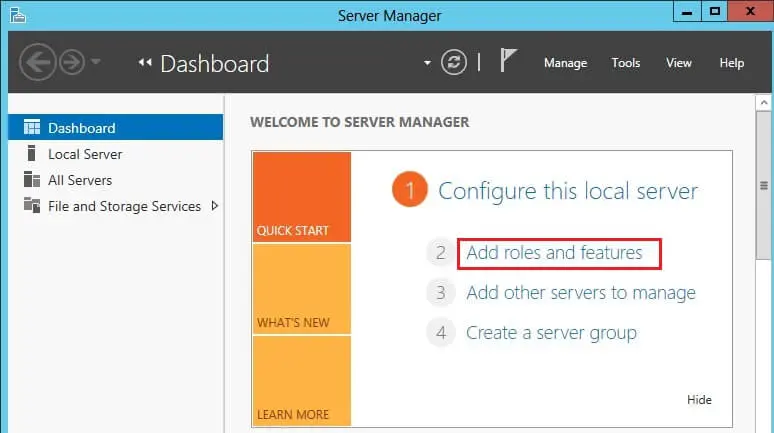
Add roles and features, and select next.
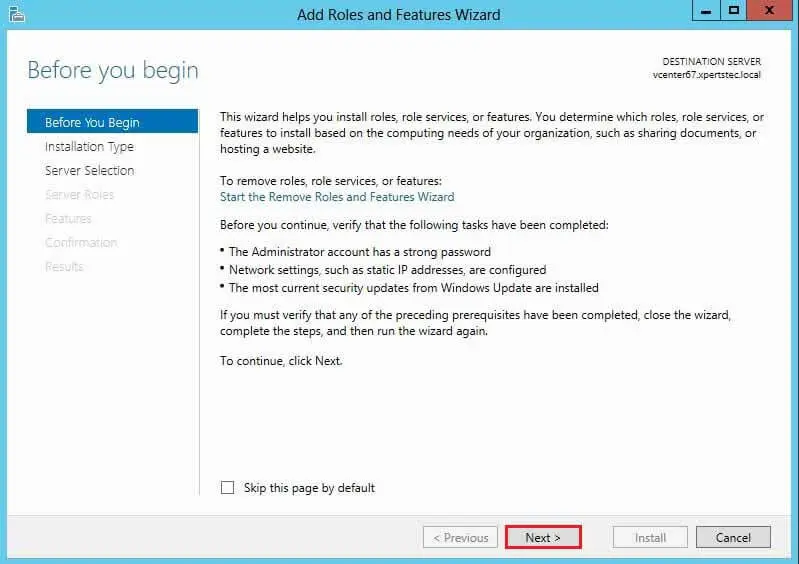
Choose the Role-based or feature-based option and then click Next.
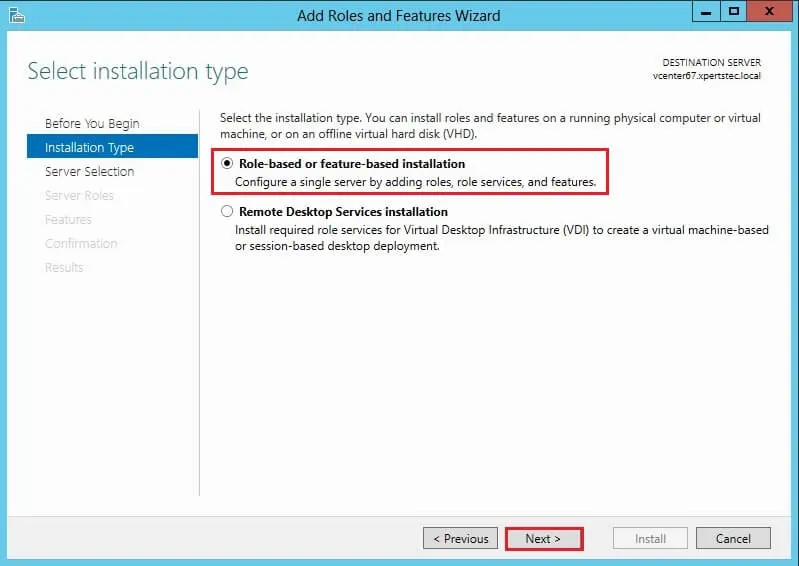
Select the radio button “a server from the server pool” and then click Next.
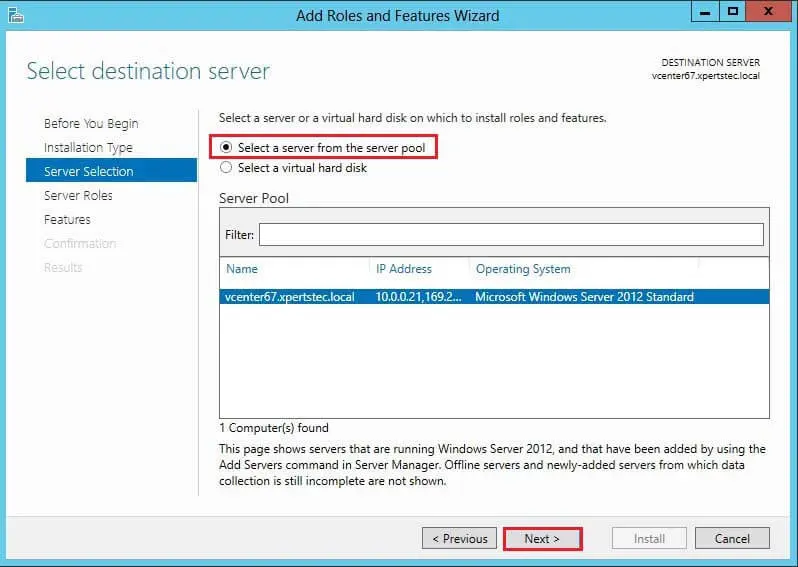
Server Roles, click next.
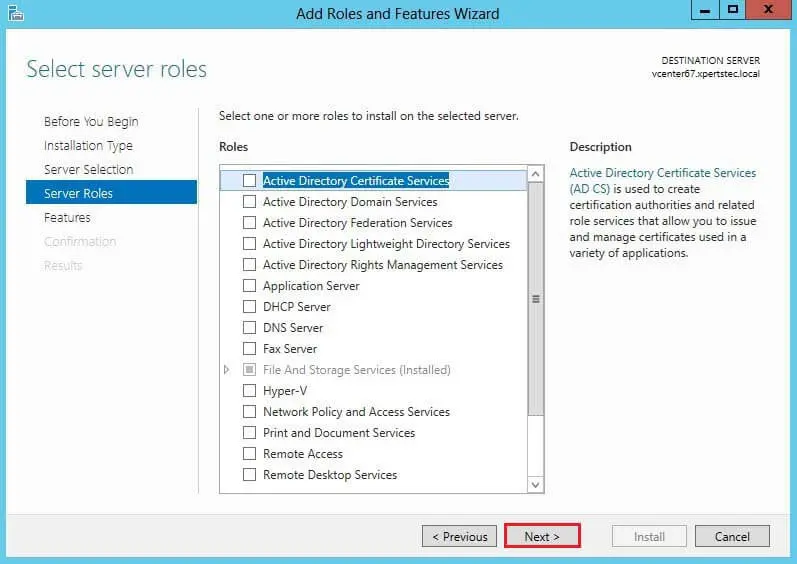
Select.NET Framework 3.5 features and click next.
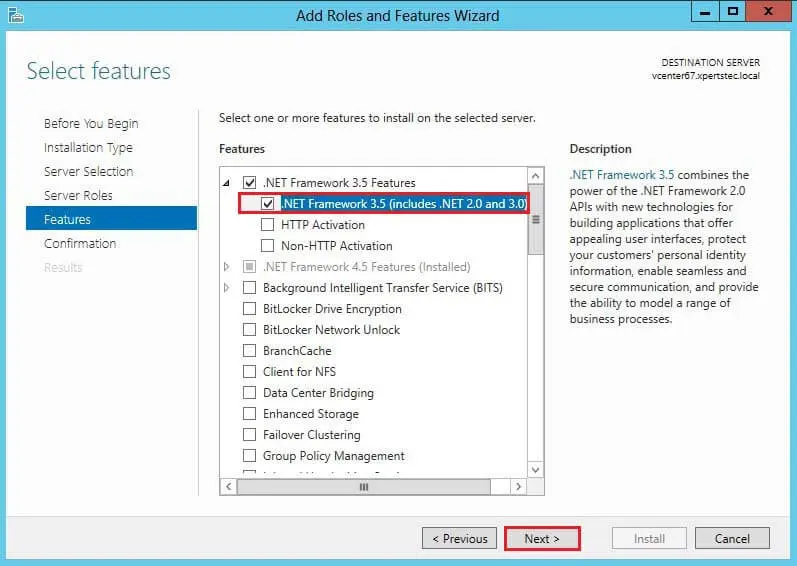
Click the install button.
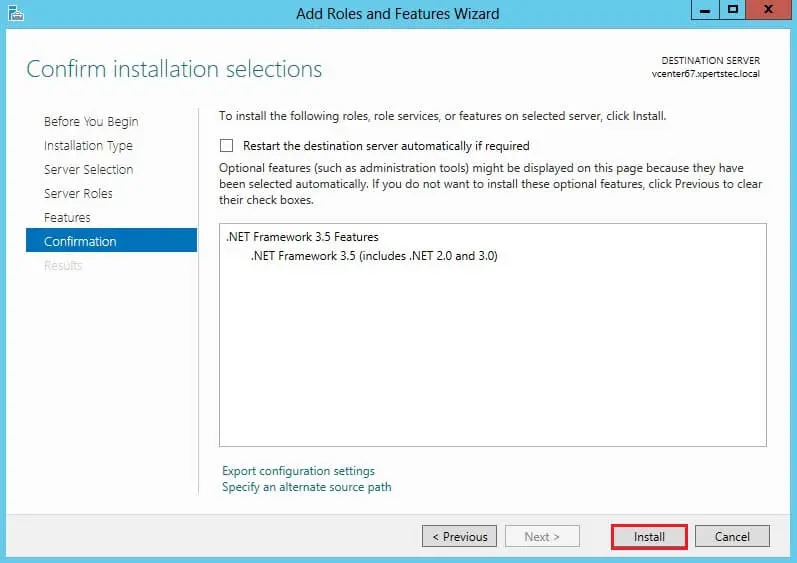
Server feature installation failed.
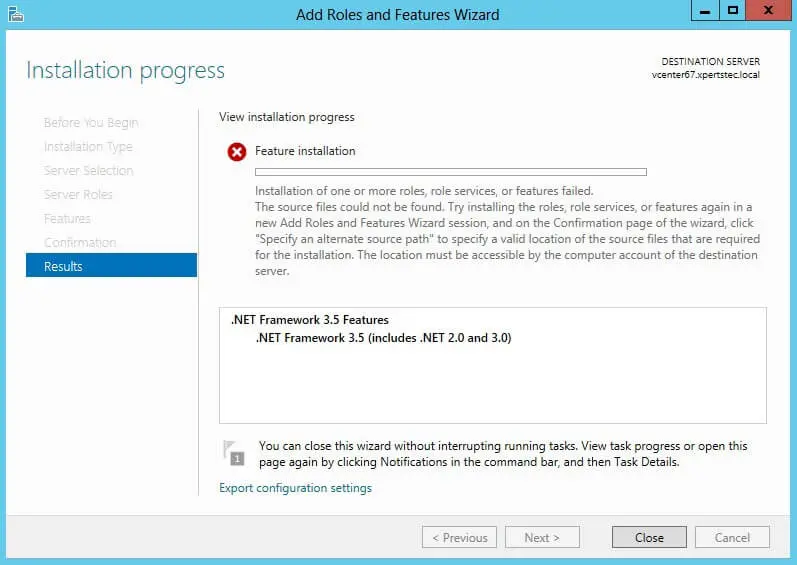
If you get the above error then Follow this link to Enable .Net Framework features.
For more details, please visit VMware