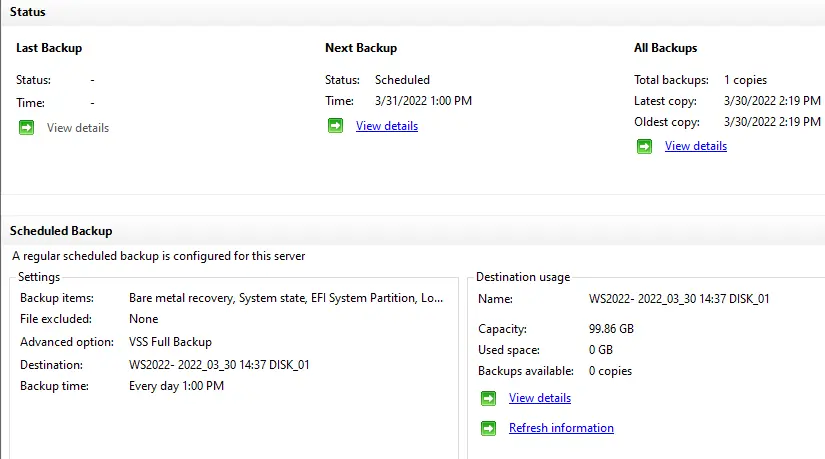Bare metal backup Windows Server can be a highly important component of your backup and recovery plan. There are different types of solutions available. Creating a bare metal backup and recovery of Windows Server 2022 is very significant for those Windows Server users. When something unlucky happens, such as a virus attack, we can simply perform a bare metal recovery from it.
What is Bare Metal Backup?
Bare metal backup is a procedure of backing up the entire system. It isn’t just user data and settings (the full system, including applications, drivers, even the operating system itself.
For more information please visit Microsoft
How to create bare metal backups
A bare metal backup comprehends an image of the drives required to perform a full system recovery. This guide explains to you how to create a bare metal backup with Windows Server Backup tools.
Install Windows Server Backup
Confirm the Windows Server Backup installation is done.
Create a bare metal backup using Windows Server Backup
To create a backup schedule, launch the Windows Server Backup tool.
Select Backup Schedule.
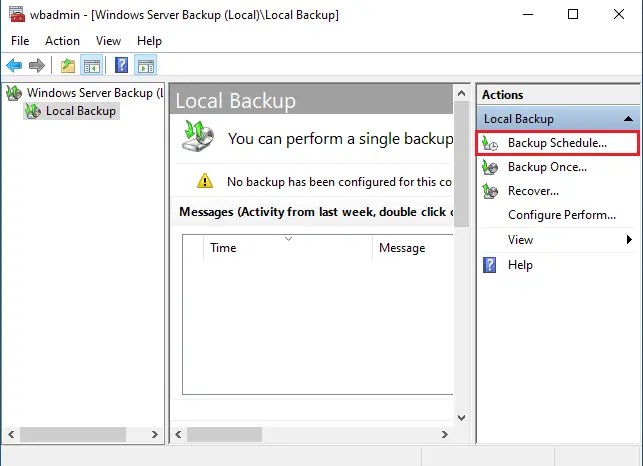
Back up the schedule wizard; on the getting started window, click next.
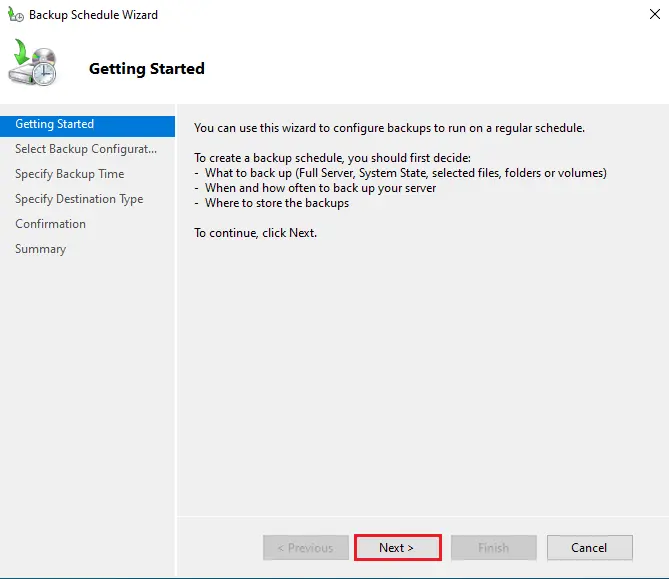
Select the Backup configuration window, you need to select a backup configuration type.
Choose Full server to create a bare metal backup and then click next.
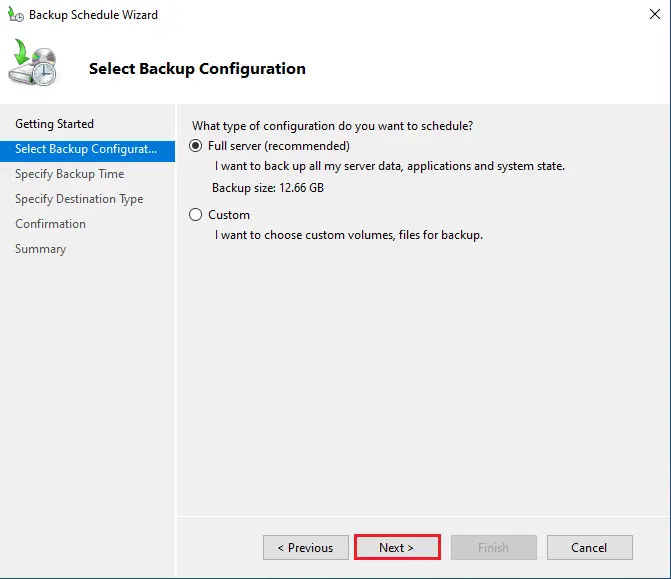
Specify the Backup Time window, and then click next.
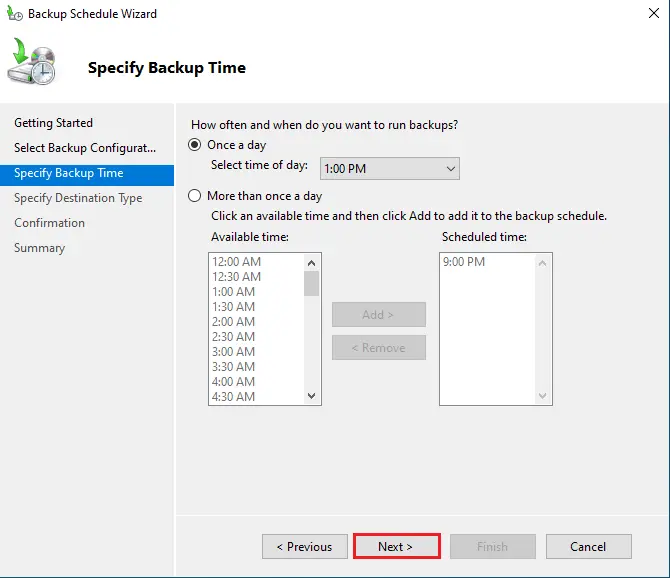
Specify a destination for storing the backup and then click next.
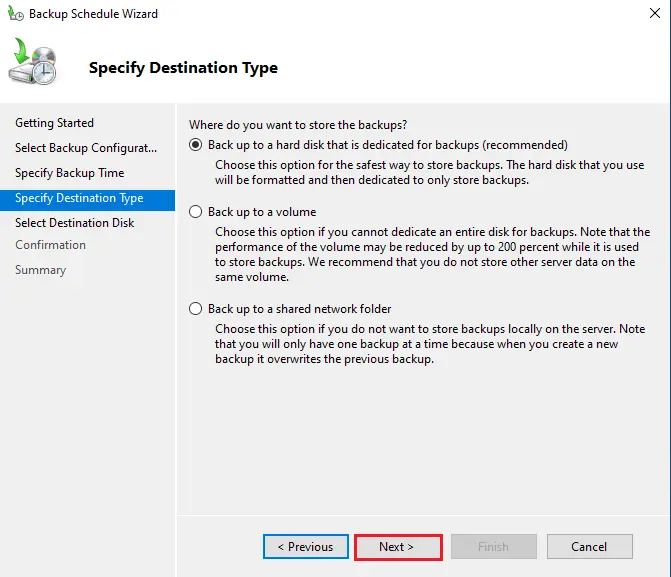
Select a destination disk for the bare metal backup, (volumes on the server, network path, or an external HDD) attached to the server and then click next.
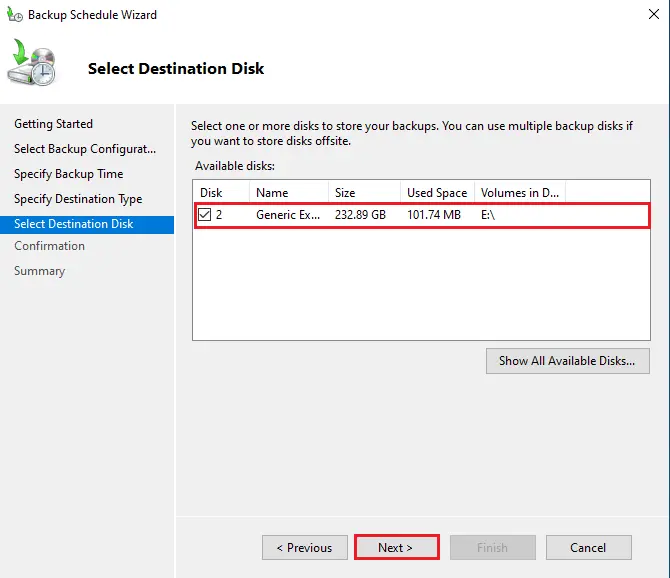
Windows backup disk, click ok.
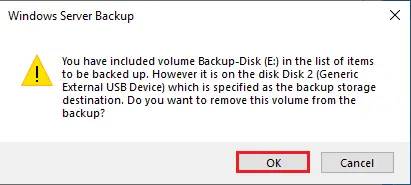
Click yes, and the select disk will be formatted.
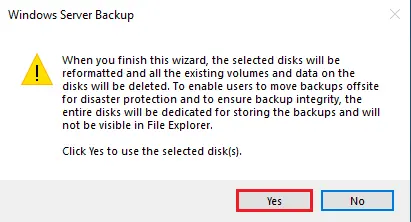
Confirm the bare metal backup detail and then click Finish.
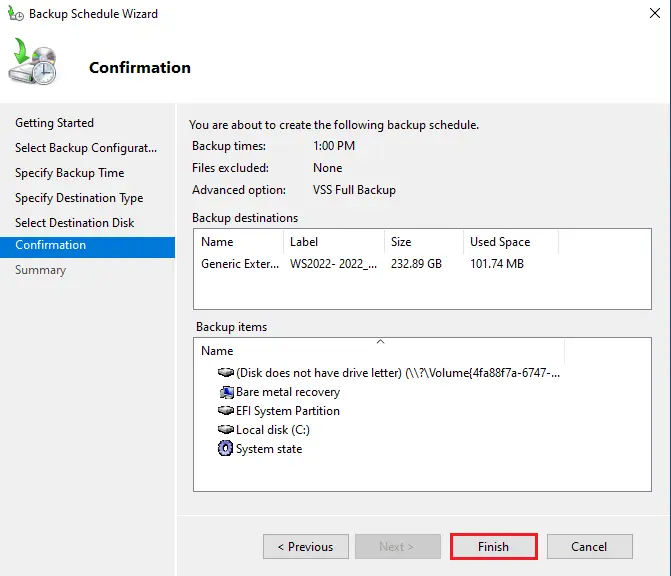
Click on close, once the backup schedule is successfully configured.
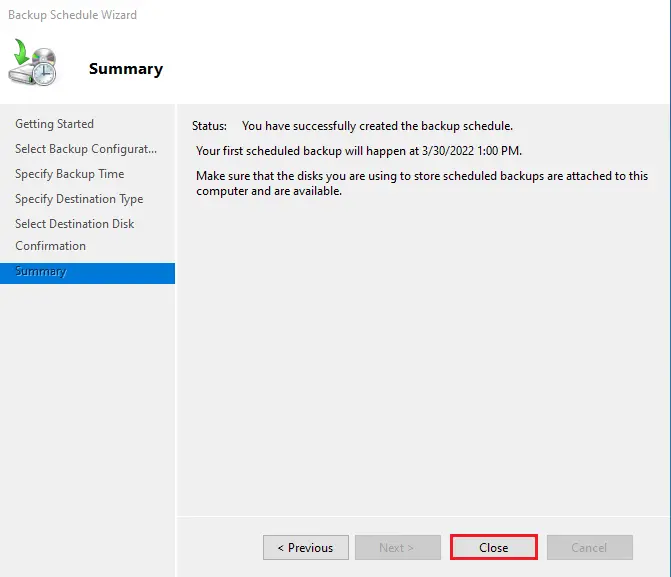
Now you can find a bare metal backup scheduled.