Email forwarding in Exchange Server 2019 using GUI, I am going to forward email sent to [email protected] mailbox to [email protected] email address.
Email Forwarding GUI
1- Open Exchange admin center and select recipients and select mailboxes and select user5 so click the edit icon.
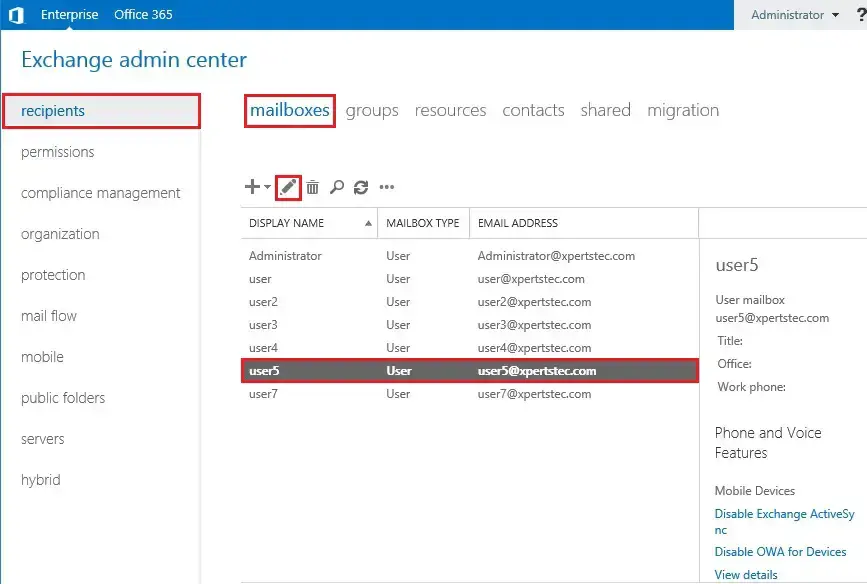
2- Now on your left side select mailbox features and under Mail Flow so, select view details.
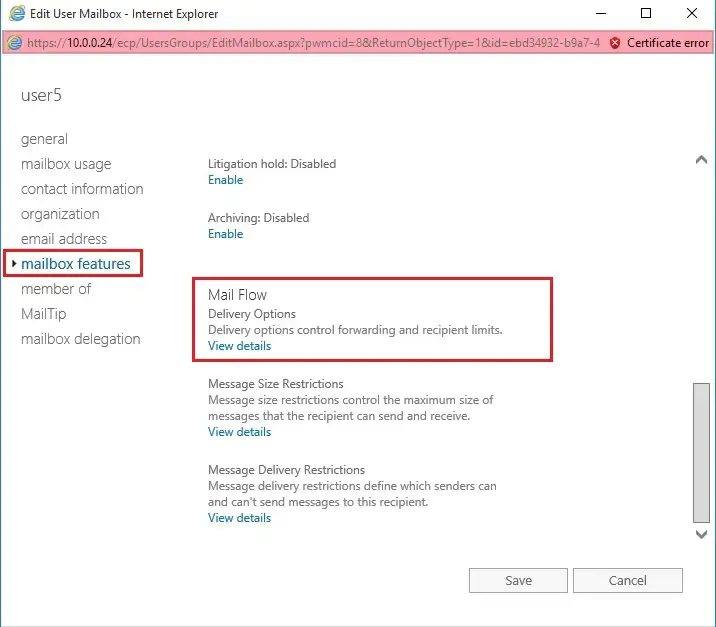
3- So, select enable forwarding recipient and select the browse button.
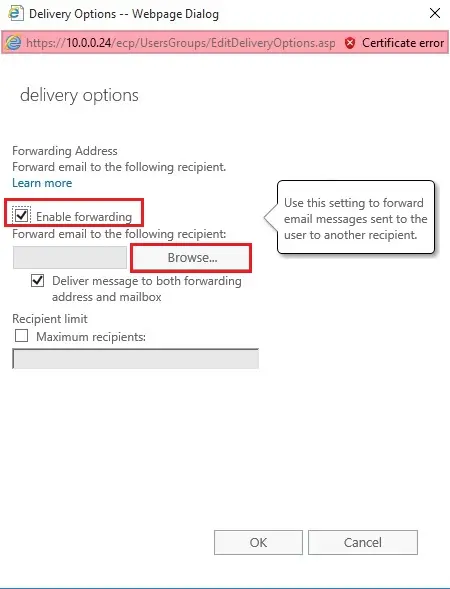
4- Select the email address you need to forward to and click on ok.
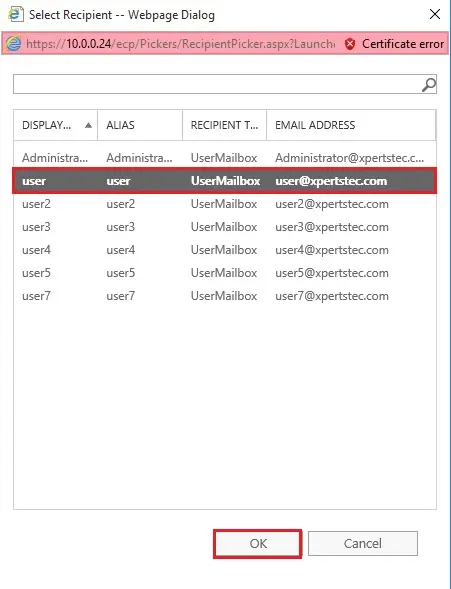
5- Click on OK.
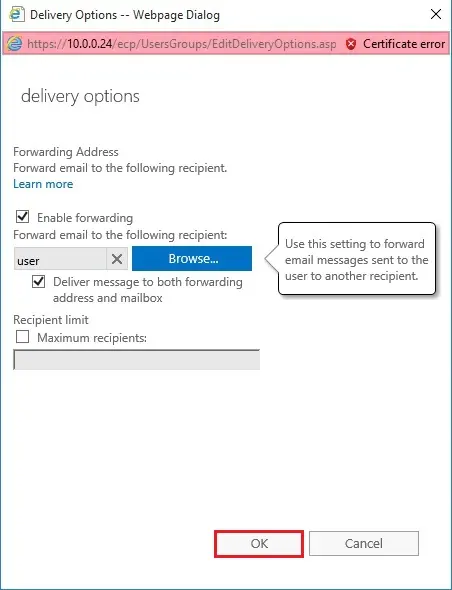
6- Click on the save and now you can test sending emails.
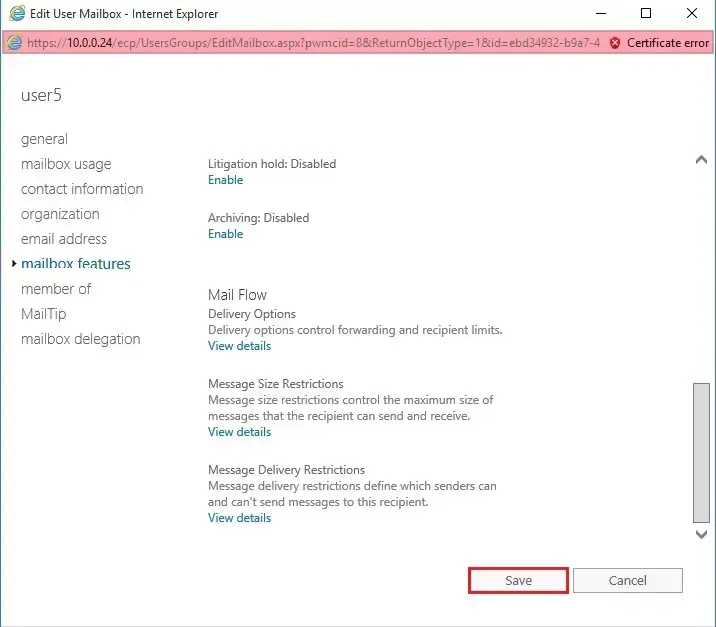
For more details click here
Configure Email Forwarding using EMS click here


