Email Disclaimer exchange 2019 is some legal statements, that are added at the bottom of each e-mail that is incoming or outgoing of your organization.
Email Disclaimer exchange 2019
1- Login to Exchange 2019 Admin Center and Select mail flow > select rules > click the + Add button and then click apply disclaimers.
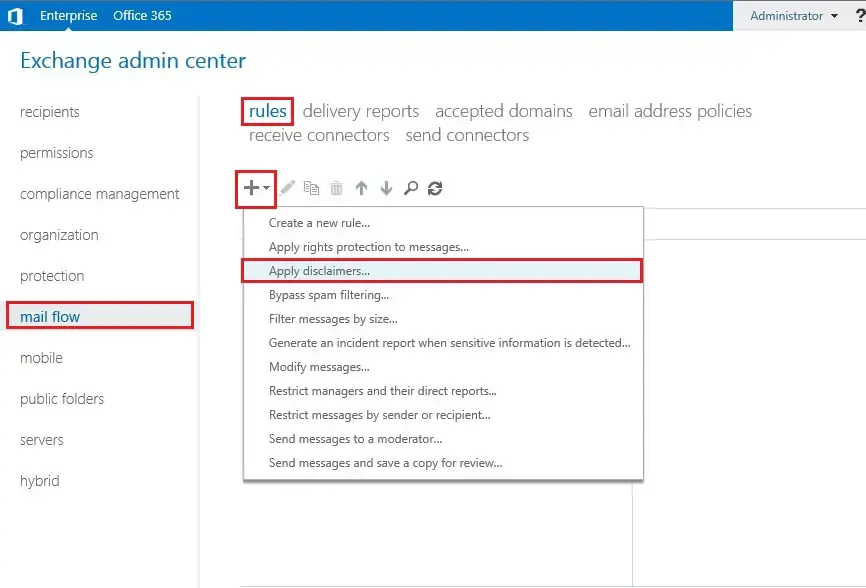
2- Type the name of the rule > under apply this rule if option > select the Sender is and click select peoples.
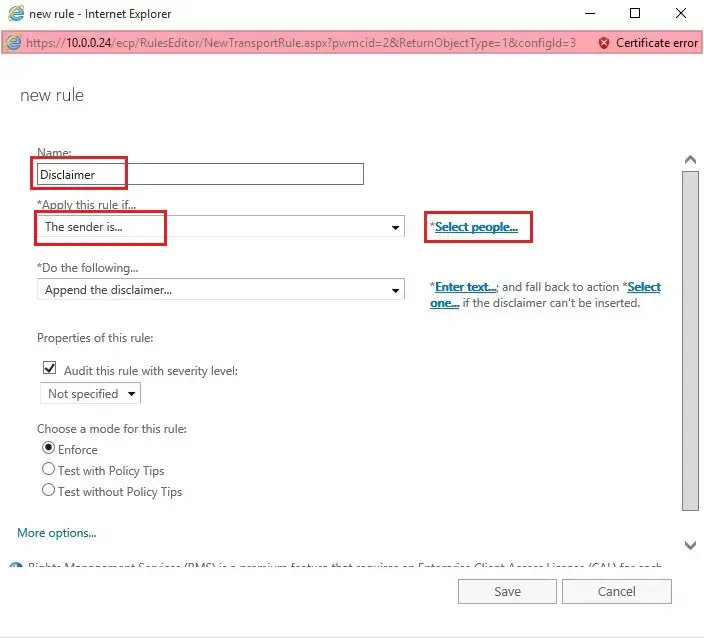
3- So select the users from the list > click the add button and click ok.
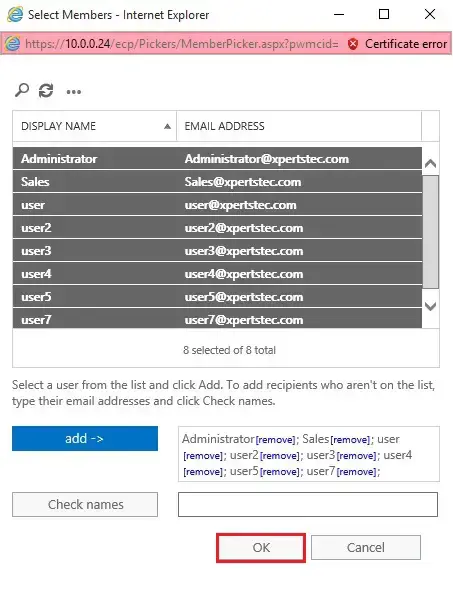
4- Under Do the following options, select append the disclaimer and click Enter text.
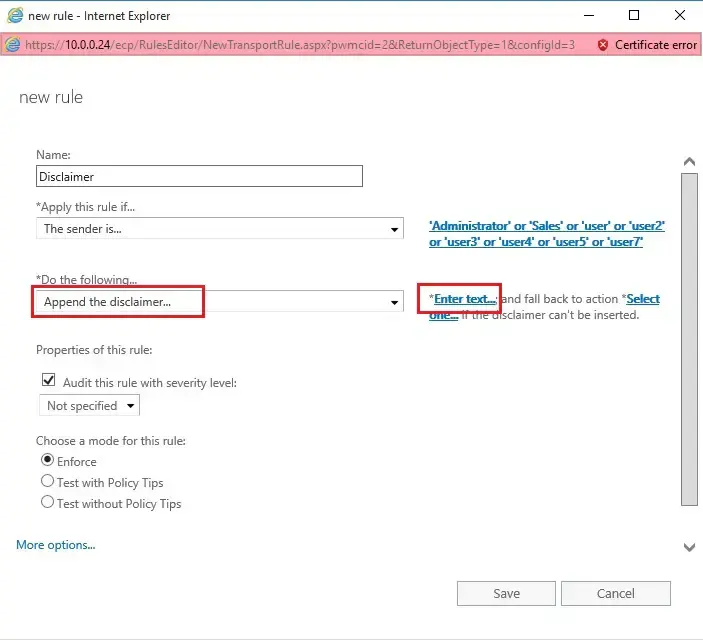
5- You can also use HTML and CSS to beautify the statements. Also, you can add colors, change fonts, etc. using HTML, CSS tags and click ok.
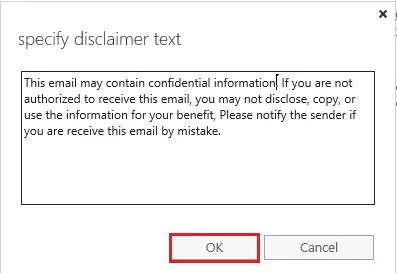
6- Click select one.
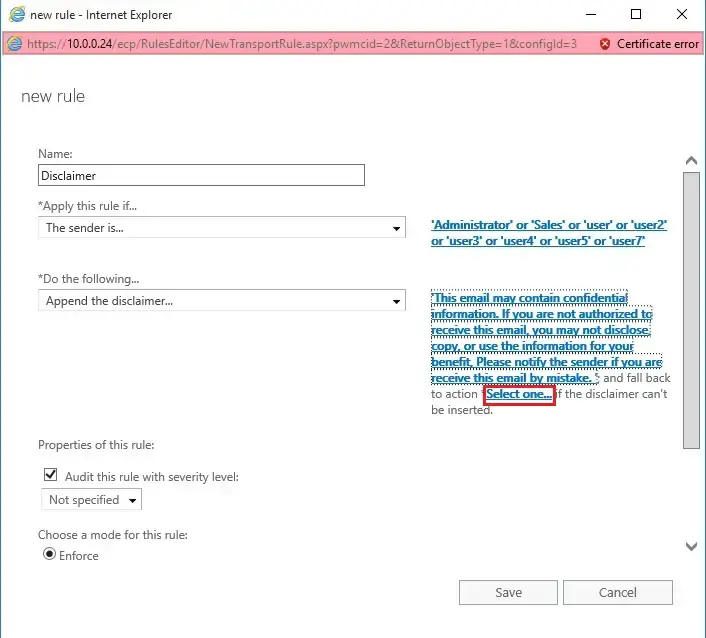
7- Now select wrap and click ok.
Wrap – the signature/disclaimer is append to a replacement email with the first message attached.
Ignore – the message is shipp without an email signature or disclaimer. We recommend you select this feature.
Reject – the e-mail isn’t sent and an NDR is received by the sender.
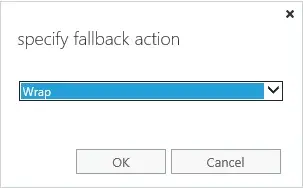
8- Under the properties of this rule, select audit this rule based on severity level and under choose a mode for the rule and select Enforce. Under match sender address in message choose Header which examines only the header and clicks save.
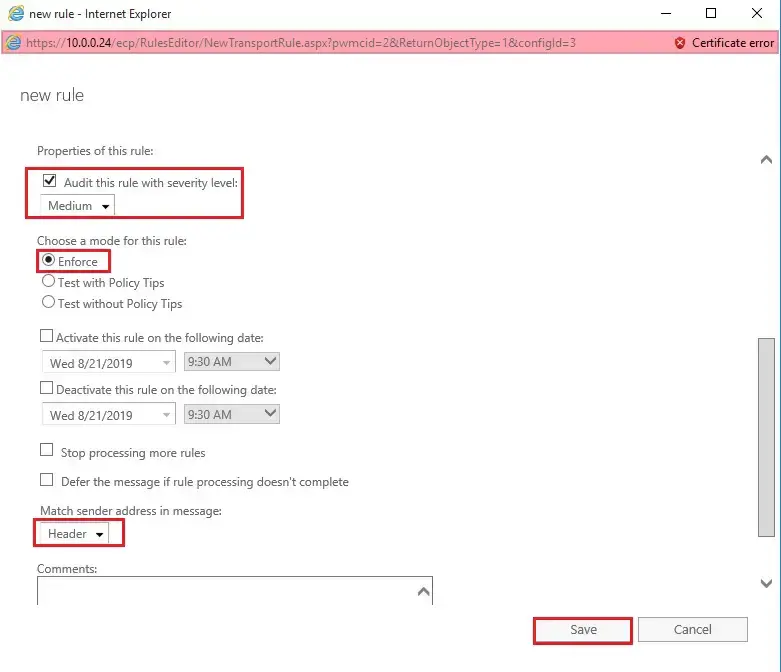
9- So you can see the email disclaimer rule created.
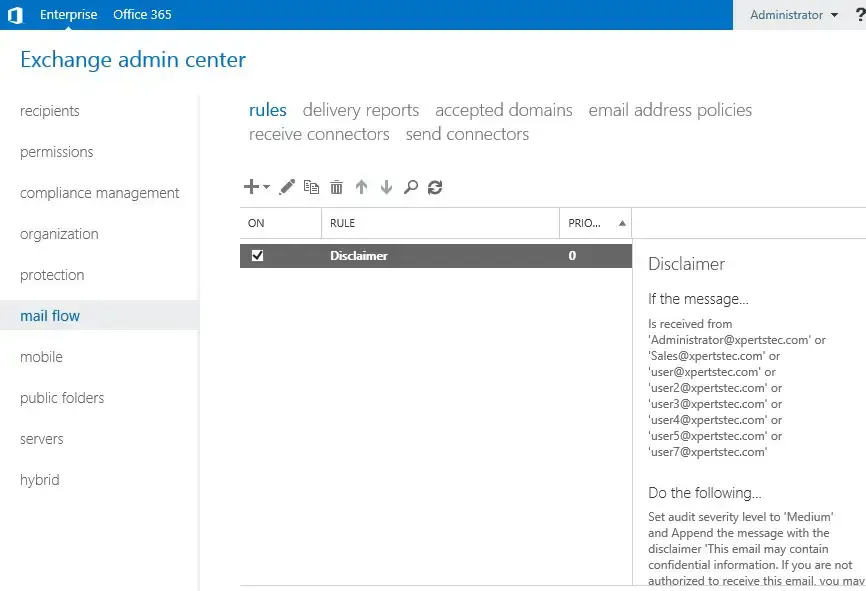
10- Now you can test email disclaimer by sending a few e-mails to recipients. The recipient sees a disclaimer in the footer of the e-mail.
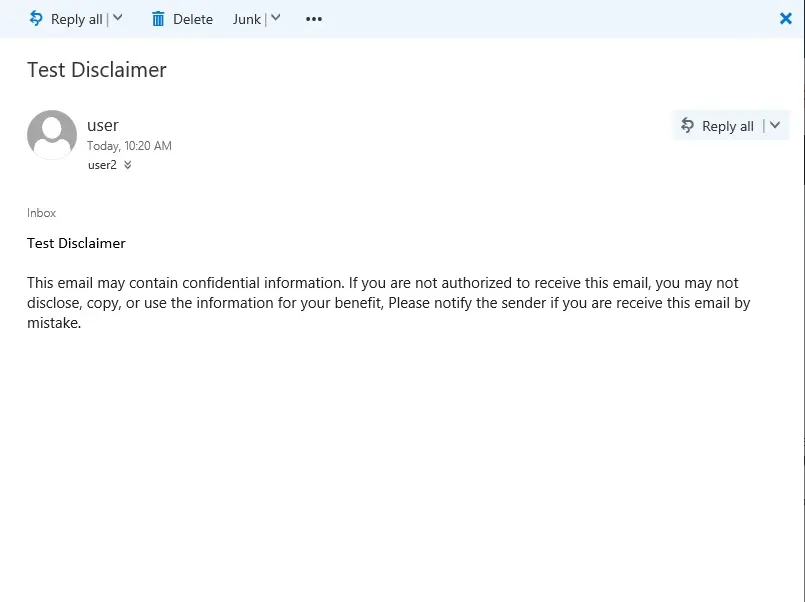
For more details click here
How to Create a User Mailbox in Exchange 2019.


