Fixed: VPN Connection Error
We usually use a VPN for our offices networks or to establish an increasingly secure connection with the internet. Whereas setting up a VPN connection is a wind, there can also be problems connected with it. Many users experience an error whereas connecting to a VPN network (which has been working previously) saying, “A connection to the remote computer could not be established in Windows. You might need to change the network settings for this connection.
If you are moreover experiencing this VPN connection error, no need to worry as this can be fixed easily. Interestingly this has nothing to do with the VPN service you are using but is a networking issue. Please keep the below steps to fix it.
Solving – Using Device Manager
1- Press the Windows key + X key together on your keyboard or right-click on the Windows start button and then select Device Manager from the context menu.
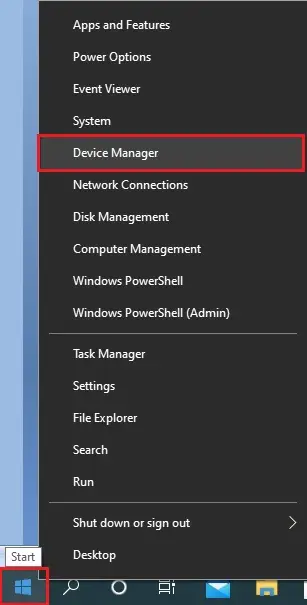
2- On the Device Manager, scroll down & expand the Network adapters. Now, right-click on WAN Miniport (IKEv2) and then click on the Uninstall device from the menu.
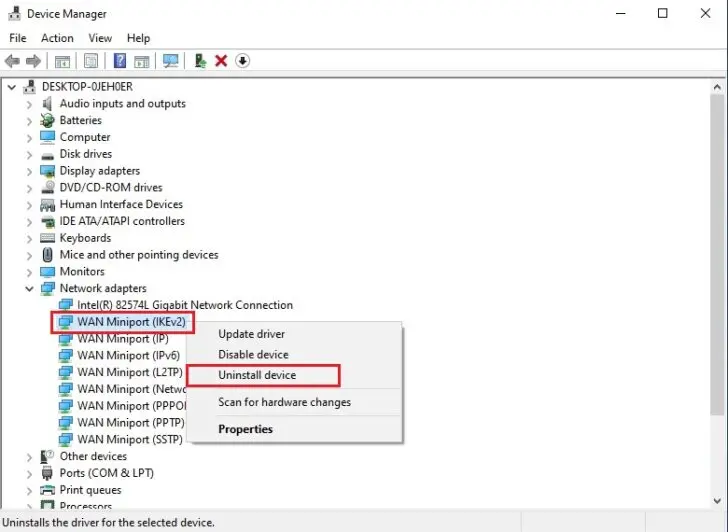
3- Uninstall device wan miniport (IKEv2), click uninstall
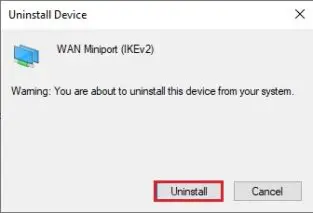
4- Reiterate the same process as shown in # 2 to Uninstall the device for all the WAN Miniports are listed below one by one.
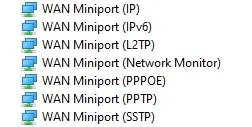
5- Now, Select the Action menu at the top of the window and choose Scan for hardware changes from the context menu. Or right-click on network adapters and then select scan for hardware changes (see in the below 2nd diagram)
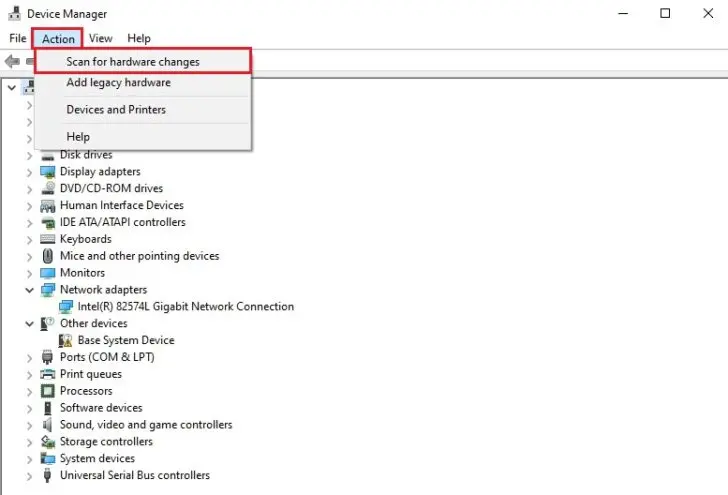
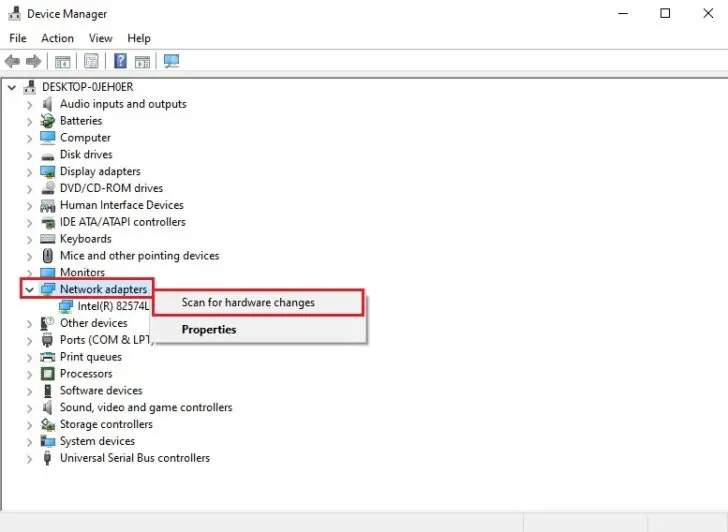
6- After scanning the hardware changes this will re-install all the WAN Miniports (IP, IPv6, L2TP, Network Monitor, PPPOE, PPTP, SSTP) again as it was previously. So, essentially, it installs them afresh and now your VPN should work back again.



No Comments
Outstanding. Thank you for this. I have Norton VPN issues, their TS didn’t help. Trying everything didn’t work except for your article.
Thank you so much.
Dear Roy Vovick,
thank you for your feedback and you are welcome