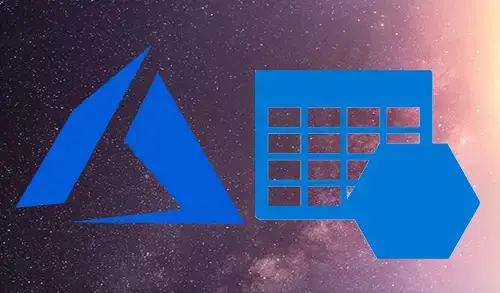Create Storage Account in Azure
In this guide I will show you how to Create Storage Account in Azure Portal.
1- Login to your Azure Portal, select menu bar and then select storage accounts.

2- Click on + Add button.
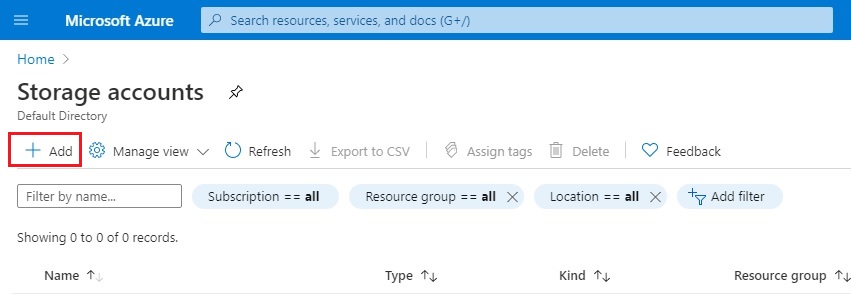
3- Create storage account wizard, select subscription and resource group.
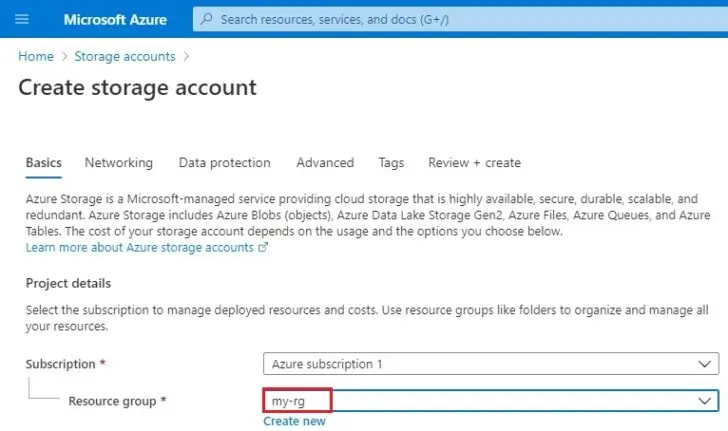
4- Specify Storage Account name, location, performance (standard)
Choose account kind storage v2 (general purpose v2) and a cool access tier.
Click Review + create
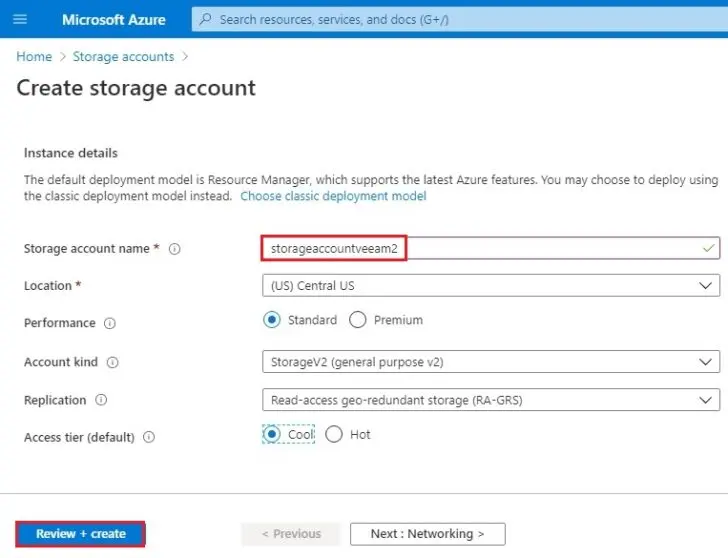
5- Click Create
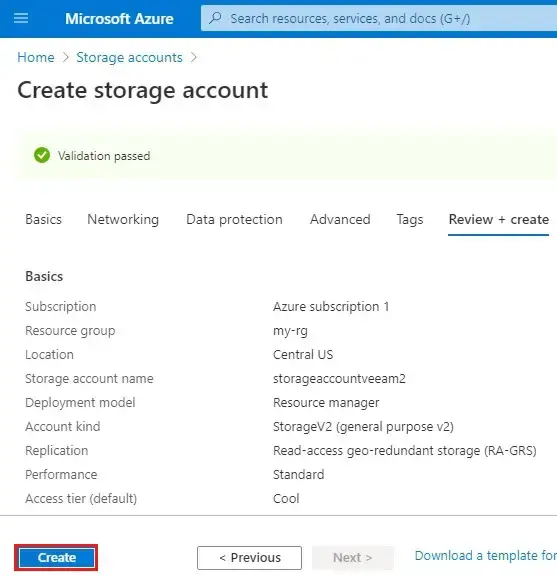
6- Storage account successfully created select go to resource.
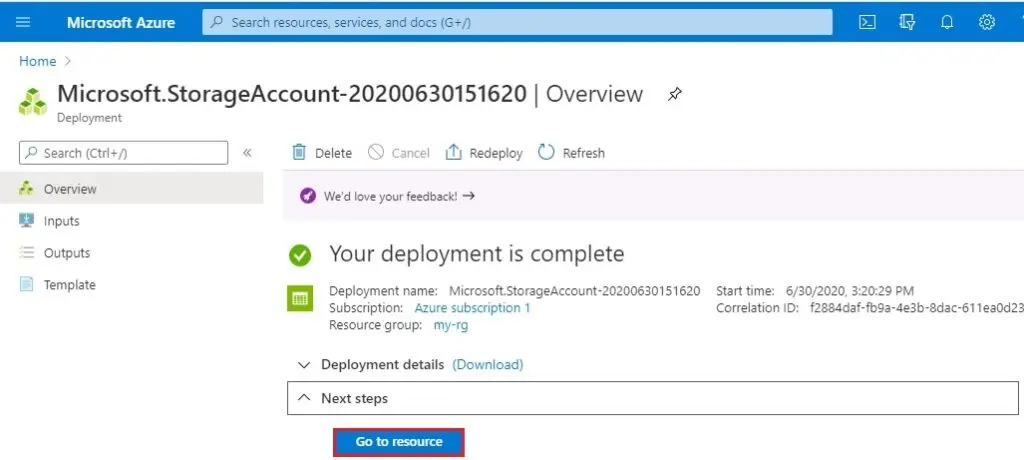
7- Select Access keys tab under settings.
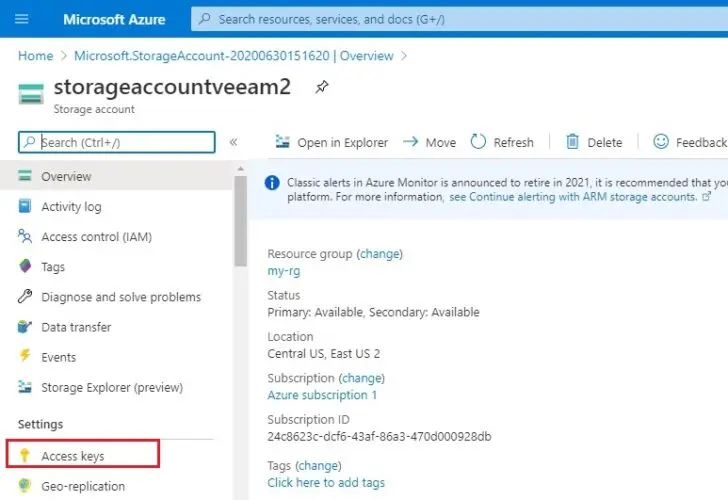
8- Copy the storage account name and primary key.
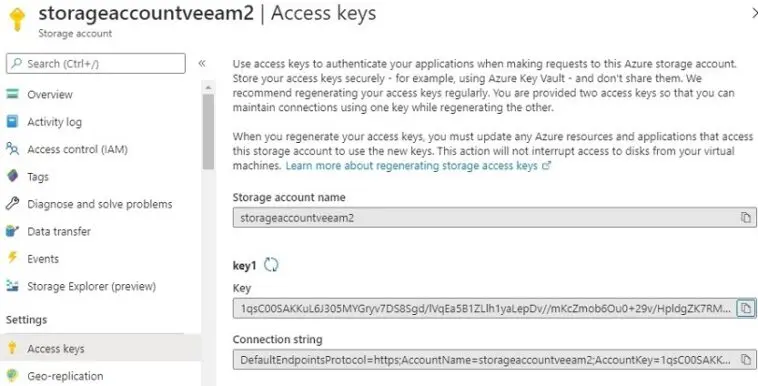
9- Now we need to create a blob container.
Under blob service select containers and then + Container.
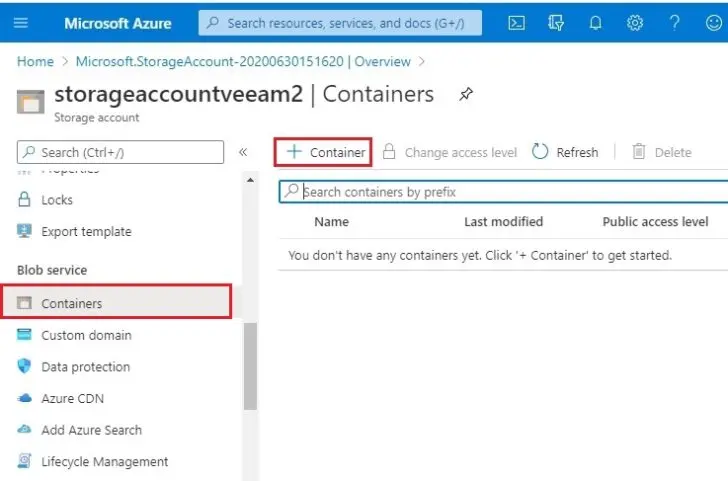
10- New container wizard, enter a container name and then click Create.
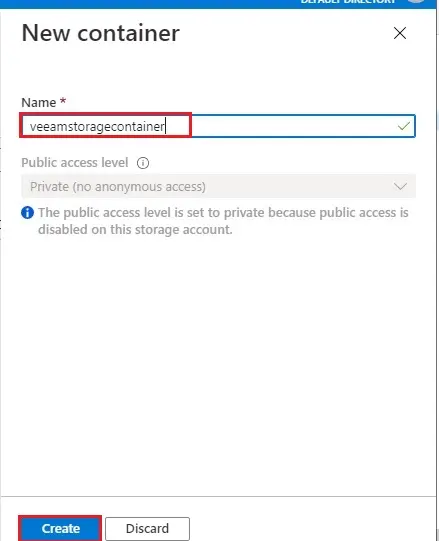
11- Container successfully created.
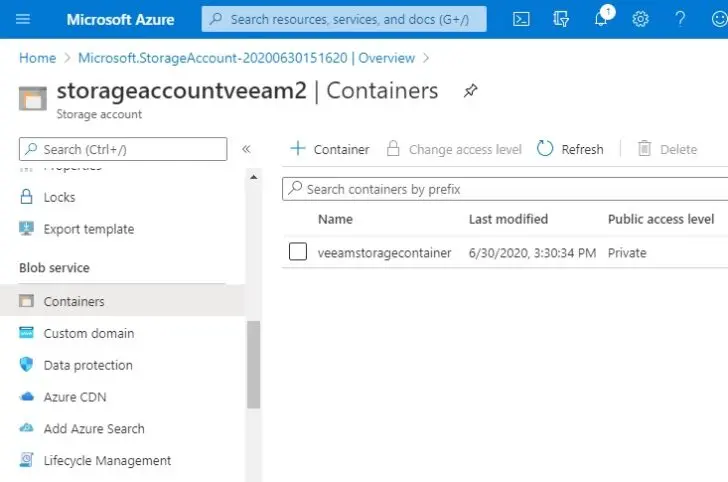
To create a virtual machine in Azure click here.