Let’s have a look at how to upgrade Kaspersky Security Center from an older version. We can install version 13.2 of Administration Server on a server that has an earlier version of Administration Server installed. When we upgrade KSC to v 13, all settings and data from the previous version of the Administration Server are preserved.
To upgrade an older version of Administration Server to version 13
Download the Kaspersky Security Center .exe file for version 13 from the Kaspersky website.
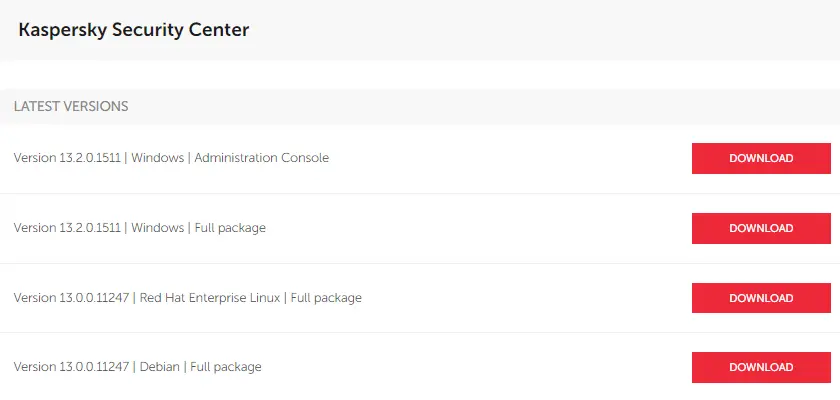
Open your download folder and then double-click on the KSC exec file to start the upgrading process.
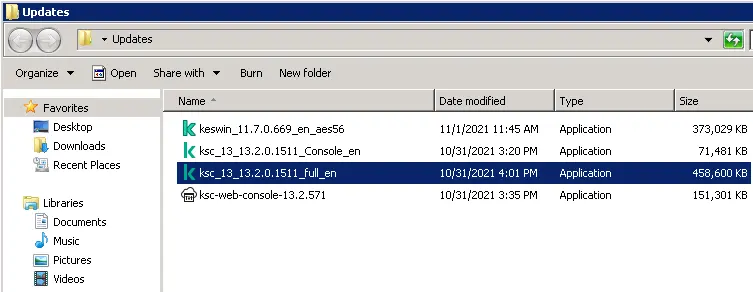
A new window will open you to select Kaspersky applications to install.
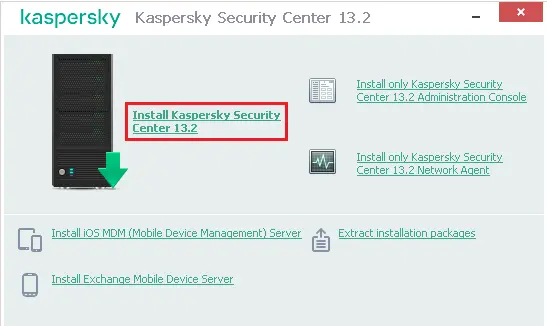
Welcome to Install Kaspersky Security Center 13 Administration Server. Click next
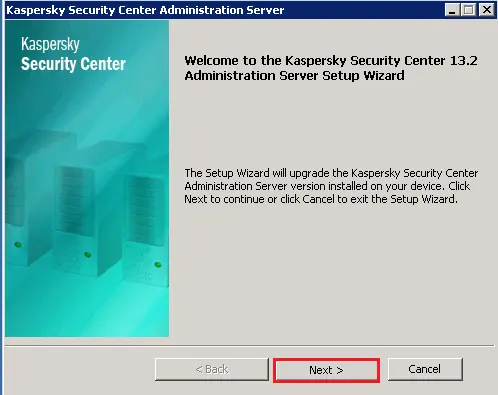
Accept the Kaspersky License Agreement and Privacy Policy. Click next.
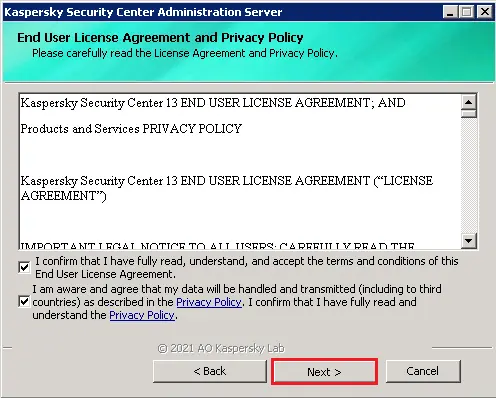
I am upgrading Administration Server and web console, you can choose as per your requirement and then click next.
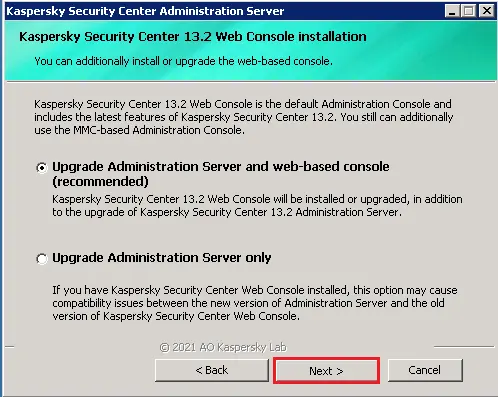
Upgrading Kaspersky Security Center will prompt you to create a backup copy of the Administration Server data. Click next
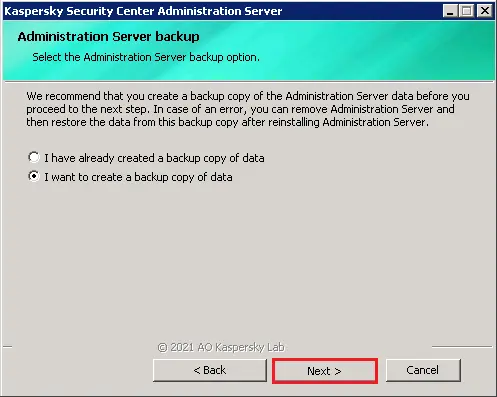
Create Kaspersky Security Center Database Backup
If you would like to create a manually backup then you can the klbackup utility tool. Click next
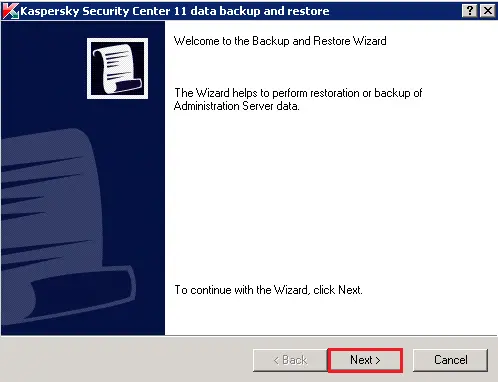
Select the destination folder where you want to save a backup copy and then click Next.
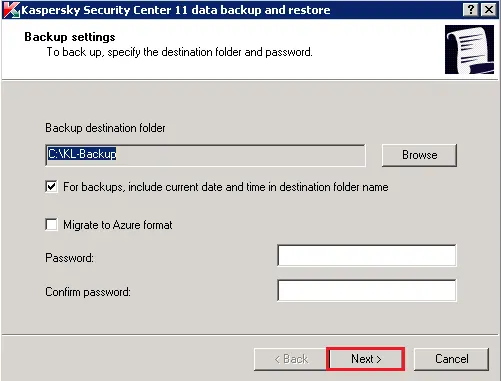
I am taking backup without a password; click yes.
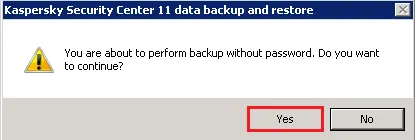
Backing up Kaspersky Security center.
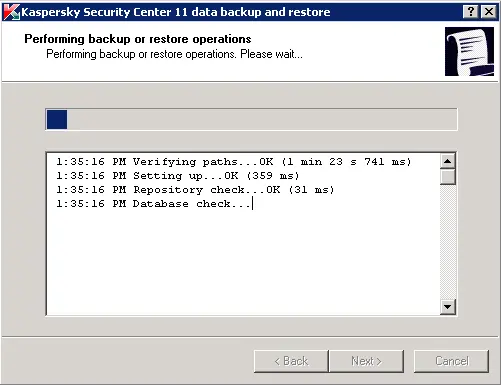
Select the start button to start upgrading Kaspersky Security Center.
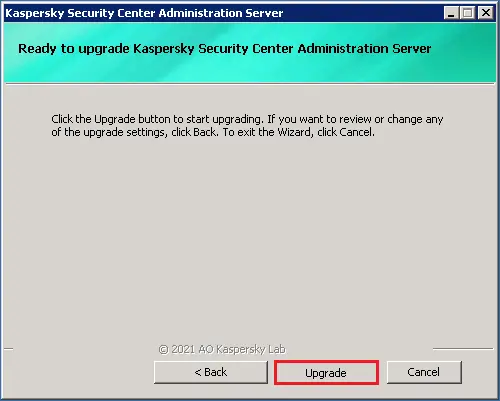
Install Kaspersky Security Center version 13, following the Setup.
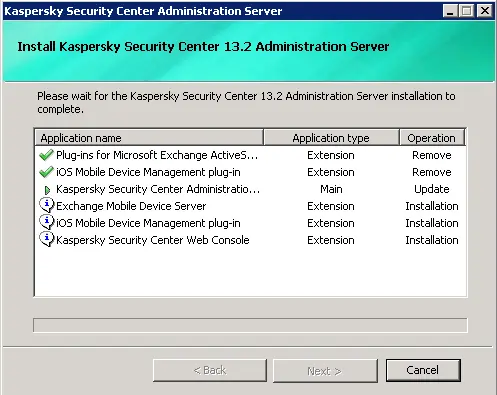
A window will pop up that the Kaspersky Security Center 13 Web Console Wizard click next.
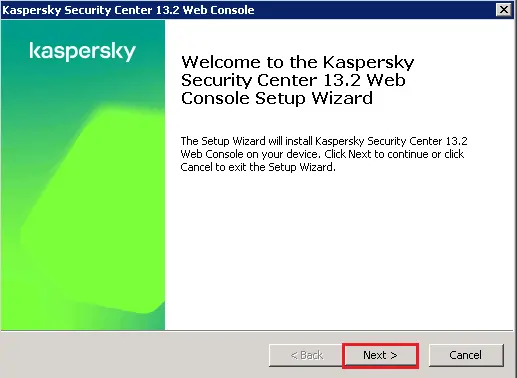
Accept the KSC license agreement and then click Next.
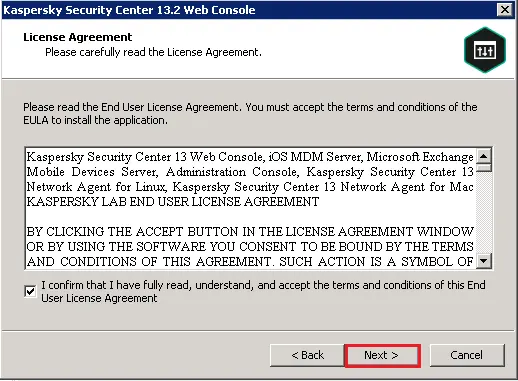
Click next
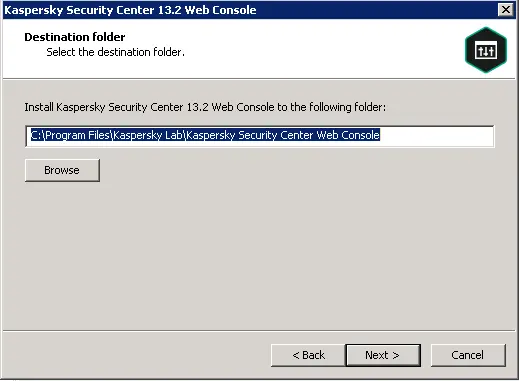
Enter your Kaspersky server IP Address and test port, and then click Next.

For account settings click next
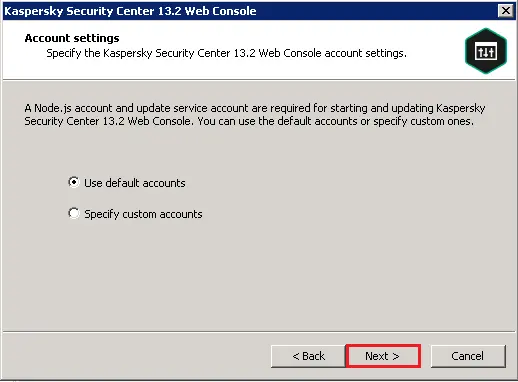
Kaspersky client certificate clicks next.
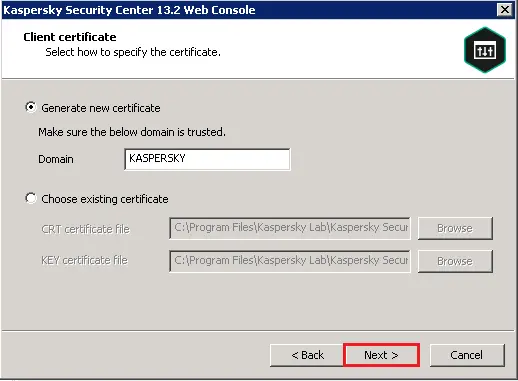
Trusted administration servers, click next.
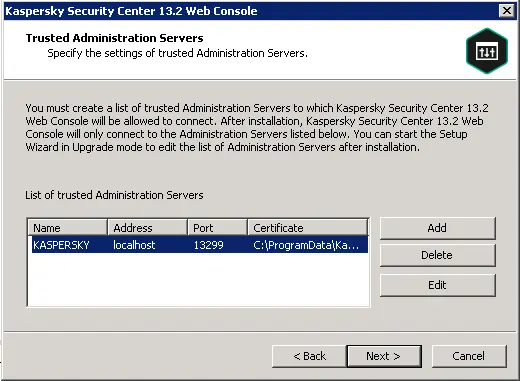
Identity and access manager, click next.
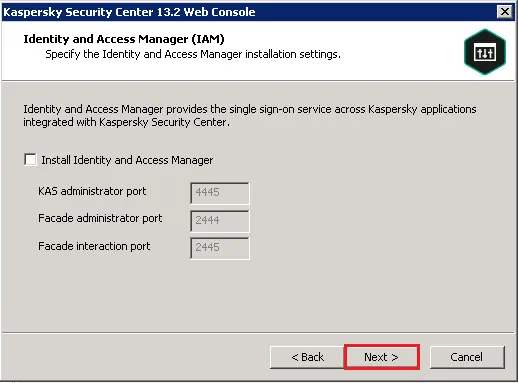
Click the install button to start the Kaspersky web console.
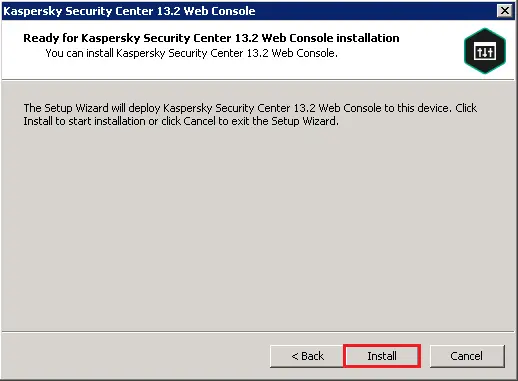
Installing Kaspersky web console.
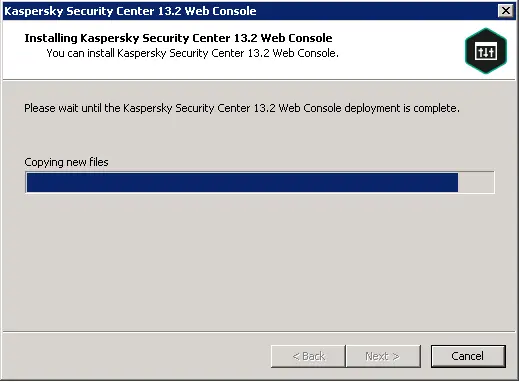
Successfully installed Kaspersky Security center web console. Click finish
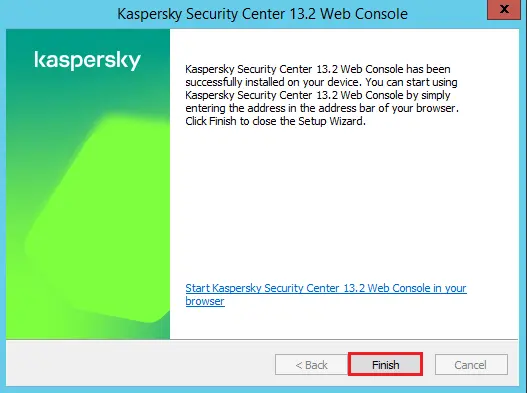
After completing the Kaspersky upgrading task, open the Kaspersky security center.
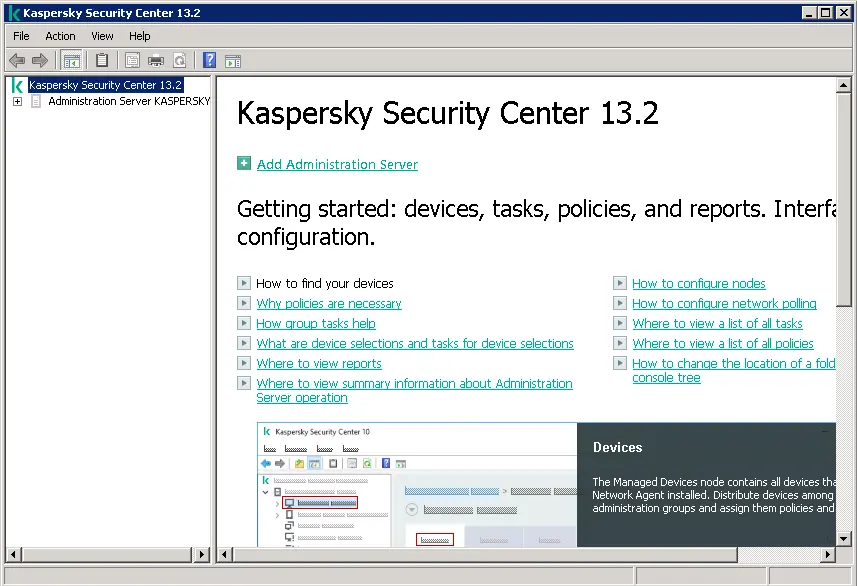
When upgrading the Kaspersky Security Center from an older version, all the installed management plug-ins are not uninstalled. We can configure KSC policies and tasks corresponding to the managed plug-ins.
Administration Server quick start wizard, click next.
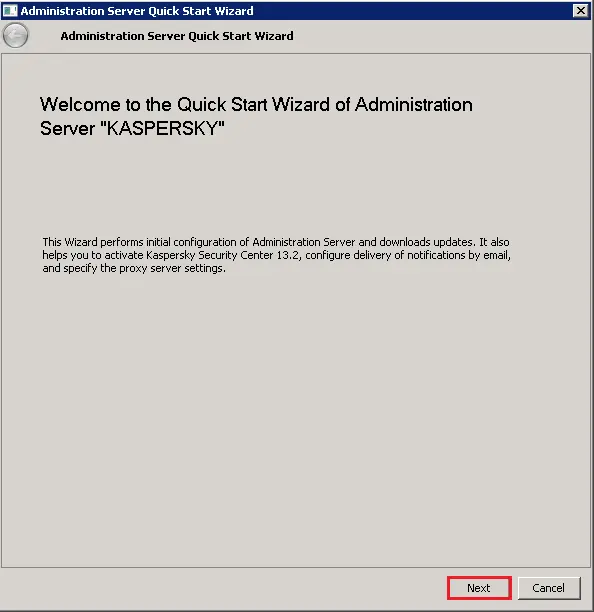
Click next

Select the application activation method.
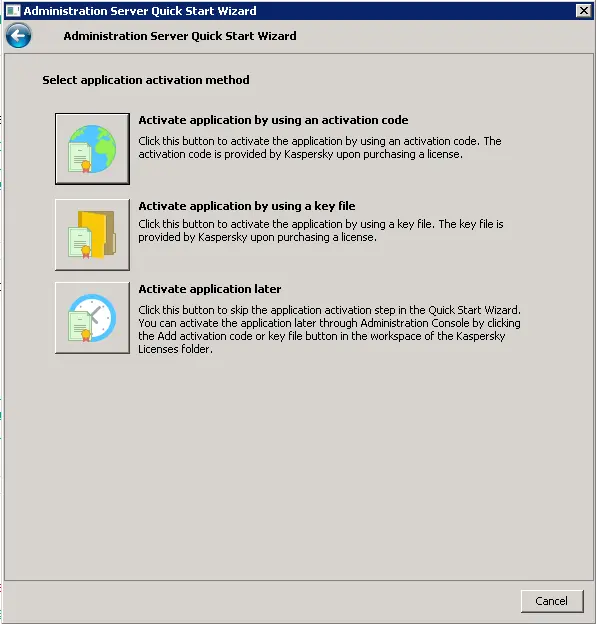
Enter the Kaspersky activation key and then click Next.
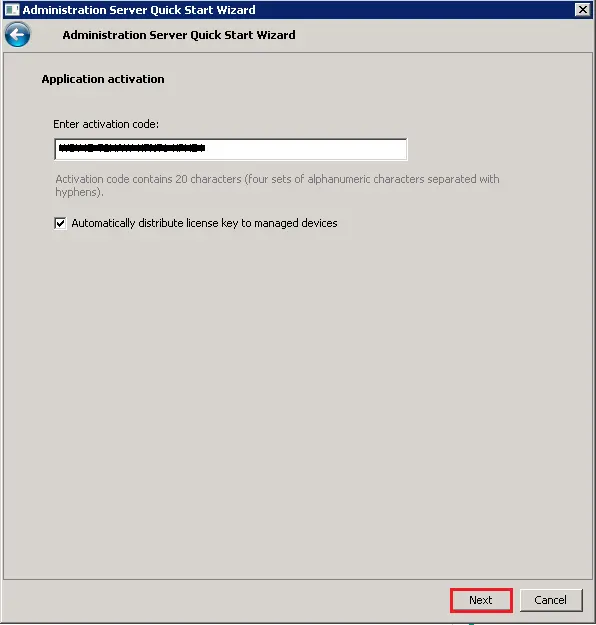
Activating Kaspersky security center.
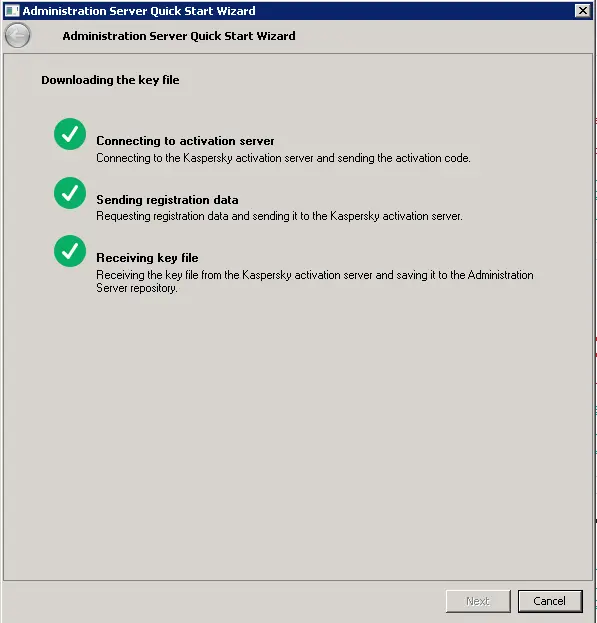
Click next
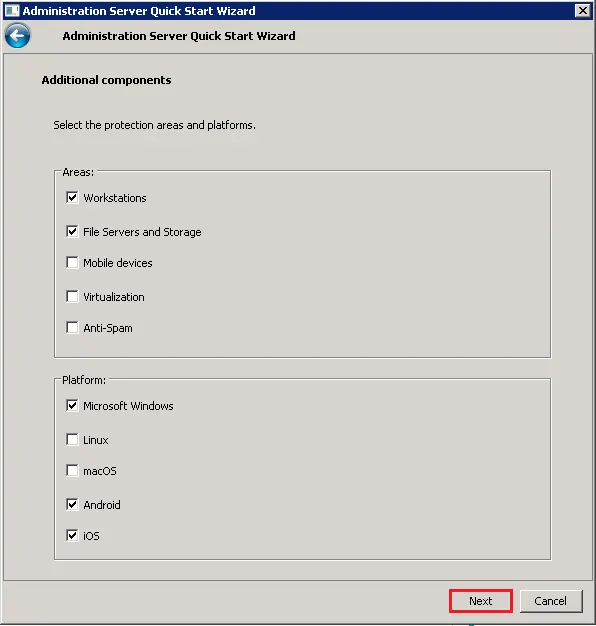
Select the Kaspersky plug-in language and then click Next.
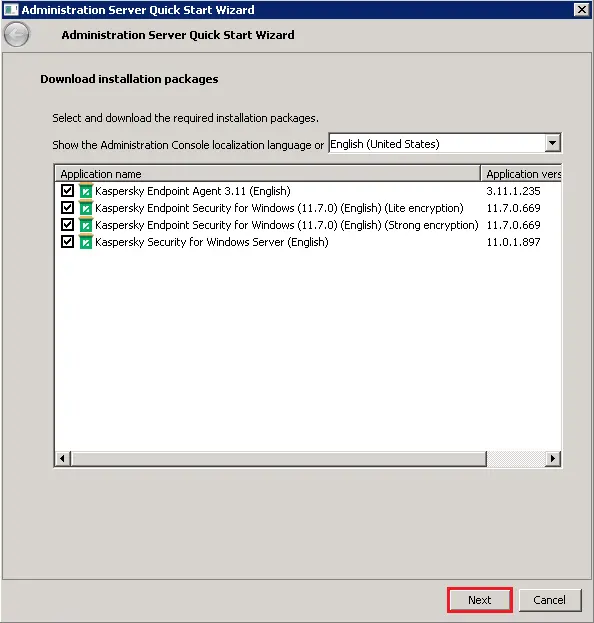
Start downloading Kaspersky Plug-ins.
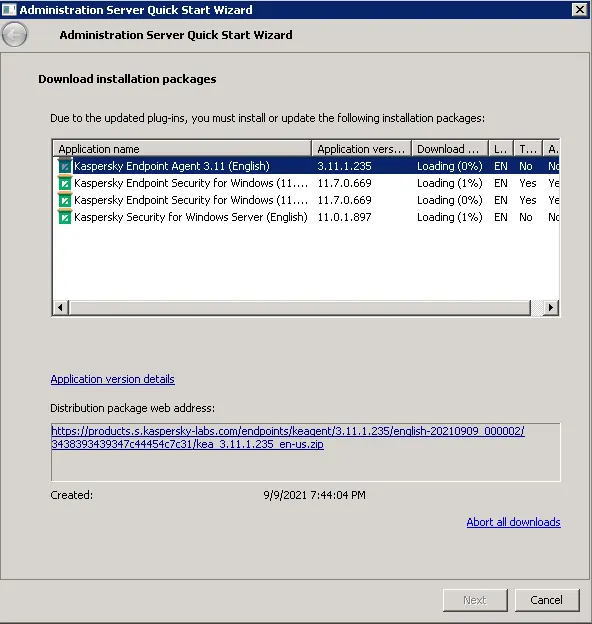
Accept the license agreement.
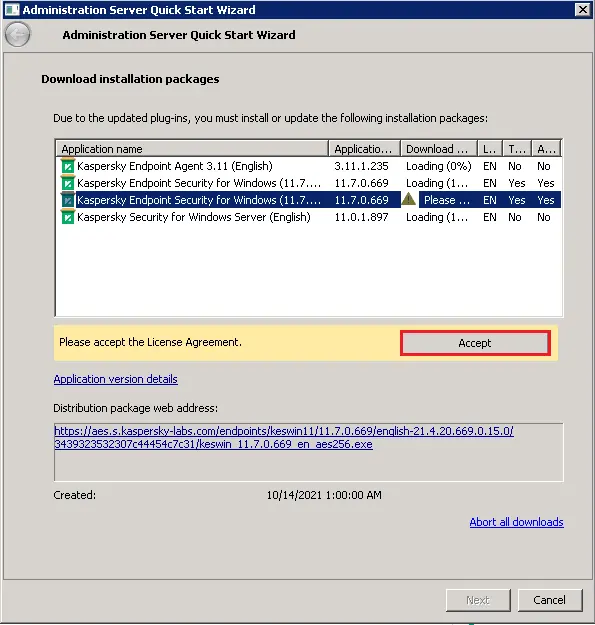
Select accept all.
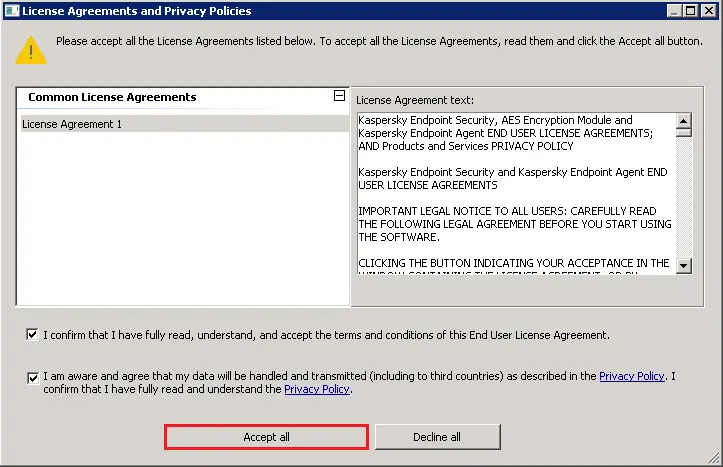
After upgrading the Kaspersky plug-ins, click next.
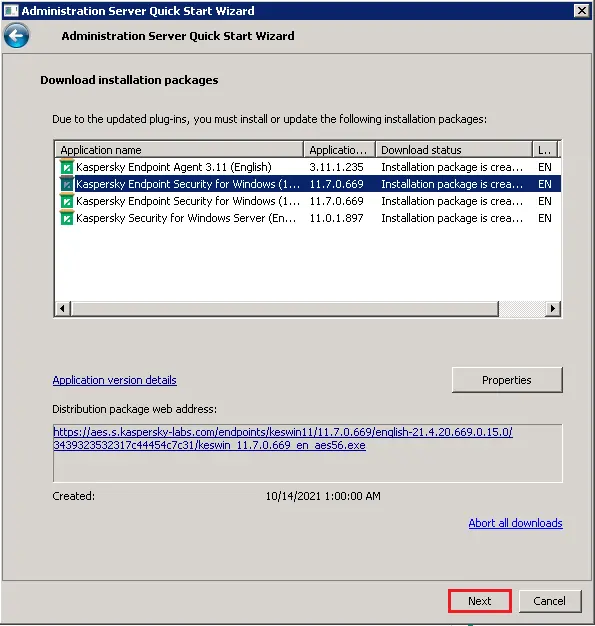
Accept the Kaspersky Security Center network agent license agreement and then click Next.
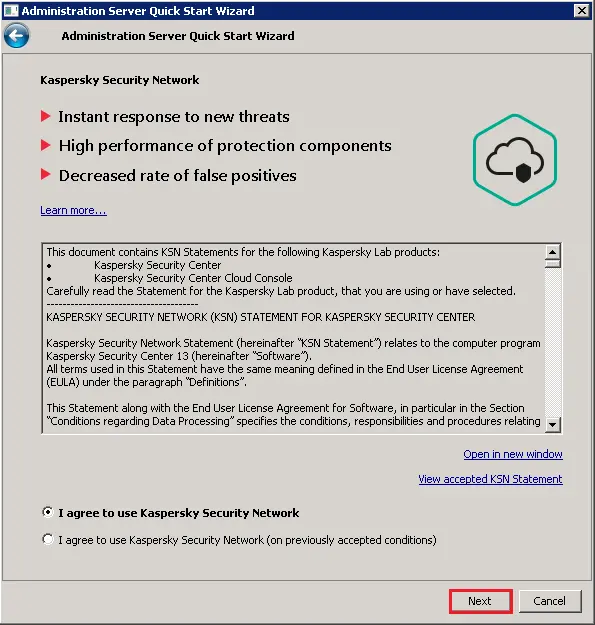
Click finish.
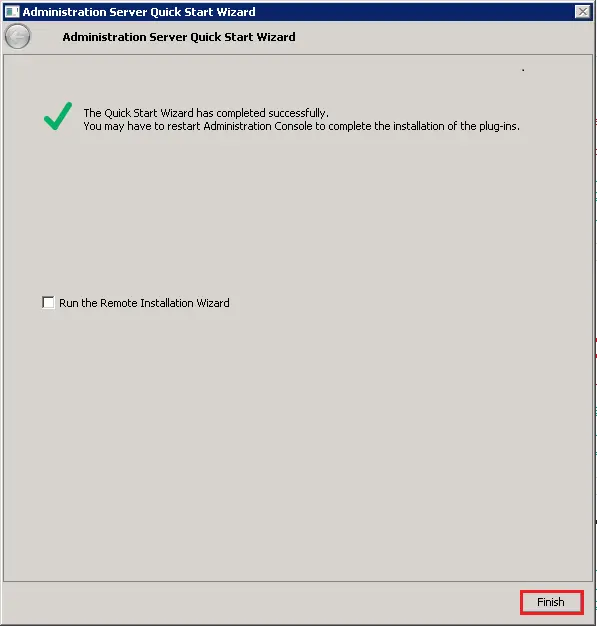
Kaspersky policies and tasks batch conversion, click next.
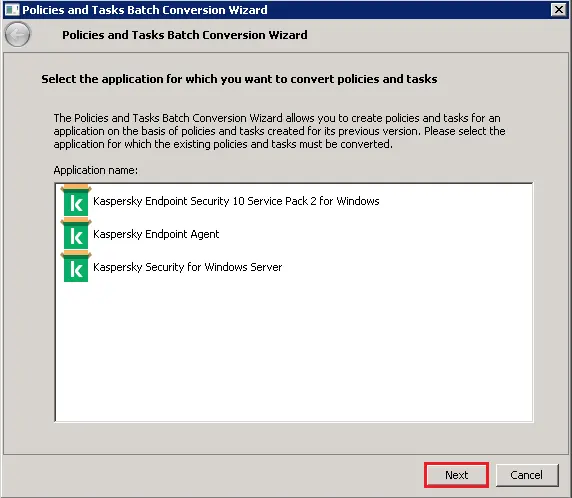
Click finish.
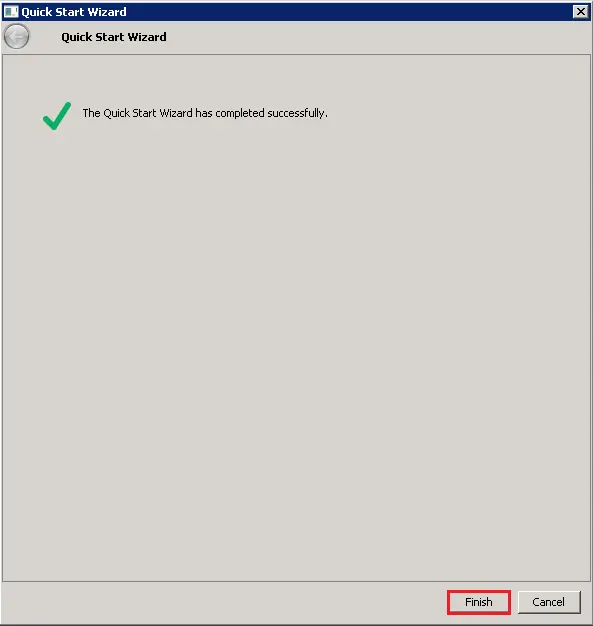
Click Ok.
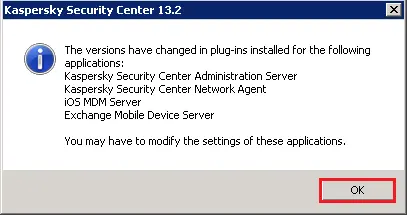
Related: How to Create Policy in Kaspersky Security Center.


