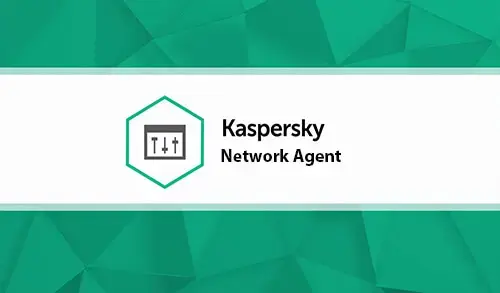In this article, I will explain how to install Kaspersky Network Agent on Microsoft Windows 10. To install Kaspersky Network Agent on a device locally. You can Download Network Agent from the Kaspersky website or create an installation package from the administrator server.
Install Kaspersky Network Agent
On the system, run the setup.exe file from the downloaded folder or from the Internet.
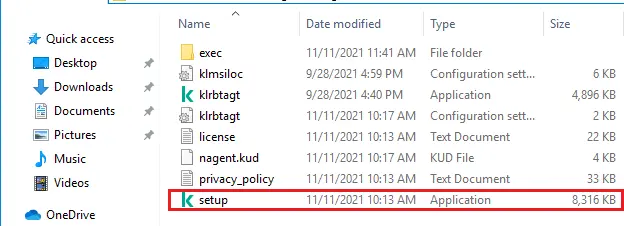
Welcome to the Network Agent Setup Wizard, click Next.
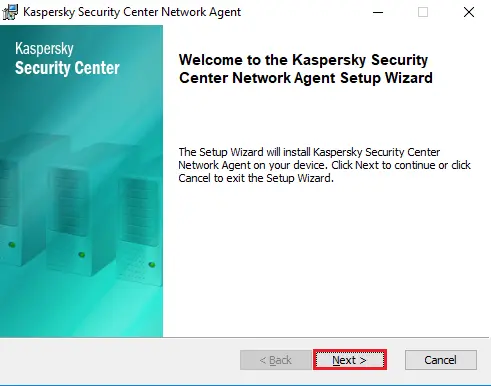
Choose the confirm checkbox for the Kaspersky license agreement and then click Next.
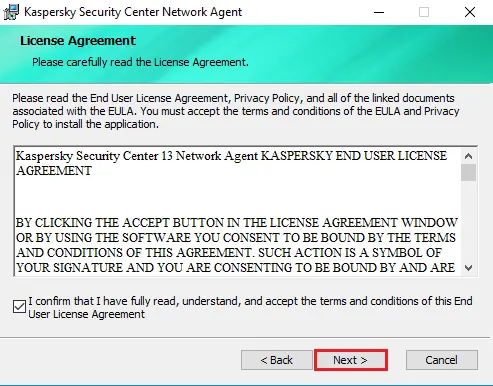
Click on the browse button if you want to change the installation directory or leave it to default and then click Next.
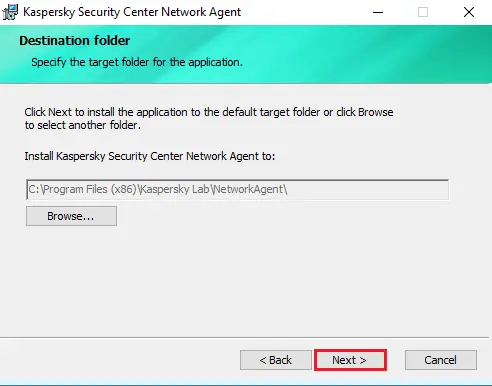
Kaspersky network agent proxy server configuration, click next.
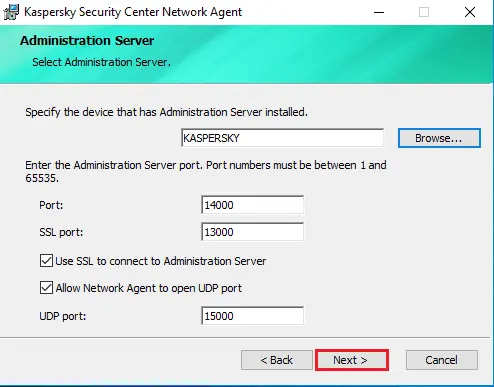
While the Kaspersky network agent Wizard is running, you can define the network agent advanced settings. If you wish to use your computer as the connection gateway for a particular administration group, in the Connection gateway option of the Network agent Wizard choose Use Network Agent as connection gateway in DMZ.
Click next
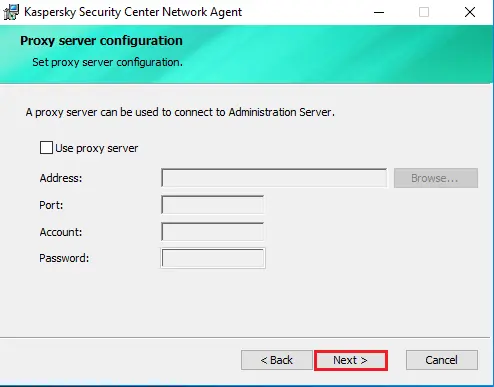
Select the administrator server certificate options and then click Next.
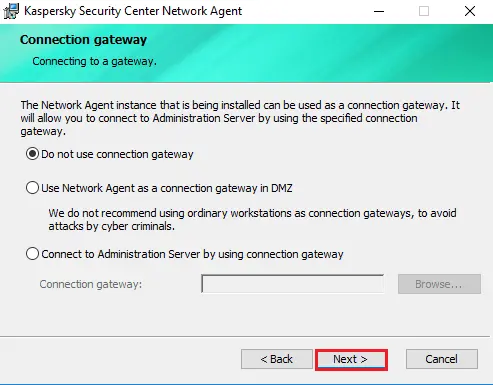
If you wish to assign the tags to the network agent, select the use tags checkbox and then click next.
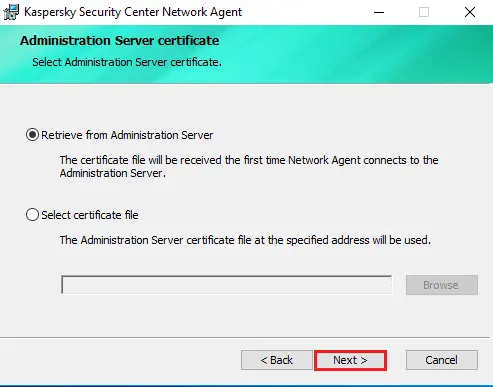
If you wish to assign the tags to the network agent, select the use tags checkbox and then click next.
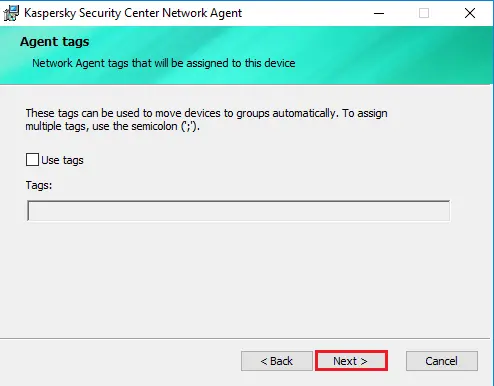
Specify the Kaspersky Security Center network agent advanced settings and then click next.
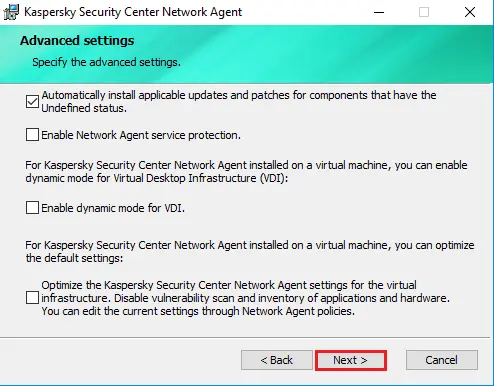
If you want to start the application during installation, then check the box and click next.
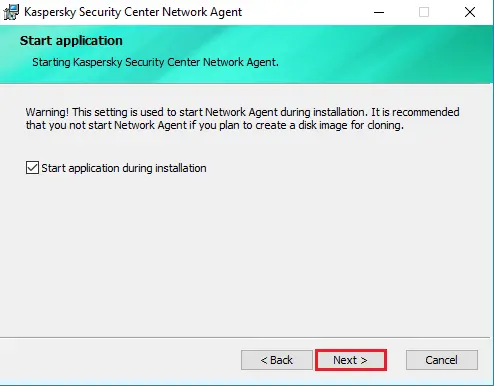
When you are ready to install the Kaspersky security center network agent, click on the install button.
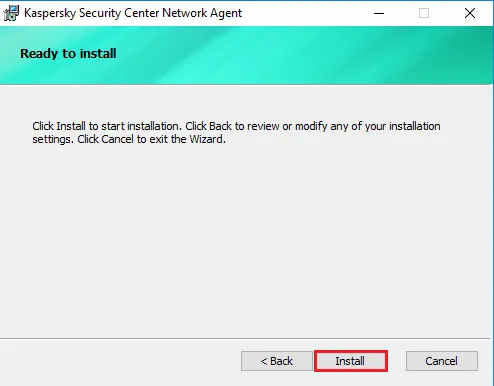
Installing Kaspersky security center network agent.
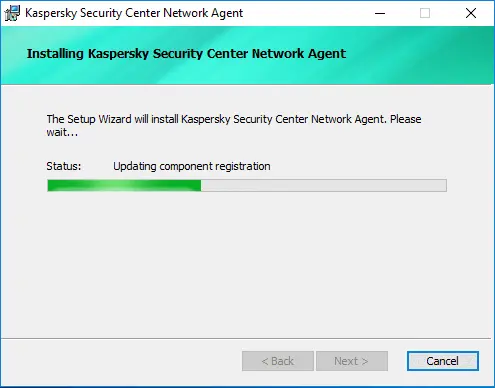
If you successfully installed KNA, click the close button.
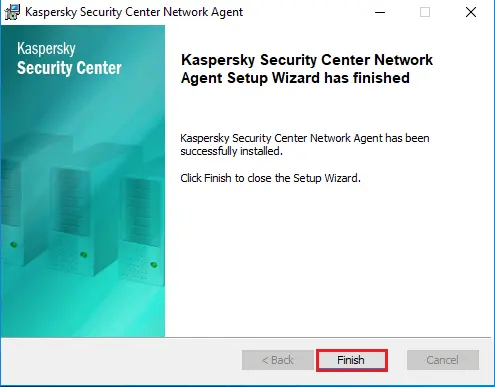
In addition, we will be able to enable the sending of this information in the Network Agent policy settings or in the Network Agent properties.
After completing the Setup Wizard, a Network Agent will be installed on the device.
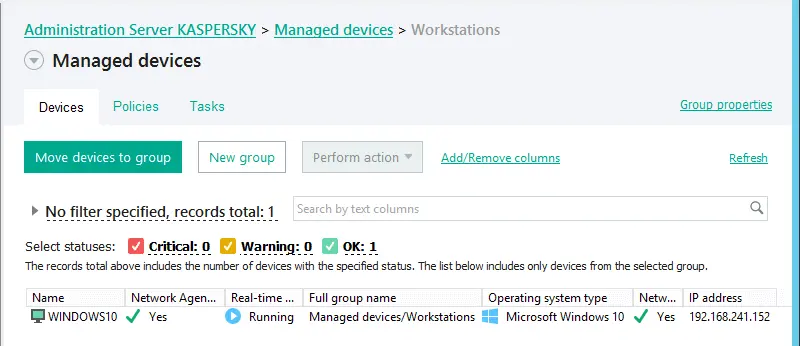
We can view the properties of the Kaspersky Network Agent service, and restart, stop, start, and monitor Network Agent activity by means of standard Microsoft Windows tools: Computer ManagementServices.
Related: how to uninstall Kaspersky Security Center Network Agent.
Related: Install Kaspersky Internet Security for Windows