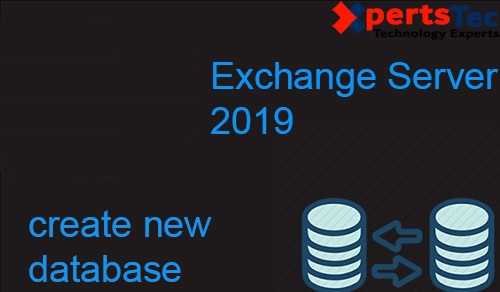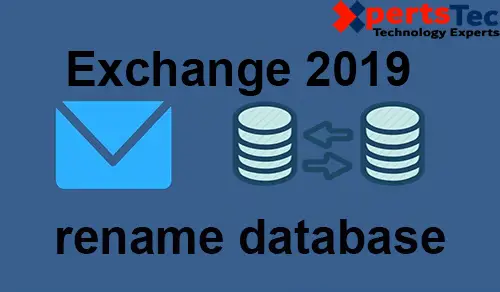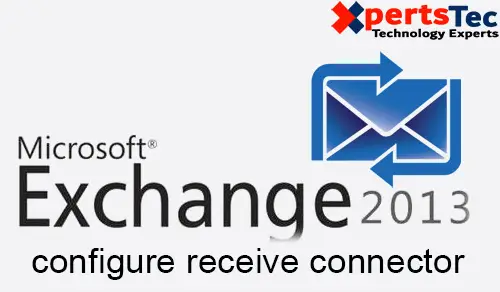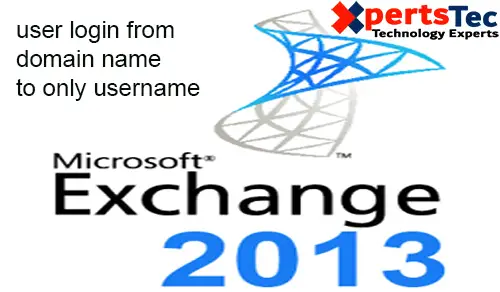By default once you install Exchange Server 2019 it doesn’t have a send connector, only receive connectors. To be ready to send outbound emails to other domains you would like a send connector.
Create a Send Connector exchange 2019
1- Login to Exchange admin center > click mail flow > click send connectors Click the + icon to feature a replacement.
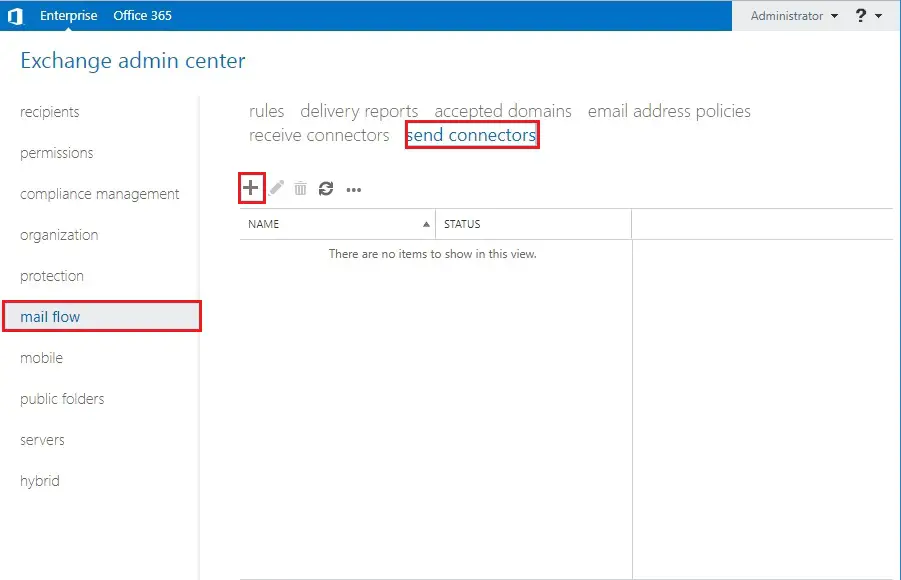
2- So, type a name for the connector and select the Internet as the Type and click on Next.
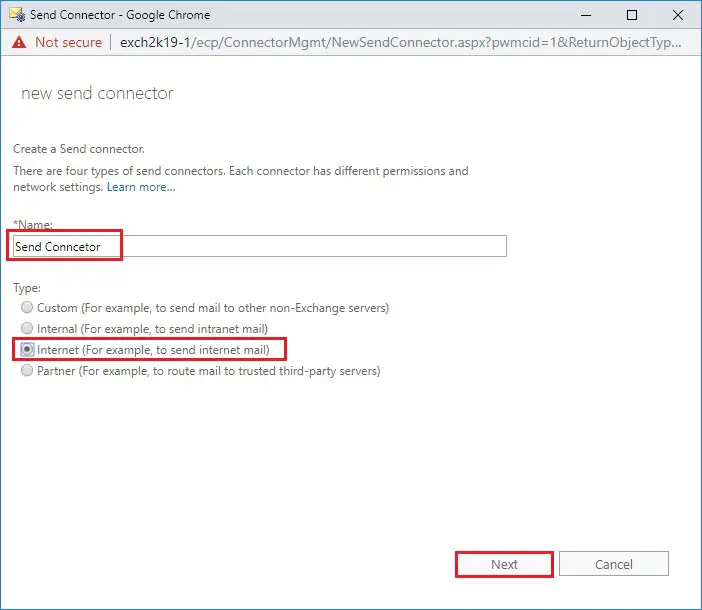
3- So, leave the default options on the network settings page and click on next.
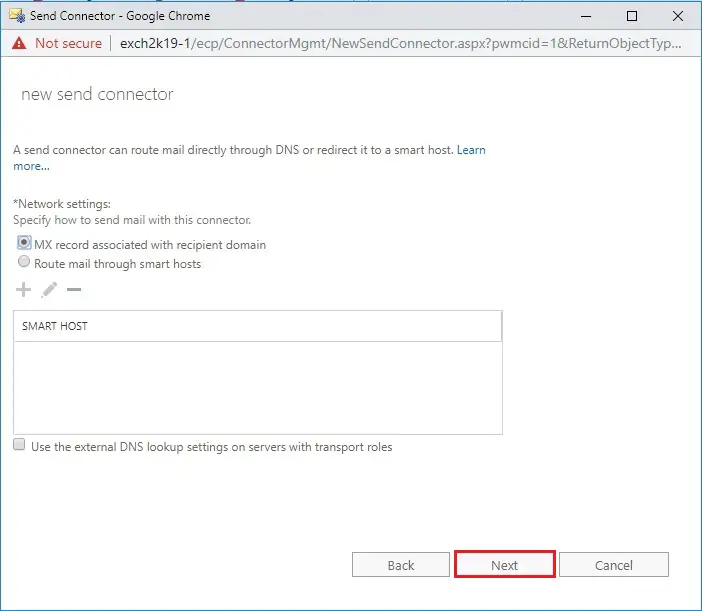
4- Under Address space click the + icon
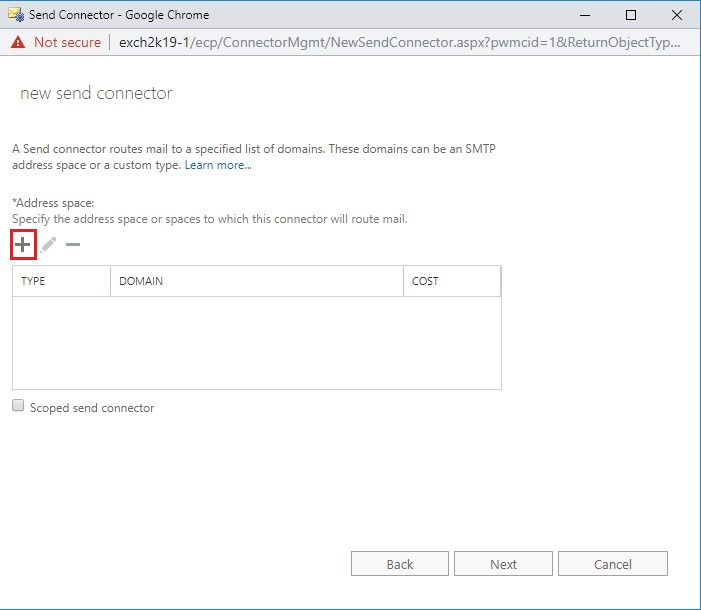
5- In the Fully Qualified Domain Name dialogue box type * and click save.
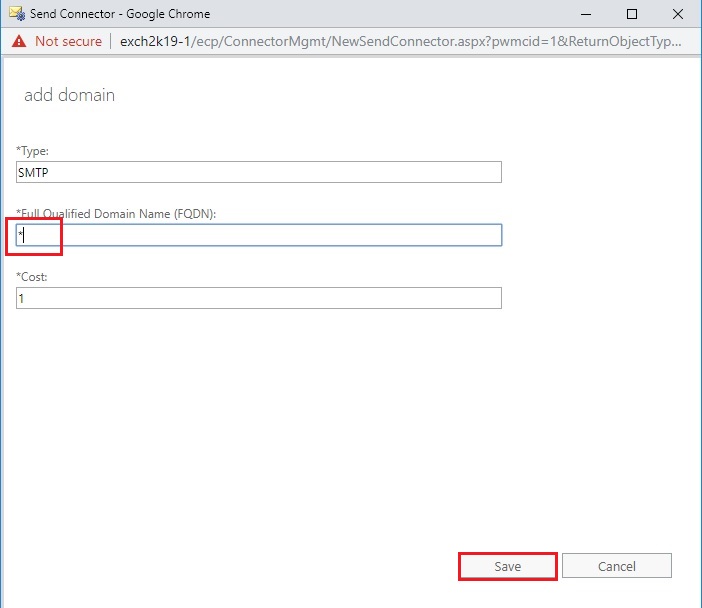
6- Click next.
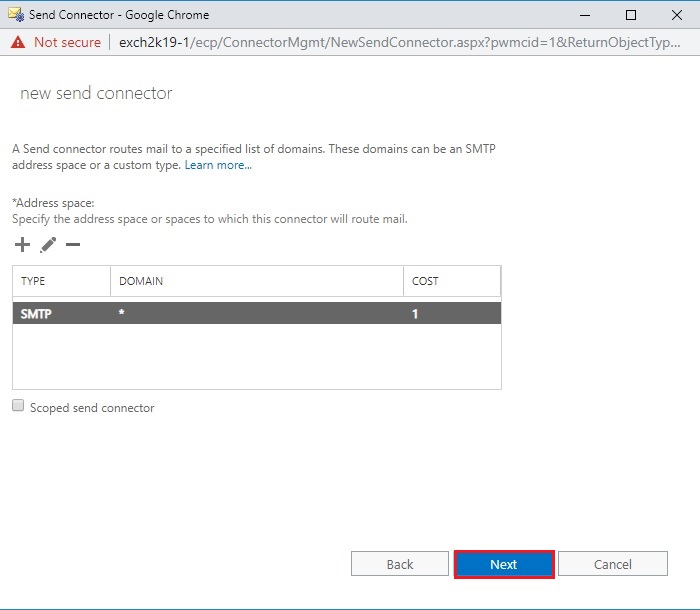
7- Under the Source server click the + icon.
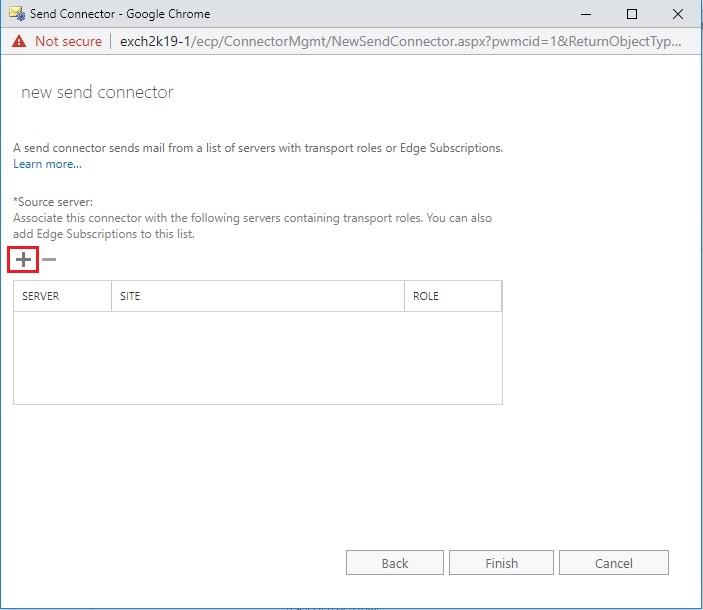
8- Highlight your Exchange server > click add then click ok.
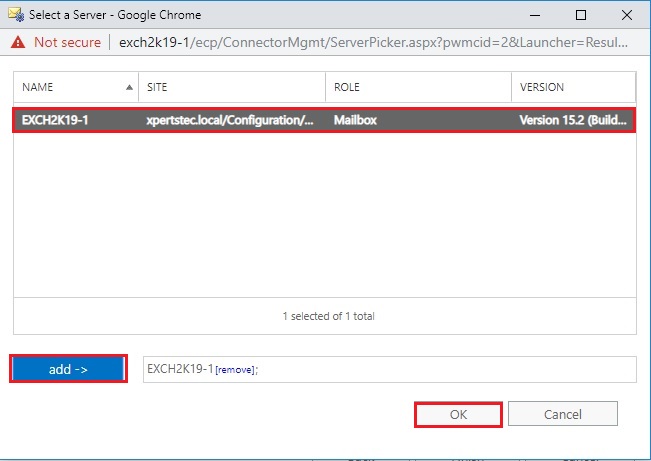
9- Click finish.
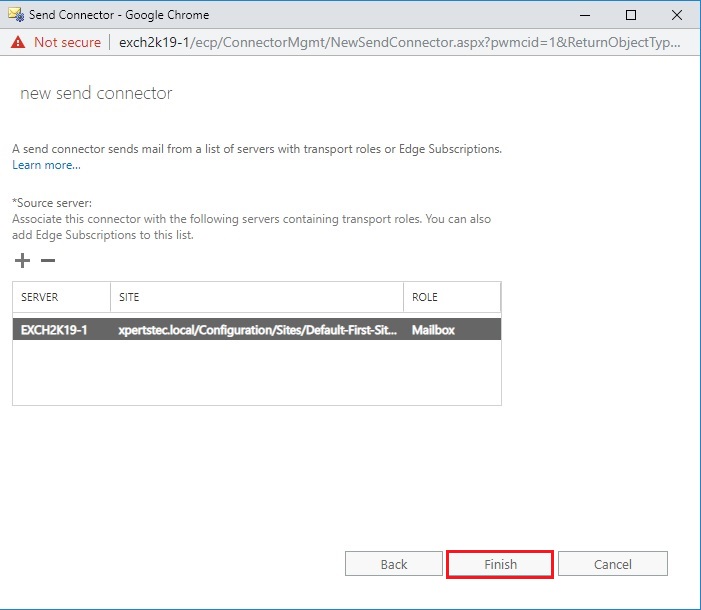
10- Now you can see a new Default Internet Connector created under send connectors. One final configuration change we need to make is to add the FQDN for the connector. So, highlight the connector and click the edit icon.
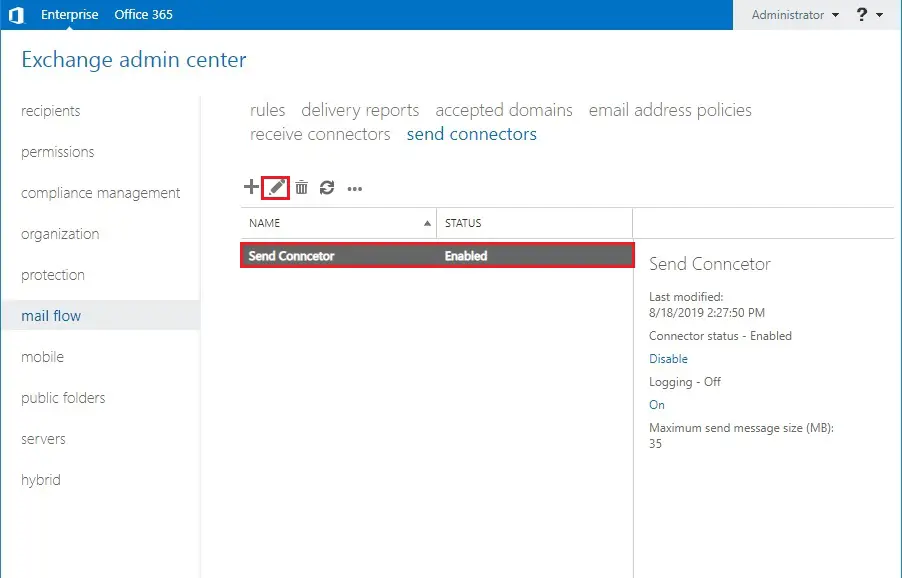
11- From the left side menu click scoping and then scroll to the bottom and enter the FQDN for your mail server and save.
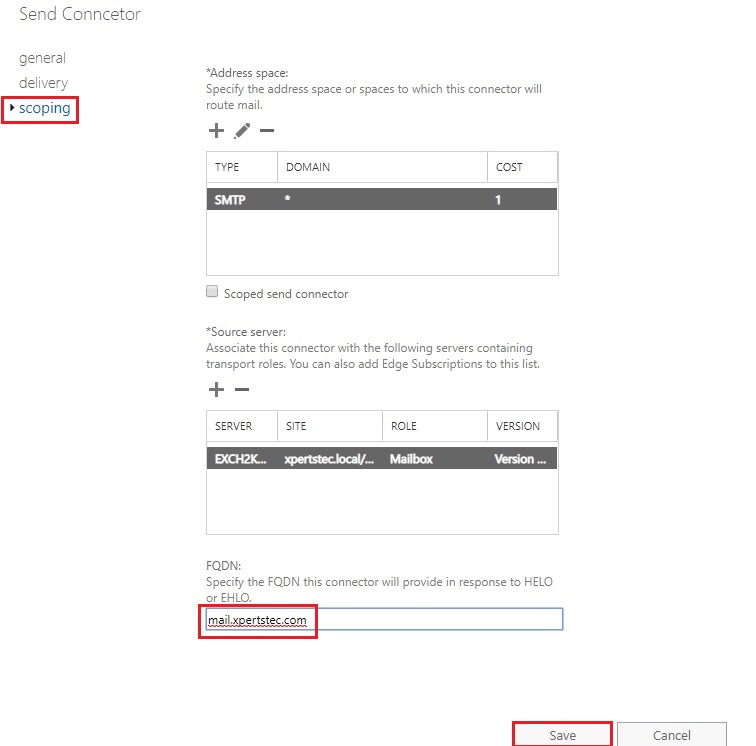
For more information click here