GFI MailEssentials v21.5 Installation step by step.
NEW:
Support for Microsoft Exchange 2019
Support for Microsoft Windows Server 2019
System requirements
Hardware Requirements
Processor: 2GHz with multiple cores
Memory (RAM): 2GB dedicated for GFI MailEssentials
Disk space: 10GB dedicated for GFI MailEssentials
Software Requirements
Any version of Microsoft Windows Server 64-bit from 2008 R2 onwards.
The Microsoft IIS SMTP service or Microsoft Exchange Server 2010/2013/2016
Microsoft IIS World Wide Web service
Messaging Queuing Service (MSMQ)
.NET Framework 4/4.5
ASP.NET and Windows Authentication role services when installing on Windows Server 2008 R2 onwards
Microsoft SQL Server/Microsoft SQL Server Express (free) is usually recommended for the Reporting engine database for installs with quite 100 mailboxes.
Discontinued
McAfee and VIPRE AVs have been discontinued.
Microsoft Exchange 2007 is no longer supported.
Microsoft Windows 2008 is no longer supported.
Installing on an email gateway or relay/perimeter server
Microsoft .NET Framework 4/4.5
How to install .Net Framework v4.5 Click here
Enable IIS SMTP Service
How to Enable Microsoft Web server IIS SMTP service in Windows Server 2008 here
GFI MailEssentials Installation
1- Launch the GFI MailEssentials installer.
Open Command Prompt. I saved GFI mailessentials.exe file in documents.
enter cd Documents press Enter
Type cd GFI Mailessentials v.21.5 press Enter
Type mailessentials.exe to run the GFI MailEssentials installation file.
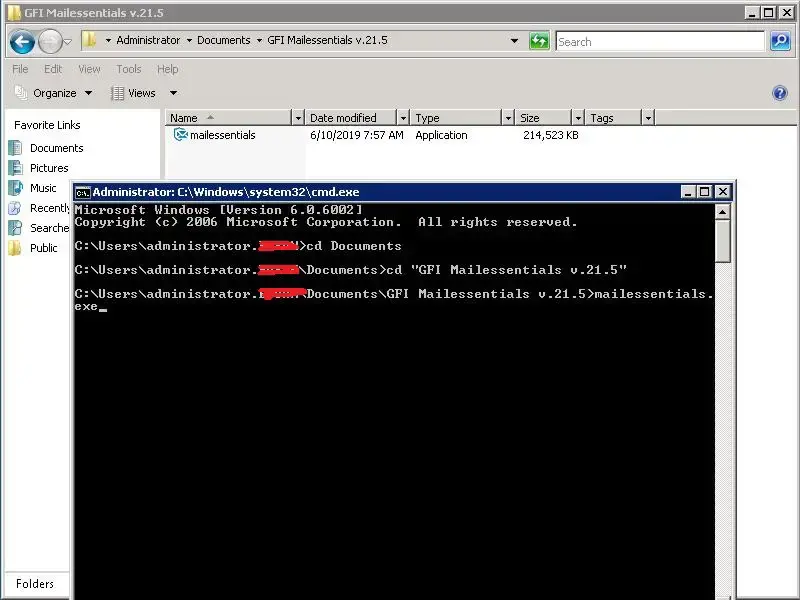
2- Select the language you want to use and select I have read and agree to the terms and conditions and then click on Next.
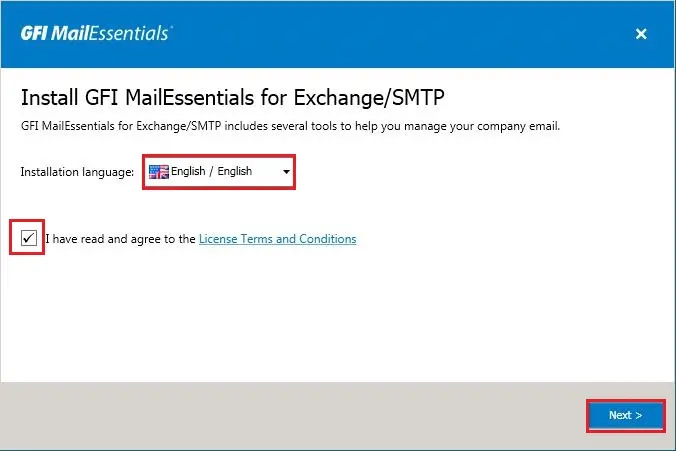
3- Specifying a GFI account or a license key
Type your username and password click login to retrieve the license keys registered to your account, so I selected manually enter a License Key.
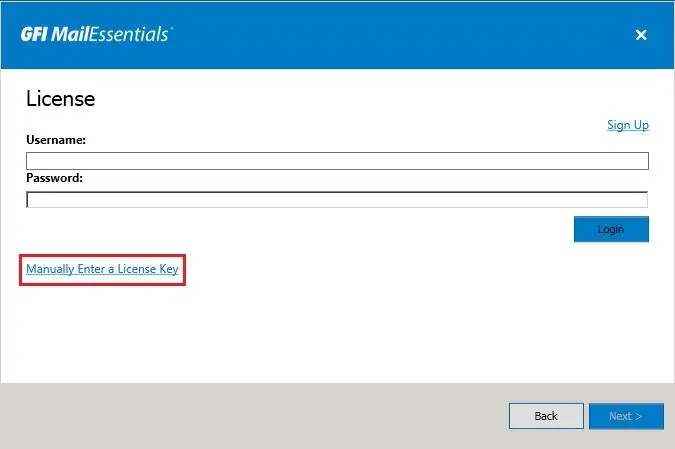
4- Enter your license key and then click on ok.
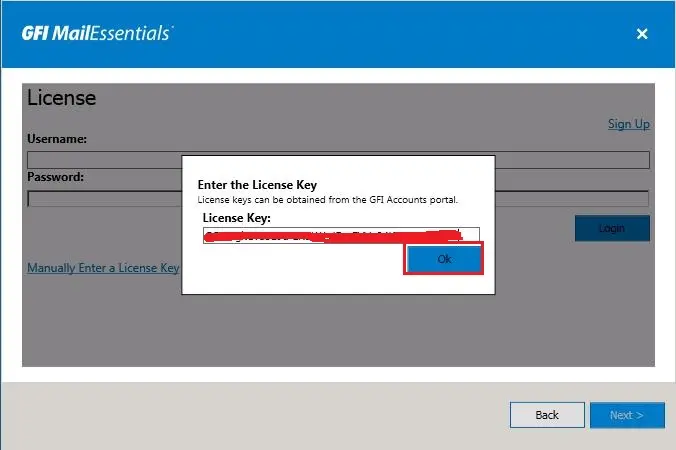
5- After entering the license key, so click on next.
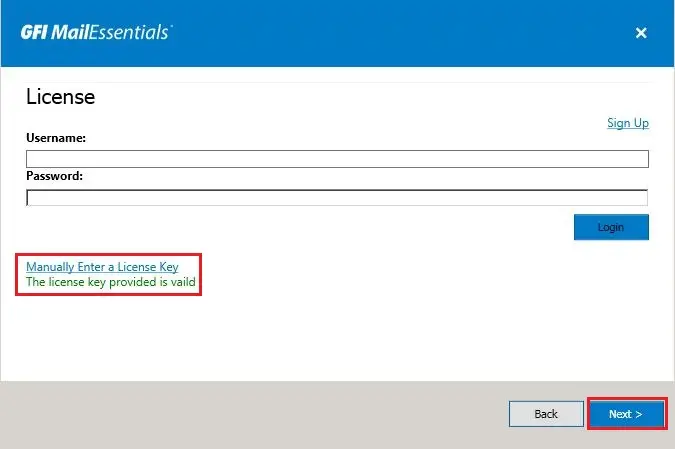
6- Select Active Directory and then click next.
Note: this feature is merely available when installing GFI MailEssentials on a machine that’s joined to a lively Directory domain. GFI MailEssentials retrieves the list of mail enabled users from Active Directory Domain Controller.
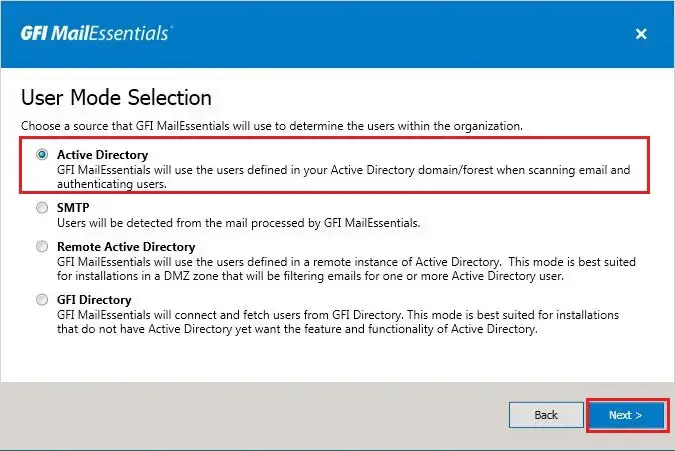
7- GFI mailessentials 20.3, so Specify the administrator email address to use for notifications about product status and then click next.
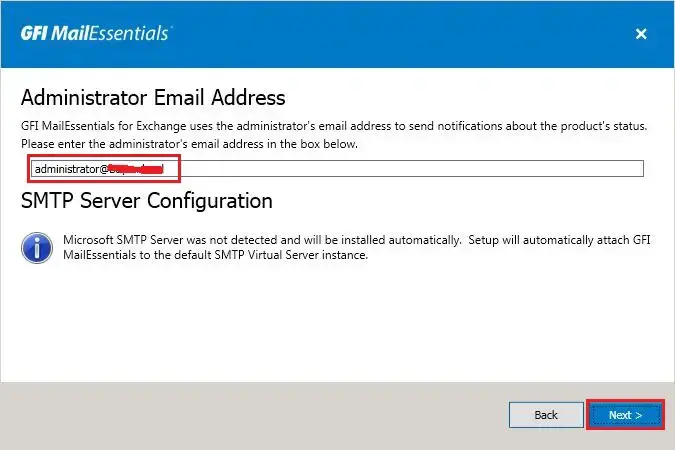
8- GFI mailessentials web server configuration
Web server Configuration Path, MailEssentials RSS Path, MailEssentialsRSS, so click next.
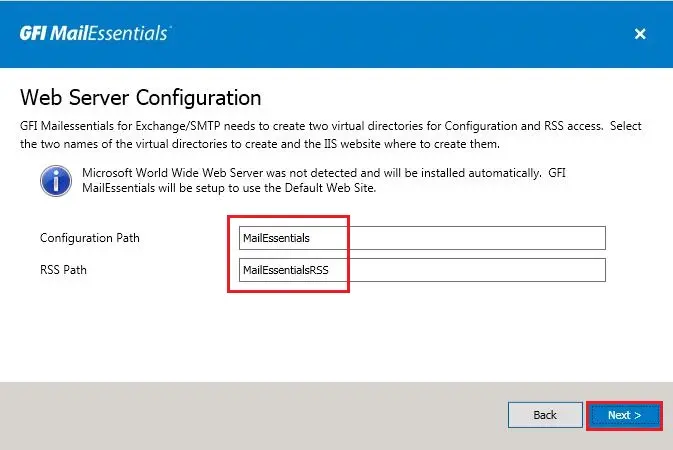
9- Select a folder where you want to install GFI MailEssentials and then click next.
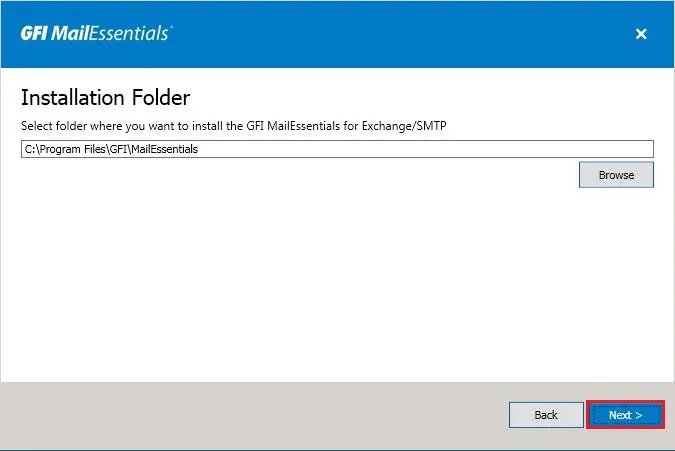
10- GFI mailessentials are ready to Install so, click the Install button to start the installation process.
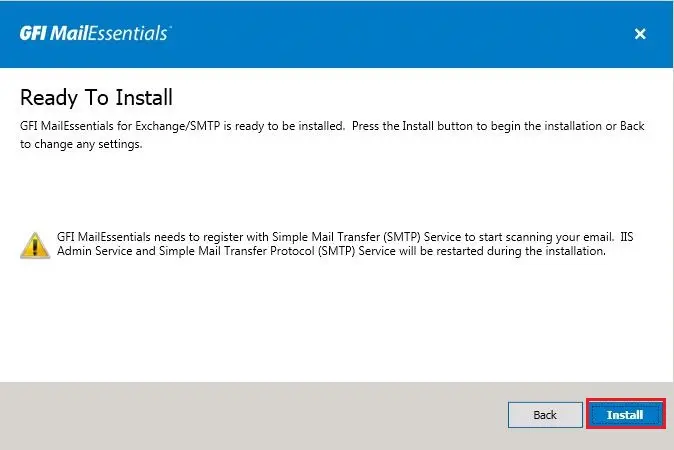
11- GFI mailessentials installation, default running process.
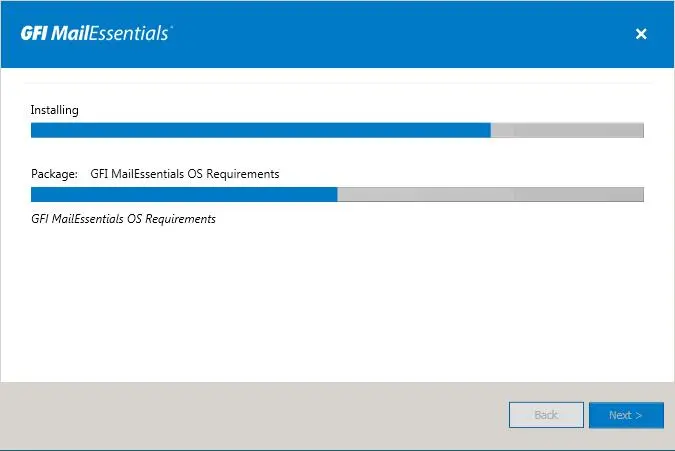
12- GFI default installing process.

13- GFI MailEssentials installed successful, so click Finish.
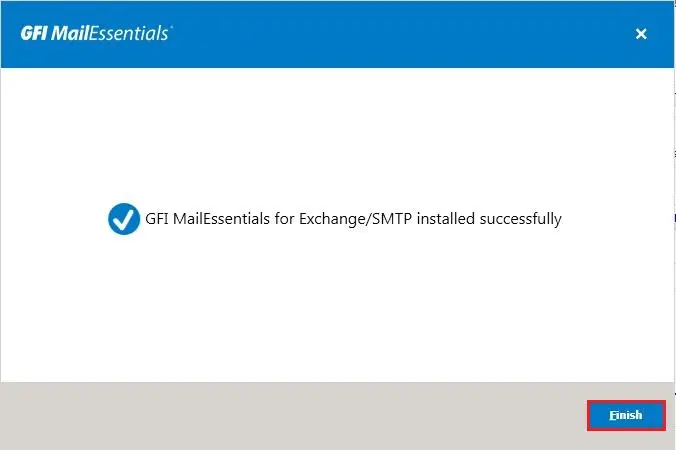
14- Welcome to the GFI MailEssentials port-installation wizard and then click Next.
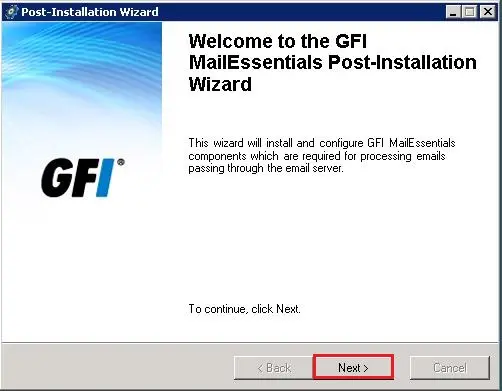
GFI Configuration.
15- Select use the same DNS server used by this server and then click on Next.
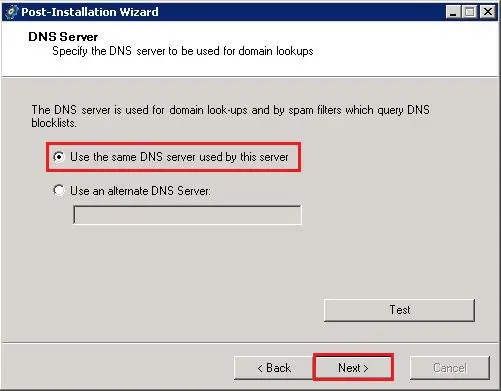
16- Select this machine connects directly to the internet and so click next.
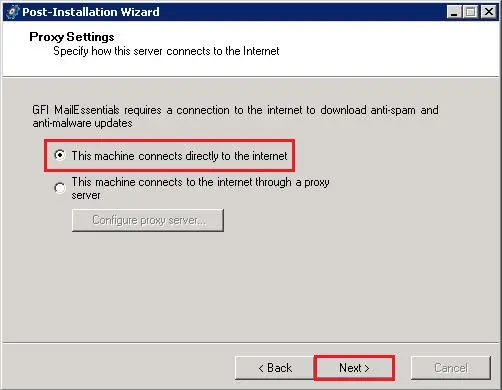
17- GFI mailessentials inbound email domains, so click Add button.
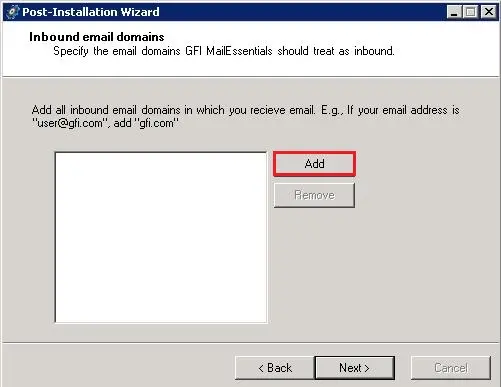
18- Type your domain name and then click ok.
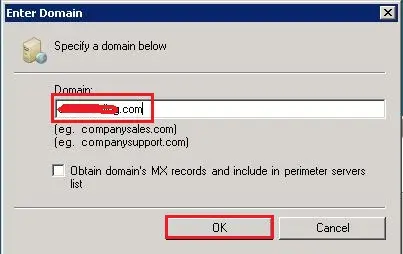
19- After adding domains, so click next.
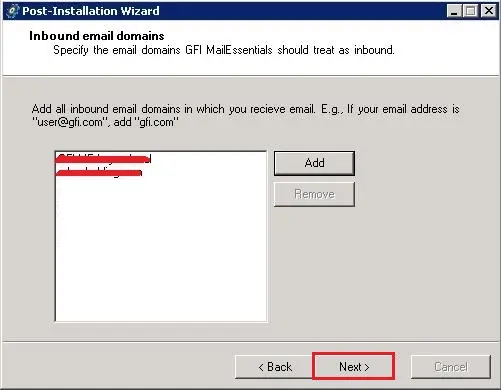
20- Select This is the only SMTP server which receives emails directly from the internet and then click next.
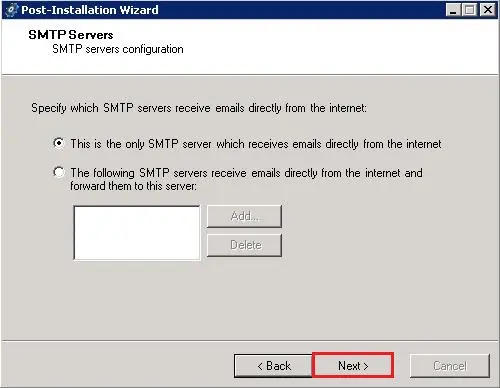
21- Under select default, anti-spam action select Quarantine and then click next
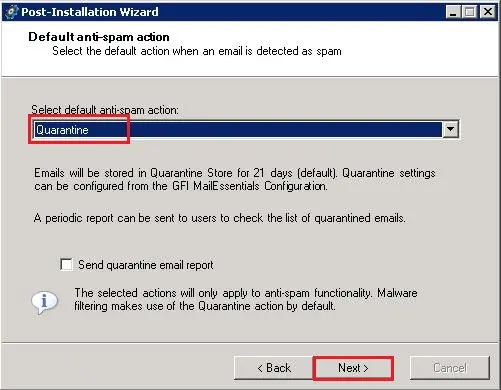
22- GFI mailessentials post-installation wizard completed successfully and click on Finish.
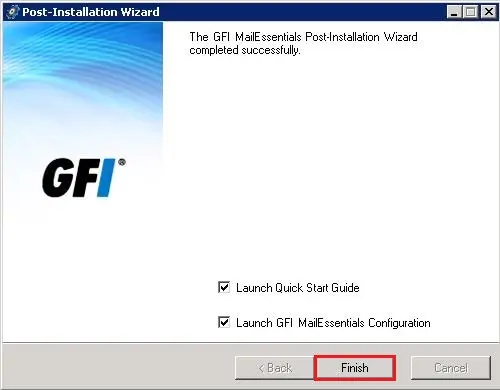
23- GFI MailEssentials v20.3 Dashboard.
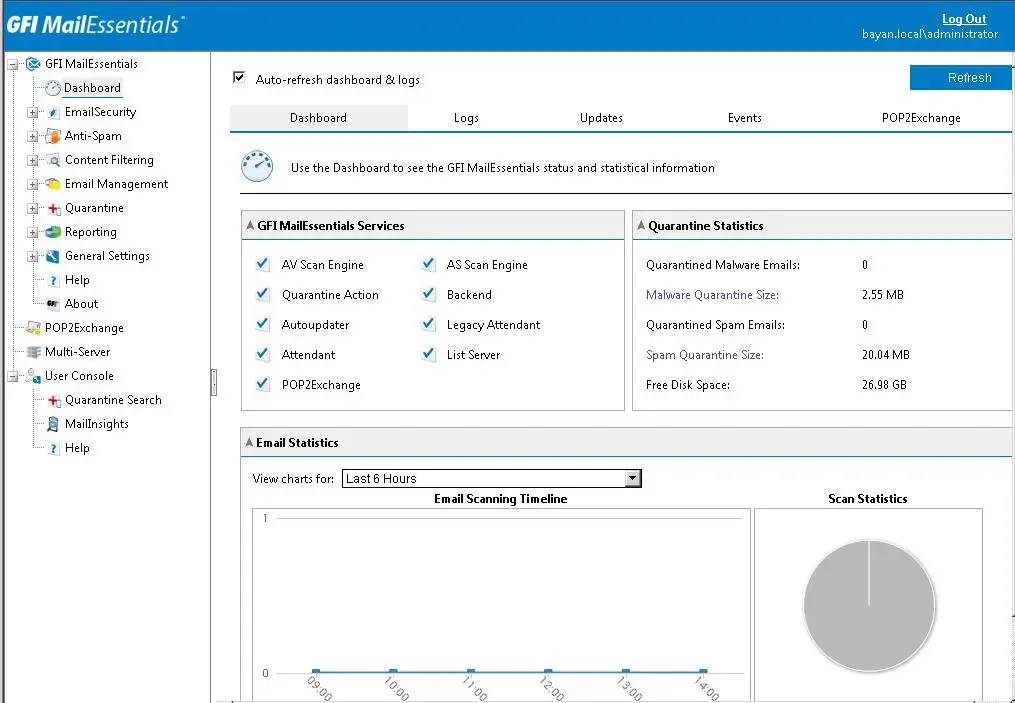
For more details click here


