This blog will explore how to access the FTP server shared folder using a Filezilla client. First of all, we need to download Filezilla Client for Windows. Click here.
1- After downloading, double click at FileZilla client.
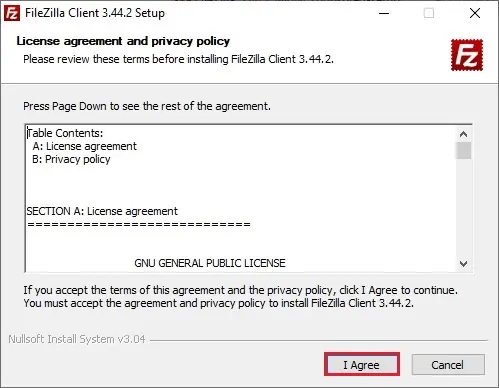
2- Select Anyone who uses this computer (all users) and click Next.
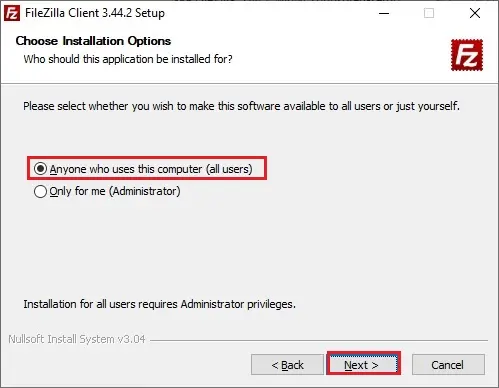
3- Select the components you want to install and click next.
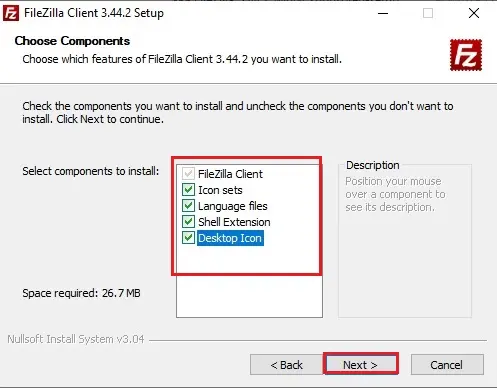
4- Click next.
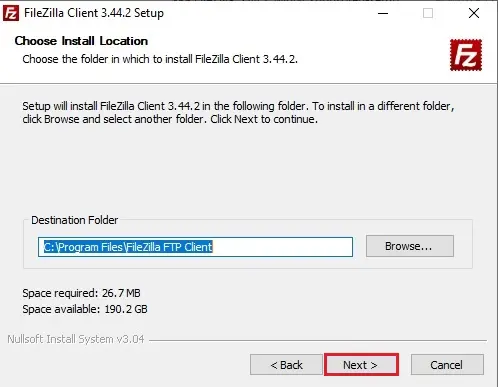
5- Click next.
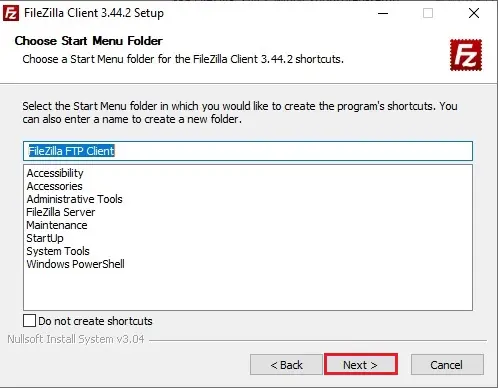
6- Successfully installed click finish.
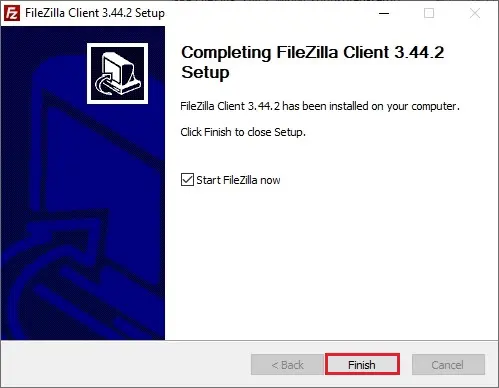
7- Type host address, username, password, port number and click Quick Connect.
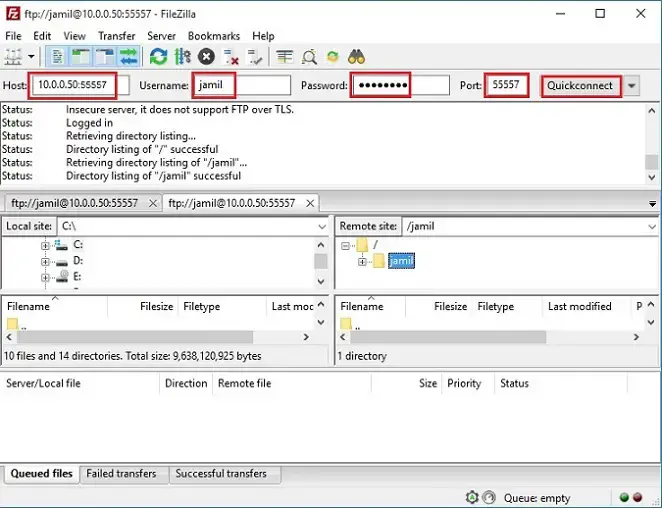
How to Install and Configure Filezilla FTP Server.


