Restore files and folders veritas backup exec, If you recognize which backup set, completed the backup job, or memory device media contains the info that you simply want to revive, you’ll start the Restore Wizard from there. Otherwise, you can select the server, then start the Restore Wizard.
Restore Files and Folders Veritas
1- On the Backup and Restore tab, right-click the server for which you want to restore data and click Restore.

2- Select Files, folders, or volumes and click Next.
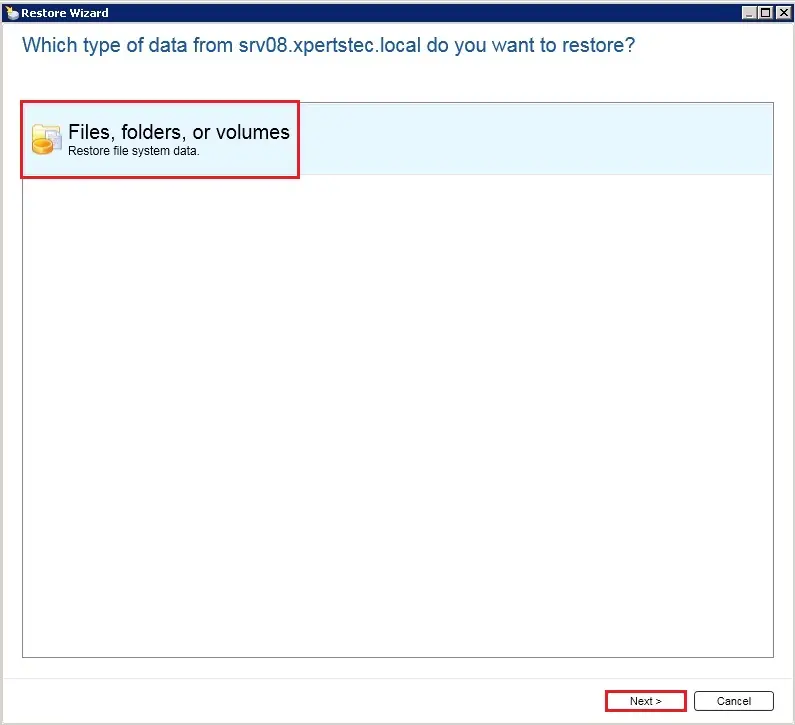
3- Select Files and folders backups to a point-in-time and click next.
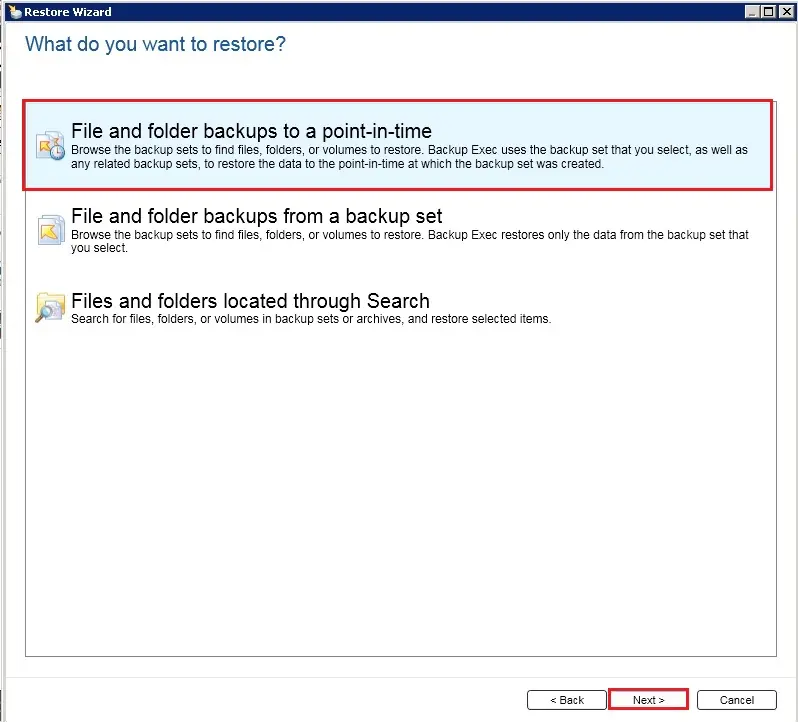
4- Expand Server and select the data files and folders you want to restore and click next.
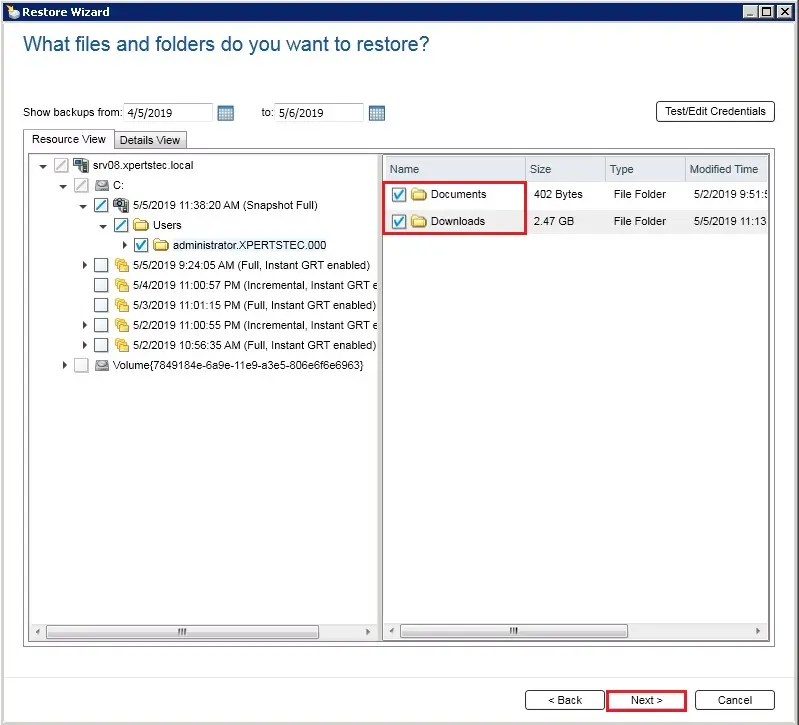
5- Select where do you want to restore the (files and folders) data (I am restoring to the original location) and click next.

6- Review the restore wizard and select the option you want and click next.
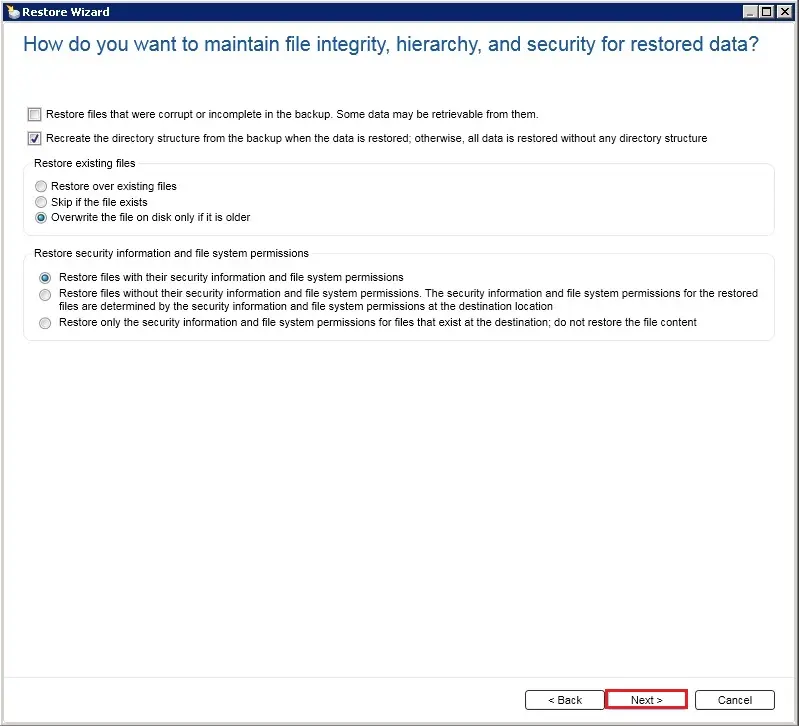
7- under restore operation system feature select the features you want to choose and then click next.
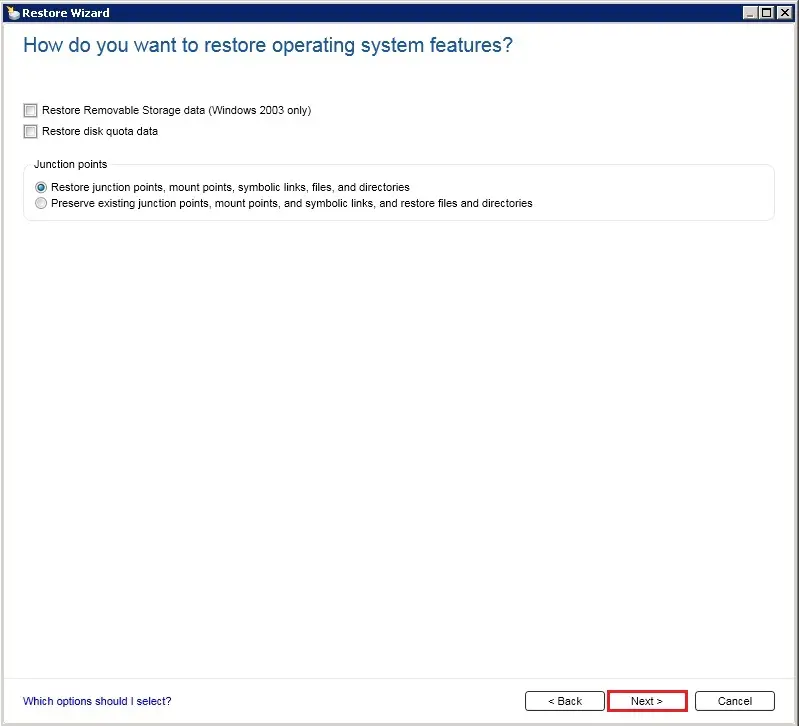
8- What additional tasks do you want to perform before and/or after a store, under notification options you can manage recipients and then click next.
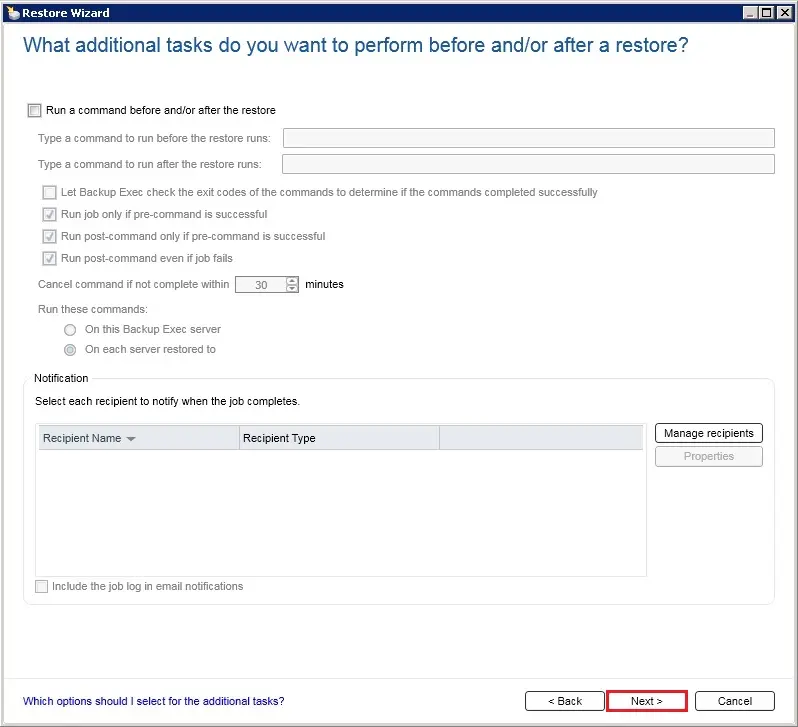
9- Type the folder name you are restoring and configure Schedule or Select Run now and then click Next.
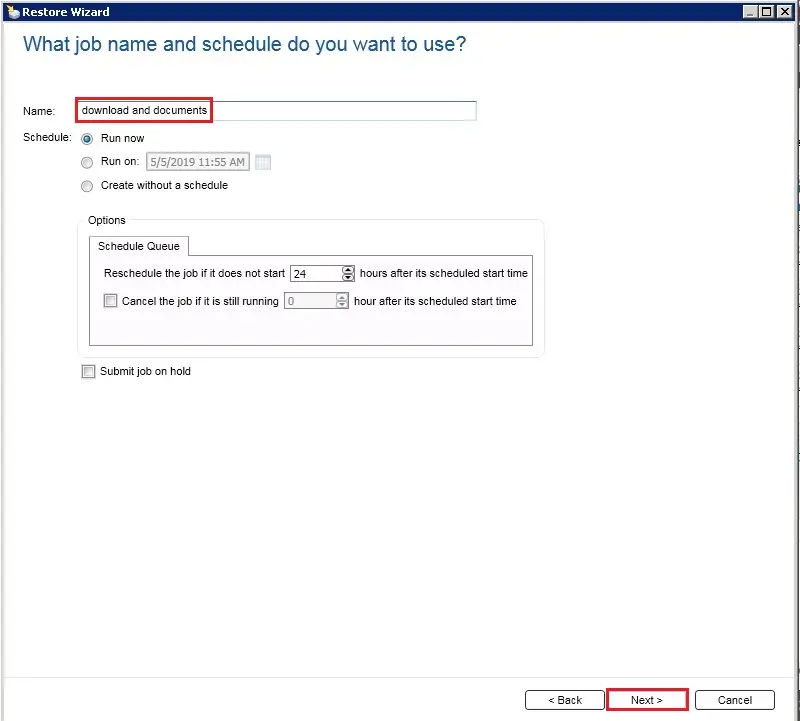
10- Review Restore (files and folders) Summary and then click Finish.
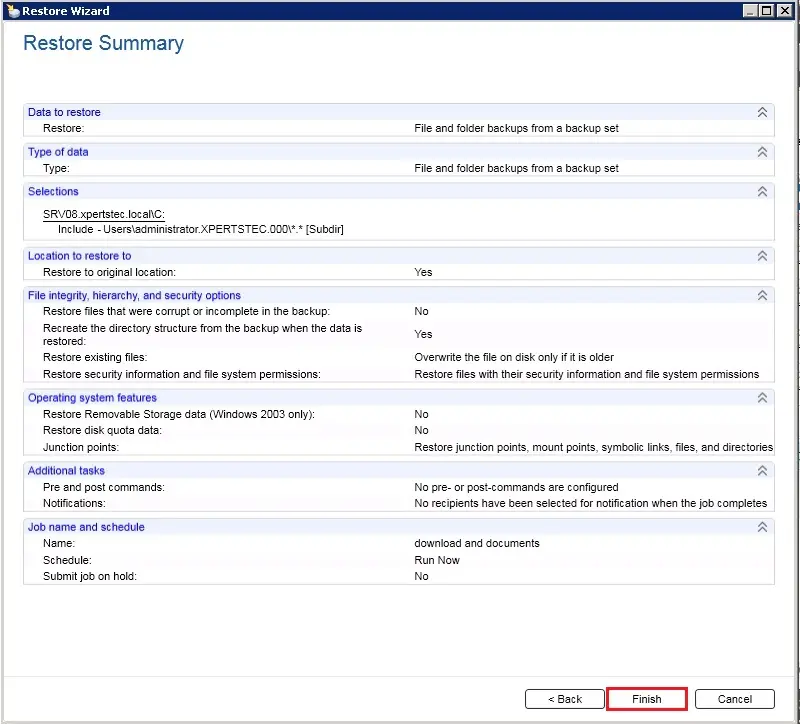
11- Under Job Monitor, Now you can monitor the running job.
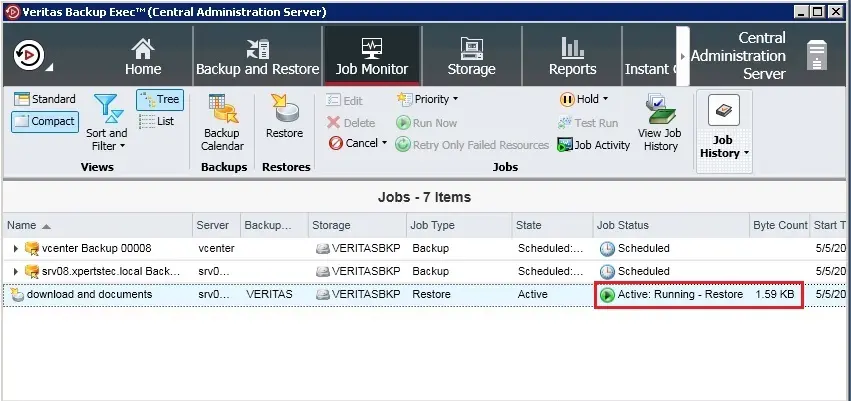
For More Information click here


