Veeam Backup & Replication is a software program product developed by means of Veeam Software to backup. Steps to Installing Veeam Backup & Replication 9.5 Update 4.
Installing Veeam Backup & Replication Version 9.5
- Mount the ISO picture or insert the disk into the CD/DVD Disk and then run the Setup.exe

2- Veeam Backup & Replication installation option. so, click on Install.

3- Install prerequisite .NET Framework 4.6. so, click on ok

4- Read and Accept License Agreement
Select, I accept the phrases of the Veeam license agreement.
Select, I accept the phrases of the 3rd celebration aspects license settlement and then click on Next.

5- To deploy a license, click on Browse and choose the license file of Veeam Backup and Replication and then click on next.

6- Review Components and Select Installation Directory and then click next.
The default set up folder is C:\Program Files\Veeam\Backup and R replication.
Program Features, Veeam Backup & Replication
Veeam Catalog
Veeam B&R Console

Requirements
7- Install Missing Software. so, click install.

8- System configuration check, and click on next.

9- Select Let me Specify different Settings and then click Next.

10- You can select an account under which you want to run the Veeam Backup Service and click on next.

11- You can select a Microsoft SQL Server on which you want to deploy the configuration database, choose the authentication mode and click on next.

12- Specify Service Ports. so, click on next.

13- By default, the setup wizard creates the vPower cache folder to an extent with the utmost amount of loose space, as an example, C:\ProgramData\Veeam\Backup\NfsDatastore.
By default, the wizard creates the VBRCatalog folder on the number with the utmost live of free house, as associate example, C:VBRCatalog.

14- Checkbox – Check for updates once the product is installed and periodically and click on install.

15- Installing Veeam Backup & Replication in process.

16- Completing Veeam Backup & Replication 9.5 setup wizard. so click on Finish.
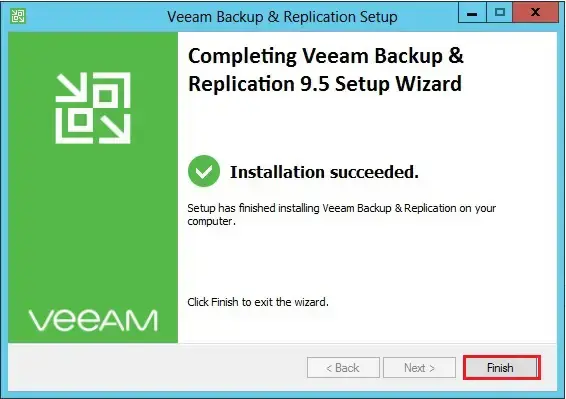
17- Open Backup & Replication shortcut from your computing device and then click on Connect.

18- Click menu, click help and click about.

For more information click Here



No Comments
Needed to send you one tiny remark to be able to thank you so much yet again for all the amazing principles you’ve contributed above. This has been simply surprisingly open-handed with people like you to convey extensively what exactly most people would’ve marketed for an e-book in order to make some dough for their own end, principally seeing that you could have tried it if you ever decided. Those tactics additionally acted to become easy way to understand that someone else have a similar fervor the same as my personal own to know whole lot more related to this problem. I’m certain there are several more pleasurable moments up front for those who see your site.
Dear Tervort,
Thank you
It this Open source product?
Dear Zunair, it’s not open-source, but there is one free version for windows you can download and use it.