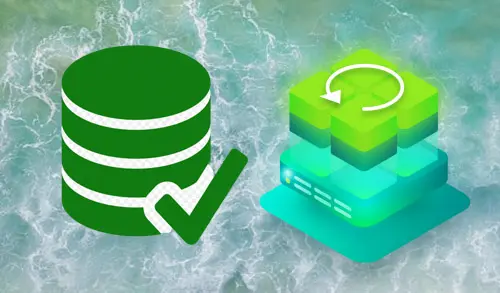Create Backup Copy Job
In this blog, I will explain how to copy backups to a secondary location, you need to configure a backup copy job. The Veeam backup copy job will defines how, where and when to copy backups. 1 job can be used to process backups of one or more machines.
Create Backup Copy Job
1- Open Veeam Backup & Replication console, select the Home tab, select Backup copy and then select Virtual machine
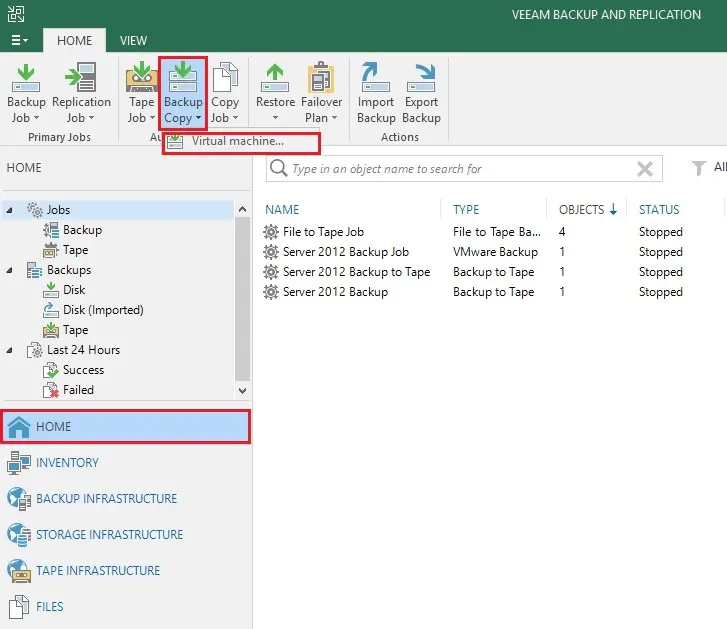
2- New backup copy wizard, In the Name field, types a backup copy job name. Type a description for the copy job. The default description includes information about a user who creates the job, date & time when the job was created.
Select Periodic copy (pruning) to copy the most recent restore points once within a backup copy.
If you have selected a daily backup copy, specify the start time and then click on next
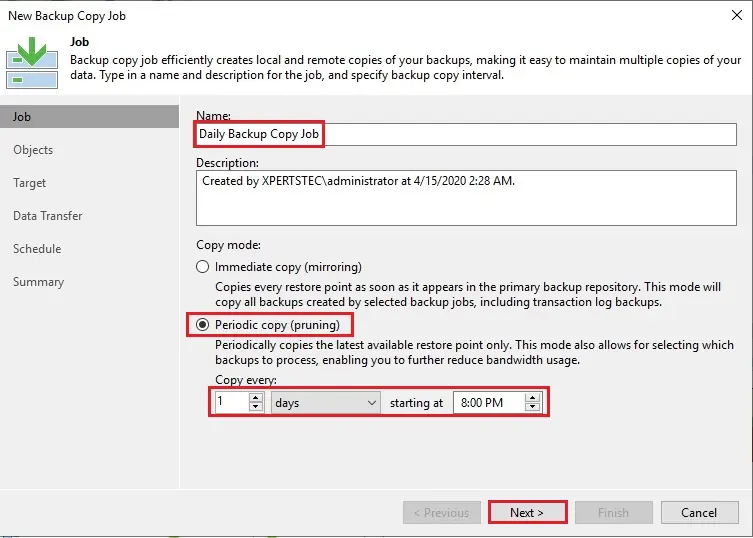
3- New backup copy job wizard, Objects option, select VM machines whose to restore points you want to copy to a target Backup Repository, and then click on the Add button.
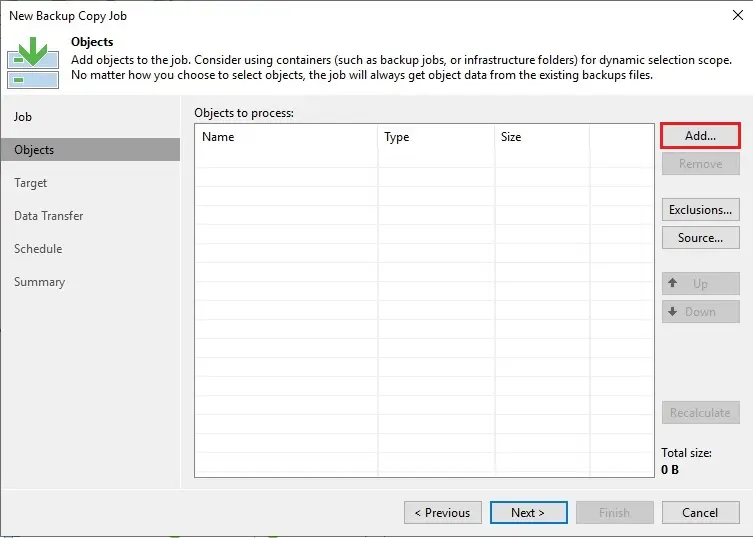
4- Select a backup job for a backup copy job
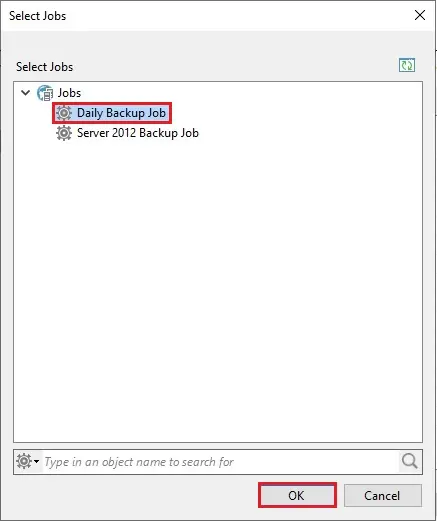
5- Click next
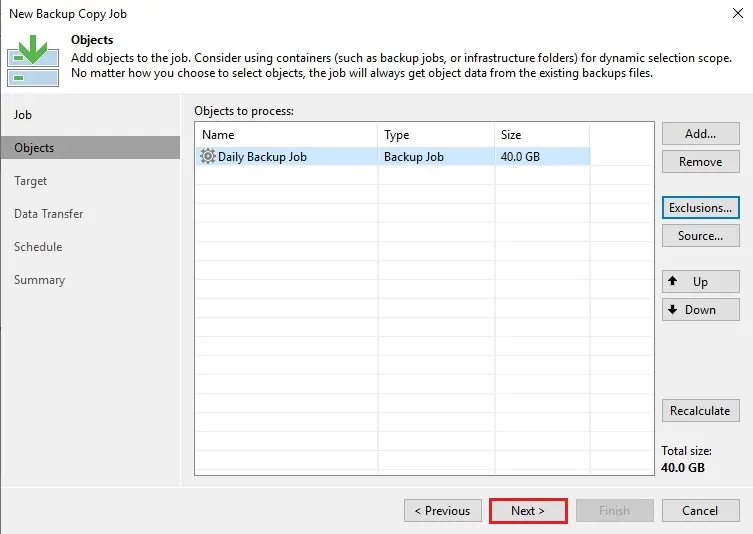
6- New backup copy job, Target option, From the Backup repository list, selects a backup repository where you want to copy backups job.
At the Restore points select keep option checkbox, specify the number of restore points that must be preserved on the target backup repository.
Click on the Schedule button to define the schedule for creating GFS full backups.
Select the checkbox reads the entire restore point from source ….
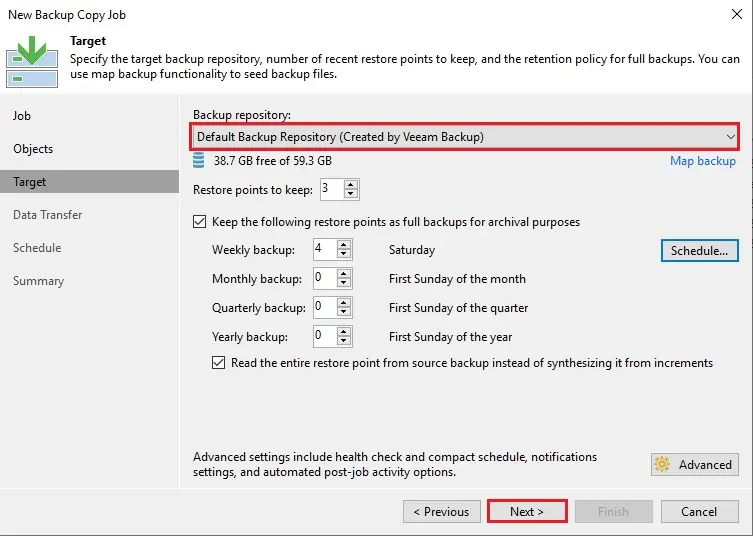
7- New backup copy job, data transfer option, select direct and then click OK.
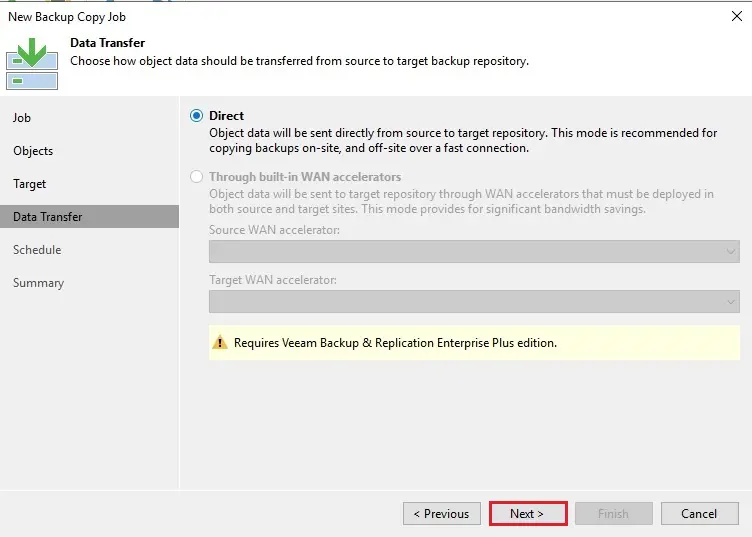
8- Select the schedule option when the job is allowed to transfer data over the network and then click Next.
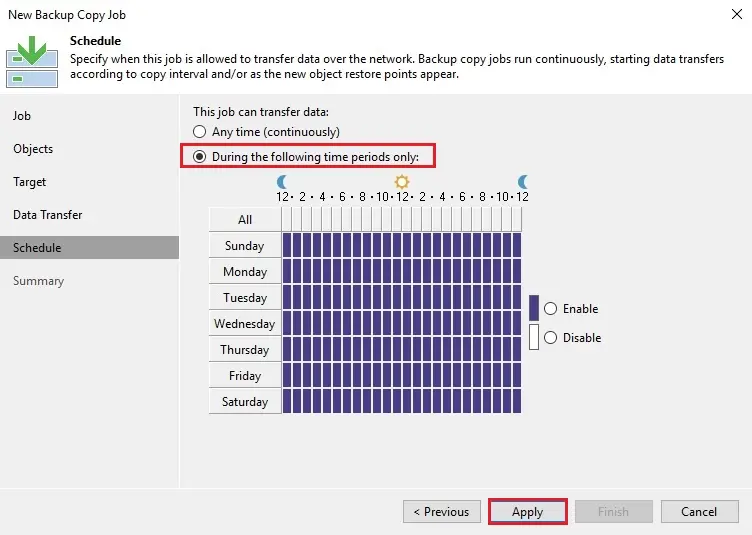
9- New backup copy job wizard, review the job summary, select enable the job when I click finish checkbox and then click finish
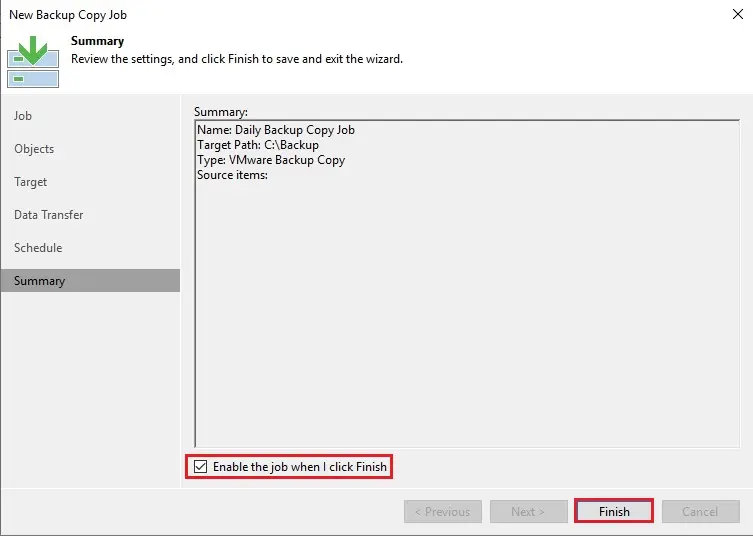
10- New backup copy job successfully completed
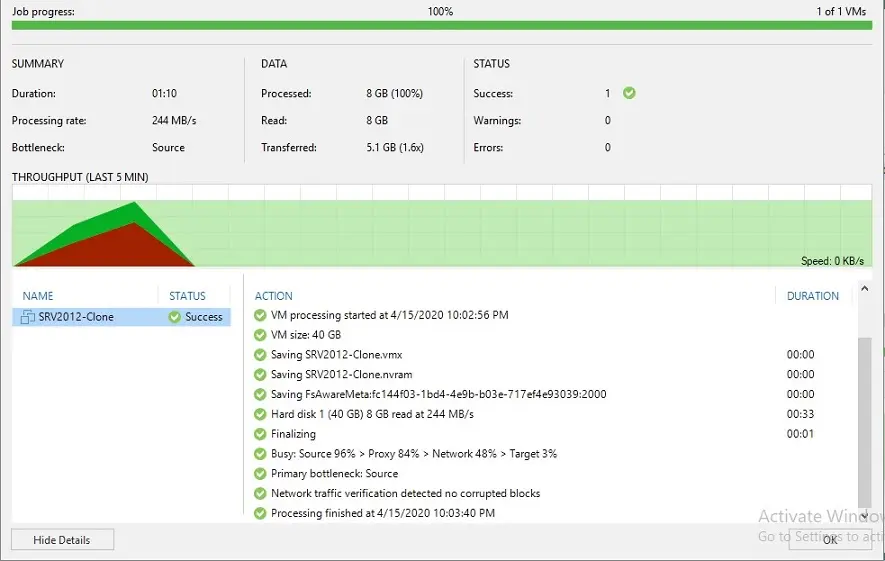
11- You can see the backup copy under jobs tab.
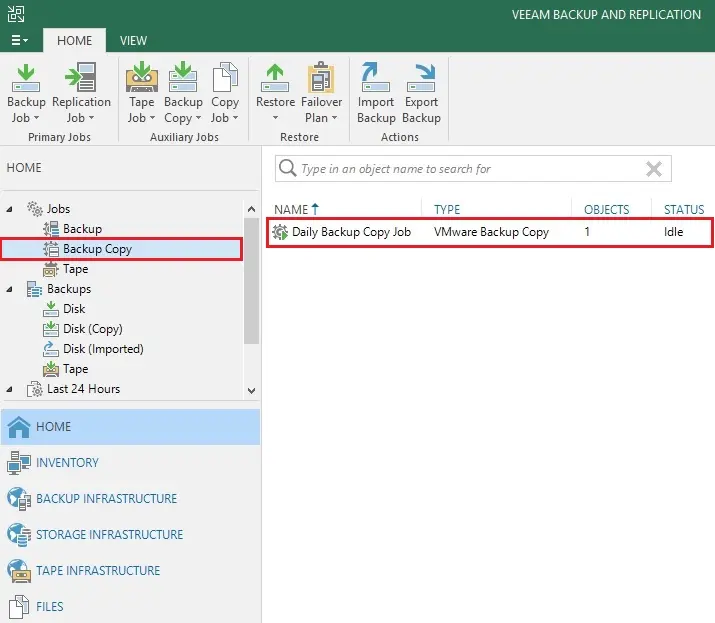
For more details please visit Veeam