Extract Utility Veeam Backup & Replication with an extract utility that can be used to restore virtual machines from Veeam backup files. The Veeam extract utility does not need any communication with Veeam. You can use it as an independent tool on Linux & Microsoft Windows virtual machines.
Extract Utility Veeam Backup
Veeam extract utility can be use in two interfaces (Graphic user interface (GUI) and command line)
I am using an extract utility Graphic user interface (GUI) interface
The Veeam extract utility is located in the installation folder of Veeam, by default C:Program FilesVeeamBackup and ReplicationBackup The folder includes three files for the extract utility:
Veeam.Backup.Extractor.exe working in GUI (can be use on Microsoft Windows machines only)
extract.exe: Veeam utility working in the command prompt interface, a version for Microsoft Windows
extract: Veeam utility working in the command prompt interface, a version for Linux
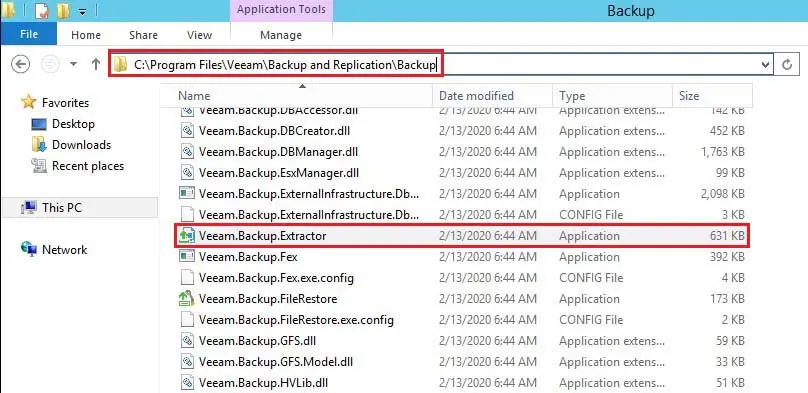
Extract Utility GUI
Restore VM data using Veeam extract utility GUI
Run the Veeam.Backup.Extractor.exe setup file extract utility file from the installation folder of Veeam Backup & Replication.
Veeam Backup Extraction Utility wizard next to Backup file option and then click on the browse button
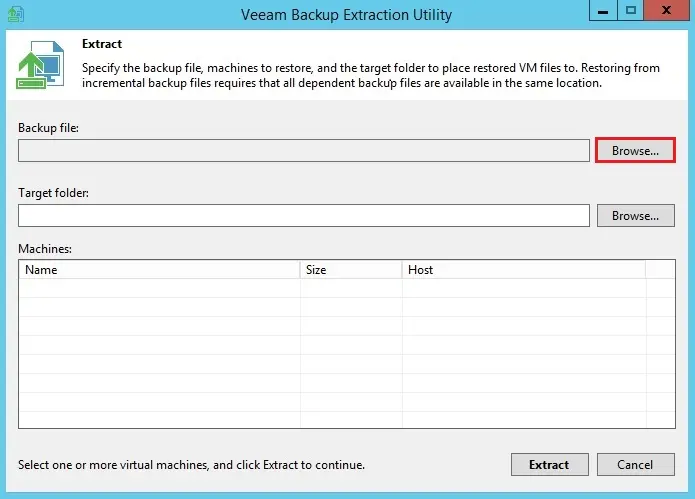
Specify a Veeam backup .vbk path.
If the backup file is encrypted, the utility will require you to provide a credential to unlock the backup file.
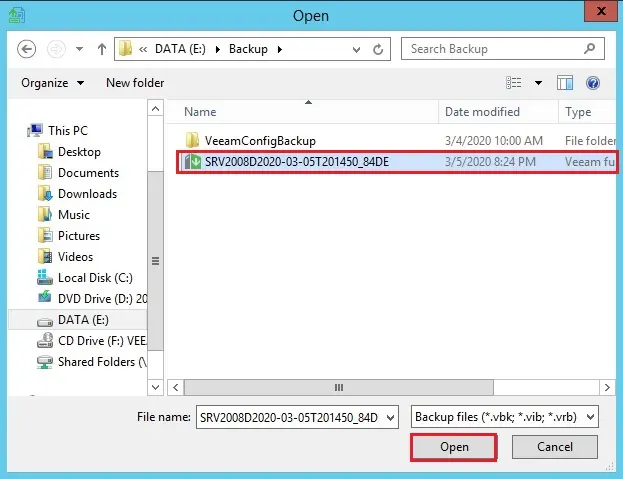
Under the Target folder field, specify a path to the destination folder where you want to restore virtual machine data.
From the Virtual Machines list, select a virtual machine whose data you need to restore.
Click on Extract button, Machine data will be restored to the specified folder.
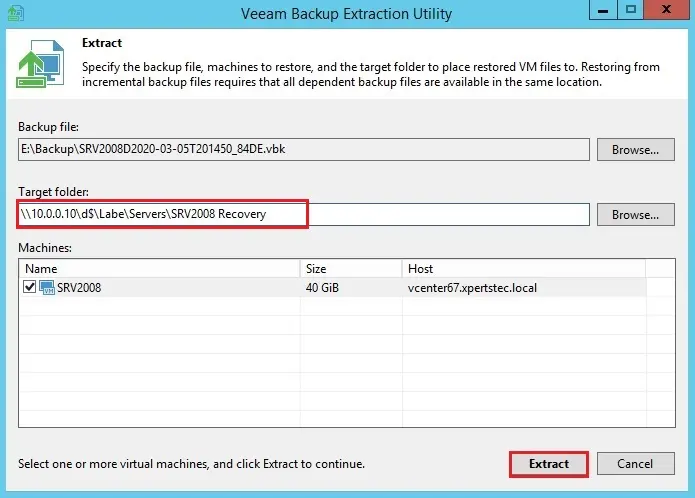
The Veeam extract utility can be start on Microsoft Windows machines only.
If you plan to start the Veeam extract utility on that machine where Veeam backup not installed.
You need to copy the Veeam.Backup.Extractor.exe and extract.exe file from the Veeam installation folder and store these 2 files to the same folder on the destination machine.
Restoring files please wait
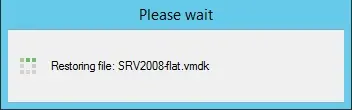
Veeam .vbk extraction was completed successfully
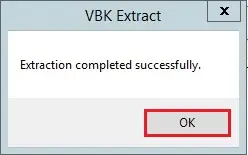
After extracting the Veeam .vbk backup
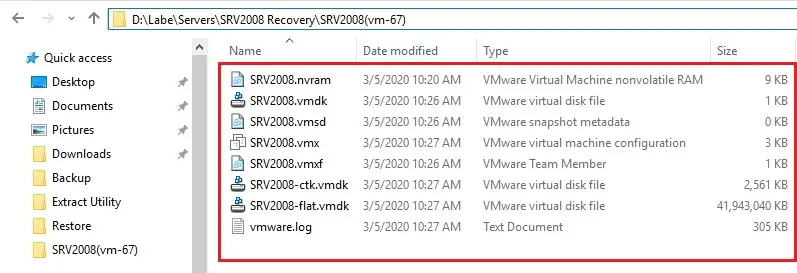
For more details, please visit Veeam



No Comments
Like!! I blog quite often and I genuinely thank you for your information. The article has truly peaked my interest.
thank you