In this article, I will describe how to Fujitsu Siemens Eternus DX90 drive replacement, a failed disk force between the disk drives that carry up a RAID volume. Replace the failed disk force with a new disk drive of the same capacity.
Fujitsu Siemens Eternus DX90 Drive Replacement
1- Open browser and sort your eternus s2 IP Address press enter and login with user id and password.
Username – f.ce
Password – (check-code) + (Storage Serial Number)
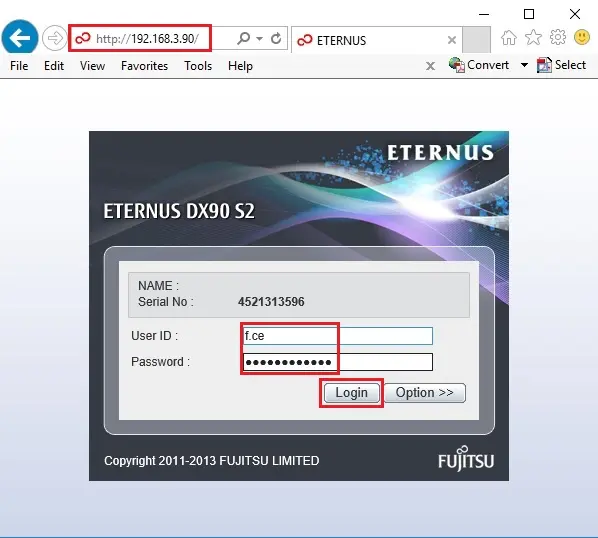
2- After the login System message appears.
P 80400009-DISK
Failed parts exist please check the details by the component navigation.
Hardware Components
Error Disk 1
System Information
Status Error
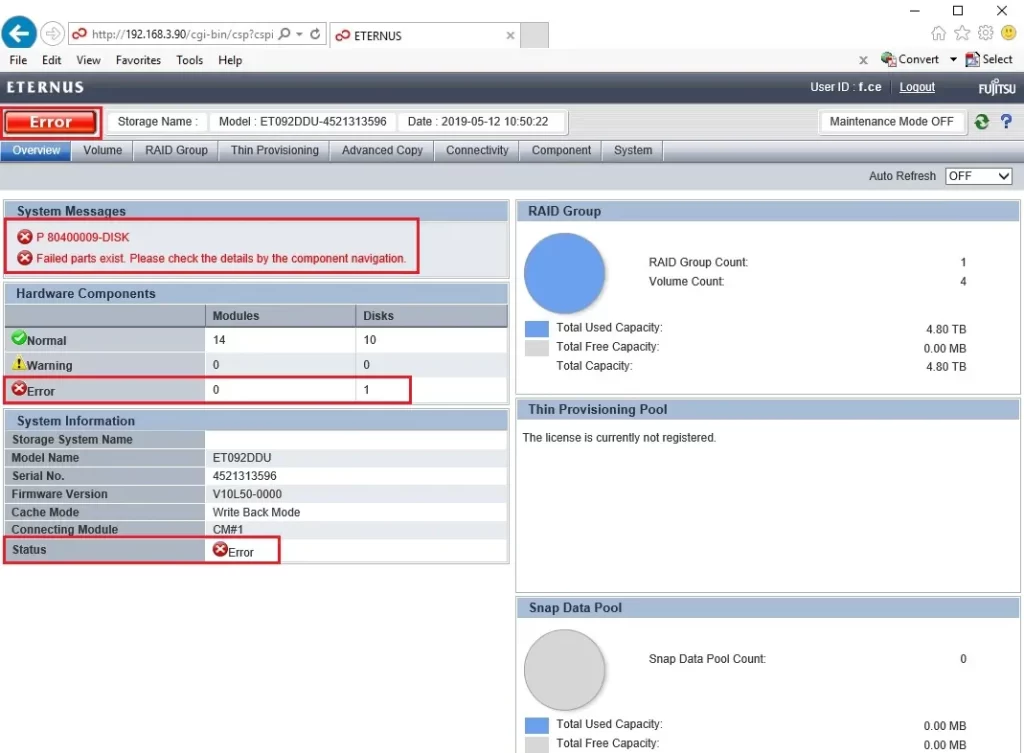
3- Select System Menu
Under Action Click Start/End Maintenance.
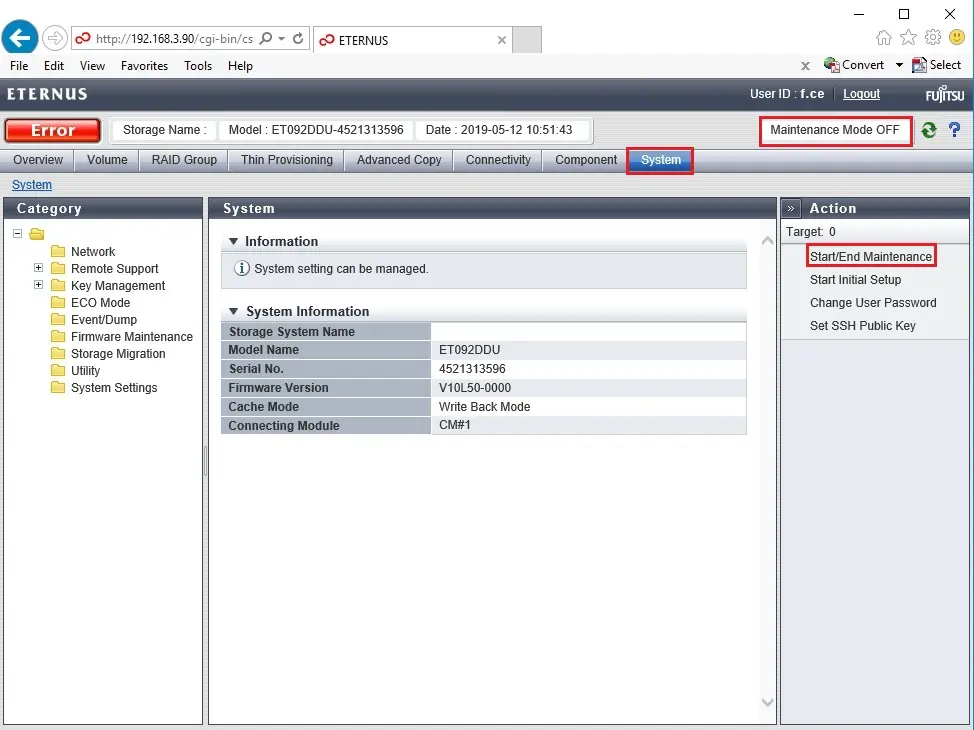
4- Fujitsu Siemens eternus s92, click ok.
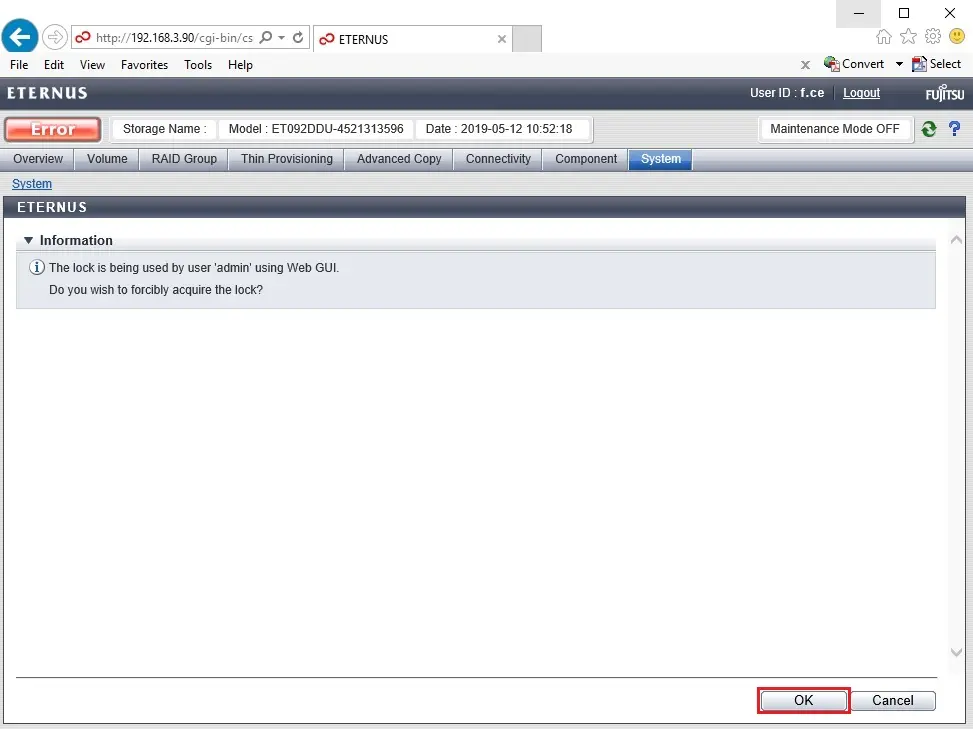
5- Read the State of Maintenance and Click Start.
Note: while the storage system is in maintenance mode on power control by external power synchronization apparatus are going to be disabled please end maintenance mode or execute if with the facility button of the panel once you power off.
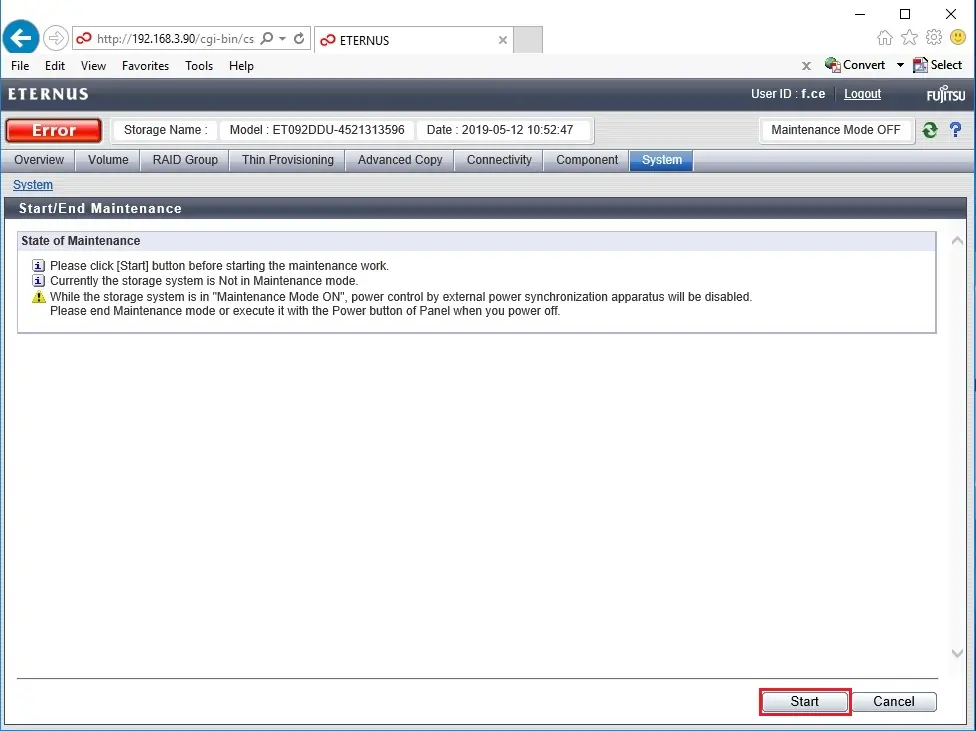
6- Click OK.
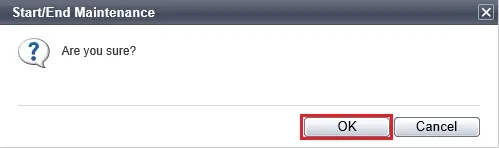
7- Maintenance Processing.
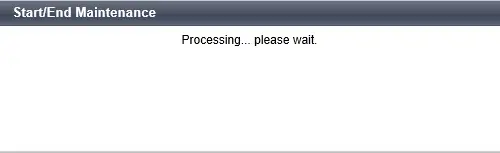
8- Now Maintenance Mode ON.
Select Component Menu and click Disks here you can view the # of Broken Disk.
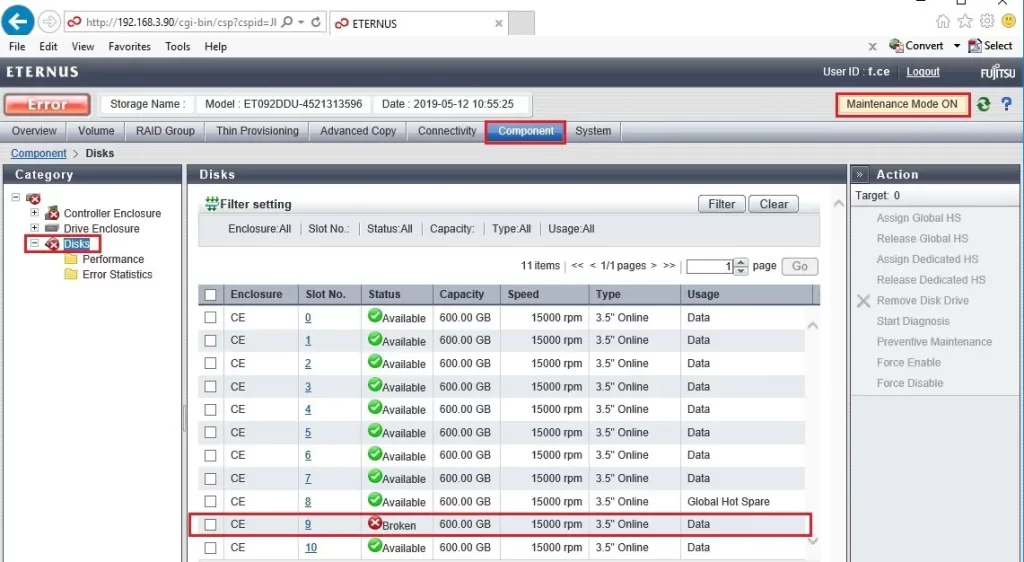
9- Under Component Menu Select Controller Enclosure and Select Front View of your Enturns DX90 storage. Here you can find the Broken Hard Disk Slot front view.
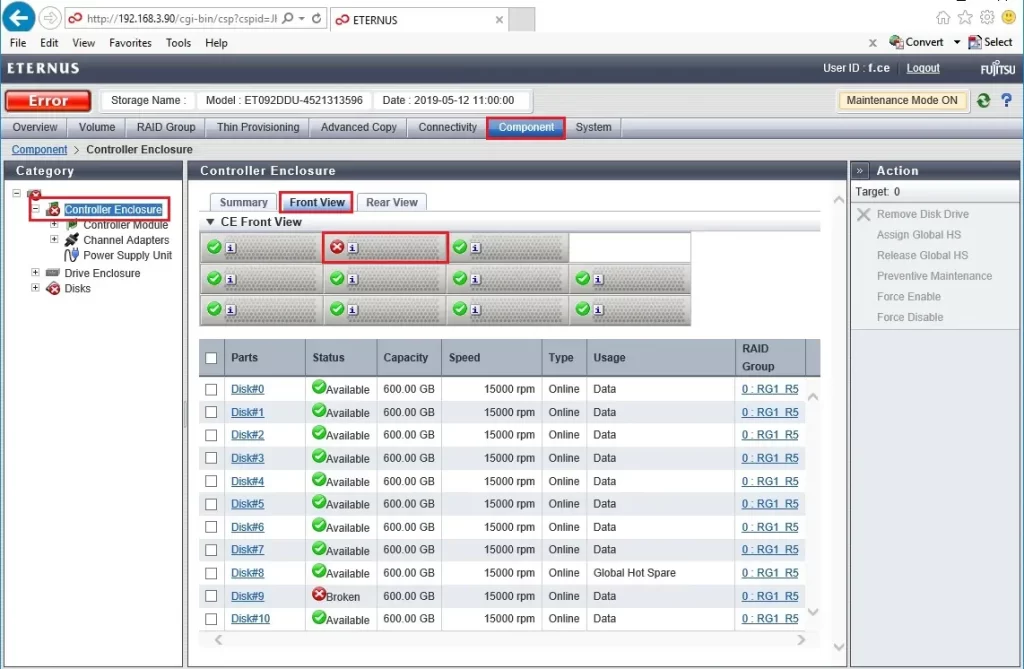
10- 600 Gigabytes Seagate Hard Disk with the same serial number.

11- just swapped out the drive and replaced with the new one.

12- After replacing the hard disk it’s automatically started Rebuild/Copyback data.
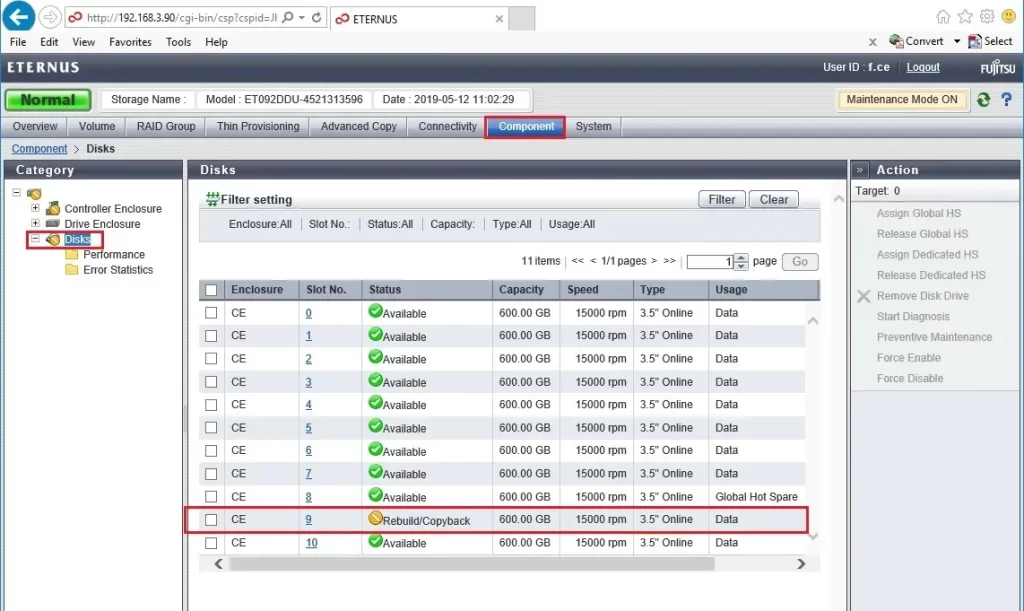
13- Click the Hard Disk Slot # the replaced one and view summary.
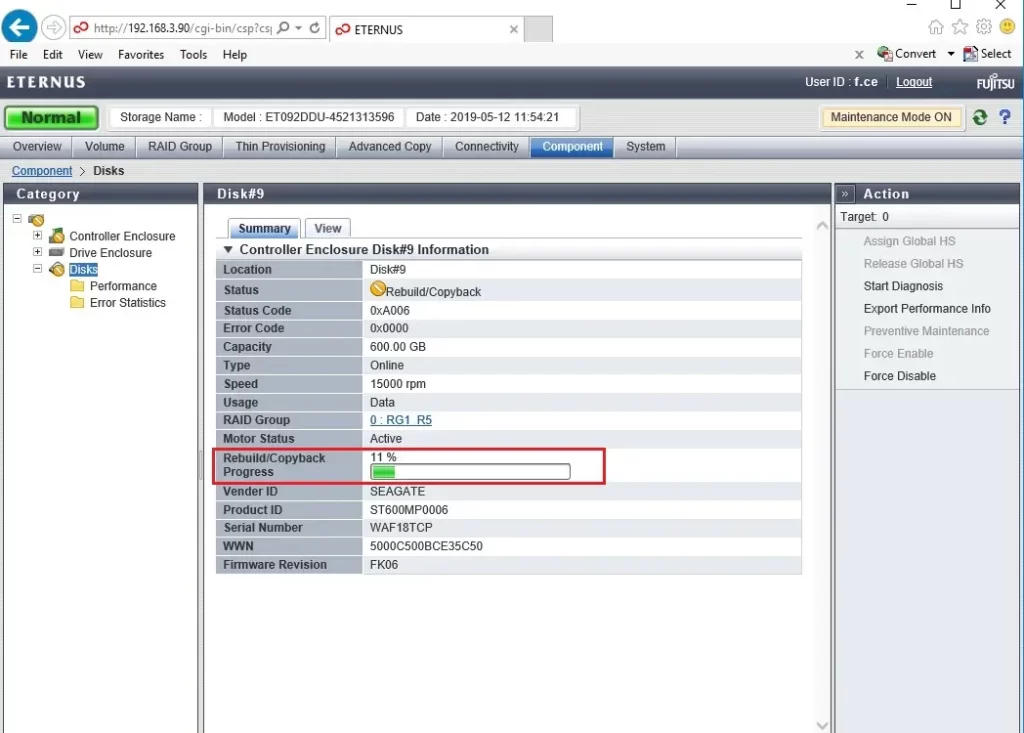
14- Finally storage is in Normal status.
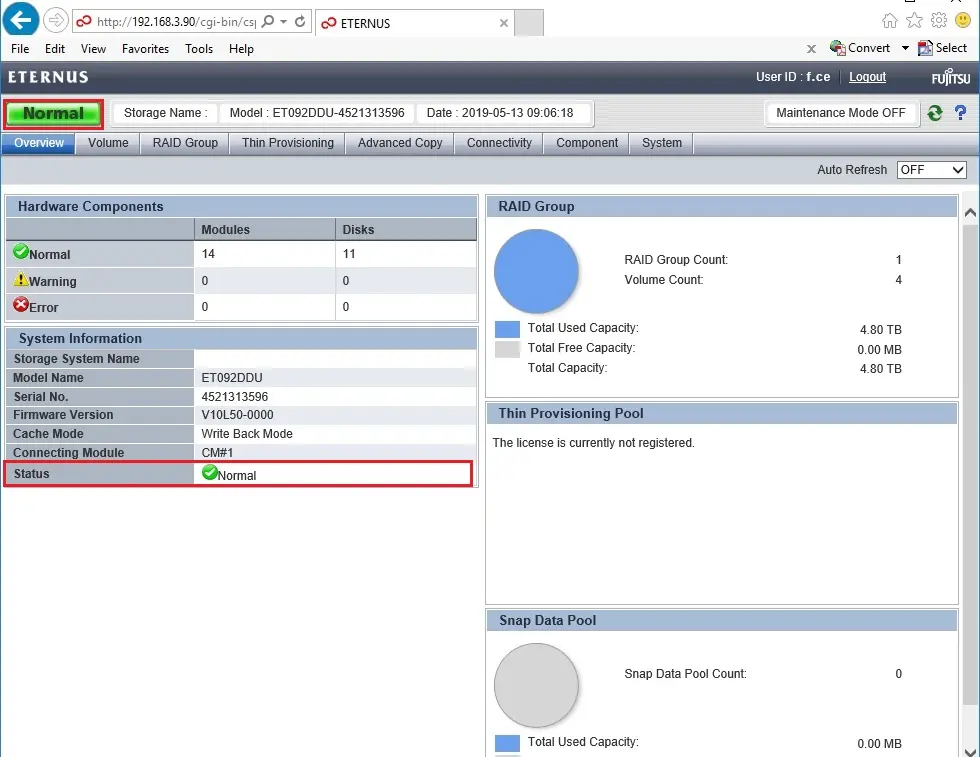
For more information click here



No Comments
Great post. I was checking continuously this blog and I am impressed! Extremely useful info specially the last part 🙂 I care for such info much. I was seeking this particular info for a long time. Thank you and best of luck.
Dear Kucharski,
Thank you for your comments