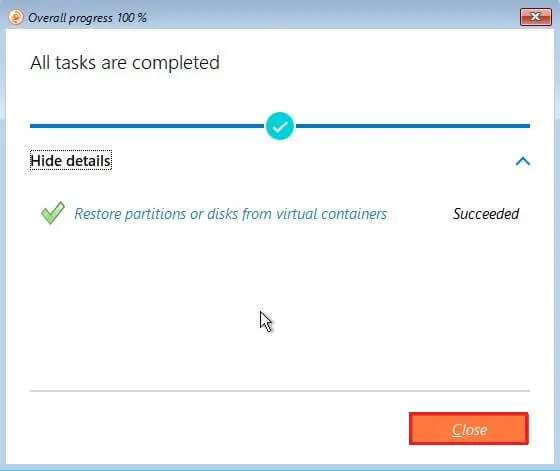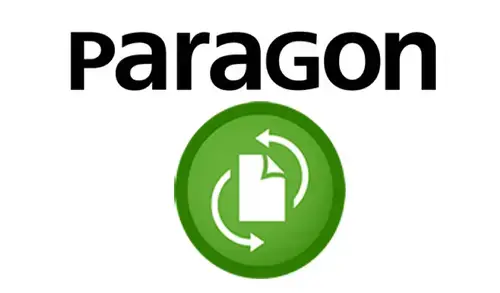Restore Entire System Paragon, The Paragon recovery media help you to boot your PC to load in an existing backup. Secure important data, or rectify booting errors when Windows operating system fails to load.
Restore Entire System Paragon Backup
Download Paragon Backup & Recovery
To automatically boot from bootable media, first, you need to configure the on-board BIOS to start up from CD/USB first. Boot your computer from the prepared Bootable Recovery Media.
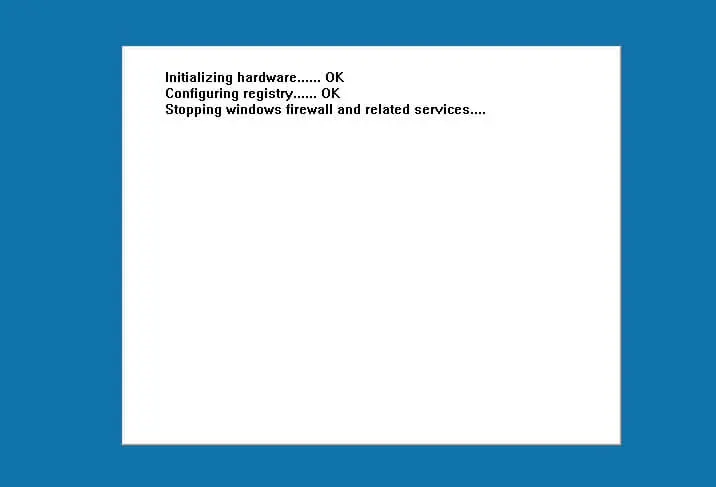
The network configuration window pop up, select network adapter enter your network IP address.
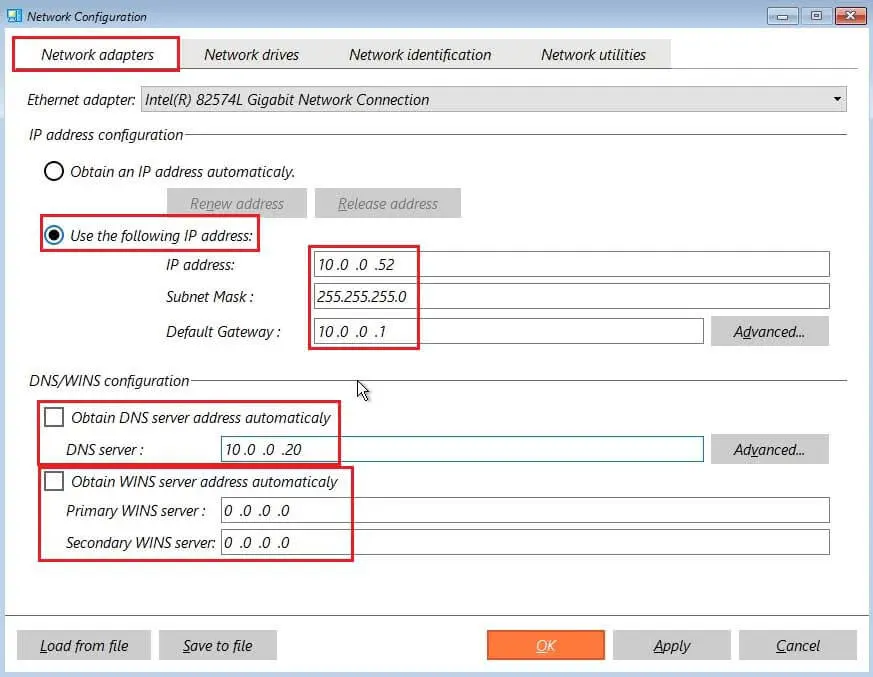
Select the Network drives tab to manage network shares. Choose the Map Network Drive button to map a network share.
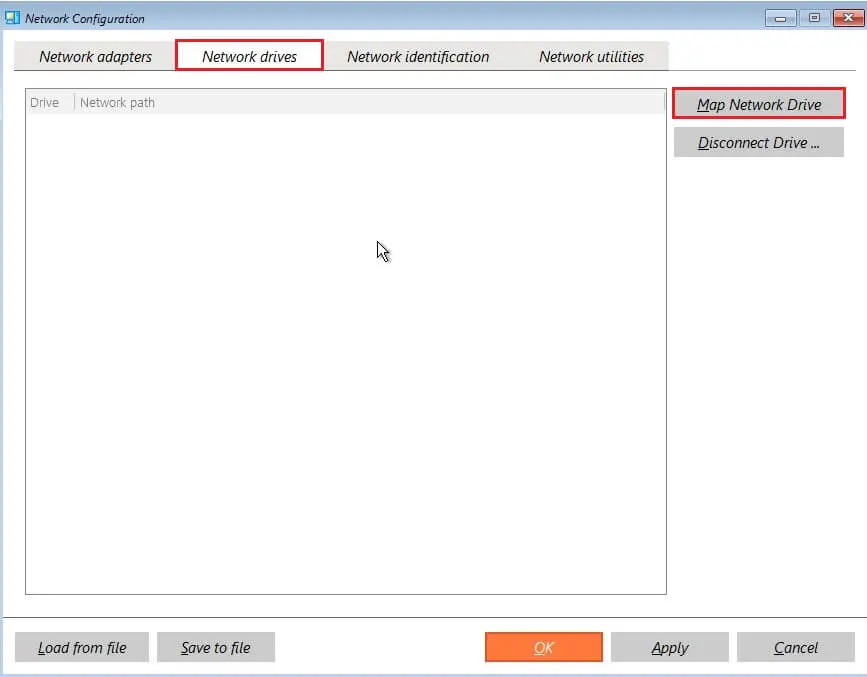
Enter network share path, and user credentials and then click connect.
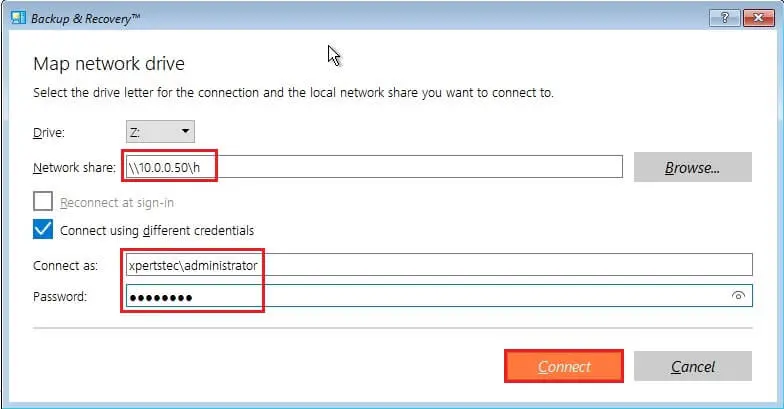
Now you can see a network path click ok.
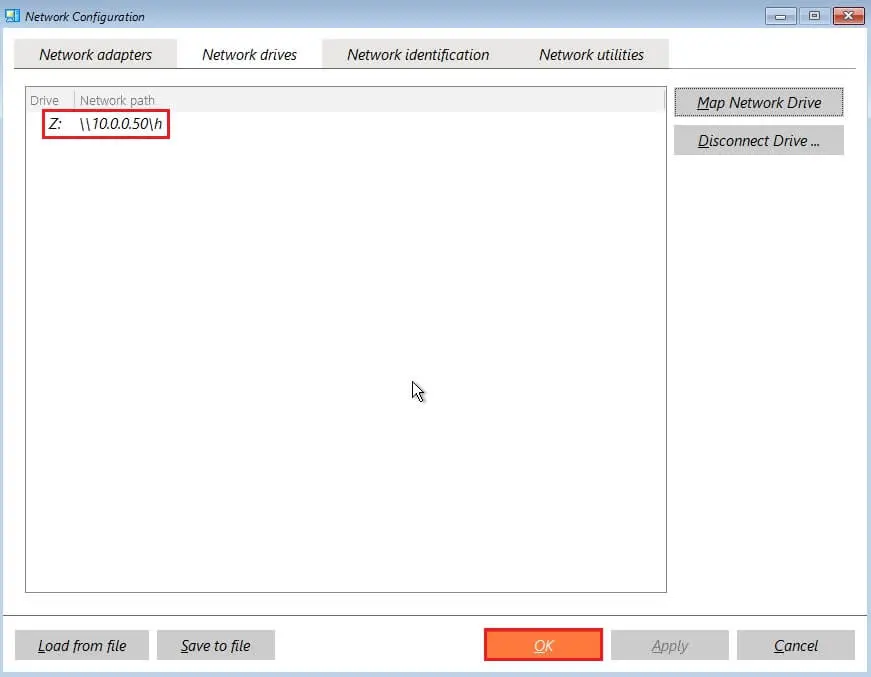
Paragon Backup & Recovery software loading.
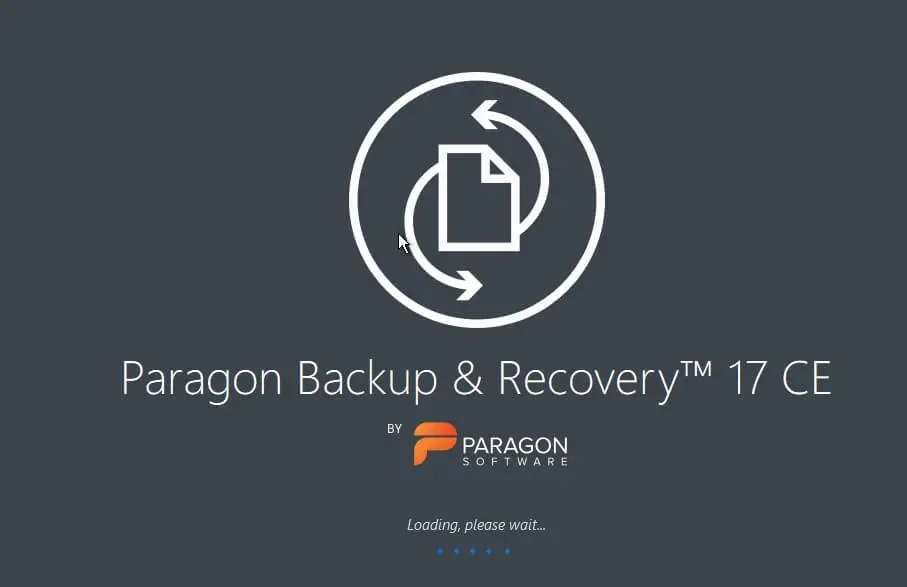
Click on … and then select import backup.
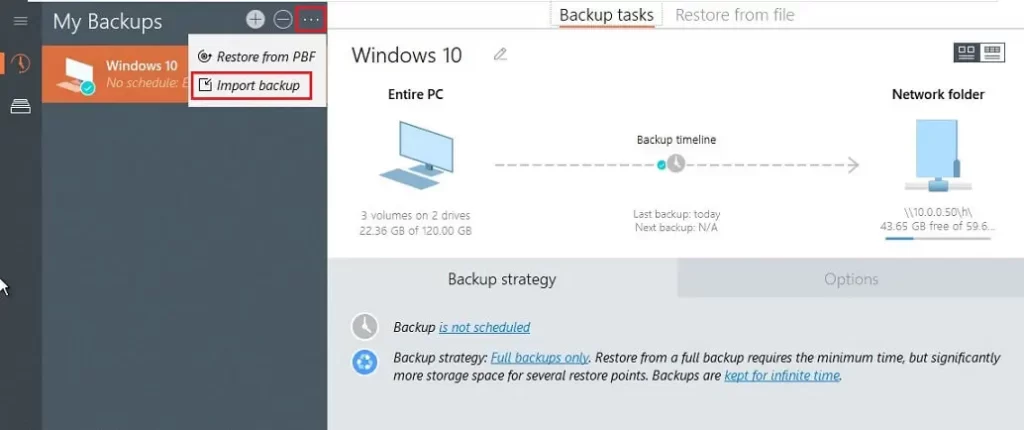
Select the network shared backup and then click Next.
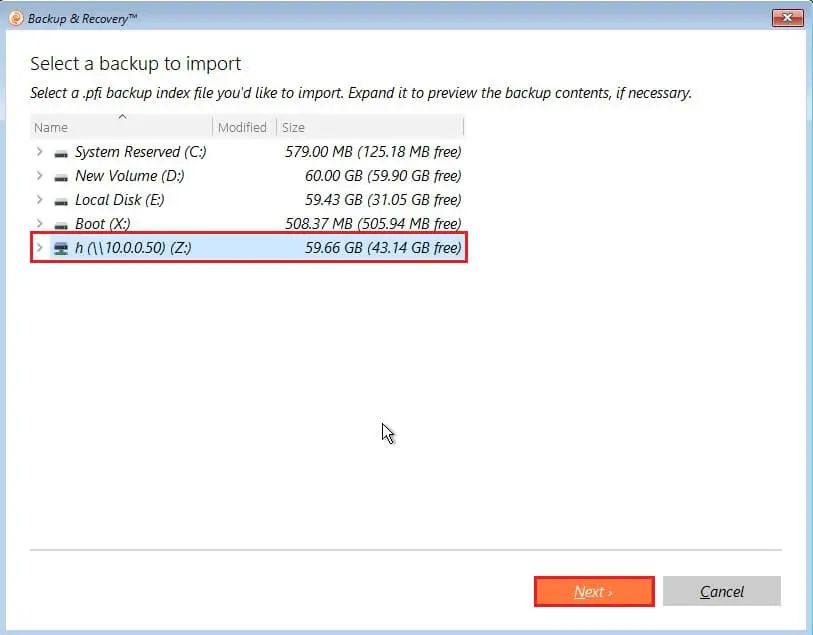
After importing a backup image and then click on the restore button.
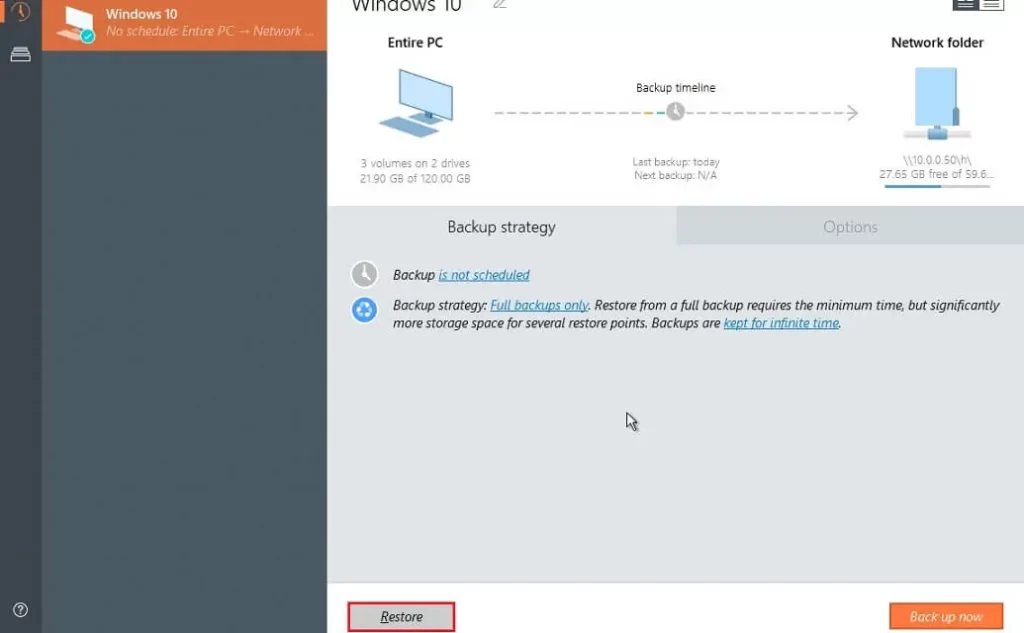
Please carefully review the source volume and destination and then click Restore Now.
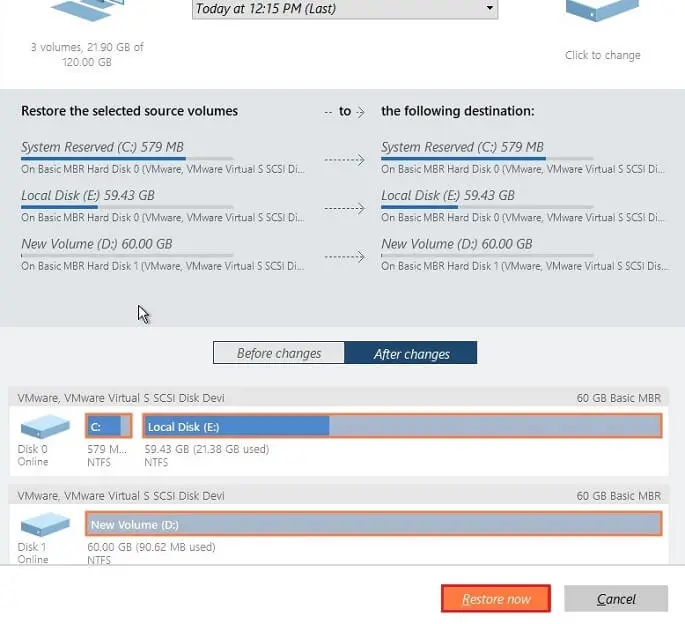
Click the yes button to start the restore operation. All original volumes will be restored from backup.

Restoring the entire system is in progress.
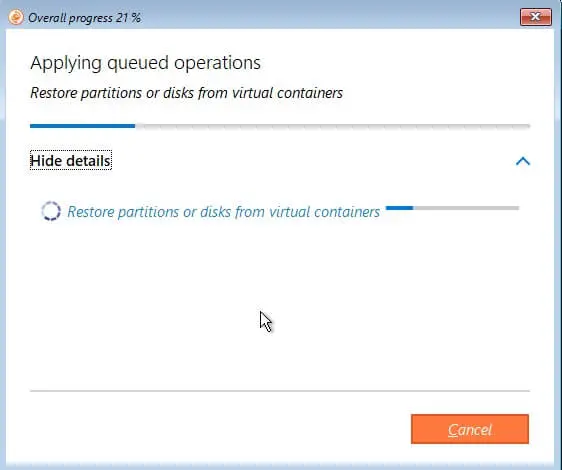
Successfully restored.