In this article, I am going to create emergency disk EaseUS todo backup and explain why we need to create an EaseUS Bootable USB or WinPE Bootable Disc. When our operating system cannot boot, or we need to migrate the system to another system, we may need an EaseUS emergency disk. We must run EaseUS todo Backup and recover system/data from the EaseUS Image backup.
Create an Emergency Disk EaseUS Bootable USB
Follow the below steps to create EaseUS bootable USB media.
Open EaseUS Todo Backup, click on the Tools tab and then select Create Emergency Disk.
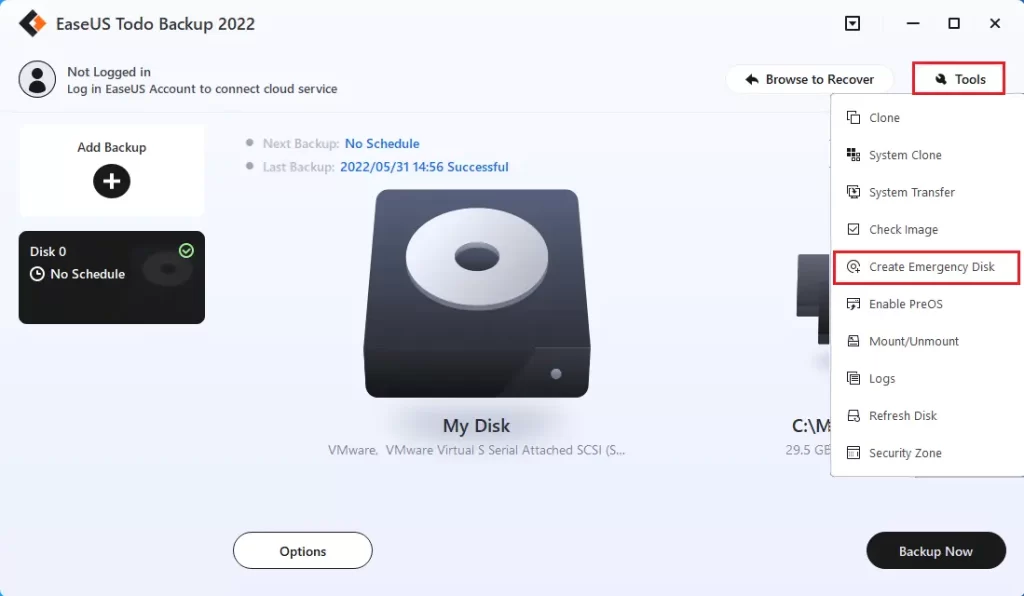
To create an EaseUS emergency disk, click Create Now.
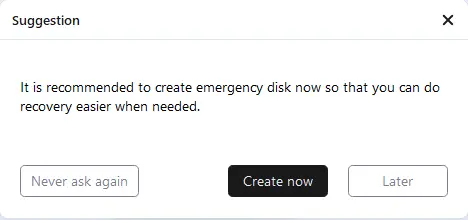
Create a WinPE emergency disk, you can choose the USB or CD/DVD option. I am going to create an ISO file, and then I will create an EaseUS bootable USB or CD/DVD. Click Create
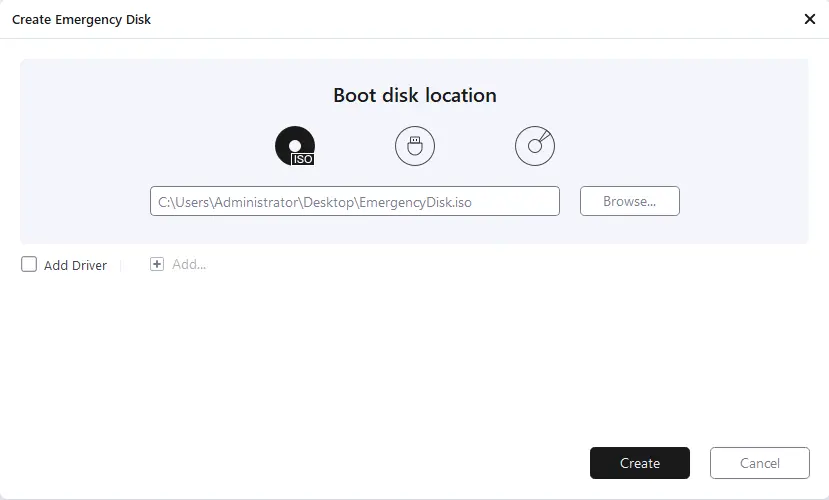
If you get this window (which requires Microsoft WinPE tools), you need to install the Windows Assessment and Deployment Kit.
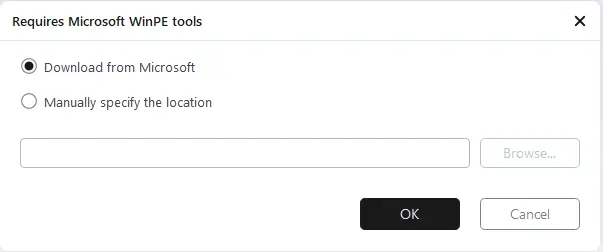
If you would like to add drivers, then select the add driver checkbox. Click Create
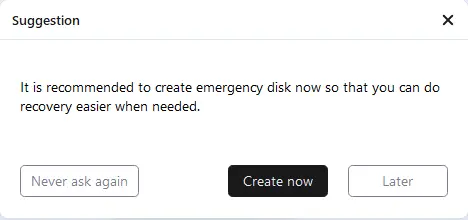
Start Creating EaseUS emergency disk.
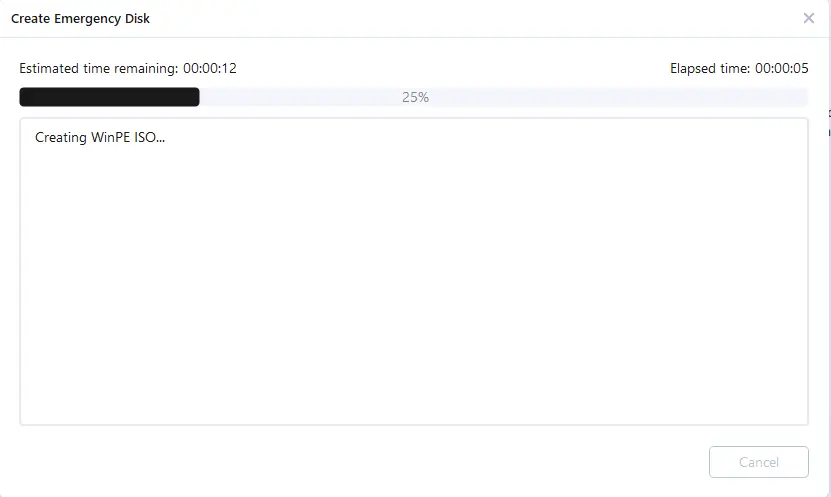
WinPE ISO has been successfully created.
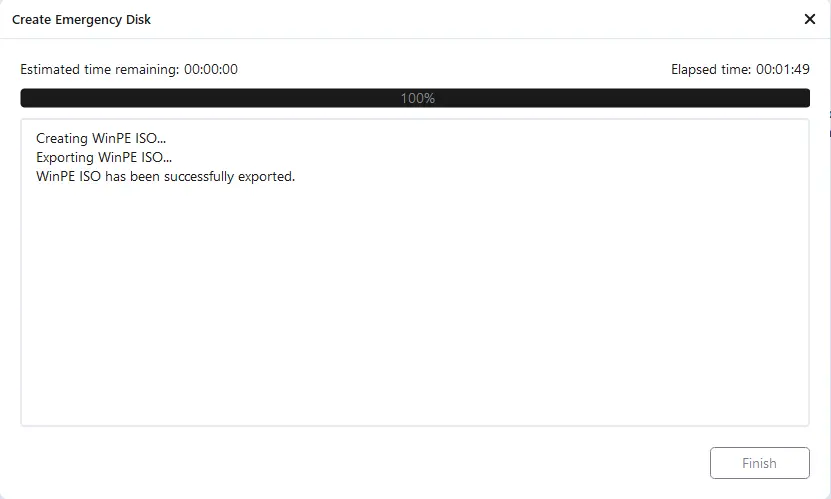
Now, you can connect the target USB or CD/DVD disk to the computer and burn ISO files to make it bootable.


