In this guide, I am going to take a Windows Server Backup Acronis 11.5, Increasing the backup & recovery competence in the cloud, virtual, and physical corporation, Acronis now added backup & recovery of the Microsoft Exchange Server data. This method is establish on monitoring changes in the Exchange database files. Once the basic full backup is carried, all successive backups will only copy changes to the current database without having to read the entire database file.
Server Backup Acronis Backup & Recovery 11.5
1- Double click to open Acronis Backup & Recovery 11.5 shortcut from desktop and then select create a backup plan.
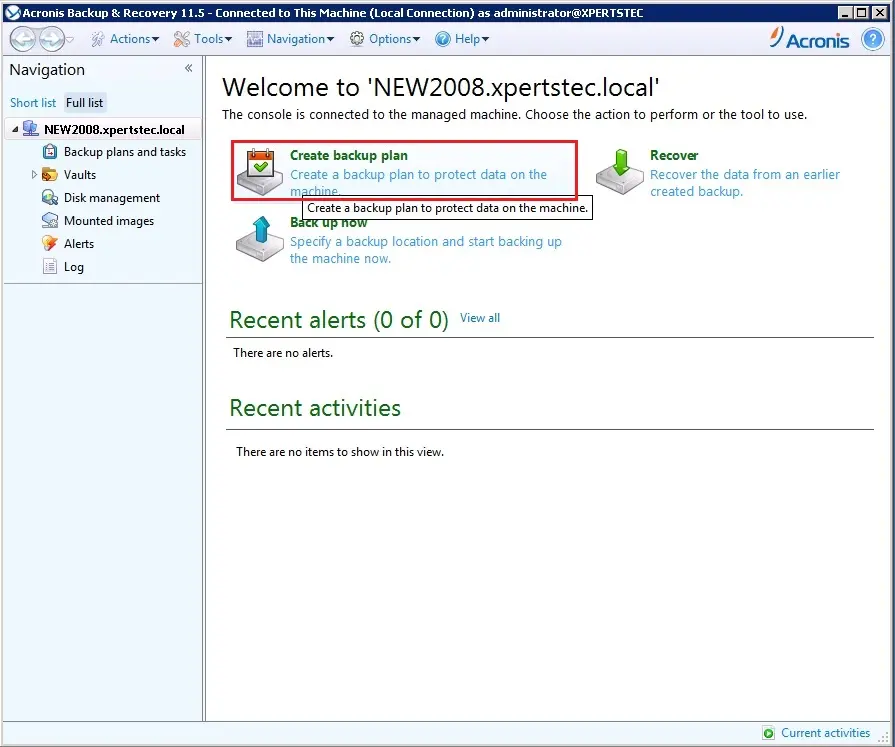
2- Acronis, so under where to backup select Required.
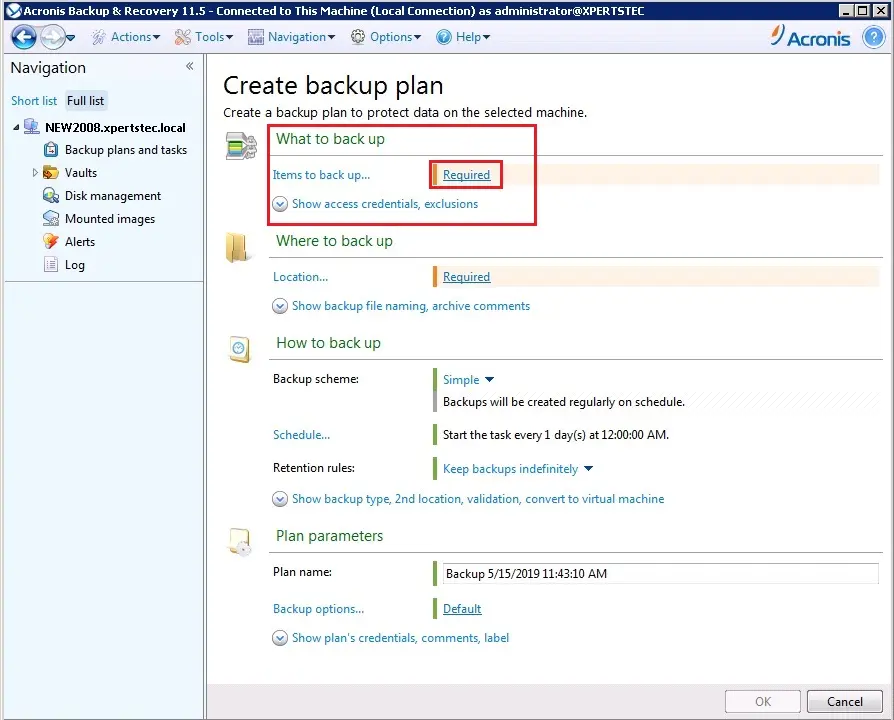
3- Acronis data to backup, select Volume disk 1 C and then click ok.
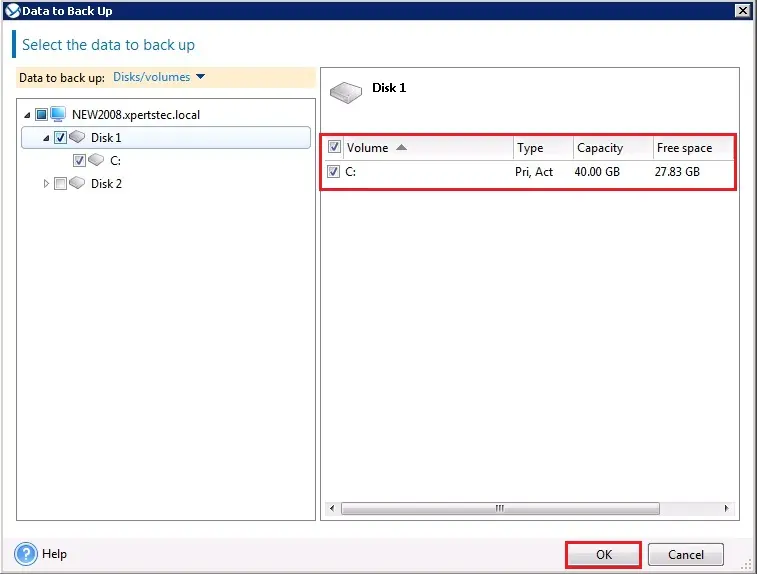
4- Acronis create a backup plan, under where to backup select Required.
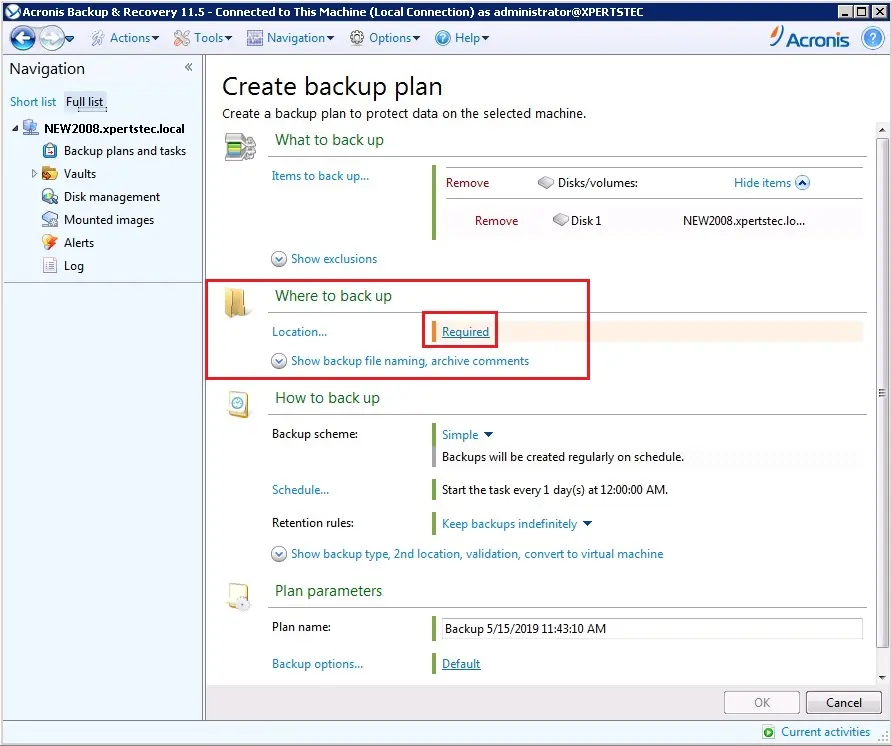
5- Select the path where you want to save Acronis backup, type backup name and then click ok.
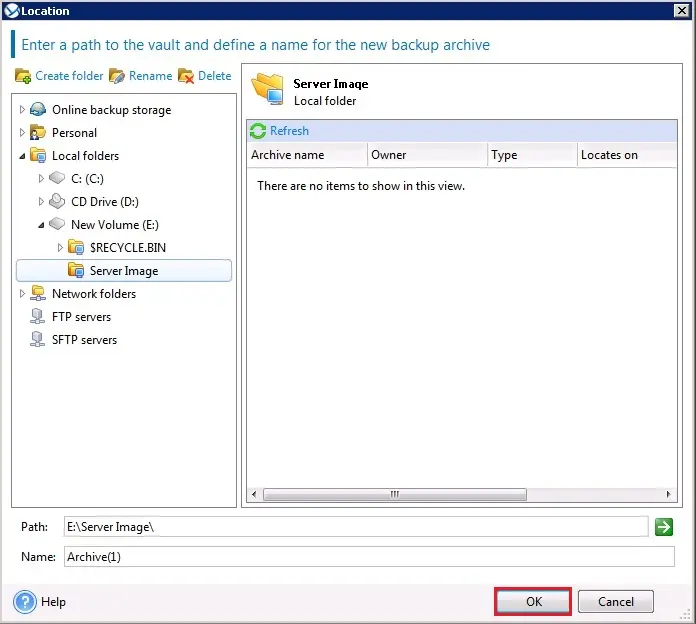
6- Acronis, under how to backup you can select the backup type (Full, Incremental, Differential) and here you can schedule the backup job and click ok.
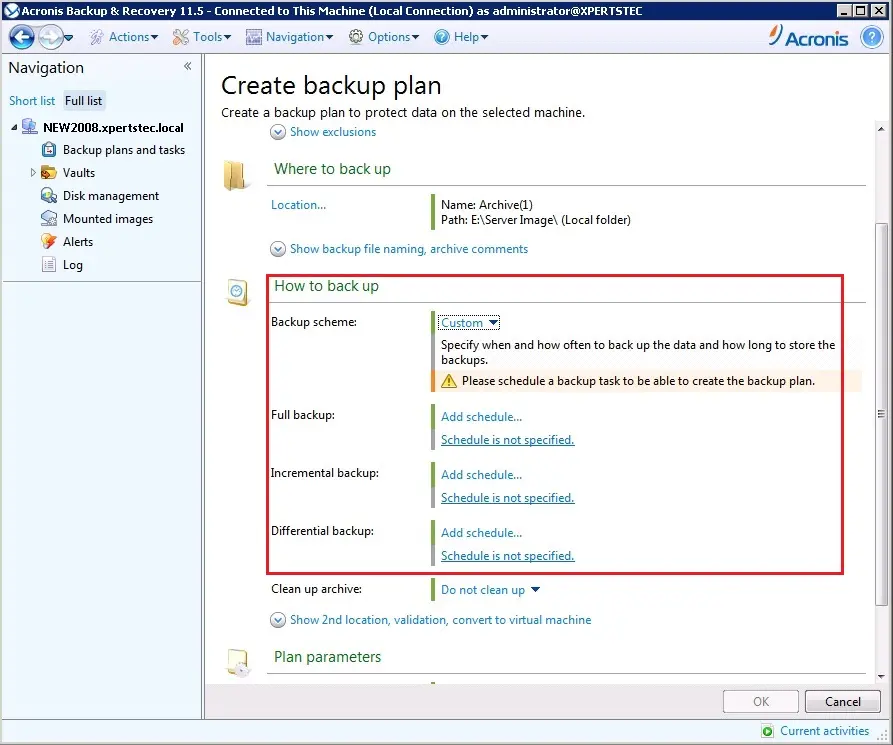
7- You can wait next backup schedule time or Right-click on the job and click Run to start Job now.
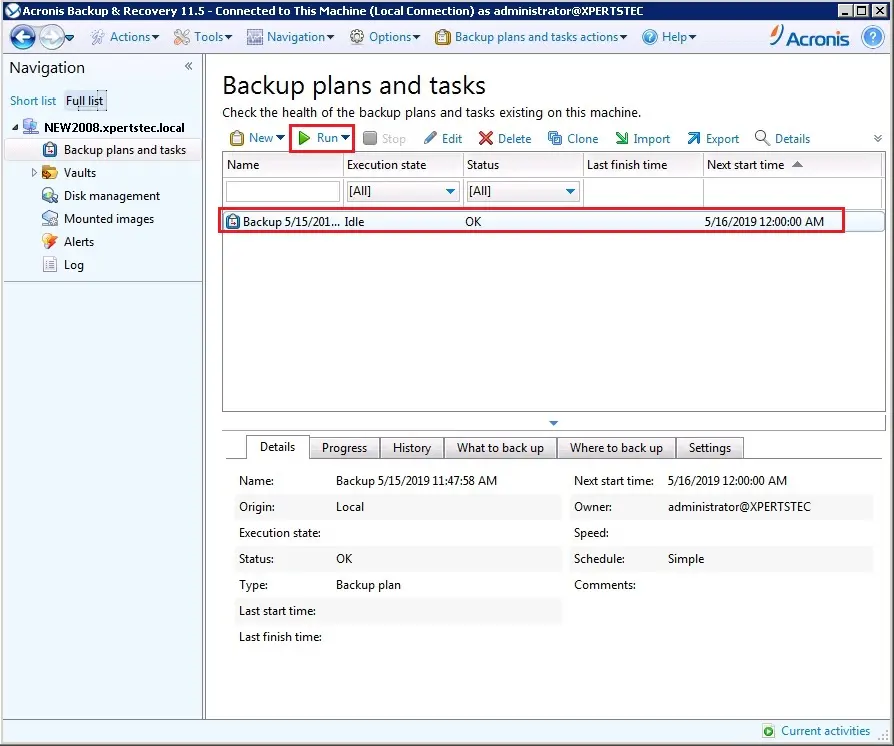
8- Acronis backup and recovery task completed successfully, click ok.
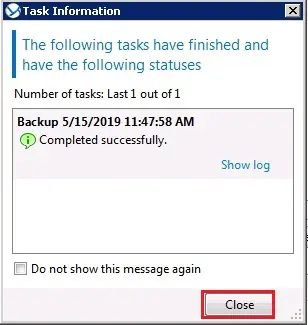
For more details click here



No Comments
Do you mind if I quote a few of your articles as long as I provide credit and sources back to your blog? My blog site is in the very same area of interest as yours and my visitors would definitely benefit from some of the information you provide here. Please let me know if this ok with you. Thank you!