In this blog, the way to copy the whole Windows machine using Acronis backup bootable media. once you select Entire Computer as a backup type, Acronis True Image bootable media backs up all of your internal hard drives in disk mode. The backup contains the OS, installed programs, system settings, and every one your personal data including your photos, music, and then documents.
How to Create a Bootable Media
Backup Entire Computer Bootable Media
Attach the drive if it contains the backup to be used for recovery. Confirm that the drive is powered on.
First, you need to change the boot order in computer BIOS.
So as to make your rescue media device (CD, DVD or USB flash drive).
1- Boot from the Acronis bootable media and then press any key to boot from CD or DVD.
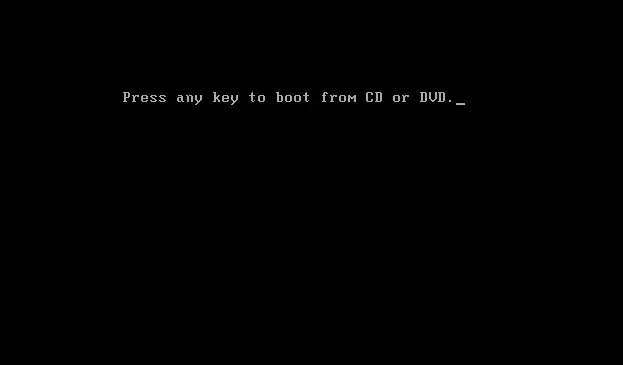
2- Welcome to Acronis True Image 2020, On the Home screen, select back up.
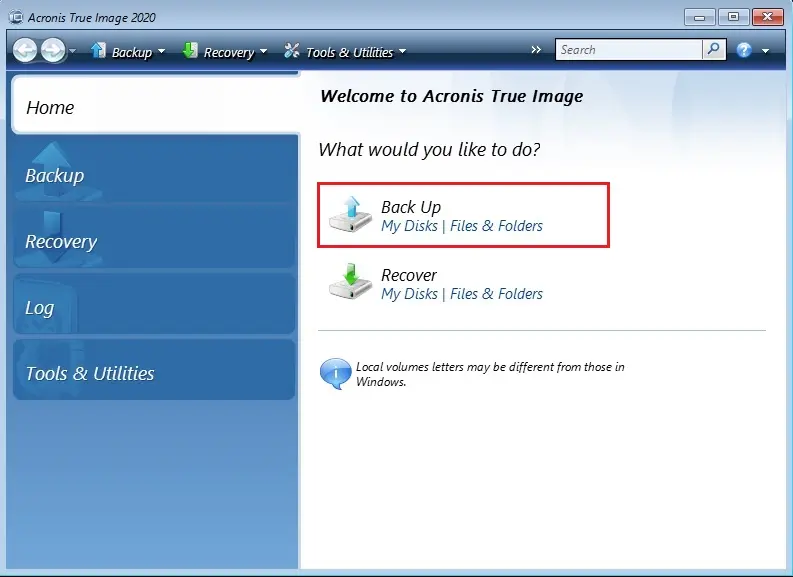
3- Select Disk and Partition Backup
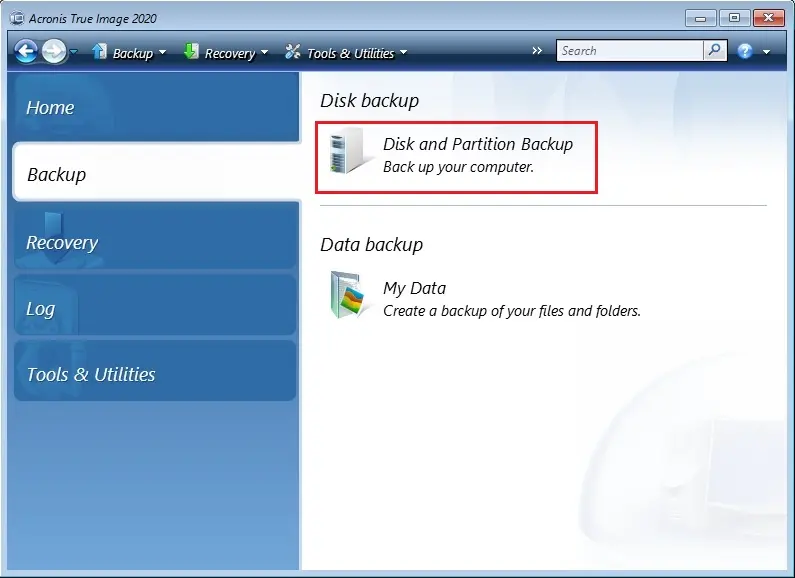
4- Select partitions to backup and click next.

5- Select Create a New Backup Archive and click the Browse button.
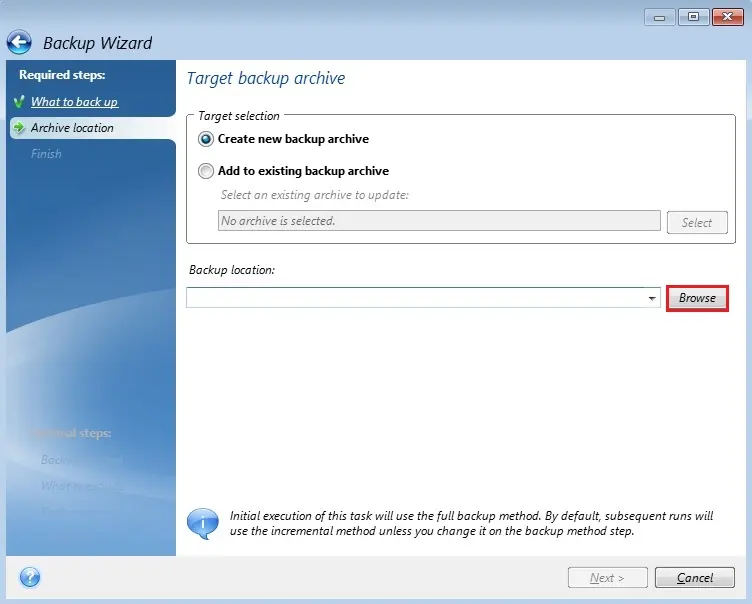
6- Select the location where you want to save the backup, click the Generate name button to generate a name and click ok.
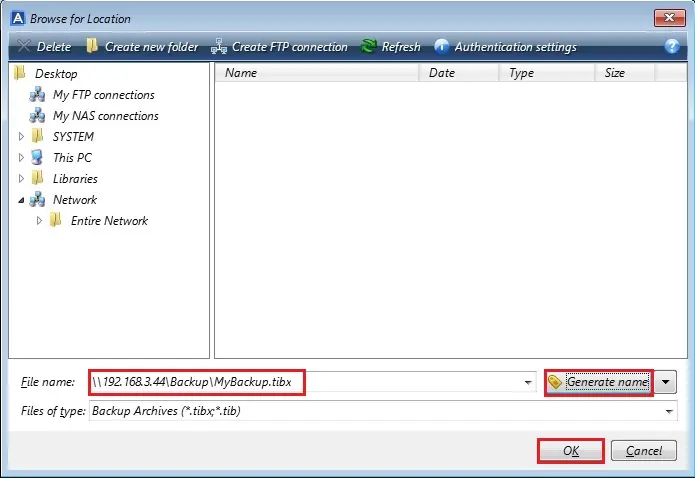
7- After selecting the backup location click next.
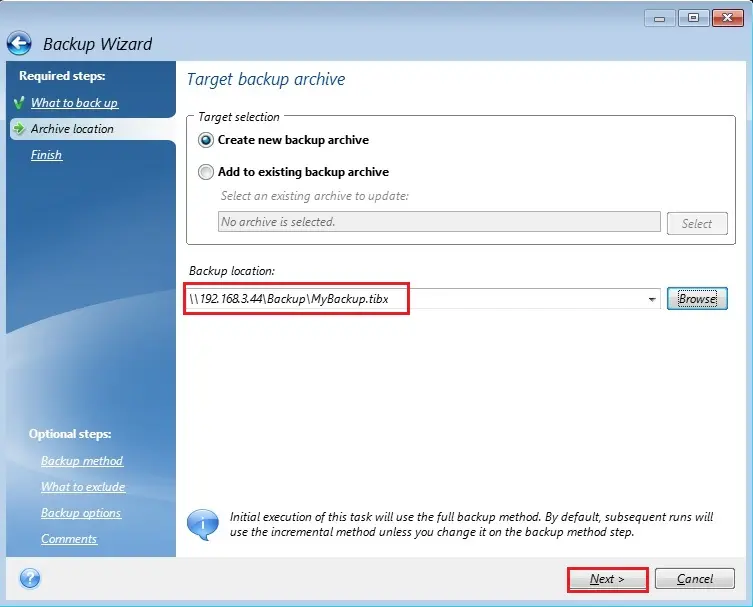
8- Read the summary of operations and click the Proceed button to start the backup operation.
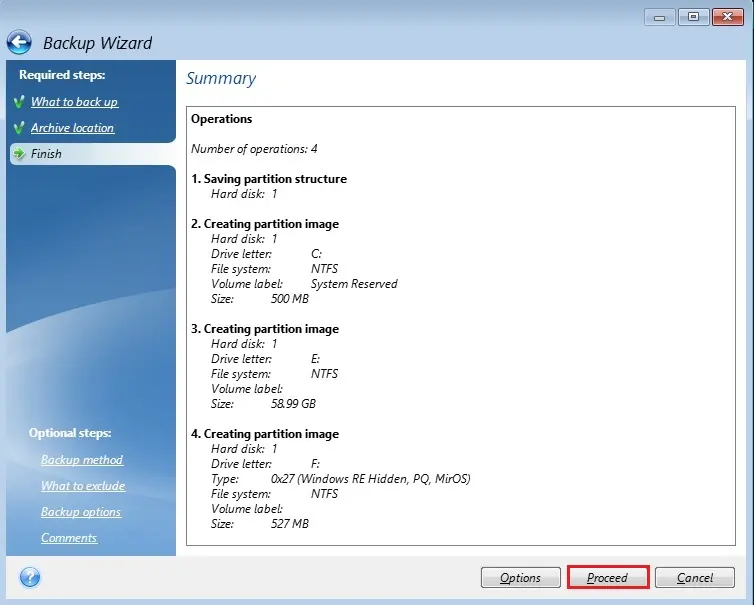
9- Acronis backup operation in progress.
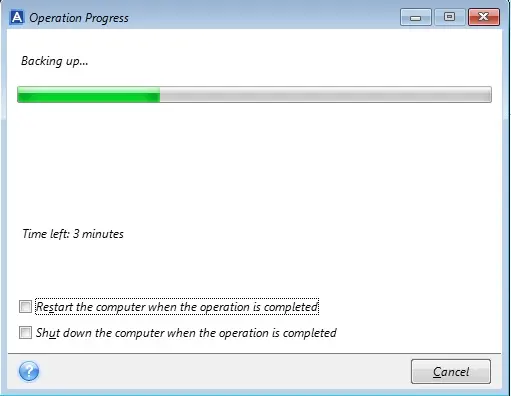
10- Acronis True Image Backup operation succeeded click ok.
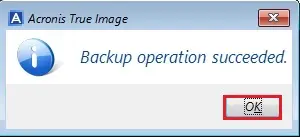
For more details click here


