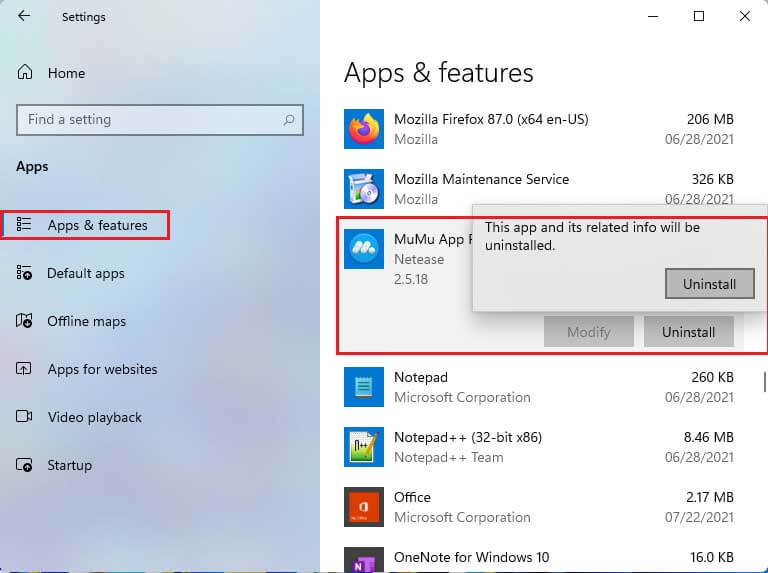This guide is all about the how-to uninstall MuMu App Player Emulator from Windows. Hard to uninstall Mumu from PC? Don’t you know where the file is or where to start to uninstall it? When installing Mumu on the computer, it will also bring many of its supported files to the computer, including appl support files, caches and etc. Despite this, many Windows users aren’t clear about these files, and some of these files can’t be found and removed smoothly especially for Windows. Therefore, it has found out some troubles when users need to uninstall Mumu. In the previous blog Install MuMu App Player
Uninstall MuMu App Player from your System
This guide is all about MuMu App Player for Windows. Here you can find details on how to remove MuMu from your computer. Usually, the computer applications have uninstall.exe in their installation folder. You need to uninstall these files in order to start the uninstallation process.
Go to the MuMu installation directory, It is located in C:\Programs files.
C:\Program Files(x86)\Microvirt\Memu\uninstall
Double click on the uninstall.exe file to begin the uninstallation process.
Watch Video: How to Uninstall MuMu App Player
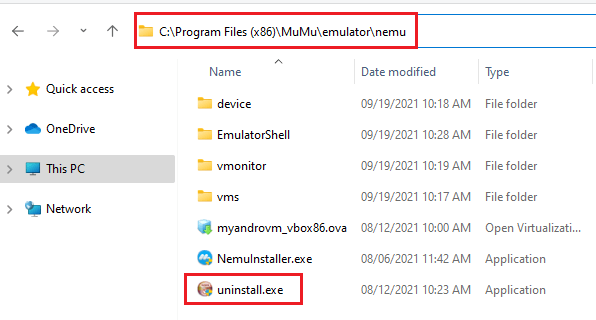
Remove MuMu App Player, click next.
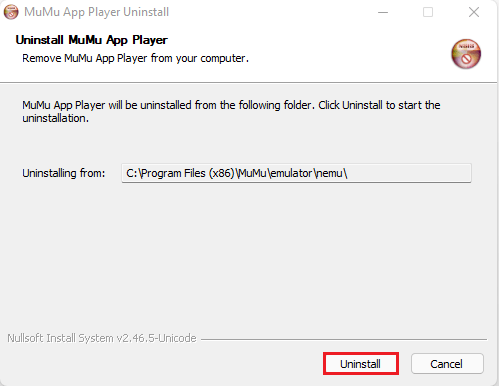
MuMu App uninstallation completed, click next.
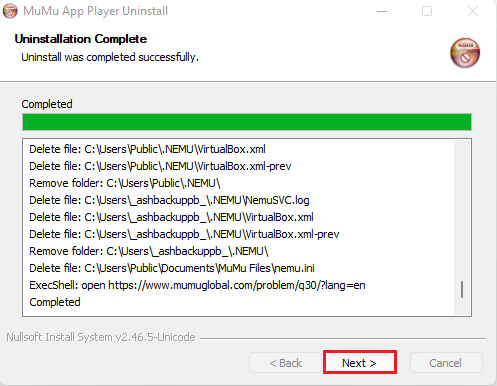
Successfully uninstalled MuMu Player, click close.
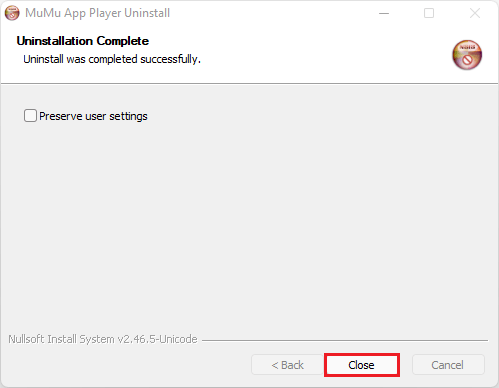
How to Uninstall the MuMu Player from Windows
Hold Windows key+R to launch run box and then type appwiz.cpl shortcut command to launch programs and features.
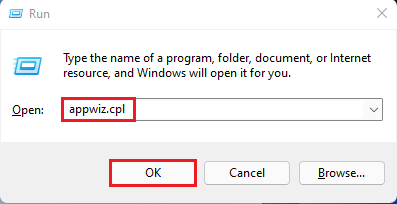
Select MuMu Player from programs and features and then click uninstall.
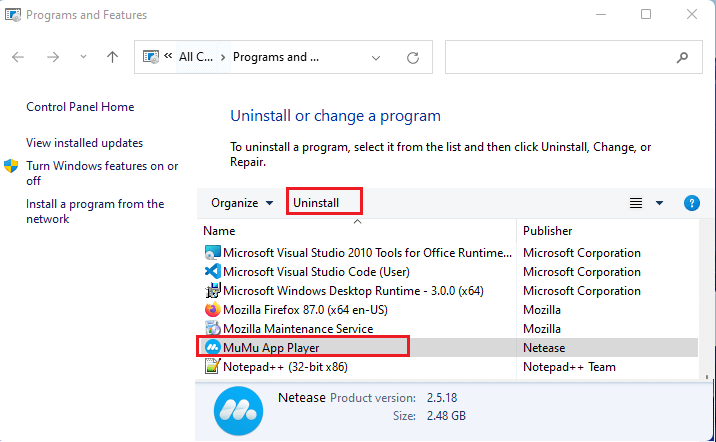
Uninstall MuMu App Player, click next.

MuMu Uninstallation complete
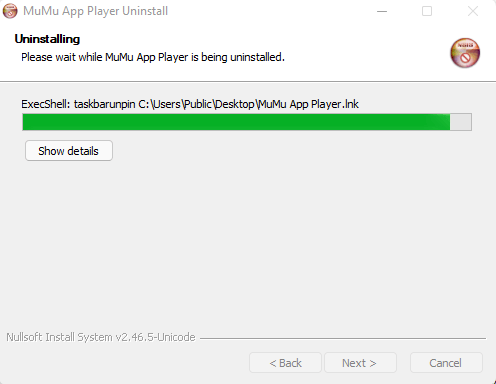
Click close

Uninstall MuMu App Player via Apps and Features
Choose the Windows 11 start button and then select all apps.
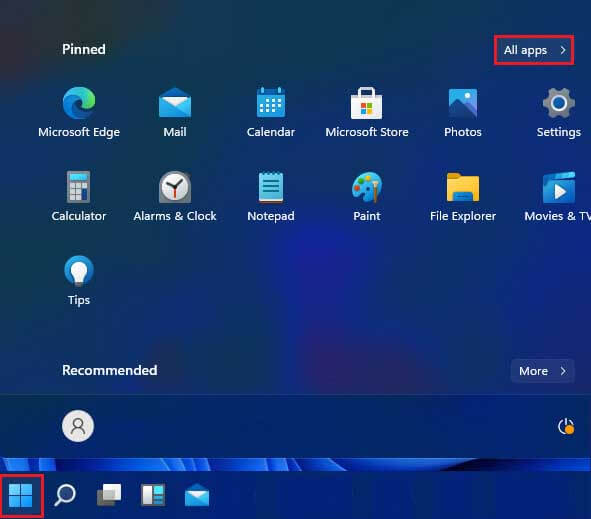
Scroll down select uninstall under the MuMu App Player folder.
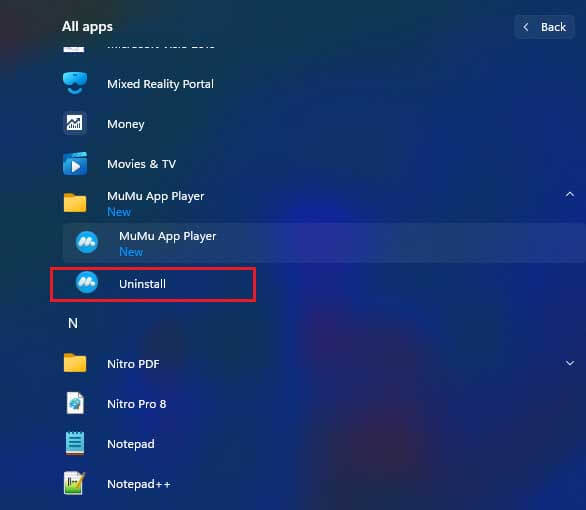
Follow the instruction on the screen, to uninstall the MuMu Emulator from the PC.
Open the Windows search, enter Apps & Features and then open it.
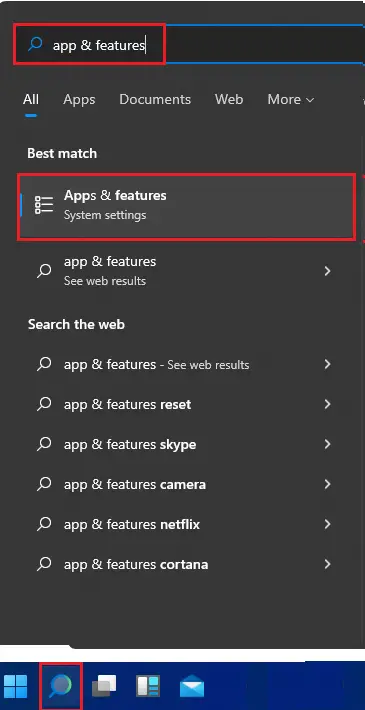
Find for MuMu App Player in the list and then select it. Click on three … and then click on uninstall twice.