With the help of this blog, you will be able to Remove Andy OS or uninstall or kick out all of those files/folders also after uninstalling the Andy OS. How to uninstall Andy Emulator on a Windows computer? If you experience a problem when trying to remove Andy OS as well as its connected components, read through this removal blog and learn about how to completely remove any unwanted software on your Windows.
Need Free Space on a computer or only wish to uninstall or remove Andy os On PC (Windows 11, 10, 8, 7, and Mac)? But how to. After it still has files in the C: drive? If the Andy runs on the pc, windows 11, 10, 8.1, 7 so you can remove using Control Panel or CMD. If this app player runs in Windows so you know that How to uninstall Andy OS from Windows.
Remove Andy OS
Right-click on Windows 11 start button and then select Apps and Features.
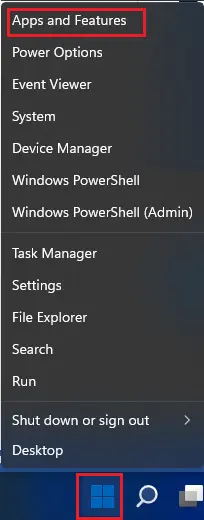
In the Apps & Windows, scroll down find Andy OS.
Select it and then click on uninstall button.
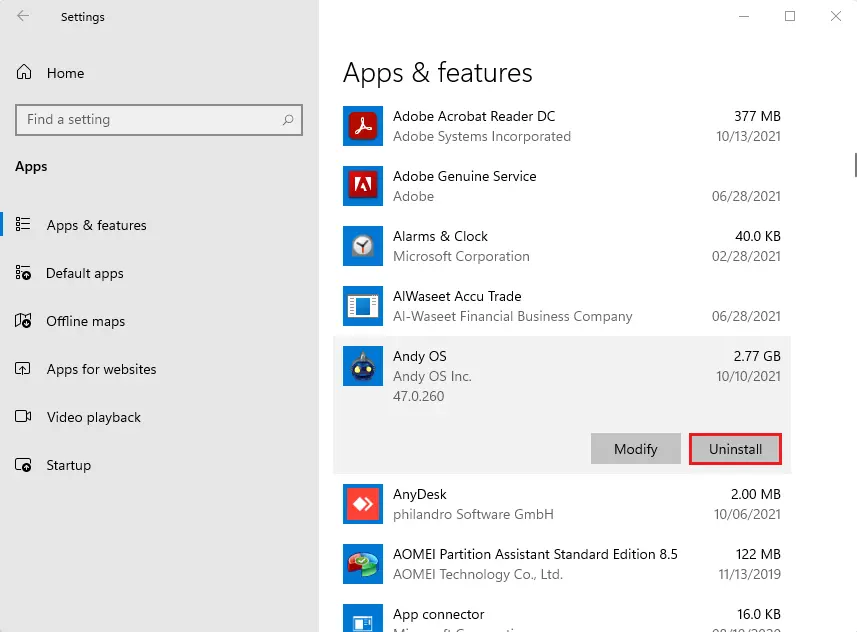
Select uninstall button and Andy OS uninstall window will launch.
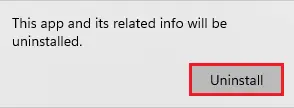
Choose checkboxes
Remove Andy machines, VMware Player
Remove user data on uninstall options and then click uninstall.
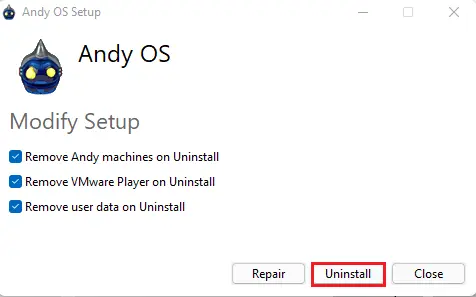
Uninstalling Andy OS.
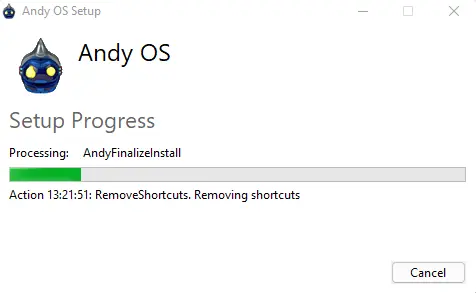
Andy OS uninstall successfully completed.
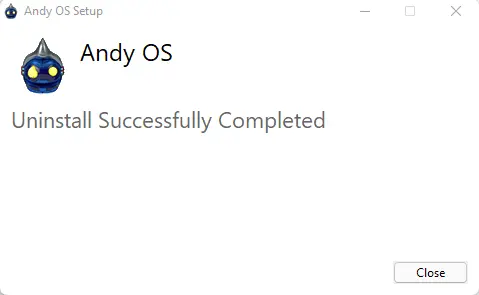
Remove Andy from Programs and Features
Launch Run box (Windows + R key) and enter appwiz.cpl, hit enter to open Programs and features.
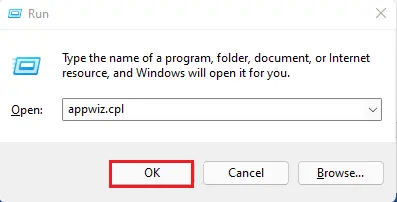
Programs and Features window, find Andy OS, Double-click on Andy OS in the list of the installed programs, Confirm the removal and then Restart the computer right away or do it later.
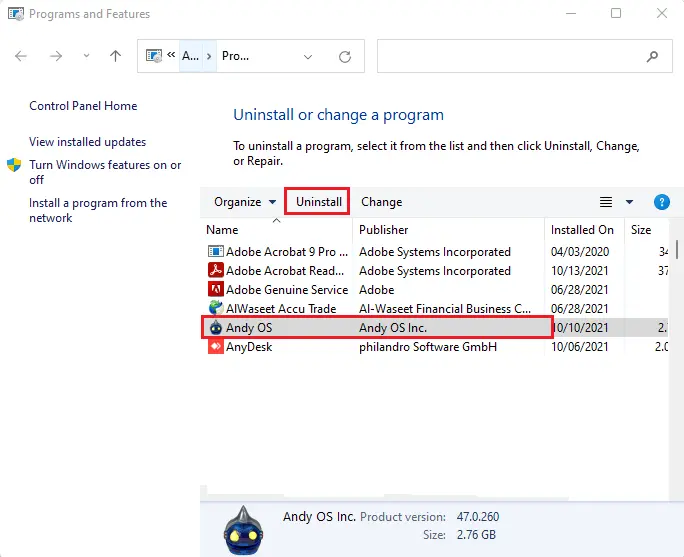
Remove Andy from Registry Editor
To open Registry Editor, open Run, type regedit and then press enter.
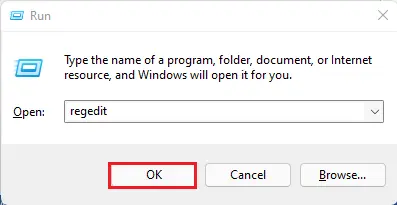
Search and delete the remaining files
Search for HKEY_CURRENT_USERSoftware(Andy OS name) to delete.
Reboot the computer if you haven’t done it.
Related: How to Install Andy Emulator


