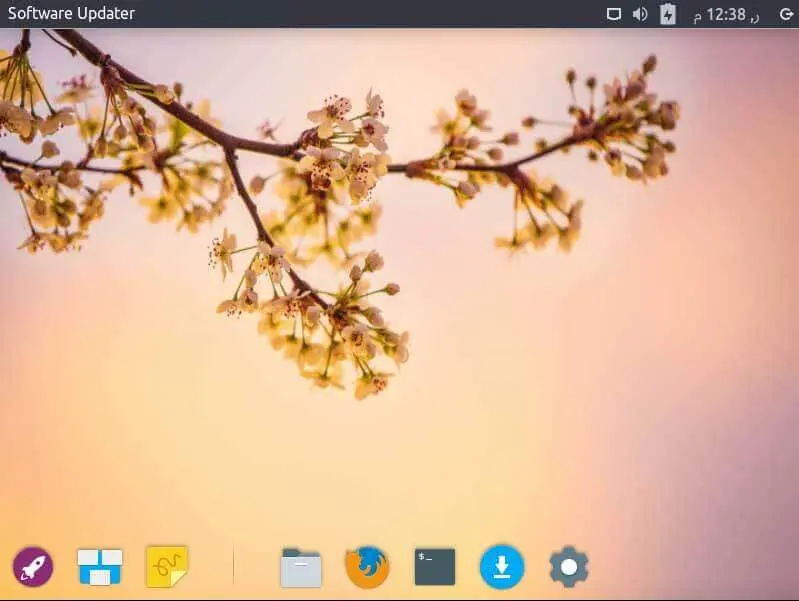In this article, I am going to show how to install Enso OS Linux on a laptop or desktop.
The Enso operating system is a Linux-based OS. Enso OS features the imported from elementary OS, Xfce desktop with Gala, as the default window manager. The allocation also features the Plank dock and the Panther application launcher.
Download Enso OS
Download Ensu OS Linux Ensu Websigte
The first step in installing Enso OS on a system is the download process. The Enso Linux developers make it very simple to gain a copy of the Enso OS image.
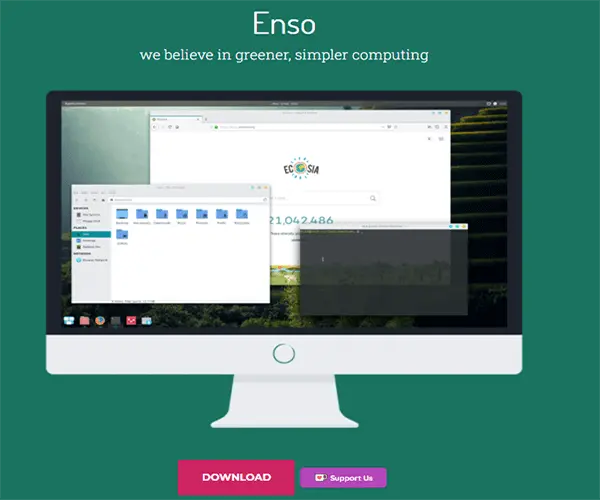
Create a bootable Enso OS USB
You will have to create a USB bootable flash to start the installation process.
Installation of Enso OS
After completing the bootable USB flash, reboot your system into BIOS settings and configure it to boot from the USB drive (SanDisk) to access the Enso OS installer.
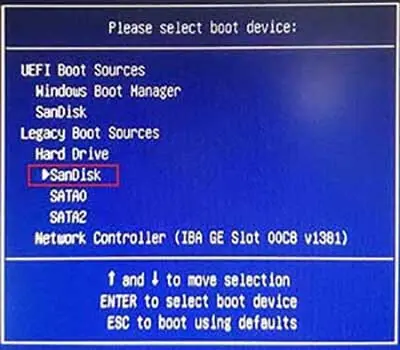
Install Enso OS Linux
On the Enso OS installation wizard, click on the Install Enso button.
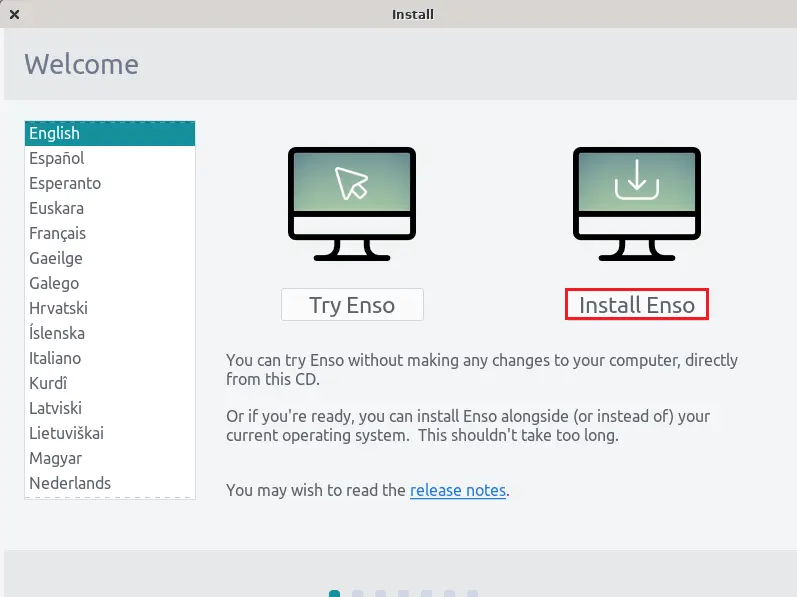
Enso OS Keyboard Layout page, choose keyboard layout the one that suits you and then click on the continue button.
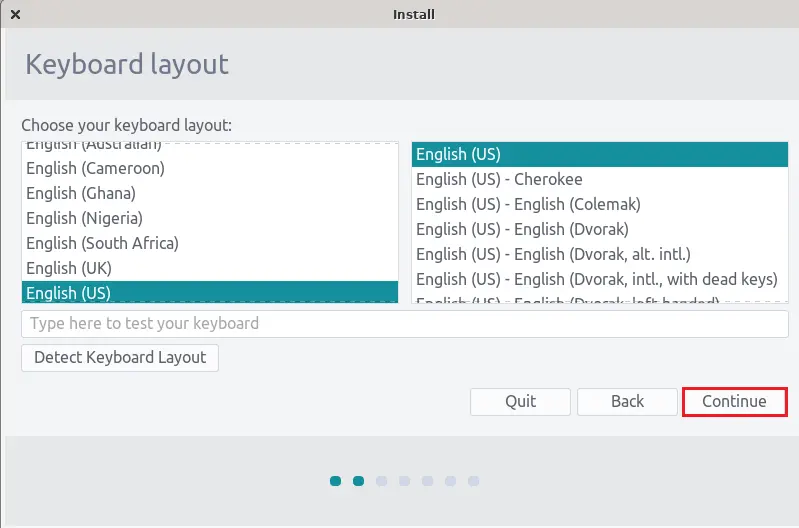
On the Updates and Other Software pages, tick Download updates while installing Enso (third-party software for graphics, Wi-Fi hardware, additional media formats) and then click continue.
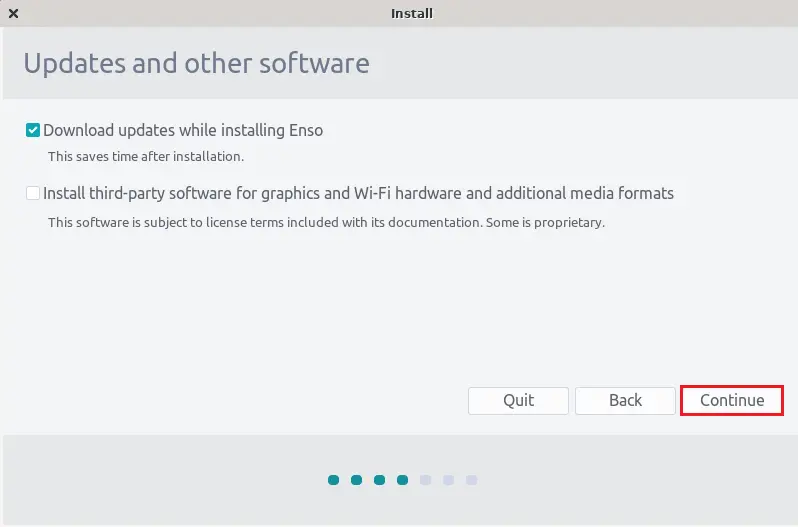
On the install, Enso OS installation type, select the Install Now button to start the installation.
(I am going to install Enso OS on a Windows installed operating system).
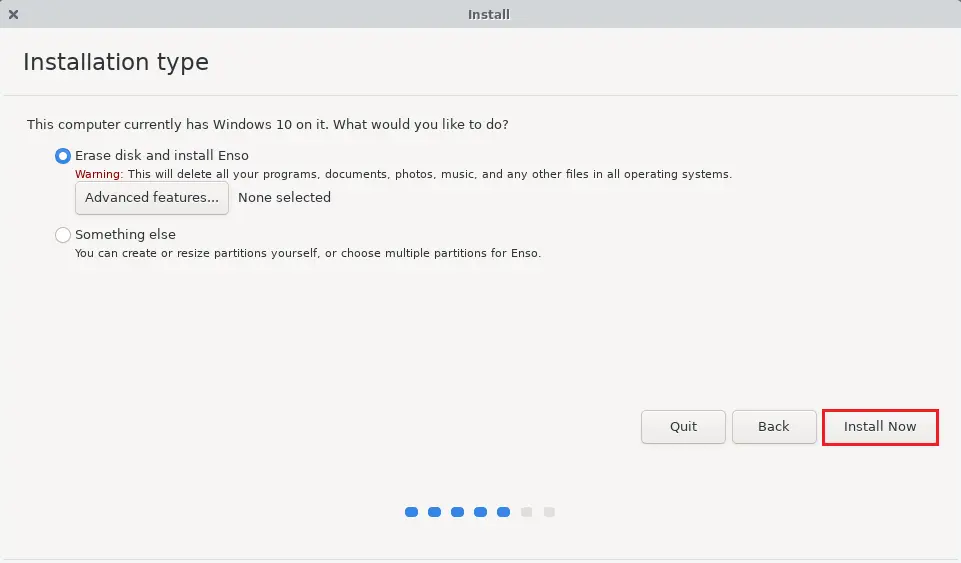
Write the changes to disks, click continue.
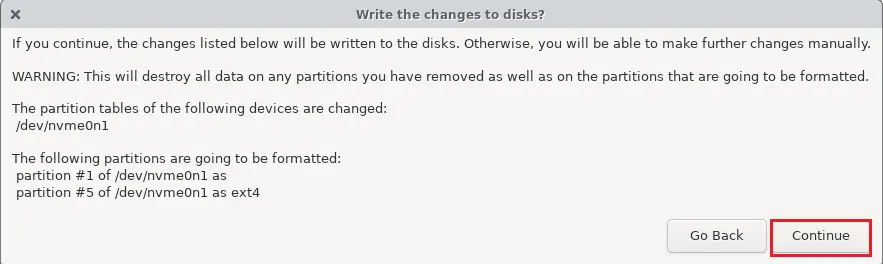
The Enso OS installation process immediately assigns a time zone and automatically sets the clock for the Enso OS installation. Once you selected your time zone and then select the continue button.
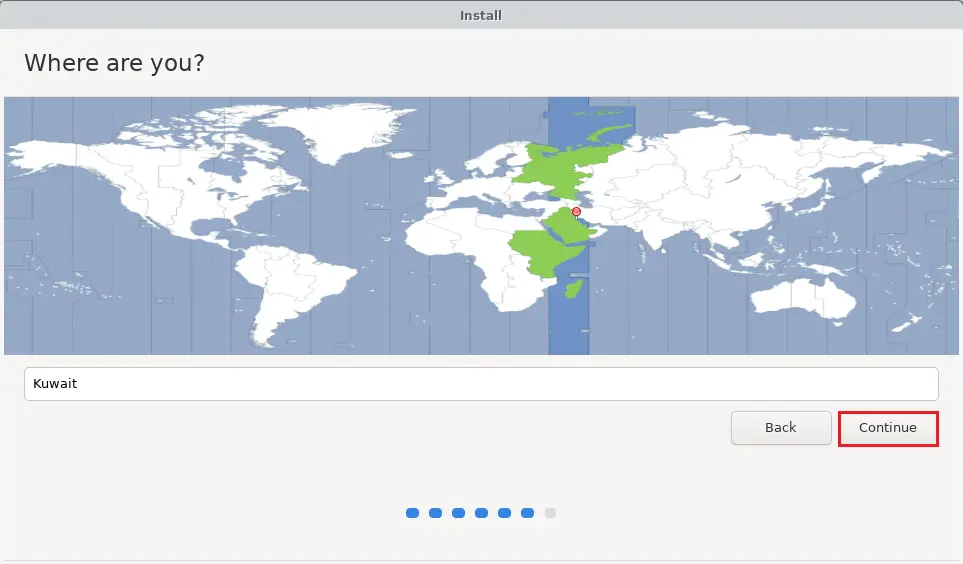
Enter your full name
Computer name
Username and password
Once everything is filled in, click continue.
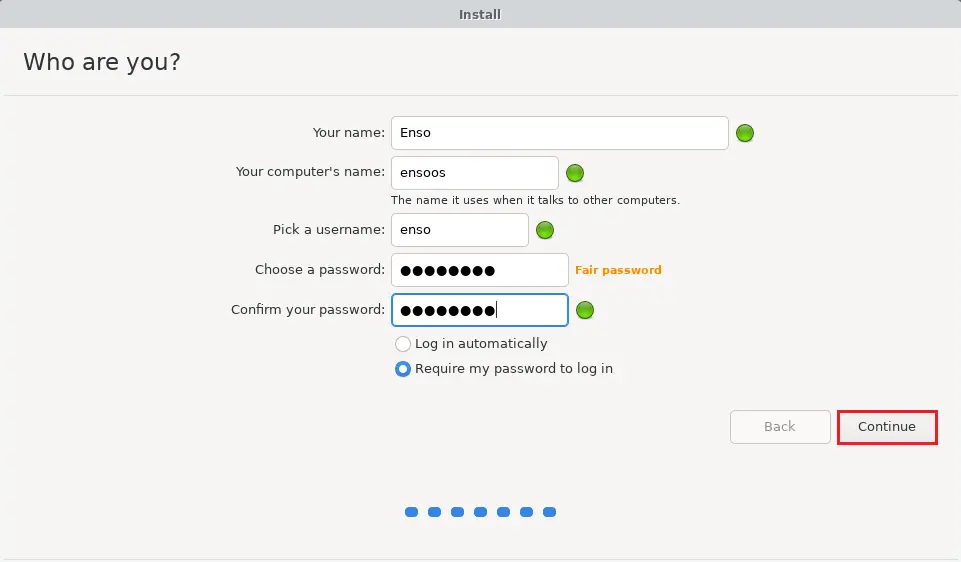
Downloading Enso OS packages.
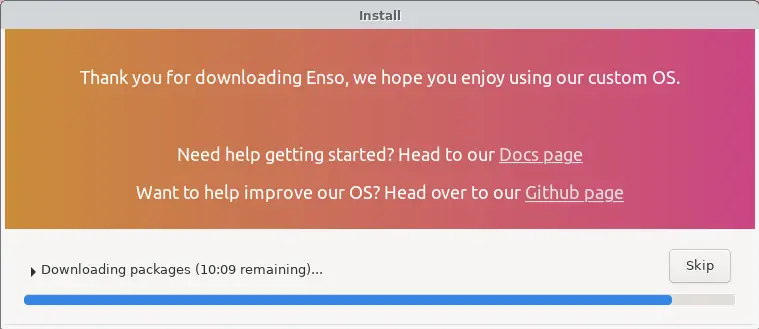
Once the Enso OS installation is complete, remove your Enso OS bootable USB drive and then select Restart Now to restart the Enso OS setup.
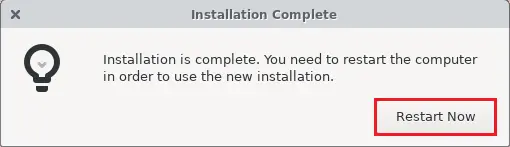
Type your Enso OS password and hit enter.
Enso OS Desktop.