This article will explain how to install Endless OS in VirtualBox. Download all the required installation files In order to proceed, first, you need to download the VirtualBox installation file that you can download from the developer’s official website. The second is the Endless OS Emulator ISO file. You can also select a disk image depending on what you prefer. Please make sure that the site from which you download is trustworthy.
Install Endless OS on VirtualBox virtual machine
TABLE OF CONTENT
- Introduction
- Download the Endless image file
- Download VirtualBox
- Install VirtualBox
- Create Android Virtual Machine
- Edit the Virtual Machine
- Install Endless OS
- Endless OS Configuration
Introduction
You can install Endless Linux within your existing operating system by running it as a virtual machine. The following steps show how to use VirtualBox to achieve this.
Download the Endless image file
Go to the Official Web Site
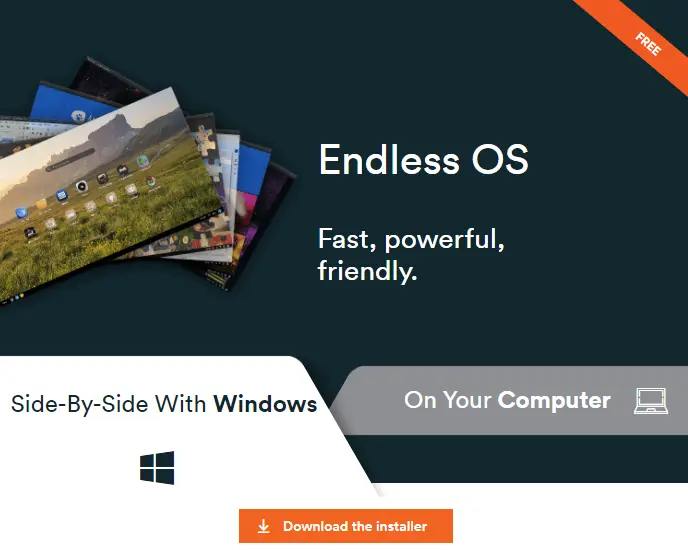
Endless OS Offline Installer
You can download the Offline Installer of Endless OS
Download VirtualBox
From their Official Website
Install Android in Virtual Machine with VirtualBox
Creating a virtual Android machine on your PC is possible thanks to the leading free virtualization tool. Whether you select VirtualBox or VMware, you will be able to operate Endless OS Android on your computer.
Install VirtualBox
One download VirtualBox, Double-click on the setup file, and the installation process will begin. This is a very simple process that will guide you to install VirtualBox.
Create Android Virtual Machine
Click on the New button and the process of creating a new virtual machine on VirtualBox will be started.
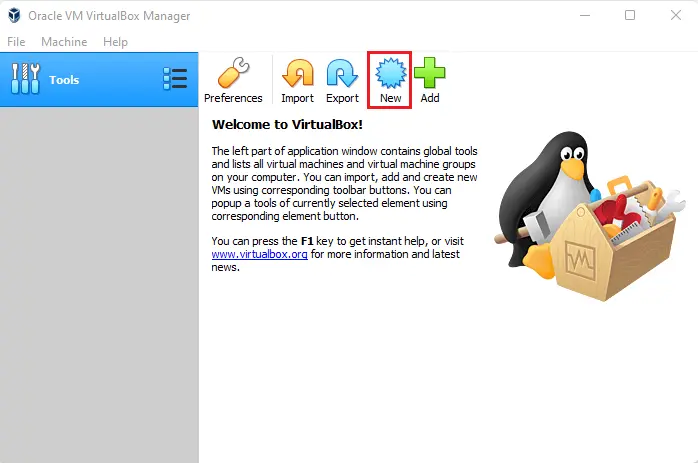
On the create virtual machine window, you will be required to type a name of the VM, its version and then select next.
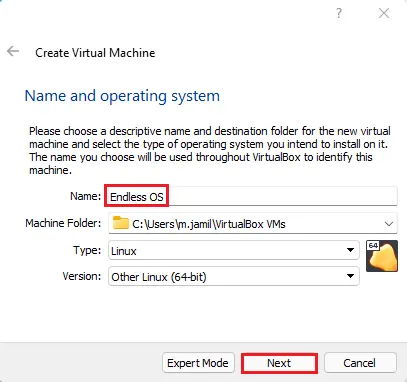
Recommended to have 2 GB of RAM
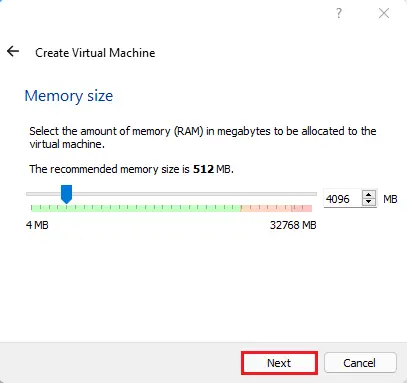
Click create.
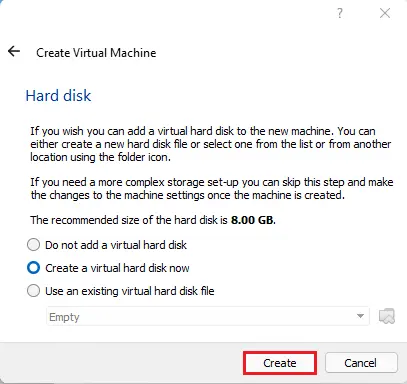
For the virtual hard disk file type, click next.
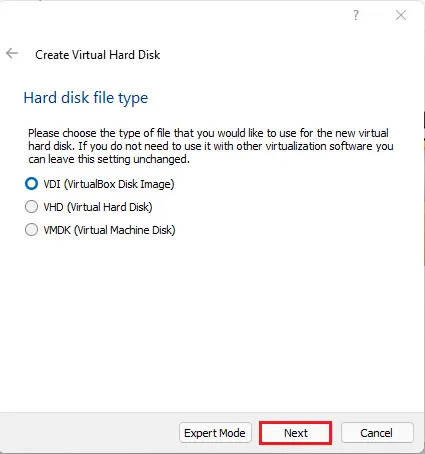
Select dynamically allocated and then click next.
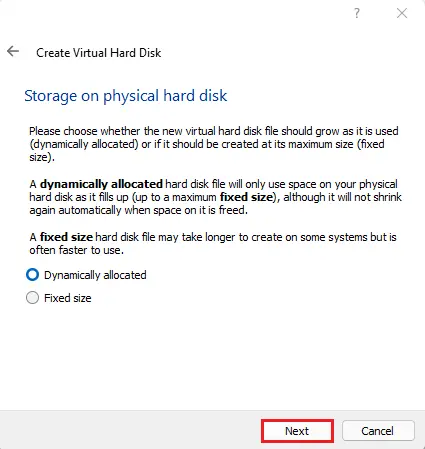
VirtualBox VM, file location and size, select disk size.
Click next
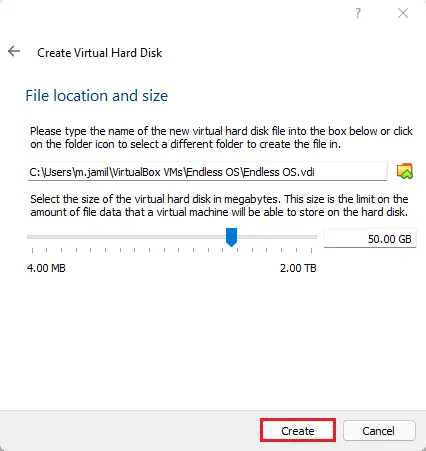
Edit the Virtual Machine
Click on the newly created Virtual Machine and then click on the Settings button.
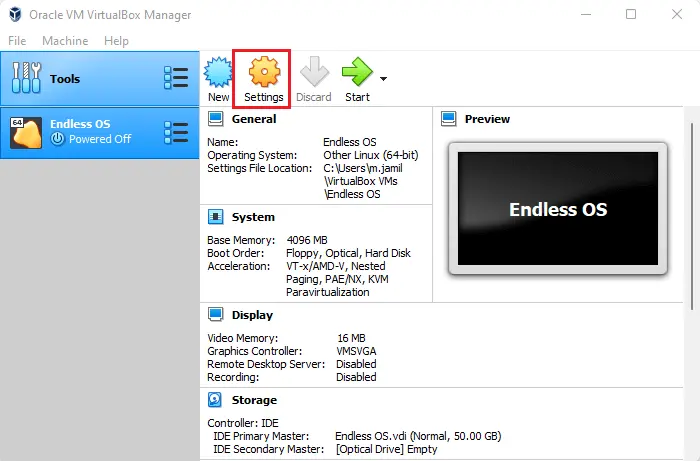
Here we need to make some changes that will make this VM work perfectly.
Click on the Settings option and then storage.
Click on an empty drive under the controller, click on the disk icon and then select Virtual Optical Disk File.
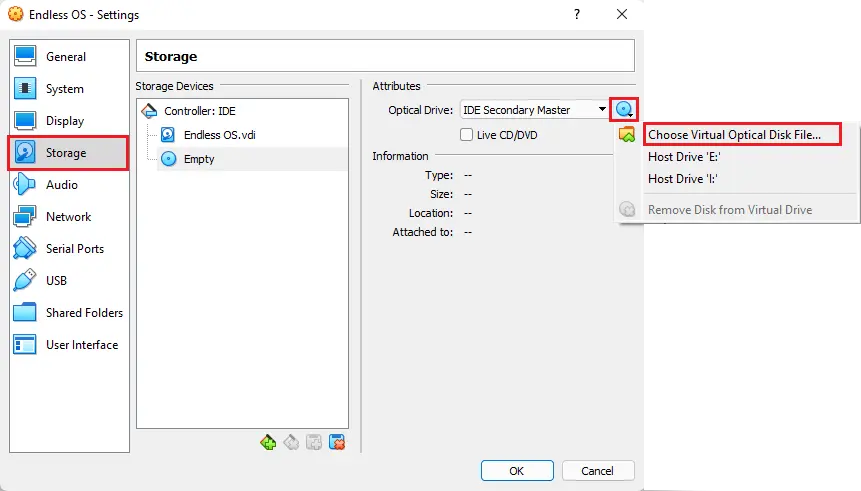
Select the Endless Linux ISO file and then click open.
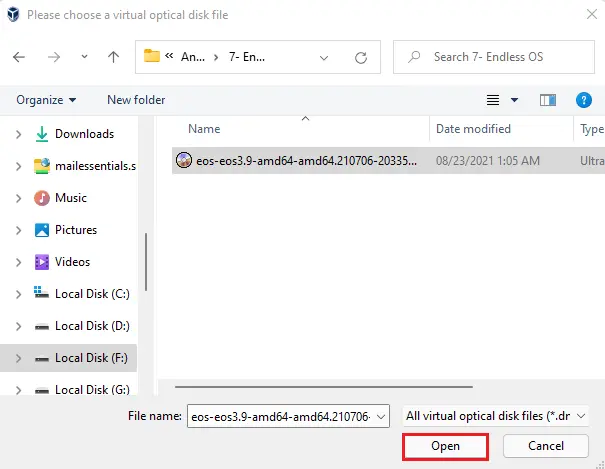
Click ok.
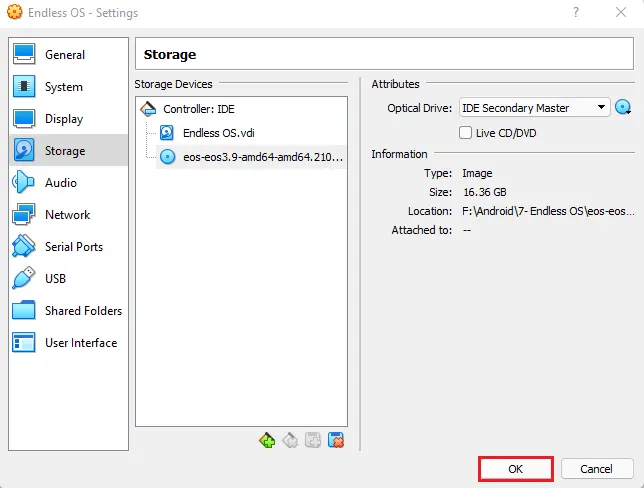
Click on the Endless OS Virtual Machine and click on the Start button.
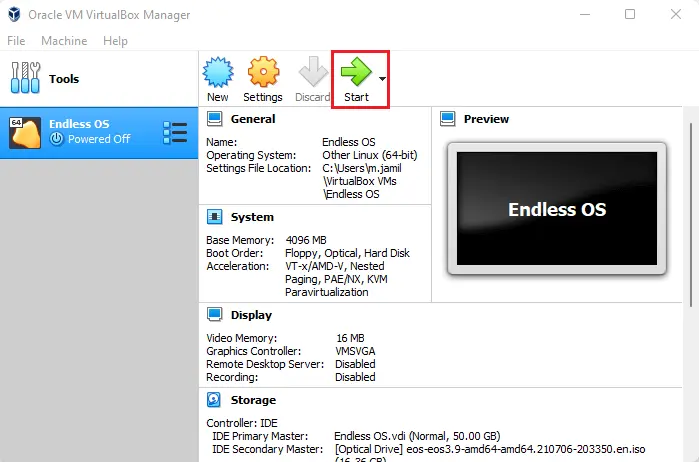
Install Endless OS
Endless OS logo
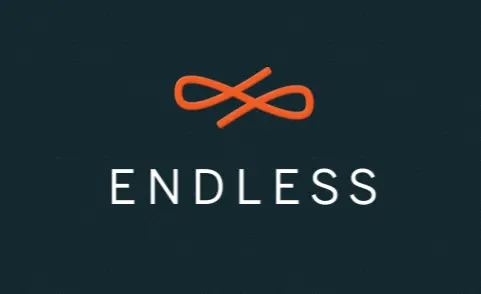
Select English language and then click Next.
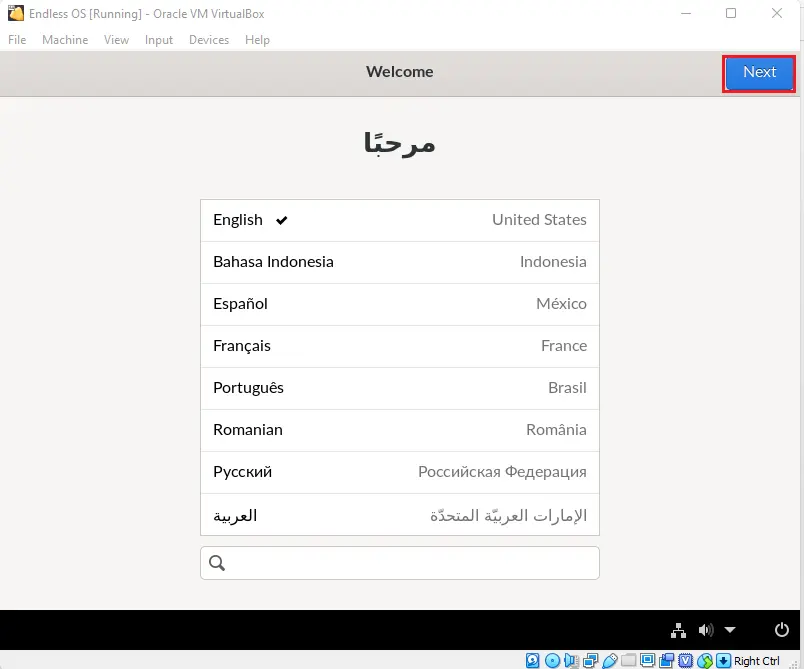
Choose to reformat this computer with Endless OS.
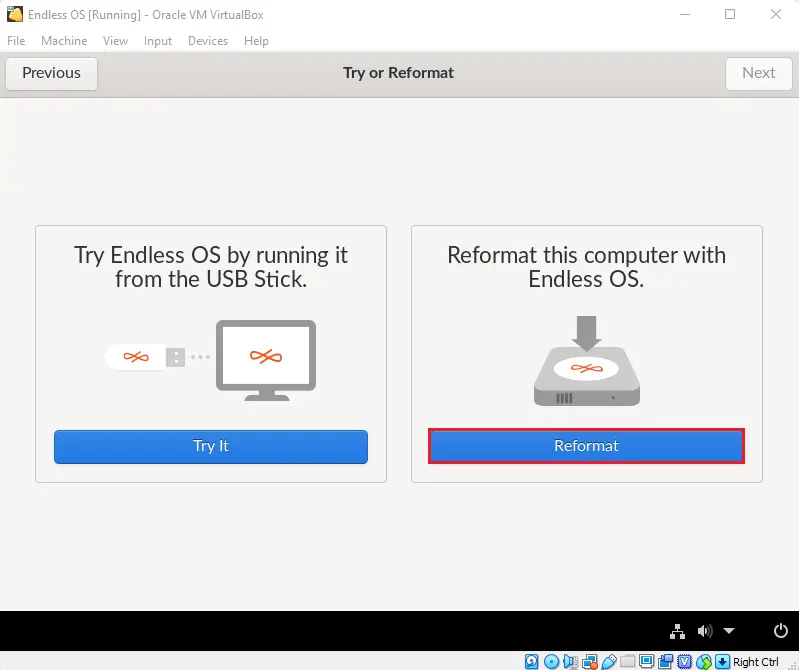
Here, automatically select the downloaded Endless OS and click next.
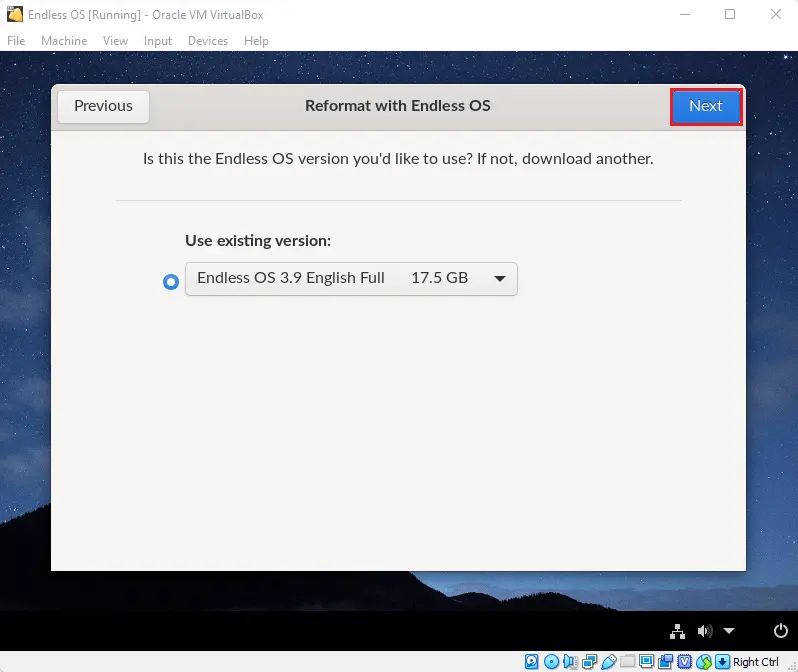
Click next.
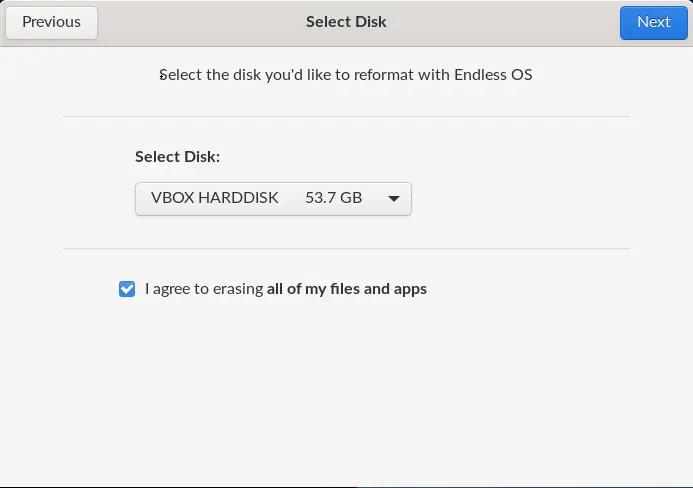
Installing Endless OS in VirtualBox.
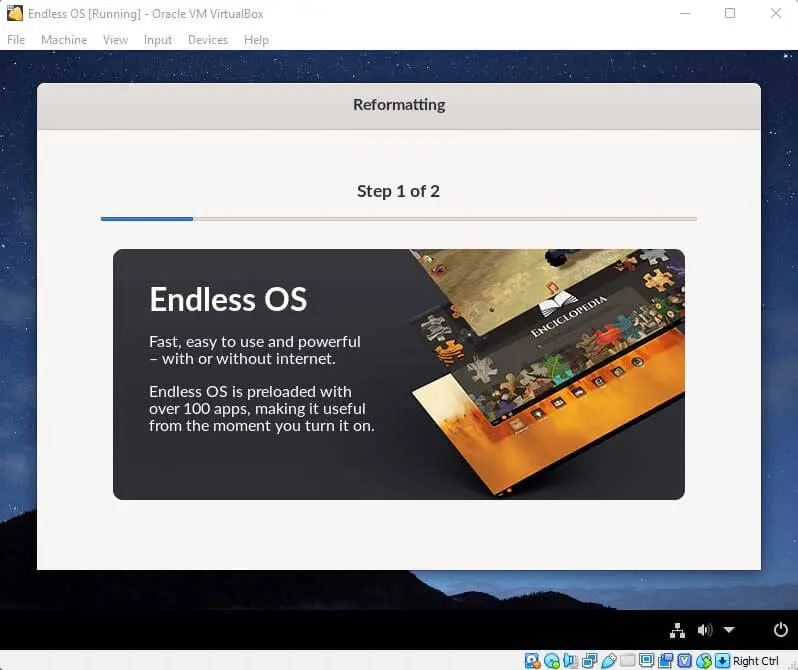
Click on power off.
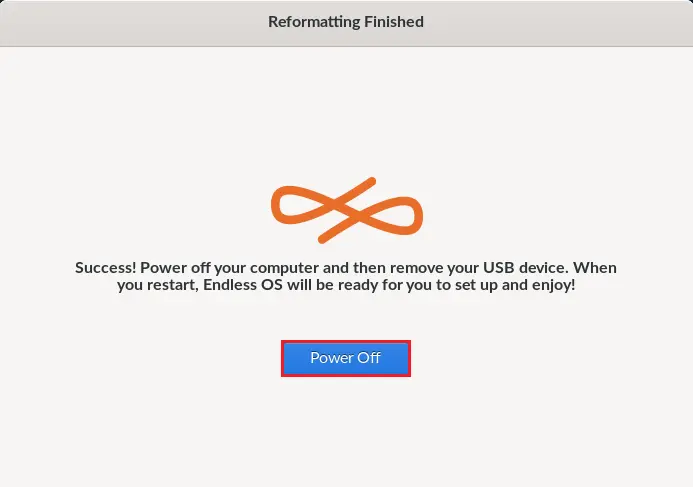
Now we need to remove the Endless installation media, click on Settings.
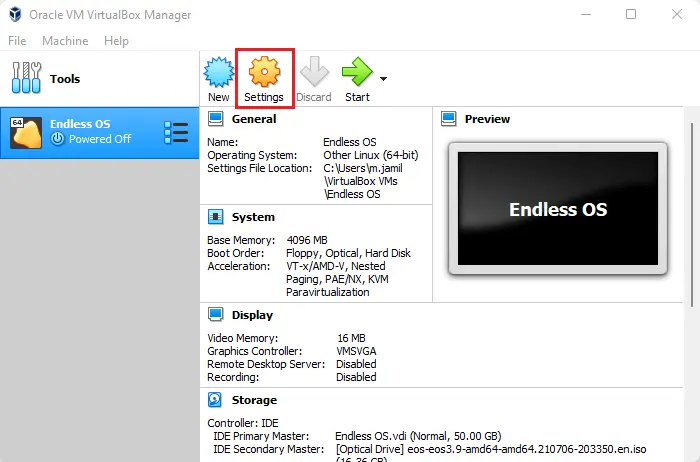
Right-click on Endless Media and then click Remove the attachment.
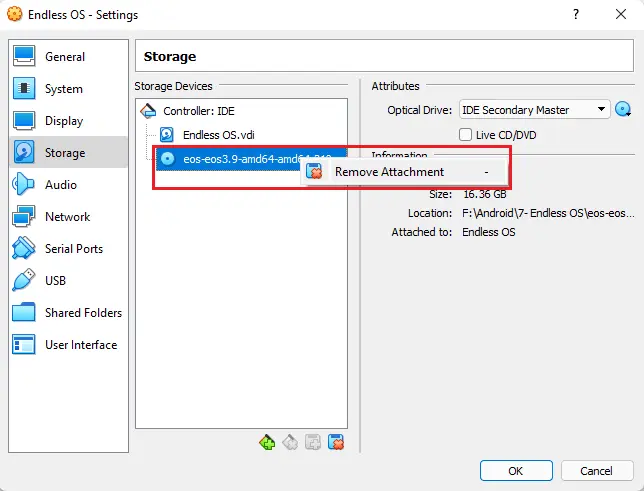
Click remove and then ok.
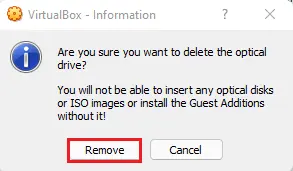
Select the Start button to run the endless OS.
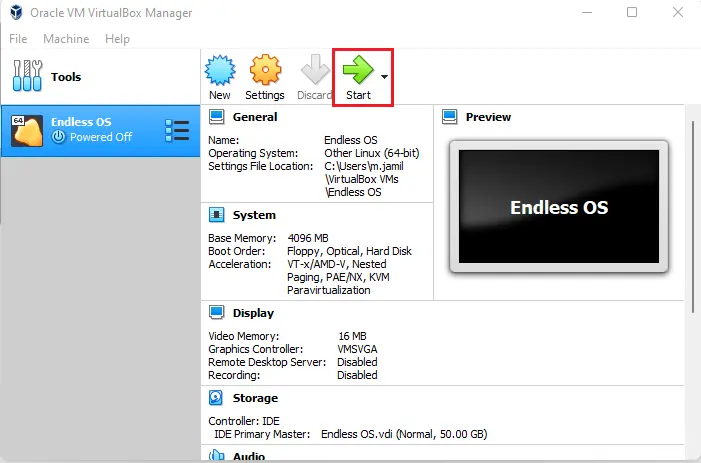
Endless OS Configuration
Select English language and then click Next.
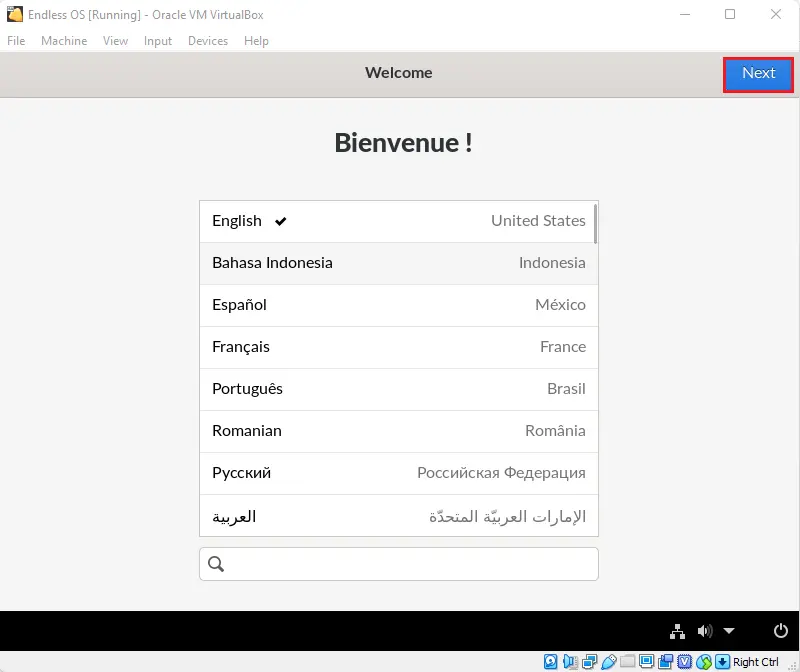
Choose keyboard layout and then click next.
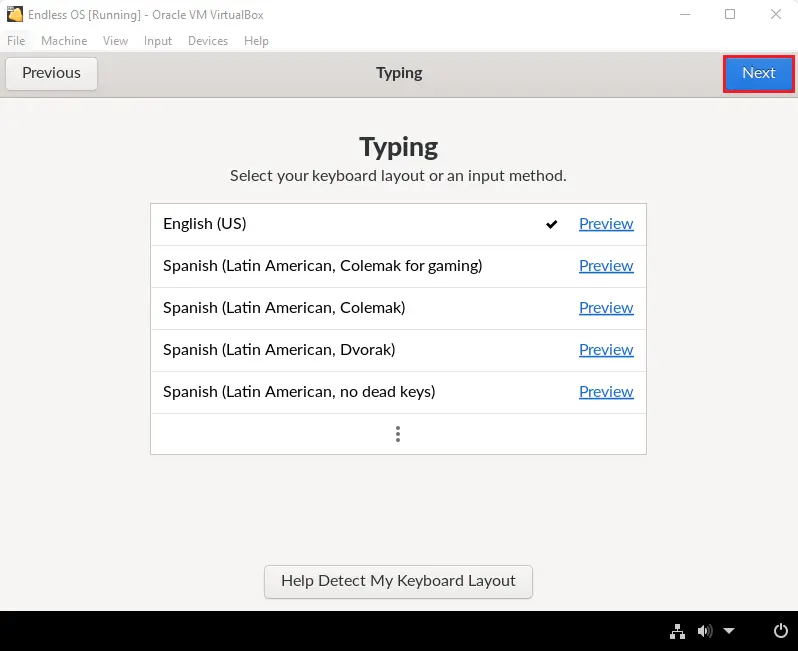
Read Endless Linux terms of use and then click accept.
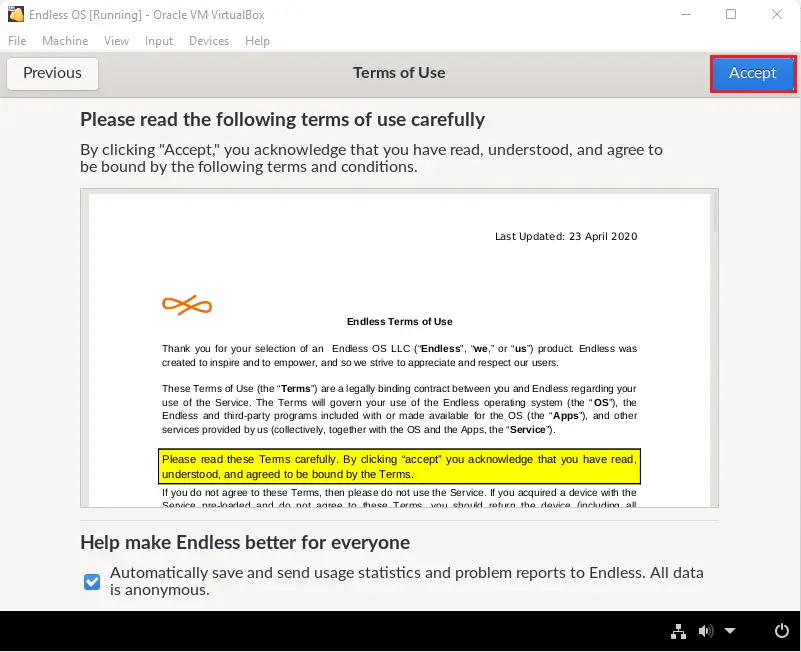
Online account for endless os clicks skip.
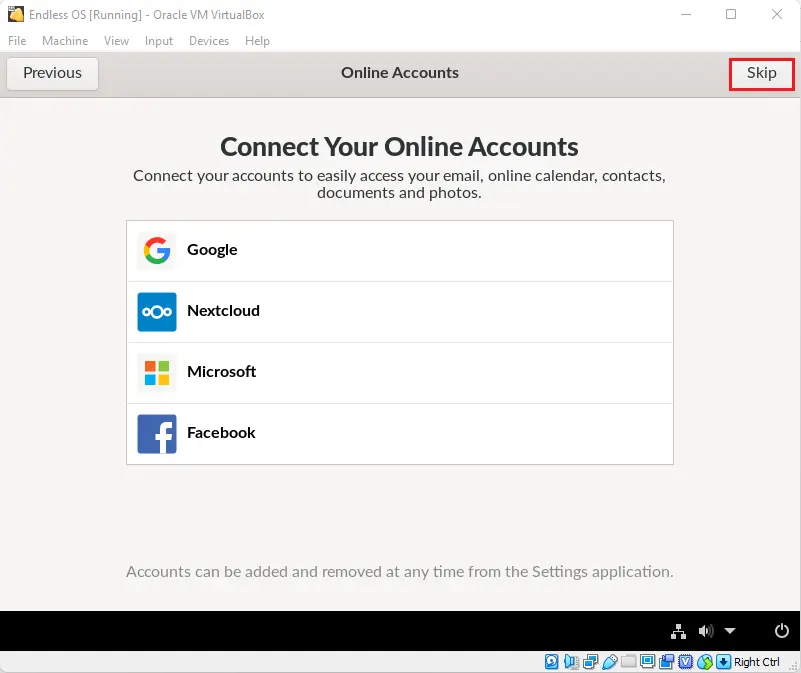
Type a name and click next.
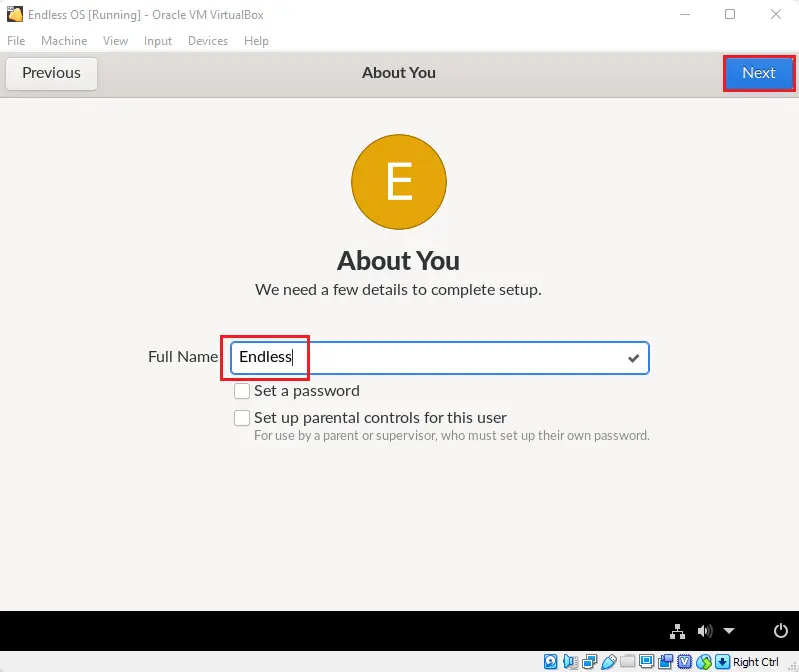
Click on Start Using Endless.
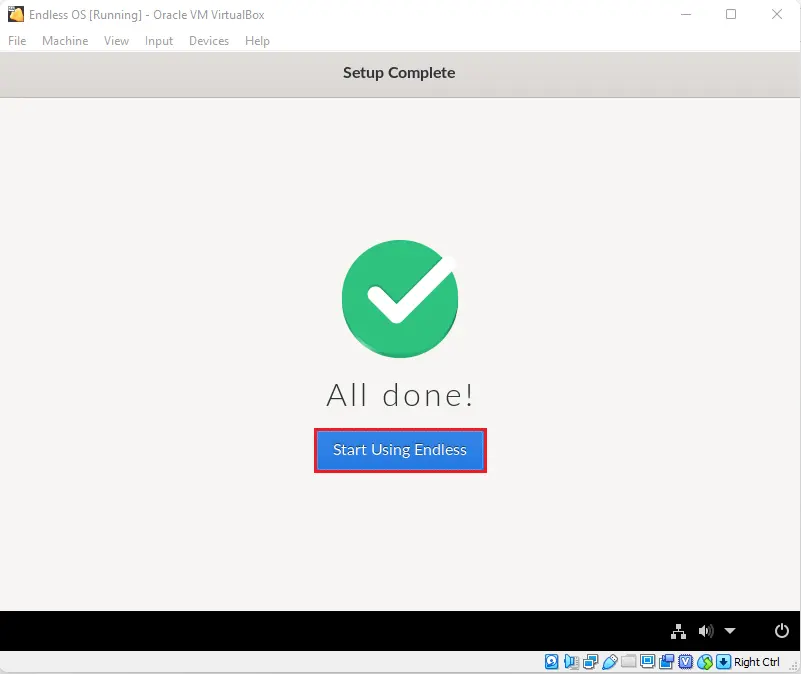
Endless home screen.
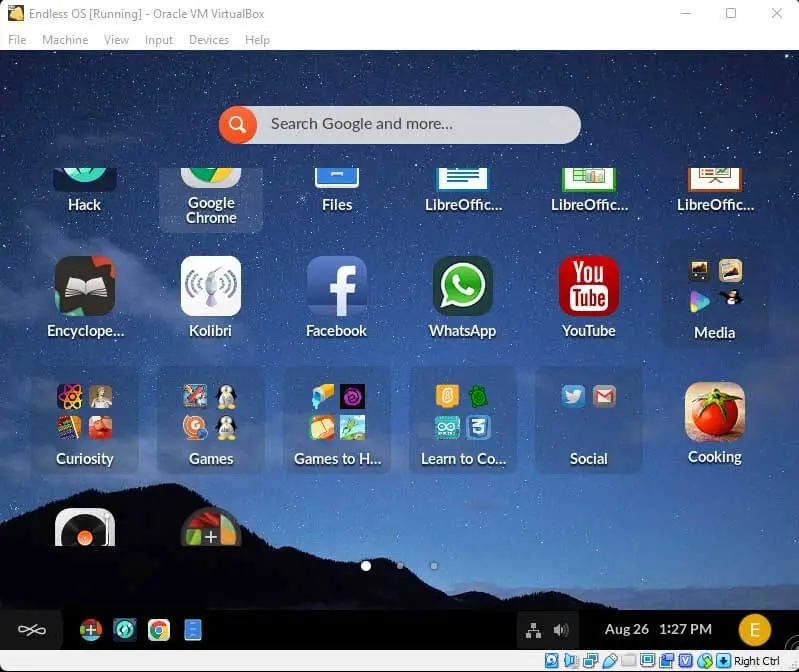
That is all how to install Endless OS, if you only wanted to quickly test the operating system, then you can use the VirtualBox method, it’s the rapid way to run and test Endless Linux.
If you are facing any problem while following this guide or wish to ask something, you may post a comment below, and I will respond whenever I could.
Related: How to run Android Endless OS on a VMware Workstation.


