In this guide, let’s see how to install Dolphin Emulator the latest developer version 5.0-15115 on Windows 11. Dolphin emulator is the most popular and reliable emulator for playing classic games. The best thing about Delphin is that it is available for Windows and Android. Here you will learn how to download and install Dolphin Emulator.
What is Dolphin Emulator?
Dolphin App Player is a free and open source console emulator for the Wii and GameCube, which is basic for Android, Windows, Mac, and Linux. The preliminary version was available in the year 2003 as a free Windows application. Dolphin player was also the First executable GameCube emulator.
Dolphin Emulator Minimum Requirements
Operating System – Windows 7/8/10/11, or Linux
CPU – Core i3 or higher
Ram – 2 GB (32bit) and 4 GB (64bit)
Hard Disk – 10 GB
Graphics hardware – Supports at least DirectX 9.1, 128MB of GPU RAM
Dolphin Emulator Recommended Requirements
Operating System – Windows 7/8/10/11, or Linux
CPU – Core i7
Ram – 4 GB (32bit), 8 GB (64bit)
Hard Disk – 20 GB solid-state disk
Graphics hardware – DirectX 11, 1 GB of GPU RAM
How to download & install Dolphin Emulator
Go to the Dolphin Official Website and then download the Windows x64 beta version.
The very first download link is the most recent version of Dolphin Emulator.
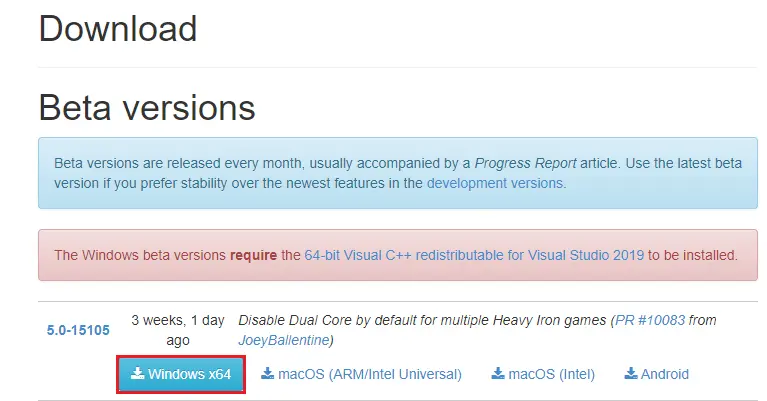
After downloading the Dolphin setup file, you will notice that the Windows beta version requires Visual C++; click on it.
Once you click on it, it will redirect you to the Microsoft C++ 2015 2019 download page.
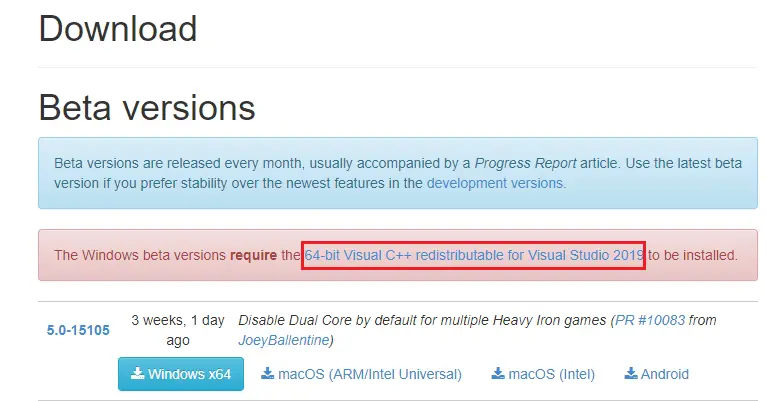
On the Visual C++ download page, scroll down and then click on vc_redist.x64.exe to download it.
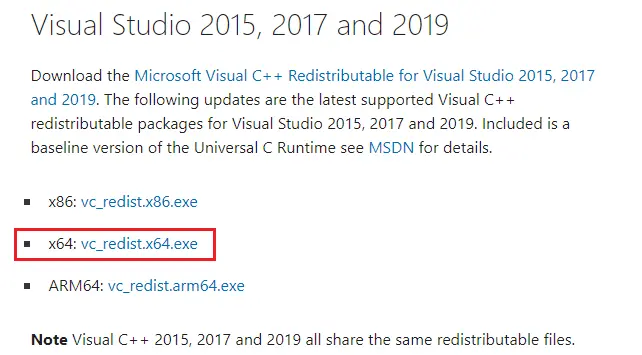
It depends on your system, if you are using the x64 operating system, click on it, and if you are using x32 bit then download x86.
Once downloading is completed, go to your download folder and double-click the VC_redist.x64.exe file to install Microsoft C++ 2015-2019.
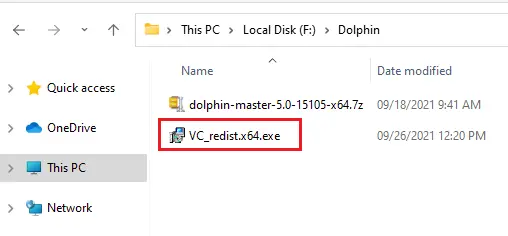
Accept the licensee and then click install.
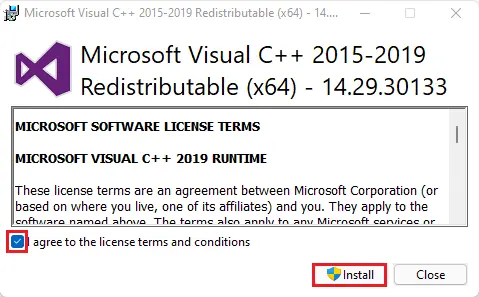
Installing Microsoft C++
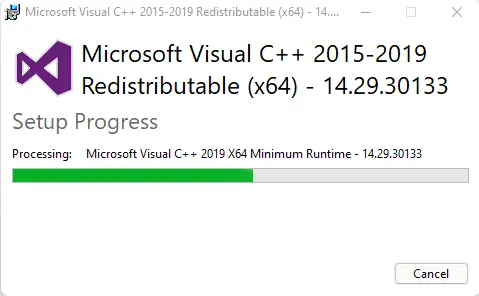
Click on the restart button
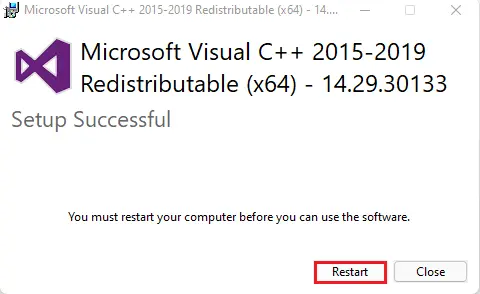
How to install Dolphin emulator on PC
After successfully installing Microsoft C++
Right-click on the dolphin emulator and Extract the zip file with 7zip or WinRAR.
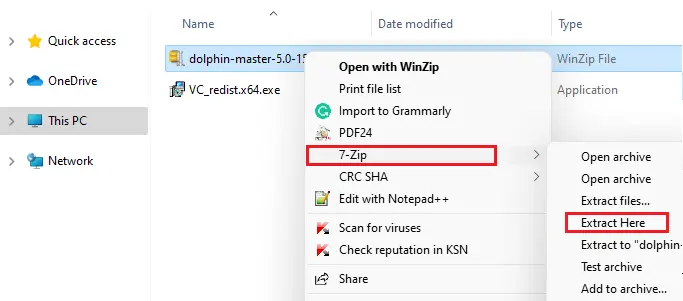
Open the Dolphin Emulator folder.
Run Dolphin.exe
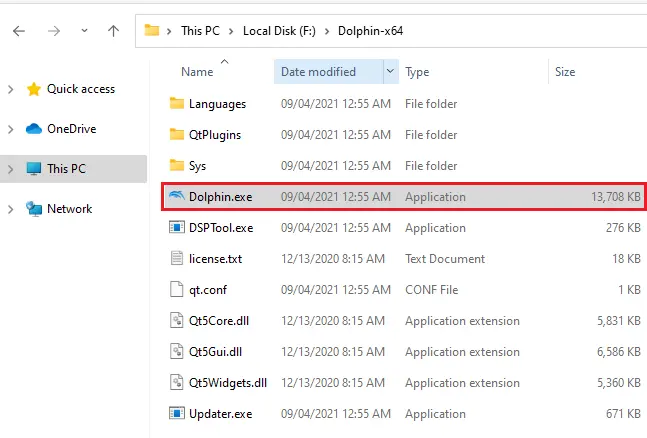
After opening the Dolphin Player, you will see a pop-up on your screen, showing you to allow Usage Statistics Reporting, and then click on Yes.
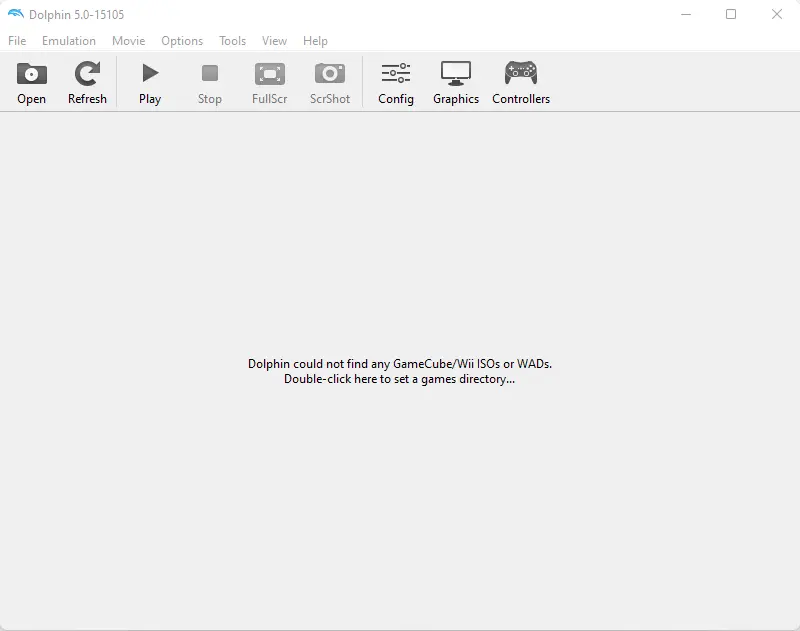
Now we have successfully installed the Dolphin Emulator on our Windows Pc.


