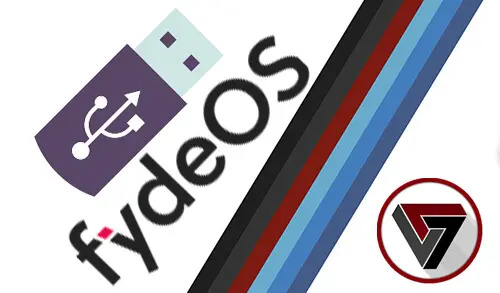Let’s have a look at how to create FydeOS Bootable USB drive to install FydeOS on a computer or a Laptop or run it live from a USB drive. Here I am using the Etcher tool to create an android bootable USB stick using Windows PC.
We suggest using Etcher-free software to burn the USB drive. An etcher is a tool that helps users instantly burn image files to flash memory cards or USB devices and it can be used in different operating systems like Windows, Linux, Mac, and mainstream versions. The application is magnificently designed and has an affable interface. I do believe you will be familiar with its simple process right away.
First, you need to Download FydeOS img file from their Official Website. After the download is done, you will see an img.xz file, and please don’t decompress and rename it.
Additionally, you need to make ready a USB disk with 8 GB or higher and insert your USB into your computer.
It should be noted that all data on your USB disk will be erased, so please take a data backup in advance.
You can download the Etcher software package for Windows, Linux, or Mac from the Etcher Official Website.
Right-click on FydeOS and then extract with 7-Zip or Rar.
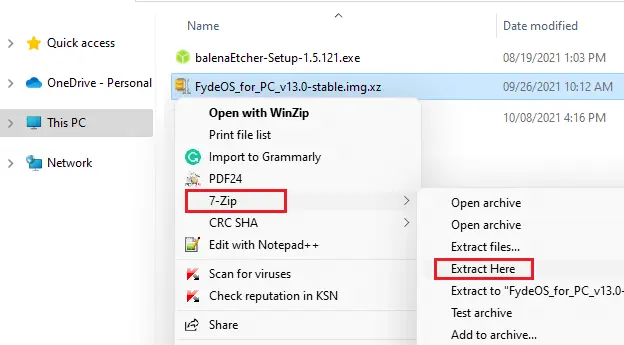
Install Balena Etcher
Double click on the balenaEcher setup file.
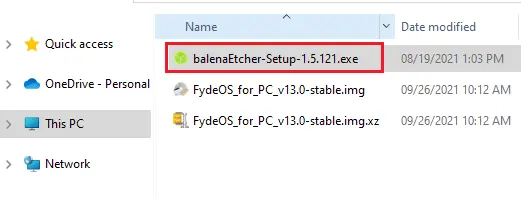
Select I Agree
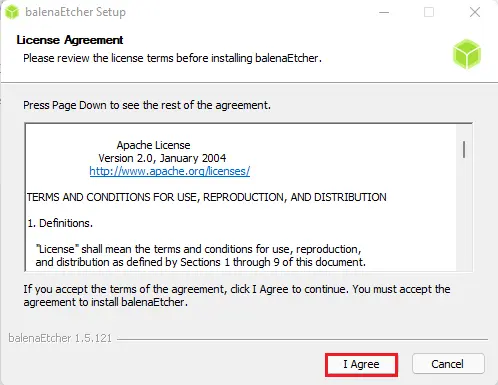
Create FydeOS Bootable USB Drive
Click on the Flash form file.
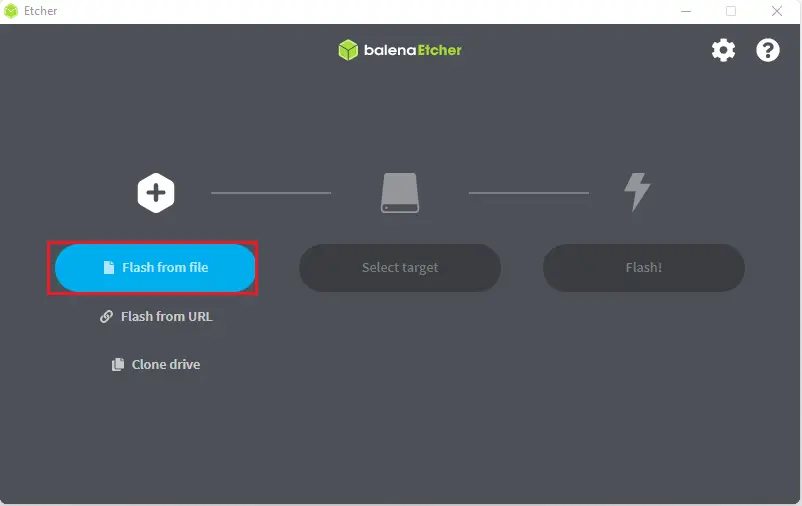
Browse the FydeOS .img, select it and then click open.
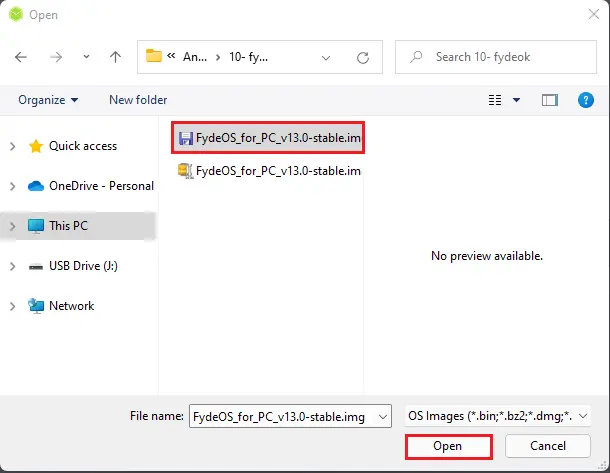
Select target
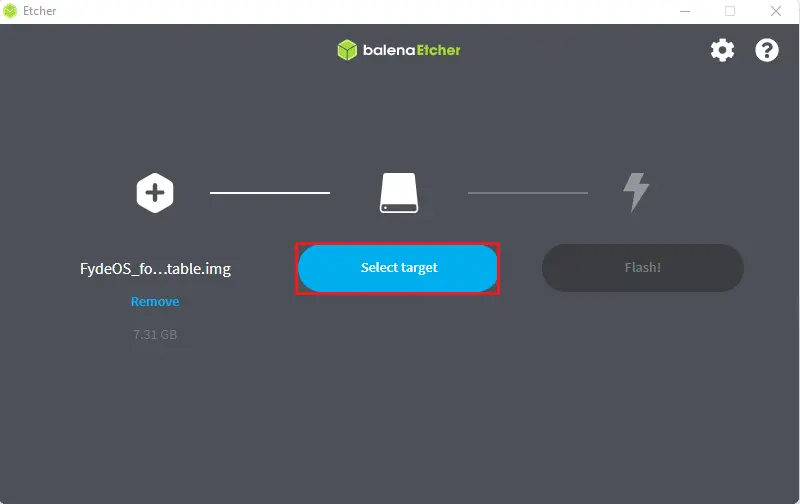
Select target USB disk and then click select.
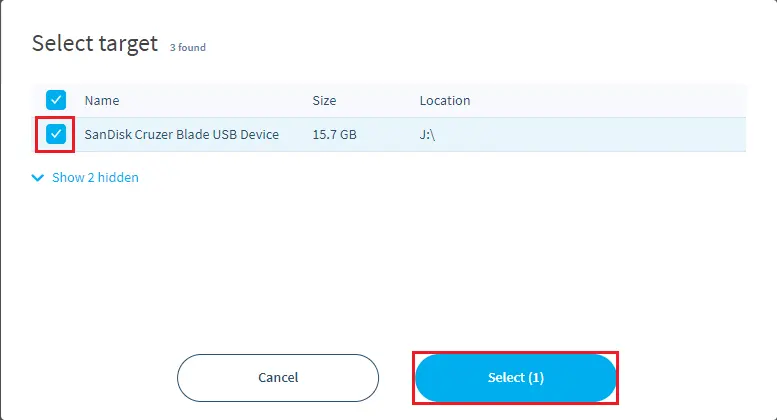
Click on the Flash button to start the FydeOS bootable USB drive process.
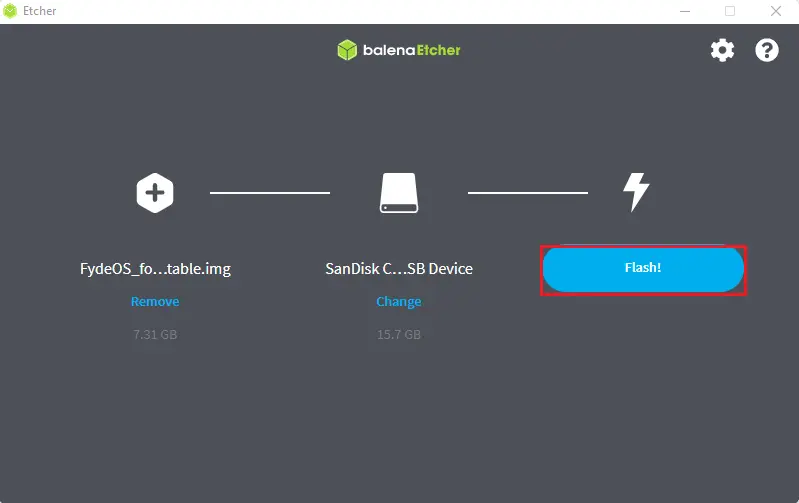
BalenaEtcher flashing
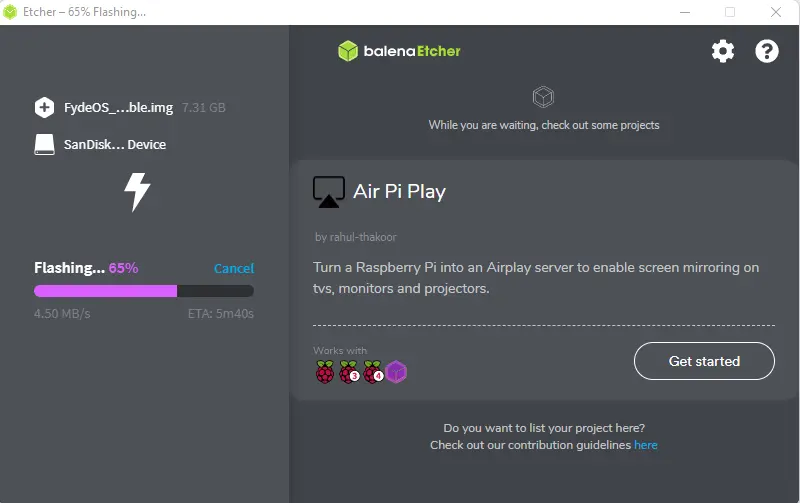
Validating
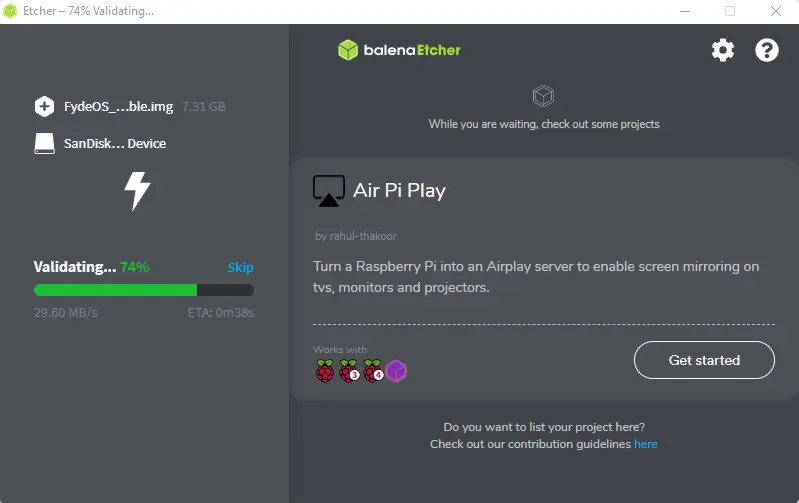
Successfully created FydeOS bootable USB flash drive.
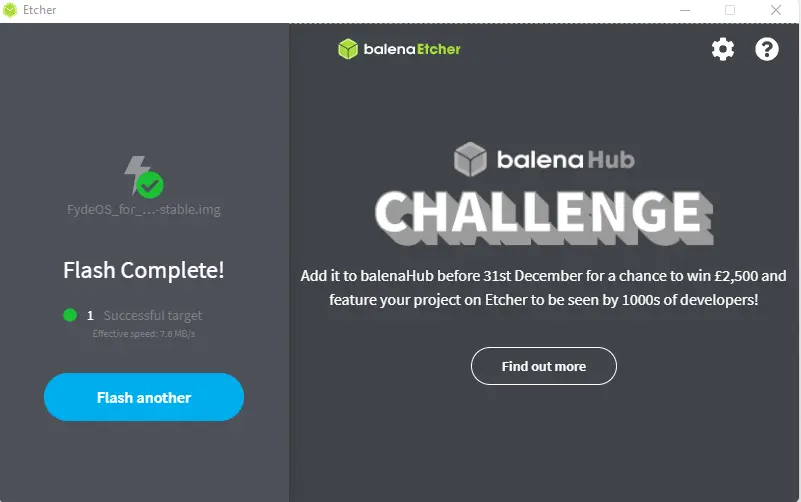
After completing the bootable USB disk, you can remove the USB flash drive and plugin it into your PC where you want to install FydeOS. Restart the computer, and then select from bios to boot from USB. Install FydeOS and you can enjoy the new browsing experience brought by FydeOS.
Read more: How to Install FydeOS on a VMware Workstation.