This blog will state how to create Endless OS bootable USB disk and run a bootable Android USB drive that permits you to install Android on a desktop computer. These days most computers do not have a CD/DVD drive and require installation from USB. Follow the below steps to get an Endless OS USB drive set up.
A kind of Endless Linux OS installing and deploying procedures wants you to flash an image, which refers to the process of taking an Endless OS ISO image that you need to download and then burn it to a storage device.
Download Endless OS
You can download Endless OS offline installer
Download Etcher
There are different ways to write an ISO image to a USB drive. We have recommended the free, open-source balenaEtcher. It works with Windows, Linux, and Mac, so you can create your Android bootable USB on any computer.
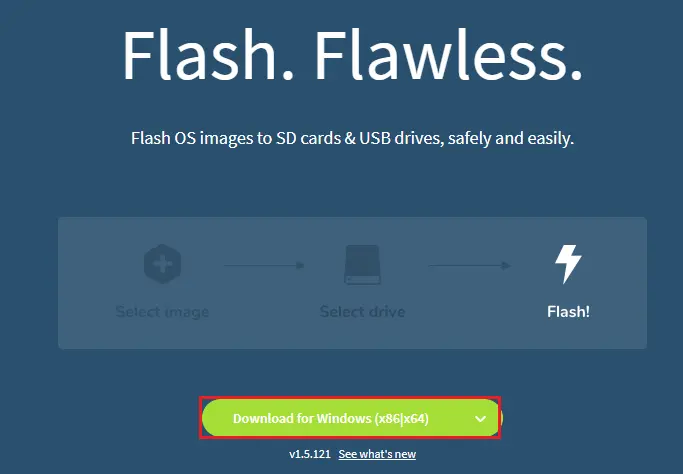
Double-click on BalenaEcher installer to start Etcher installation.
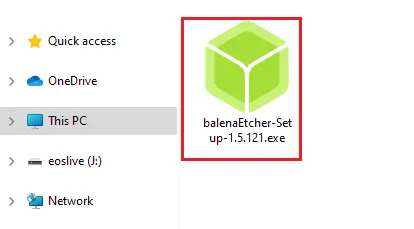
BalenaEtchser License Agreement, select I Agree.
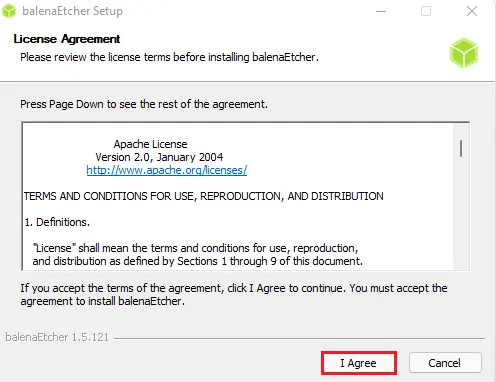
Create Endless OS Bootable USB
Click on the select from file button to add the Endless OS ISO file to Etcher.
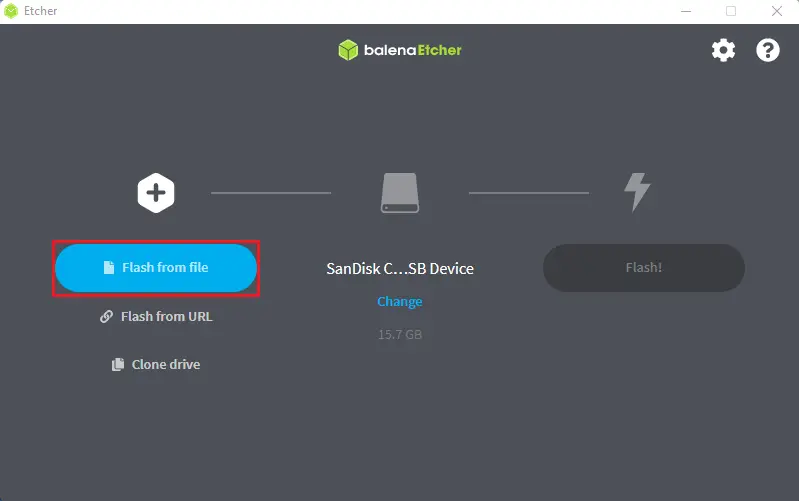
Select the Endless ISO file you have downloaded and then click open.
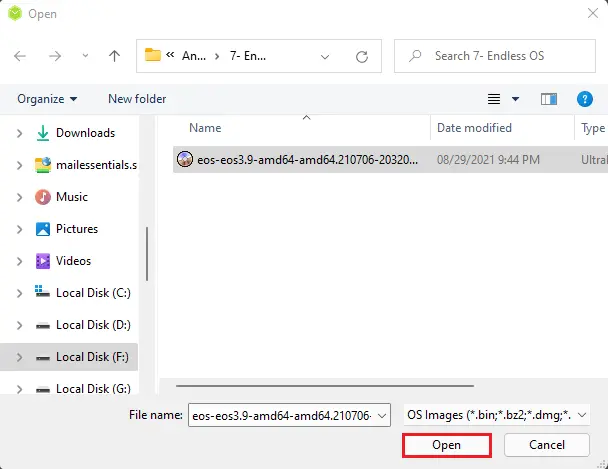
Put a USB drive into your computer. Please note all data on this USB drive will be erased.
Ensure that you have selected the correct USB. If not, then click on the Change button and select the correct USB drive.
Click on the Flash to start the burning process.
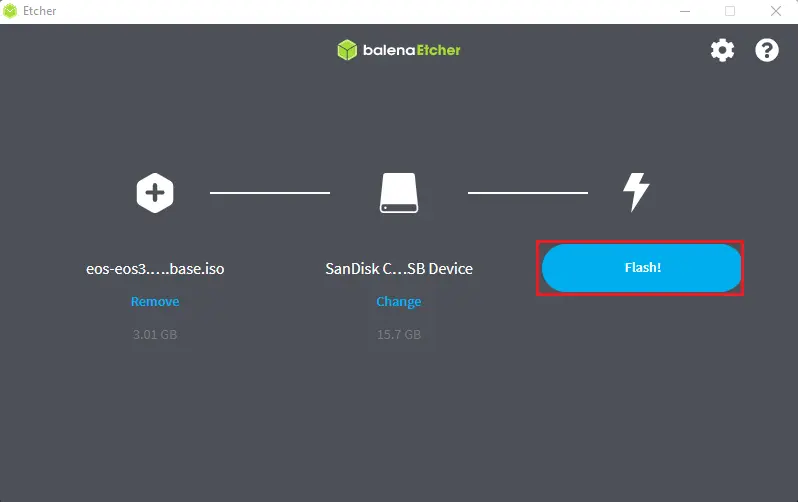
The Etcher window shows the progress in writing the USB drive.
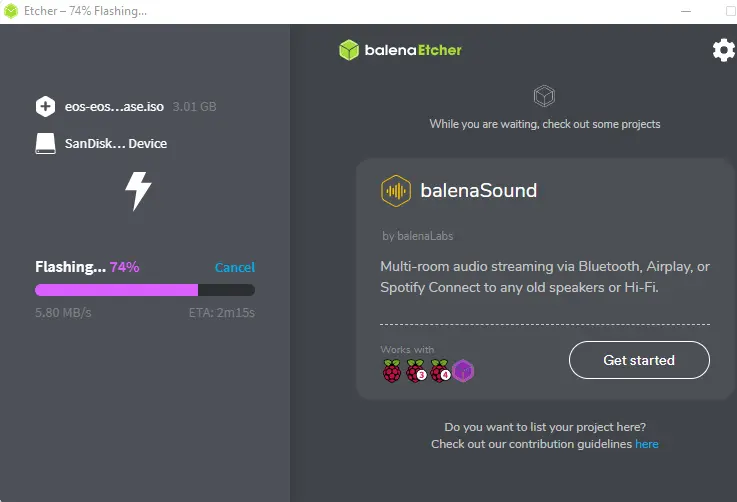
After completing the process, insert the USB drive into the PC you want to install Endless OS on and then configure it to boot from the USB.
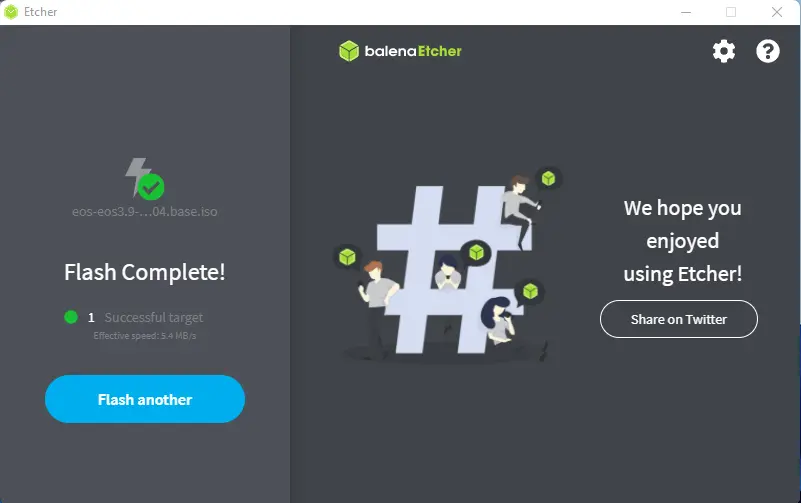
Creating an Endless USB Drive
How to create a live USB drive with Endless Installer on Windows. The following operation can be used to create an Endless OS USB stick on Windows 7/8/10.
Download Endless Linux Offline Installer
Go to the Endless website and Download the Offline Installer.
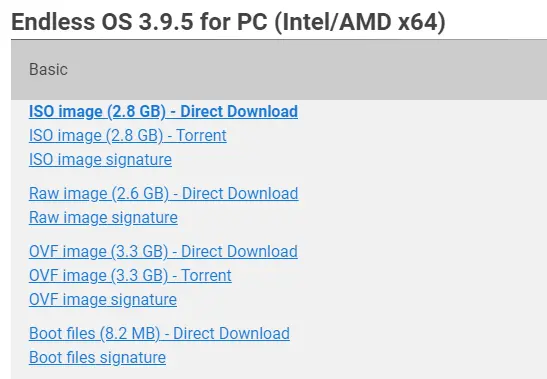
After downloading Endless OS, navigate to your download folder.
Right-click on the Endless ISO image and then select mount.
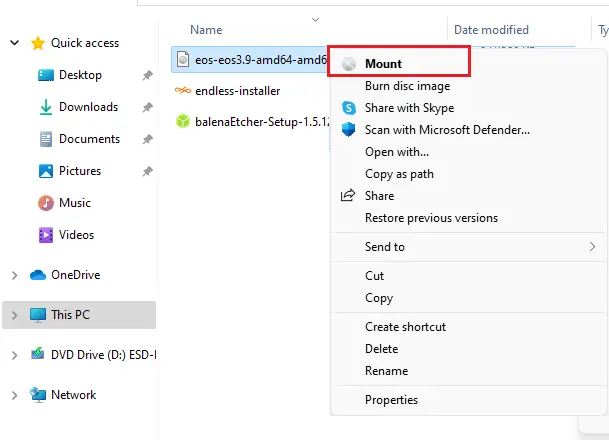
Run the endless-installer.exe program.
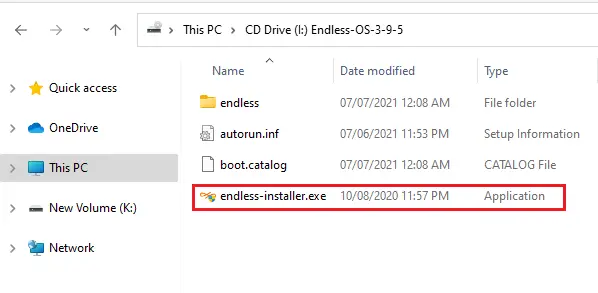
Plug the USB drive into the computer, for the basic Endless OS version you need 8 GB or higher, and for the full version, you need 32 GB or larger. On the Endless installer wizard, select the blue click here link next to for advanced install options via an Endless USB Stick.
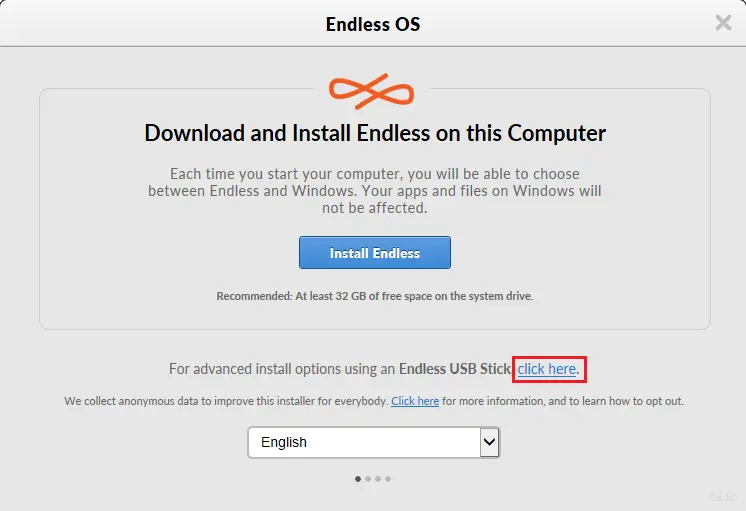
Click on Create Endless USB Stick.
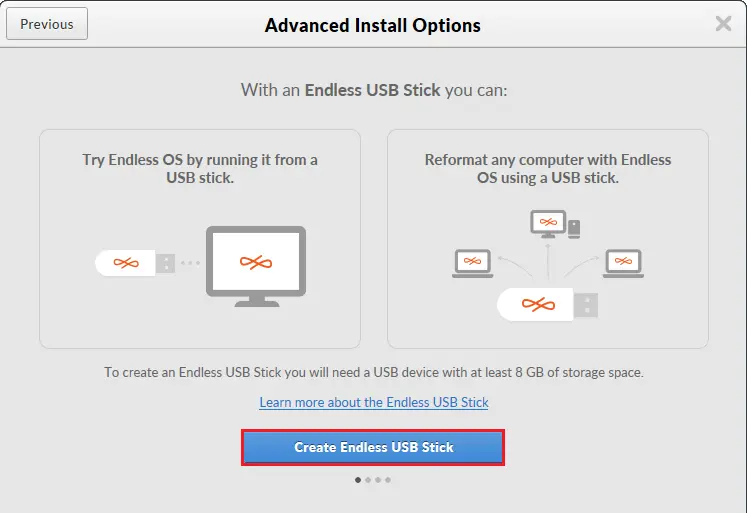
Select use an existing image file and then click Next.
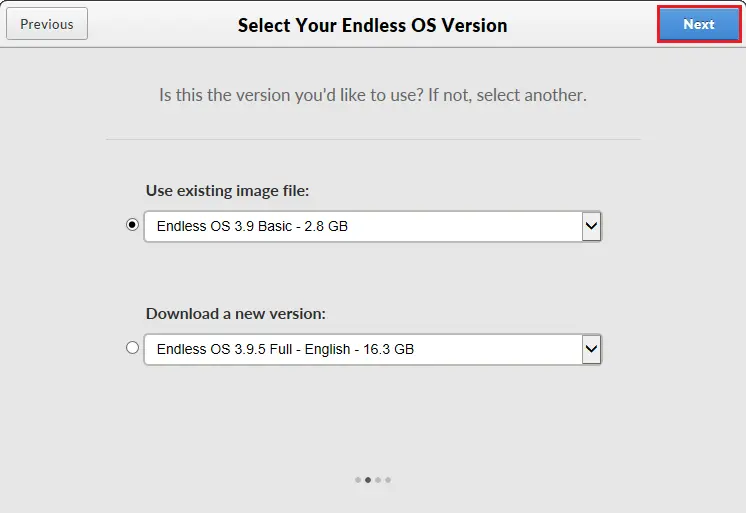
Check for the USB Drive Found option is matches your USB stick.
To proceed, select the checkbox I understand that this will erase all my files on the USB device and then select next.
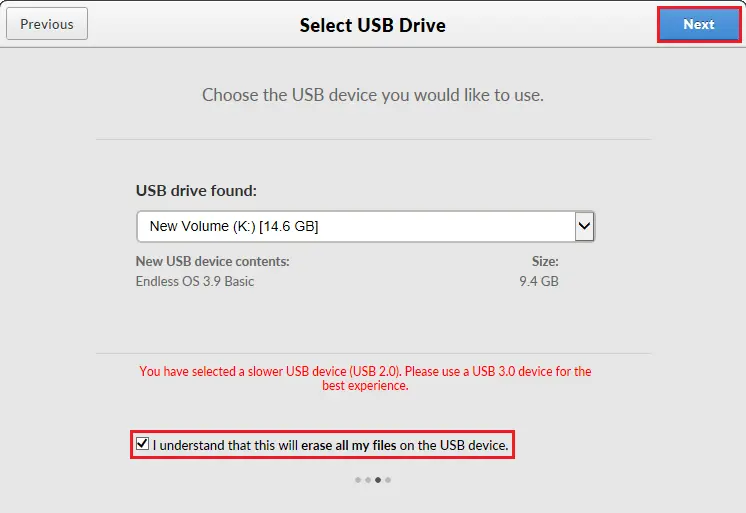
Do not unplug the USB drive from the computer until the process is complete.
Endless OS will start automatically the burning process on the USB stick.
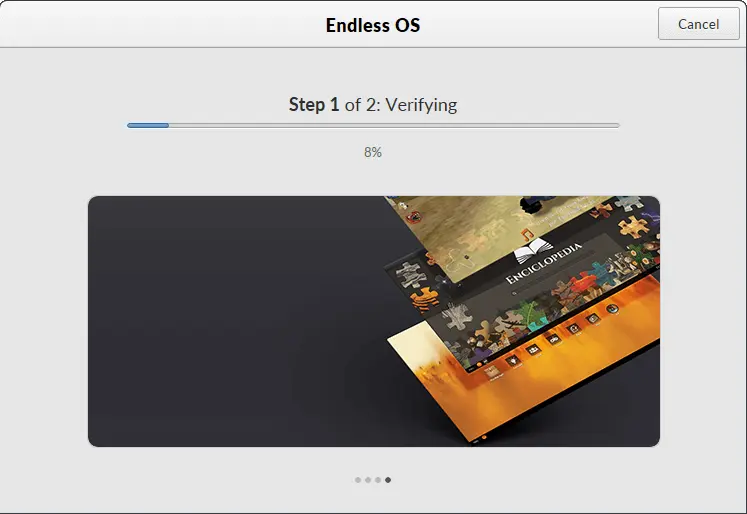
Writing Endless OS on the USB stick.
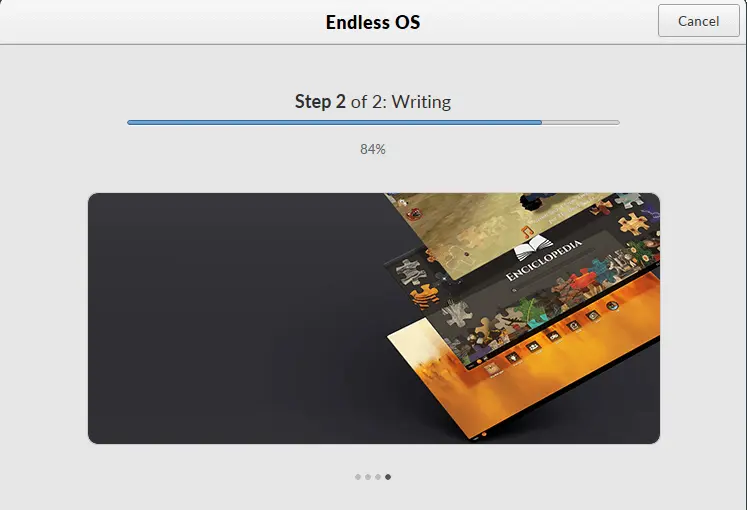
The process of creating the Endless OS installation USB stick via Windows has been successfully completed. Select the Close button and then safely unplug the USB stick from your computer.


