This blog post will show you how to change app icons back to normal on every Android device. It is easy to change your app icons on Android, but it is not intuitive. Can you locate some installed apps or games on your Android phone? Don’t worry; it is a common issue that can be easily resolved.
Whether you accidentally hid the app, placed it in an app folder, or disabled it, you can use several troubleshooting techniques to restore the missing app icons on your Samsung phone. It is also beneficial to know how to alter that theme to the default if necessary.
I will guide you through the steps to restore normalcy this time. As I stated, it will be shown on the smartphone; sorry to the other phone users. Before we begin this process, please check out my other blogs about Android.
Restore Disabled Apps
If you have disabled an app such as Play Store, it may not appear on your smartphone. Open the Settings menu, navigate to Apps, scroll down or use the search tool to locate the app, tap on it, and then tap Enable. The app should be replaced in the app drawer.
Change App Icons Back to Normal
I will be using the Huawei Y9s Android phone for these steps.
On your Android smartphone home screen, click on the settings icons.
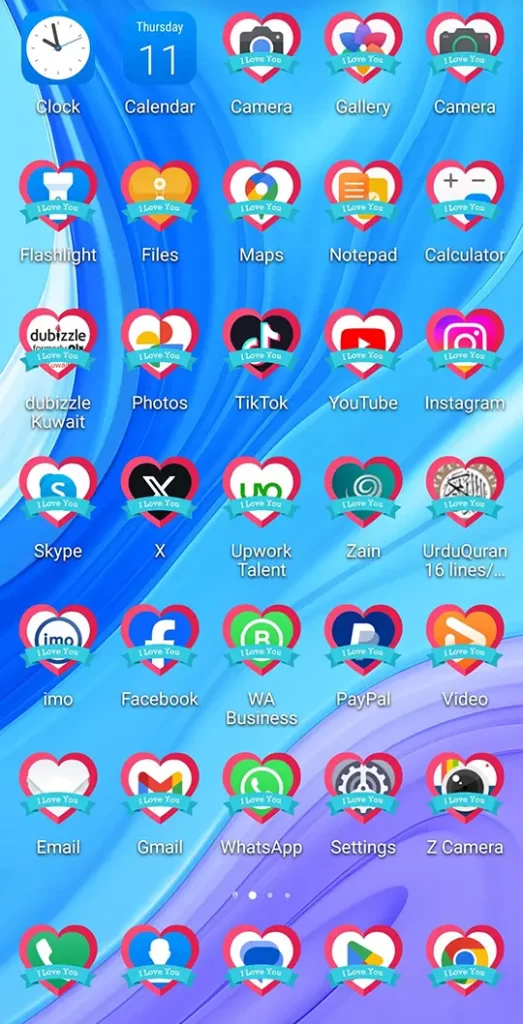
Select home screen & wallpaper.
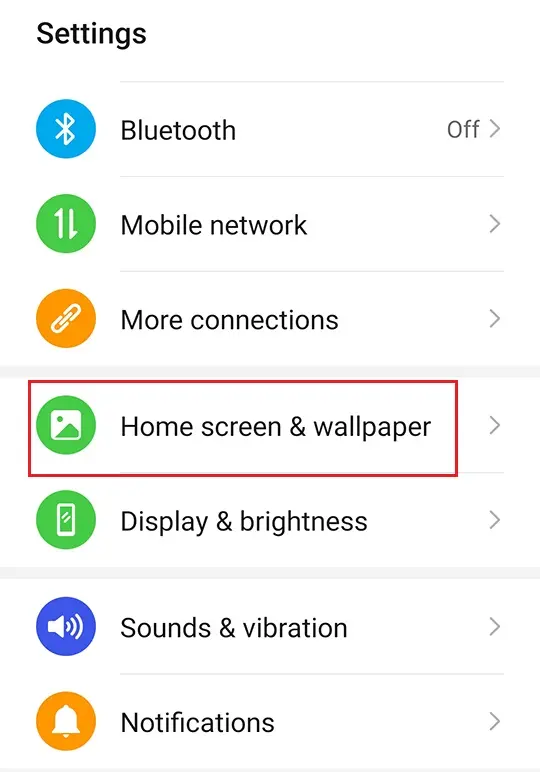
A screen will appear at the bottom of the screen. Click on the Themes icon.
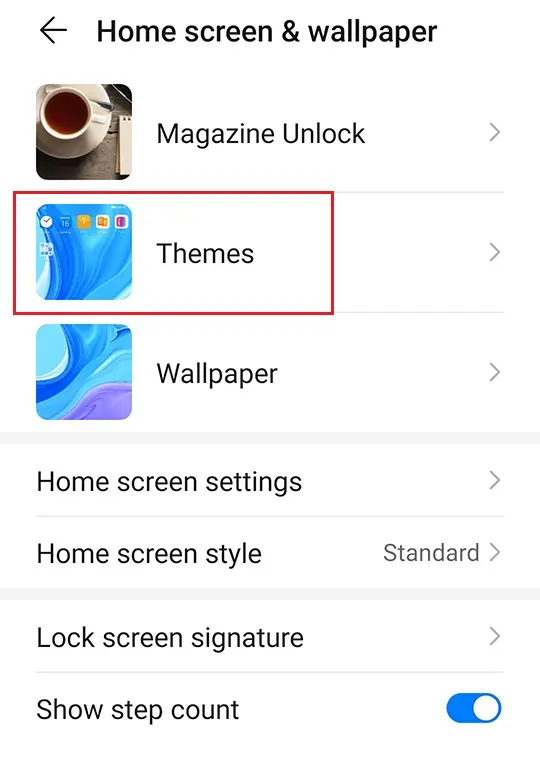
Click on the profile icons.
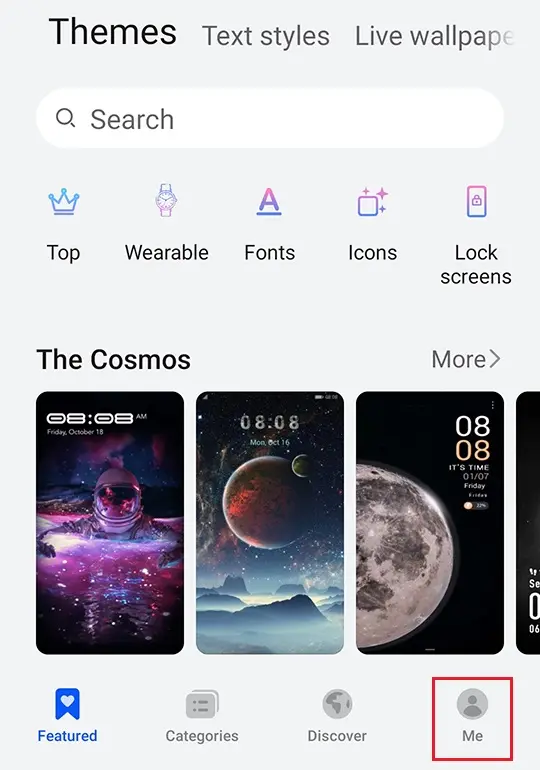
Select Customize.
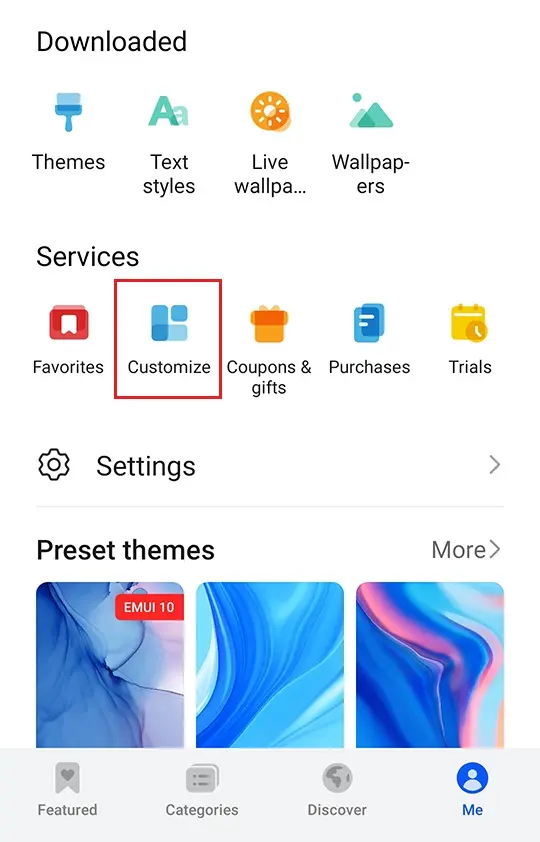
Now that we are on the Icons tab, you can see the Icon Theme you have running with a check mark. In this guide, we want to change them to the default. Tap the Default option. Once you do that, a confirmation window will appear at the bottom.
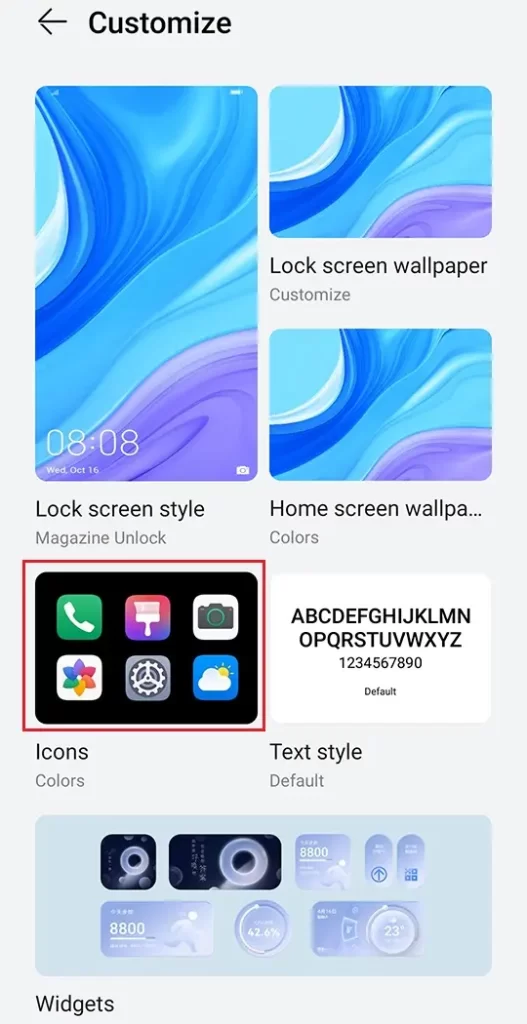
Now that we are on the Icons page, you can see the Icon Theme you have running with a check mark. In this blog, we want to change them to the default. Click on colors.
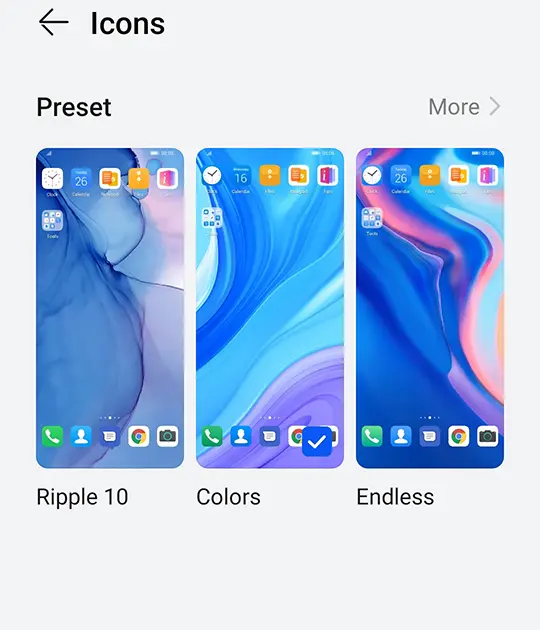
Click on customize.
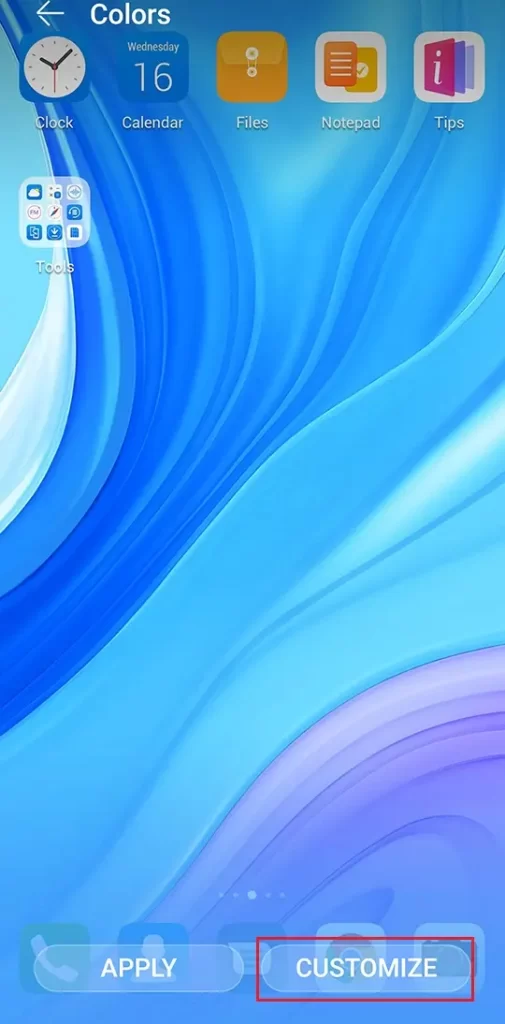
Tap the Default option. Once you complete that, a confirmation window will appear at the bottom. If you are ready to go, tap Apply on the bottom.
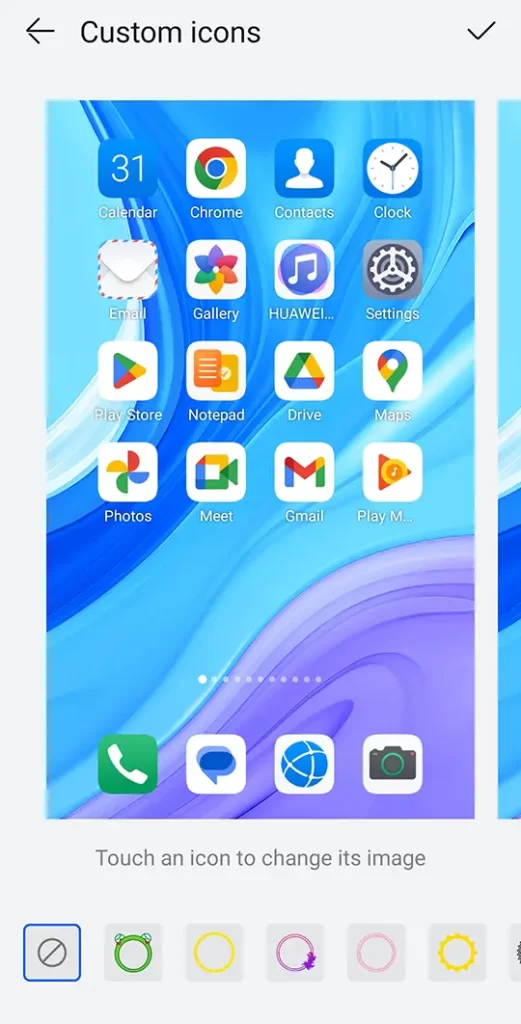
Now you can see your phone’s home screen.
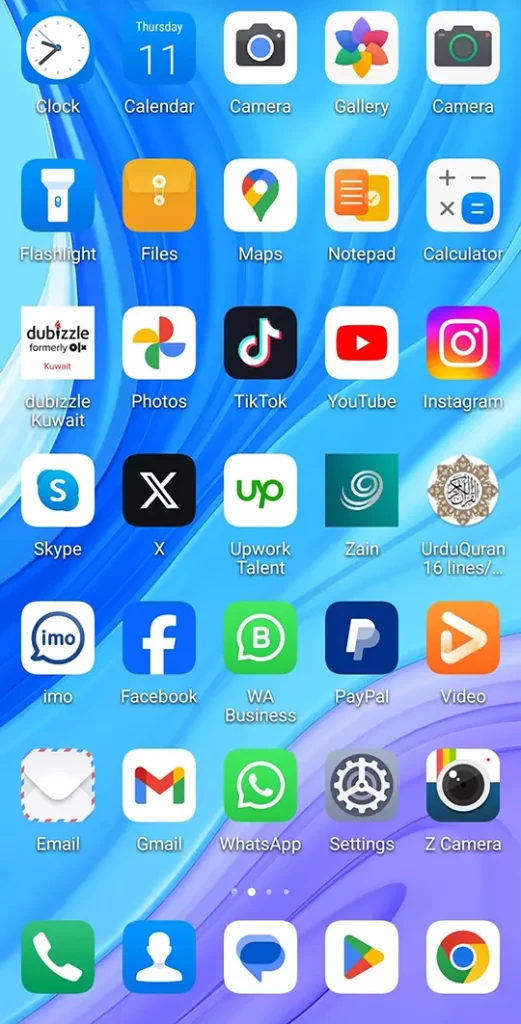
Now, your Android phone icons are set back to the default version.

