Install VMware Workstation 15 Pro, first, we need to download VMware Workstation from VMware website VMware Workstation. Download the software for windows.
Install VMware Workstation 15 Pro
1- Double click to launch the VMware-workstation-full-15 application.
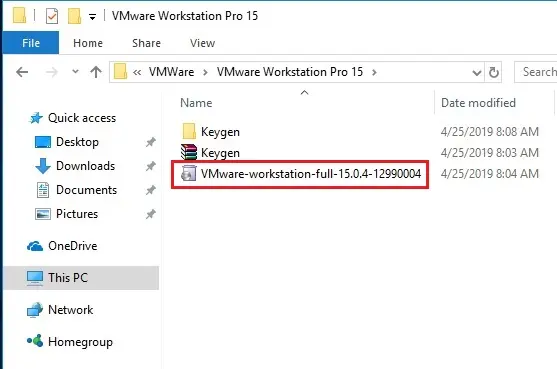
2- Security warning panel and click on Run to continue.
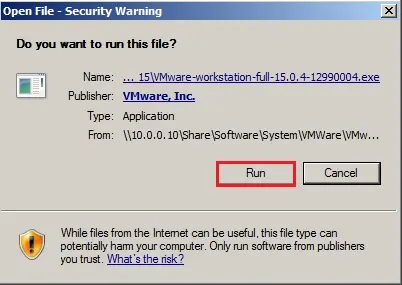
3- Initial screen will appear, wait for the process to complete.

4- VMware Workstation setup wizard open, click next.

5- Select I accept the terms within the License Agreement and click on next.
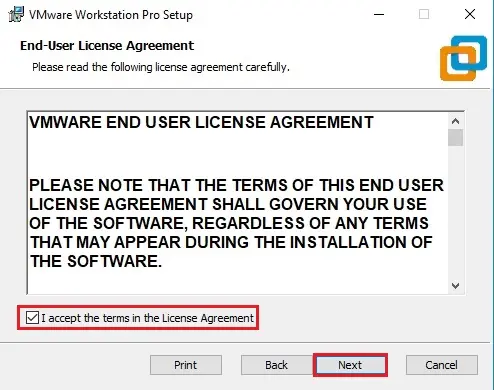
6- Select the directory during which you’d wish to install the appliance Also select Enhanced Keyboard Driver checkbox and click on next.
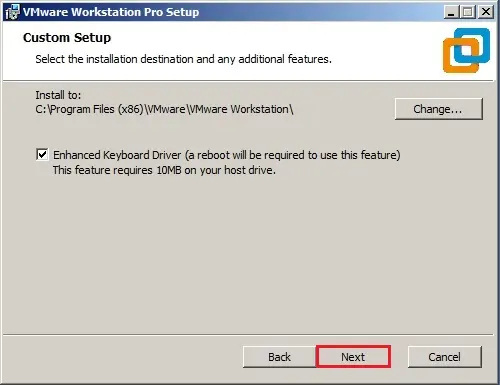
7- Leave it to defaults Settings and click next.
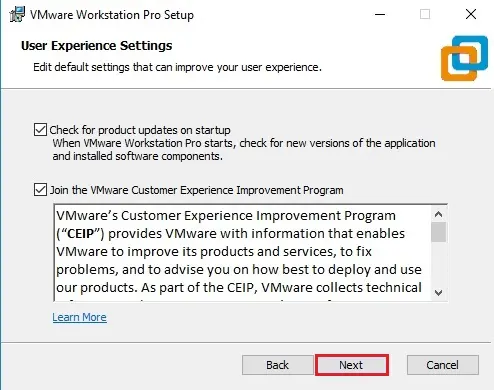
8- Select both the options desktop and start Menu Programs Folder and click next.
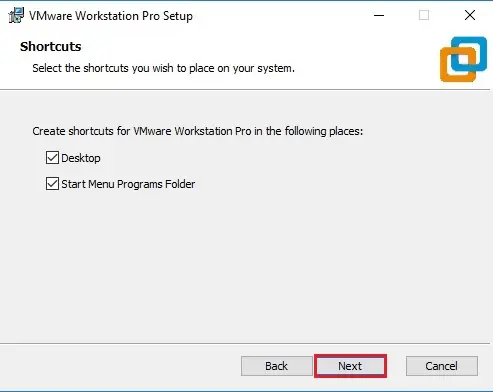
9- Click Install to start the installation process.
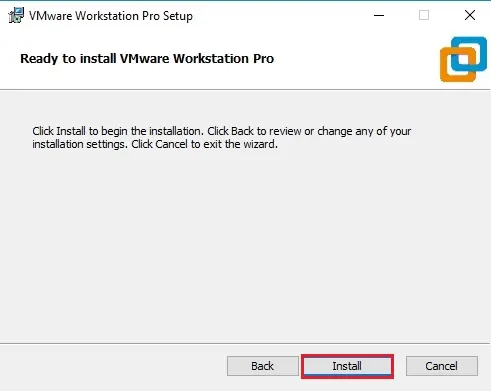
10- Installation in progress, wait for this to complete.
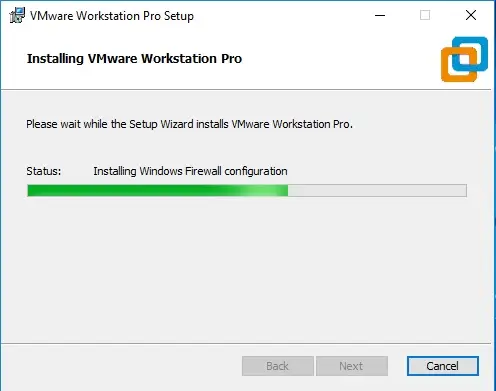
11- Press the license button below if you want to enter a license key now or click on the finish for the trial, so you will have 30 days trial.
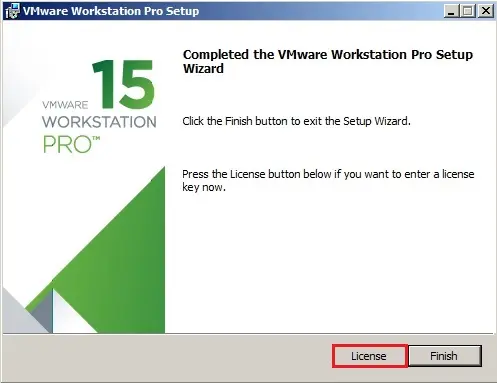
12- Enter the 25 character license key in the dialog box shown below and then press enter.
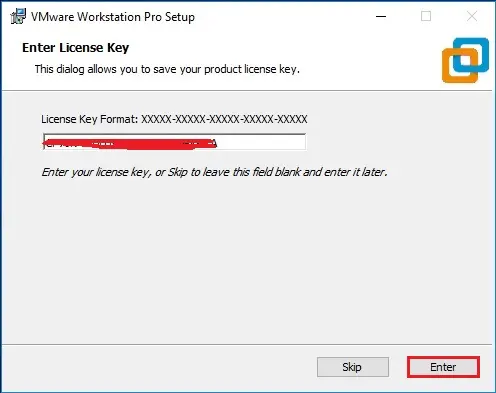
13- Installation completed – click finish and you are done with the installation process. You may be asked to restart your computer and then click on Yes to restart.
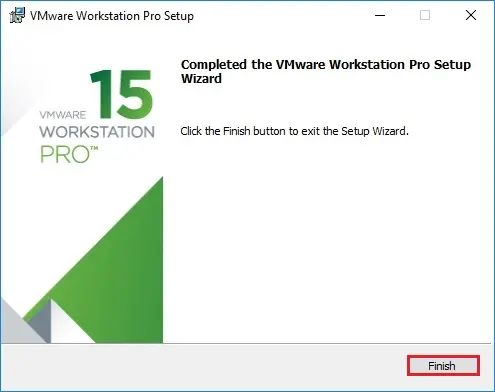
14- After the installation completes. So, double click on VMware Workstation 15 Pro to launch the application.
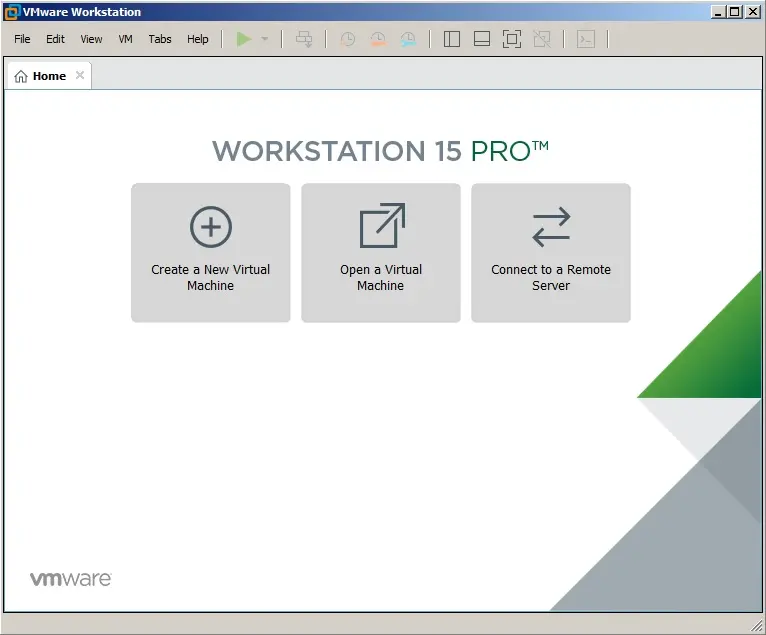
Create a Virtual Machine in VMware Workstation


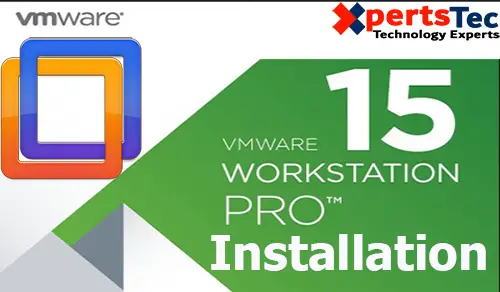
No Comments
Excellent goods from you, man. I’ve understand your stuff previous to and you are just too wonderful. I really like what you’ve acquired here, really like what you are stating and the way in which you say it. You make it entertaining and you still take care of to keep it sensible. I can not wait to read much more from you. This is really a wonderful web site.
Dear Dishaw,
Thank you I appreciate it
Hi, are using WordPress for your blog platform?
I’m new to the blog world but I’m trying to get started and set up my own. Do you need any coding expertise to make your own blog?
Any help would be really appreciated!
Yes WordPress