Hi mates today, I am going to show you how to run Android FydeOS using a USB bootable device. Here you know about the fyde OS, the operating system that supports three OS in a single system. if you wish to install FydeOS, that supports three OS in a single computer and single boot then the fydeOS is only our choice. FydeOS supports chromium OS, Android, and Linux.
The Android runs perfectly without any delay. The chromium (chrome) runs fast as you know. You can run FydeOS on any old computer.
How To Install FydeOS Emulator
First, you need to download the FydeOS image file from their website and download BalenaEtcher or Rufus free tools, burn it to a USB drive.
How to Create FydeOS USB Bootable drive
Run Android Fydeos using USB Bootable
After creating a FydeOS USB bootable device, then we have to enter into computer bios settings to boot from a USB device.
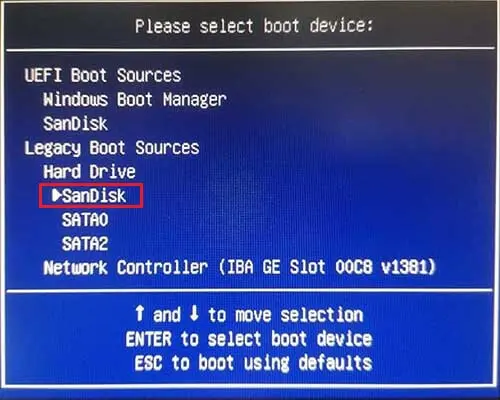
Boot FydeOS for PC via USB disk
The Fydeos welcome screen comes, and then follow the steps.
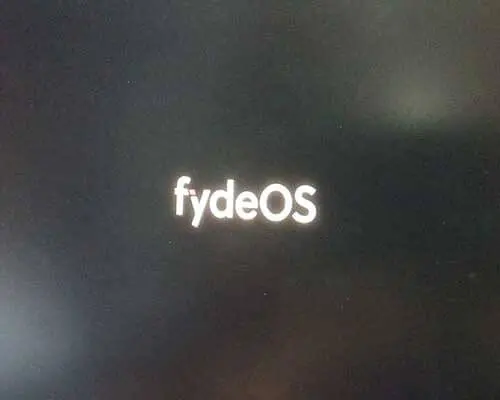
Select the language button to change the language and then click ok.
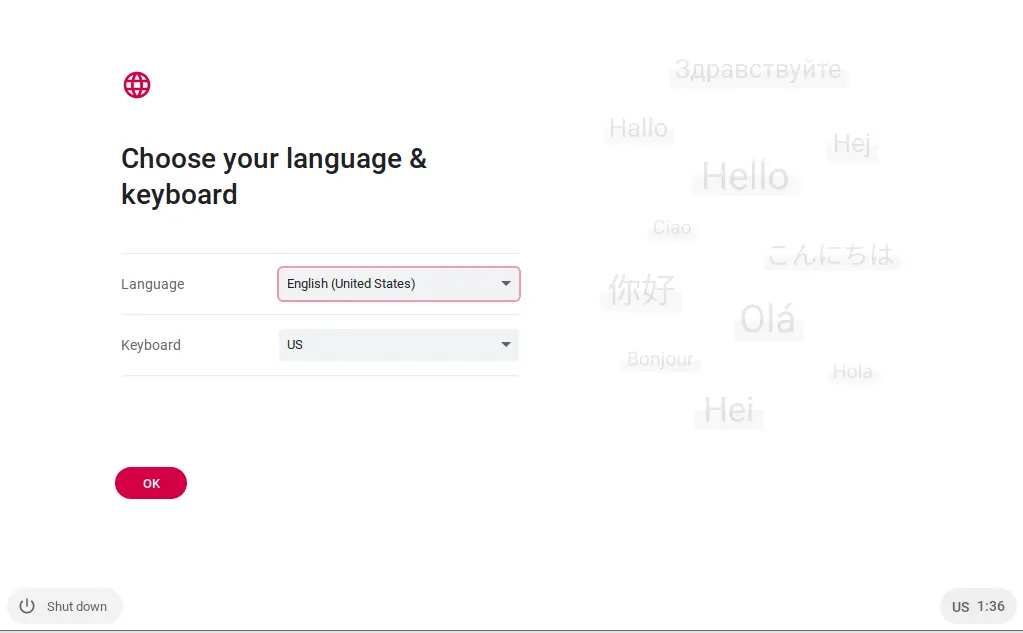
Choose English (United States) and then click Get Started.
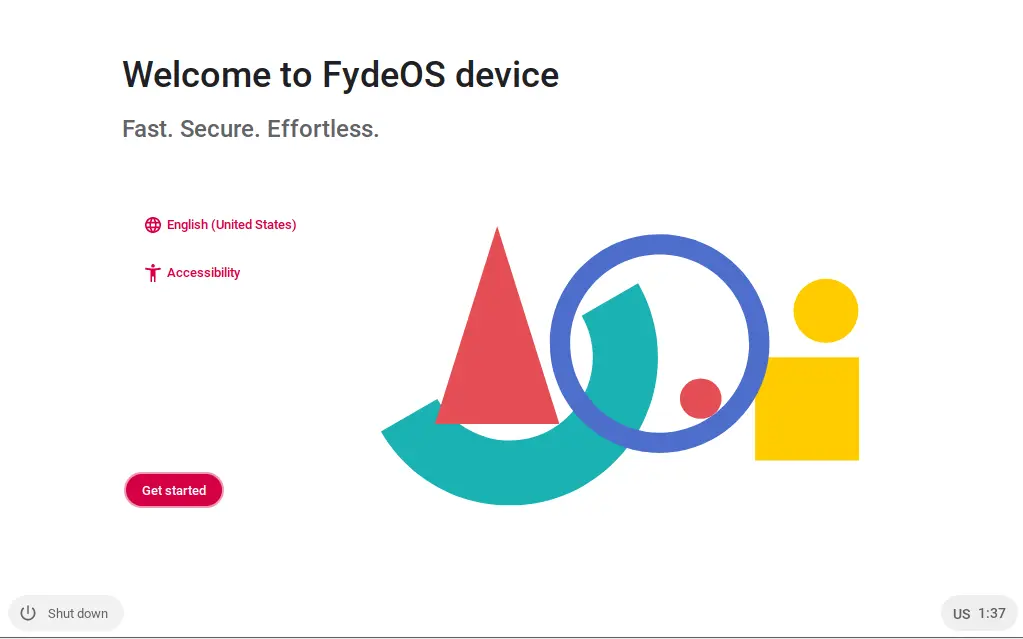
Select a network and then click next.
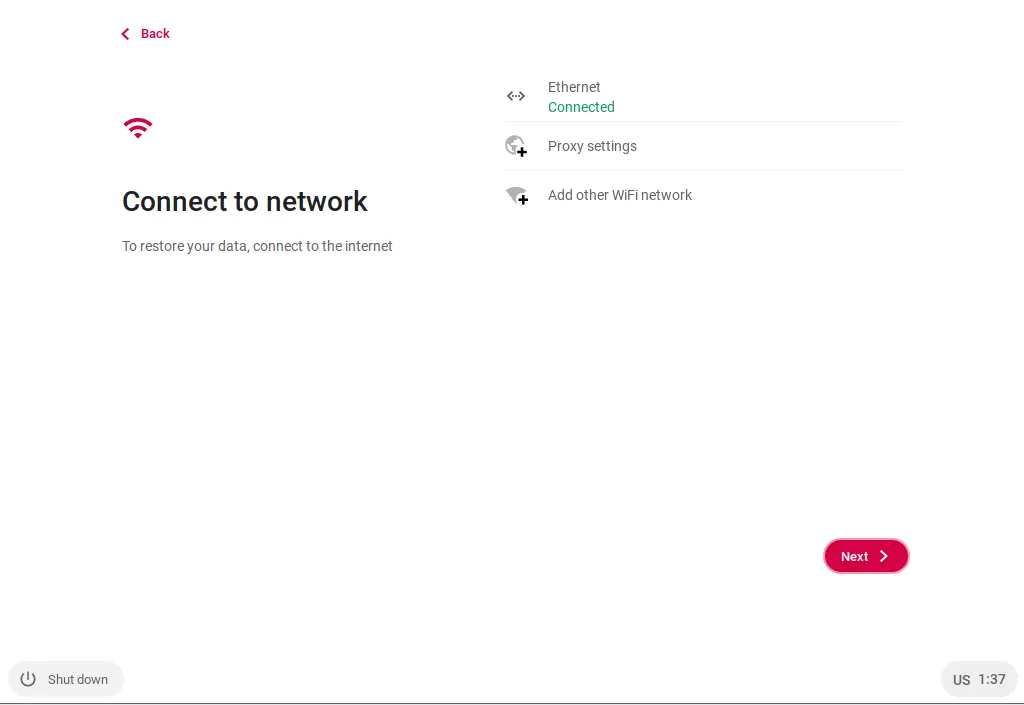
FydeOS end user license agreement by clicking accept and continue.
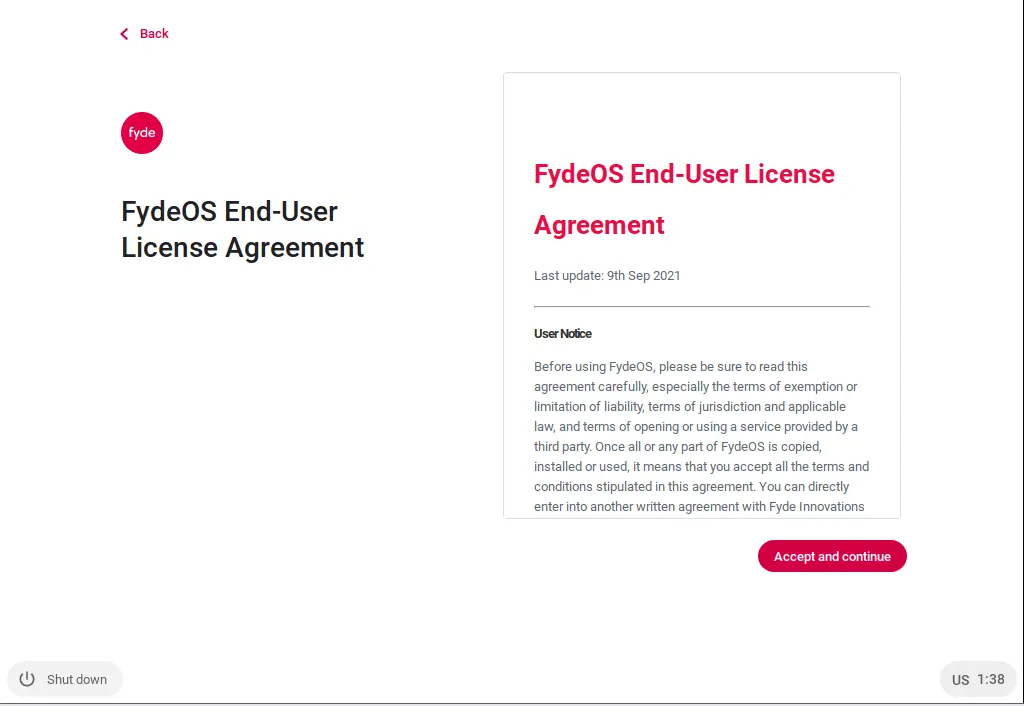
For the privacy statement, click on Accept and continue.
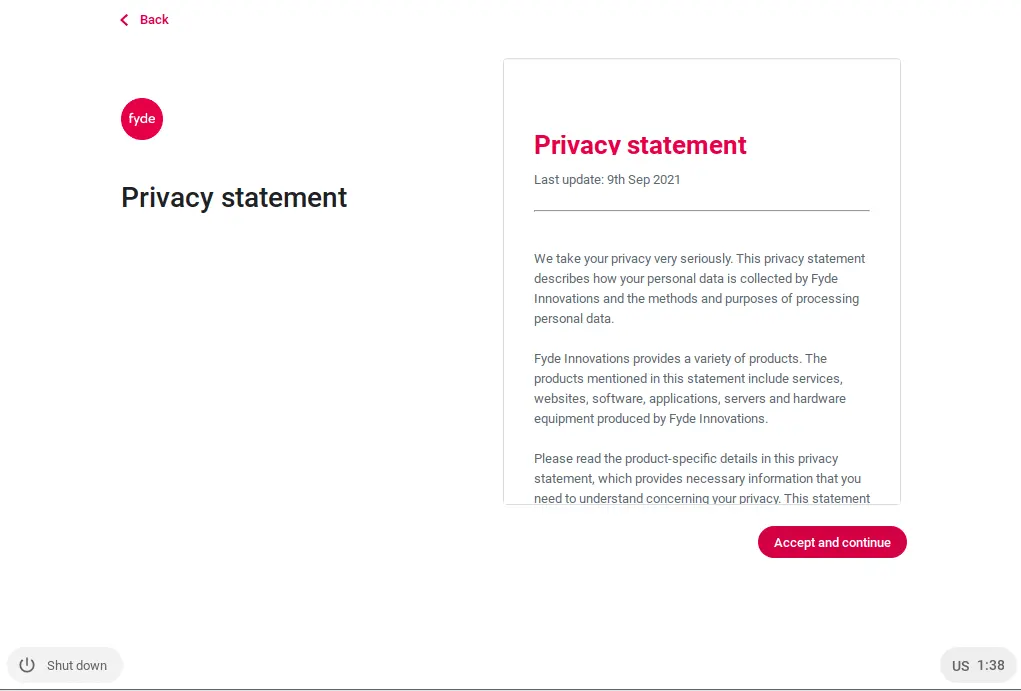
Sign in with your FydeOS account or select (browse as a guest or use local account) I am selecting local account.
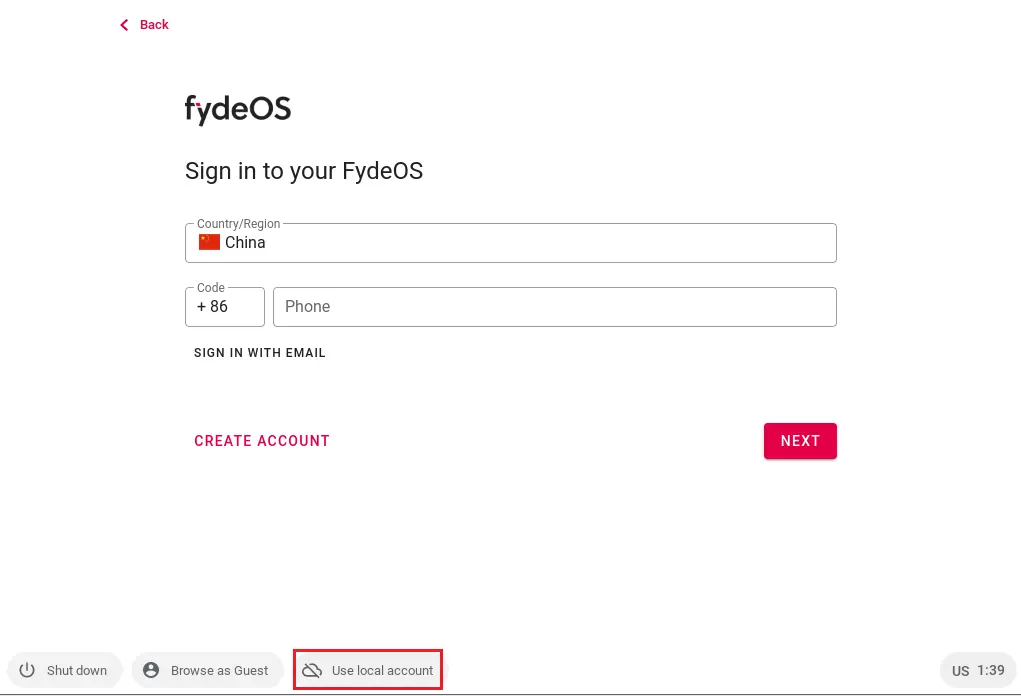
Click on Use a local account.
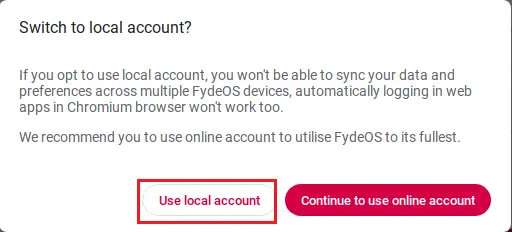
Create FydeOS local account
Enter a username – Fydeos
Type the password, confirm the password, and then click next.
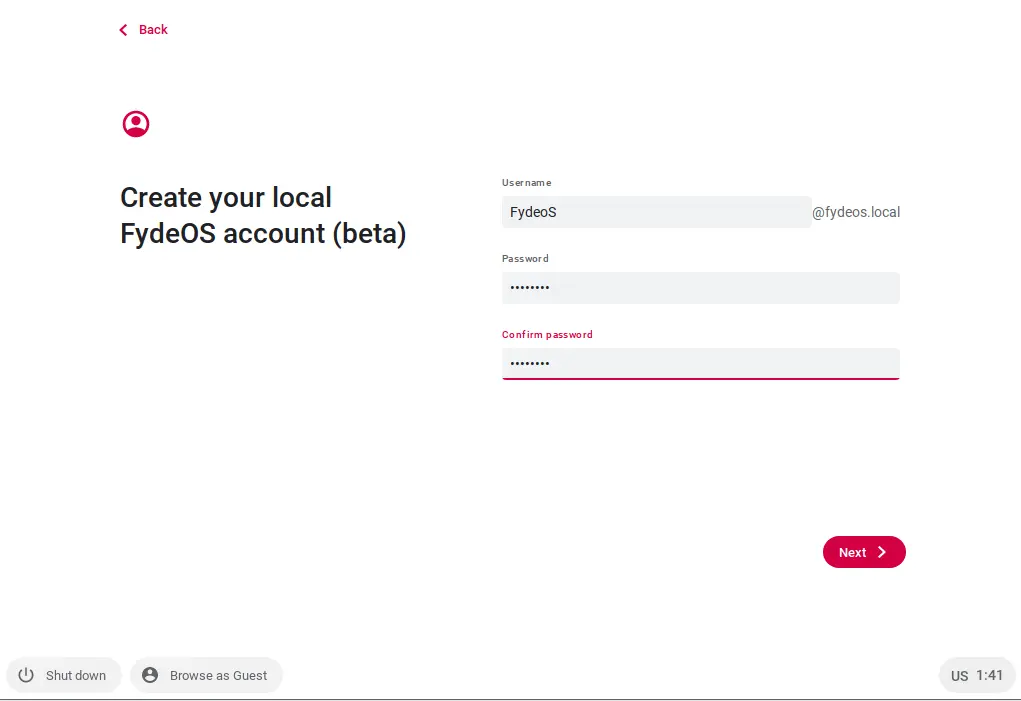
You are all set, click on get started.
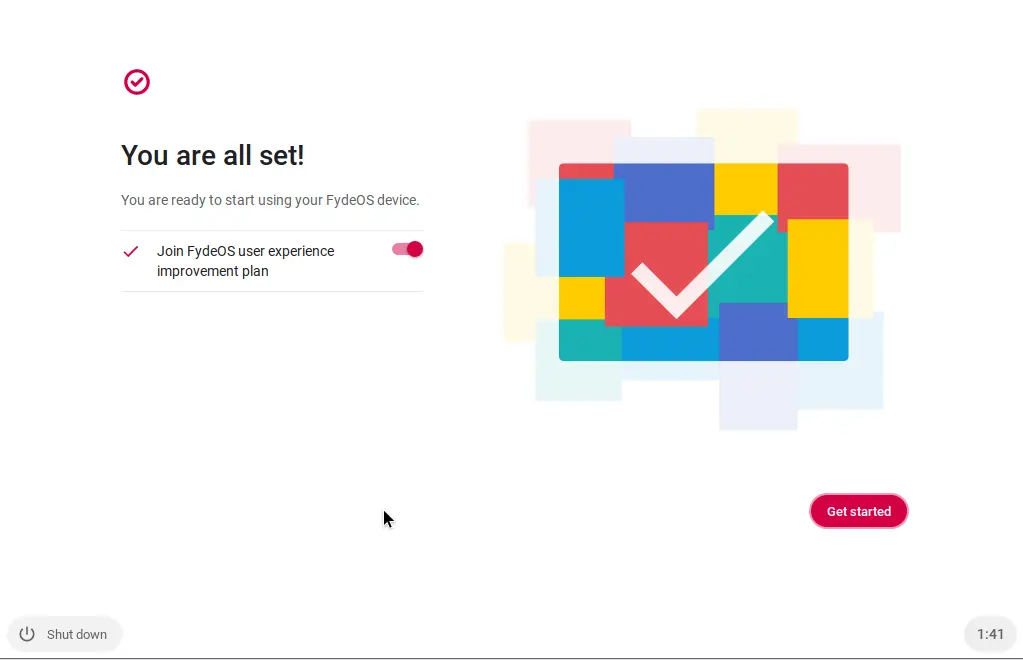
Android FydeOS Emulator home screen
Android FydeOS Settings
Click on the right-side corner icon mentioned in the below pic.
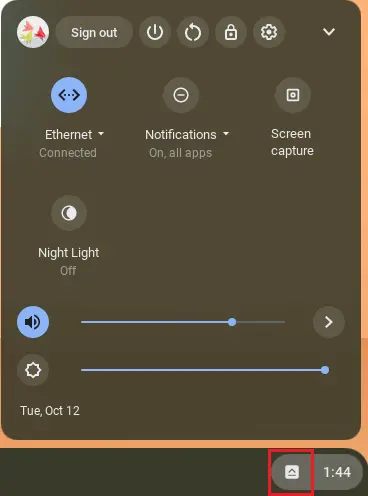
Open the FydeOS web store.
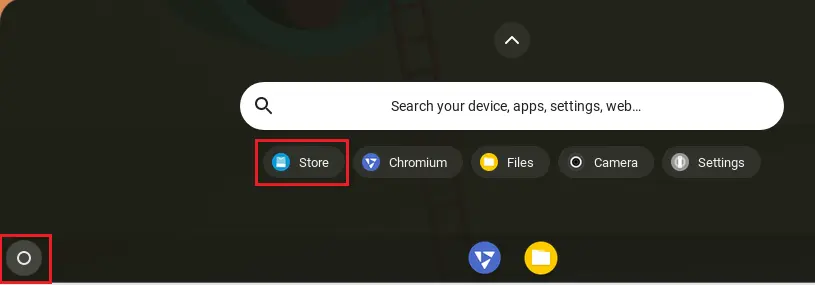
Fyde OS web store window, click on the Android app’s menu.
Here you can download FydeOS Android apps.
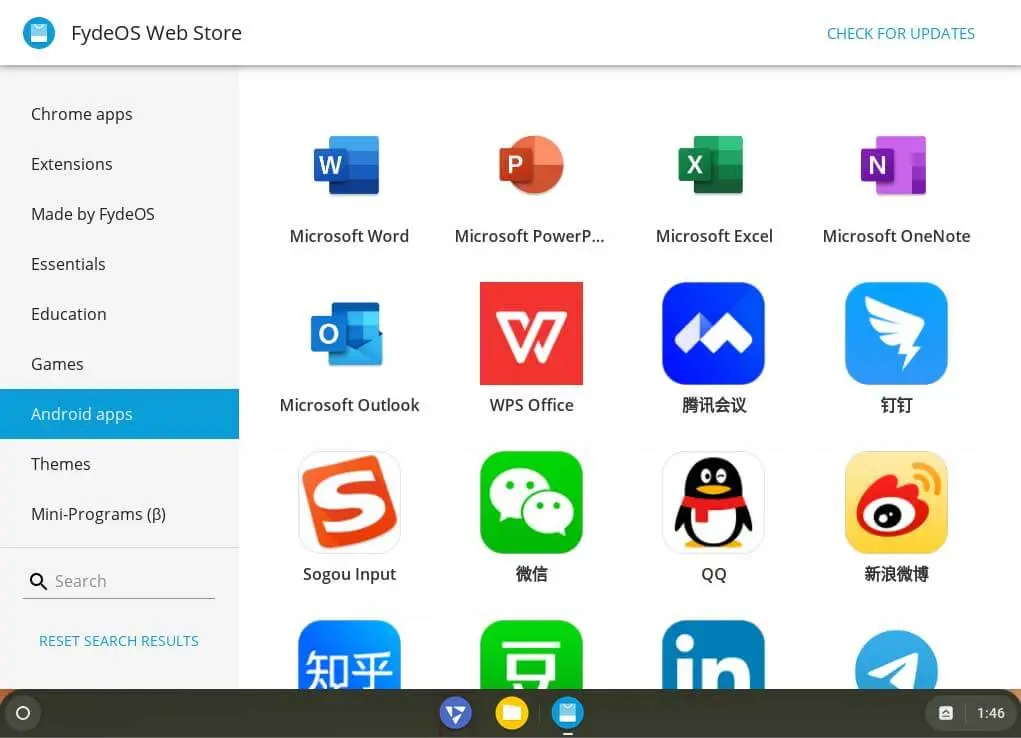
Watch Video: Install Fydeos


